How to Effectively Extract Data from PDFs Using ChatGPT
Extracting data from PDFs can be tricky, especially when dealing with complex layouts or inconsistent formatting. Fortunately, using ChatGPT simplifies this process, as it can ChatGPT extract data from PDFs effectively. ChatGPT excels in interpreting text from PDFs and can extract meaningful information with high reproducibility. For example:
- ChatGPT achieves 94.1% agreement in data extraction accuracy.
- Gwet’s AC2 statistic for reproducibility reaches 0.93, showcasing its reliability.
Although challenges like non-linear text flow or embedded images may arise, tools like the askyourpdf plugin help enhance its capabilities. Whether you aim to read PDF files or extract specific details, ChatGPT proves to be a game-changer.
Why Is Extracting Data from PDFs Challenging?
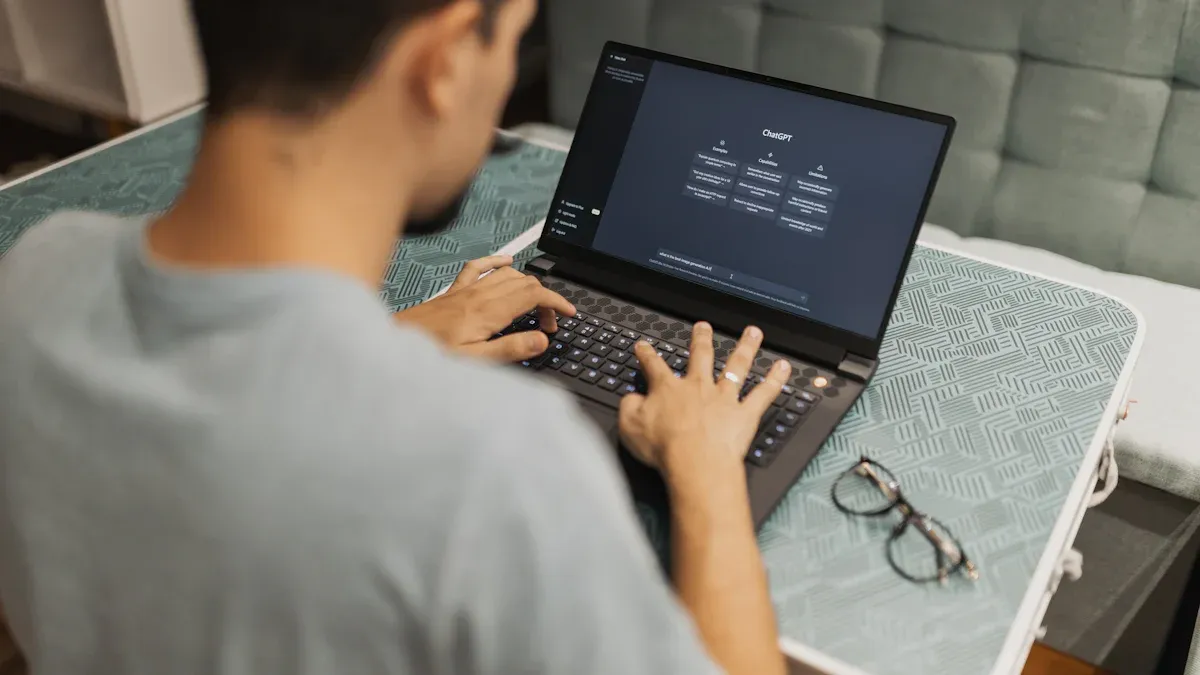
Extracting data from PDFs can be a complex task due to the unique structure and formatting of these files. Understanding the challenges involved helps you approach the data extraction process more effectively.
The Complexity of PDF Formats
PDFs are designed for viewing rather than editing, which makes data extraction tricky. Unlike plain text files, PDFs often contain non-linear text flows, embedded images, and varying font styles. For example, tables in PDFs may not follow a consistent structure, and text might be split across multiple columns. These factors complicate the process of extracting meaningful information. Additionally, scanned PDFs add another layer of difficulty, as they require optical character recognition (OCR) to convert images of text into readable formats.
When you use tools like ChatGPT to read PDF files, these complexities can affect the accuracy of the extracted data. However, preprocessing the document can help address these issues and improve results.
Why ChatGPT Struggles with Complex PDFs
ChatGPT is a powerful tool for data extraction, but it has limitations when dealing with complex PDFs. The model relies on understanding context to interpret and extract information accurately. If the PDF contains irregular layouts or poorly scanned text, ChatGPT may misinterpret the data. For instance, it might struggle with identifying relationships in tables or extracting text from overlapping elements.
Using the askyourpdf plugin can enhance ChatGPT's ability to handle such challenges. This plugin allows you to upload PDFs directly and improves the automated process of extracting data. By leveraging this tool, you can achieve more efficient data extraction, even from complex documents.
The Role of Preprocessing in Data Extraction
Preprocessing is a critical step in the data extraction process. It involves preparing the PDF for analysis by cleaning and organizing its content. This step ensures that the data is consistent and ready for tools like ChatGPT to process. Key preprocessing tasks include:
- Identifying and correcting errors, inconsistencies, and inaccuracies in the dataset.
- Removing duplicates to prevent bias in the analysis.
- Fixing structural errors, such as inconsistent date formats.
- Handling missing values to maintain the integrity of the dataset.
By addressing these issues, you can improve the accuracy and reliability of the extracted information. Preprocessing also helps ChatGPT better understand the document context, leading to more precise results. Whether you're using ChatGPT or the askyourpdf plugin, investing time in preprocessing ensures a smoother and more effective data extraction process.
How to Effectively Extract Data from PDFs Using ChatGPT
Step 1: Convert the PDF into a Text-Readable Format
Before you can use ChatGPT for PDF data extraction, you need to convert the document into a format it can process. PDFs often contain complex layouts, such as tables, images, and multi-column text, which can hinder accurate extraction. To simplify this, start by converting the PDF into a text-readable format.
You can use tools like Adobe Acrobat, Smallpdf, or the askyourpdf plugin to extract text from PDFs. These tools help you isolate the textual content while preserving its structure. For scanned PDFs, opt for OCR (Optical Character Recognition) software like Airparser, which excels at converting images of text into machine-readable formats.
Tip: When dealing with large-scale PDF processing, ensure the text is clean and free of errors. Minor inaccuracies can significantly impact the quality of extracted data.
Limitation
- Manual Uploads Required: Each PDF must be uploaded individually, which is inefficient for bulk operations.
- Lack of Built-in Integrations: No automatic method to send extracted data to other applications, hindering workflow efficiency.
- Challenges With Large-Scale Processing: Minor errors in data extraction can significantly impact analysis, especially in large datasets.
- Memory of Previous Prompts: ChatGPT may confuse data from previous prompts, affecting the quality of new extractions.
- Human Supervision Required: Outputs often need human review for accuracy, crucial in sensitive fields like healthcare.
- Privacy and Security Concerns: Data shared with ChatGPT may be used in training, raising privacy issues, especially with sensitive information.
- Complex Format Handling: Struggles with intricately formatted PDFs make accurate extraction of non-text elements difficult.
Once the text is ready, you can proceed to the next step.
Step 2: Upload or Paste the Text into ChatGPT
After converting the PDF, upload or paste the extracted text into ChatGPT. If you're using the askyourpdf plugin, you can directly upload the PDF file for processing. This plugin simplifies the process by allowing ChatGPT to read PDF files without manual text extraction.
When pasting text, ensure it is well-organized. Break it into sections or paragraphs for better readability. This helps ChatGPT understand the context and improves the accuracy of the extraction. For example, if your PDF contains tables, format them as plain text or CSV files to make them easier to interpret.
Note: ChatGPT may retain information from previous prompts, which can be useful for follow-up questions. However, redundant prompts can introduce uncertainty, so provide clear instructions for ChatGPT to avoid confusion.
Using ChatGPT for PDF data extraction works best when the input is structured and concise. This ensures the model can focus on extracting relevant information without being overwhelmed by unnecessary details.
Step 3: Craft Specific Prompts for Data Extraction
The success of using ChatGPT for PDF data extraction depends heavily on the quality of your prompts. Crafting precise prompts ensures the model understands your requirements and delivers accurate results.
Start by identifying the key data points you want to extract. For example, if your PDF contains financial data, specify the fields you need, such as revenue, expenses, or profit margins. Use targeted language to guide ChatGPT. Instead of asking, "Extract data from this PDF," try, "Extract the revenue figures from the table in Section 2."
Tip: Use follow-up questions to refine the extraction process. ChatGPT retains context from previous prompts, allowing you to build on earlier responses for more detailed results.
When working with complex PDFs, iterative refinement is key. Adjust your prompts based on the initial output to improve accuracy. This step-by-step guide ensures you extract information effectively while minimizing errors.
Step 4: Use Iterative Refinement for Better Results
Iterative refinement is essential when extracting data from PDFs using ChatGPT. This approach involves repeatedly adjusting your prompts and analyzing the output to improve accuracy. Each iteration helps you identify errors, refine your queries, and achieve better results.
Start by reviewing the initial output from ChatGPT. Look for inconsistencies, missing data, or misinterpretations. For example, if the model struggles to extract information from a table, rephrase your prompt to specify the table's location or structure. You can also break down complex tasks into smaller, manageable steps.
Tip: Use follow-up prompts to clarify ambiguous responses. For instance, if ChatGPT extracts partial data, ask it to focus on specific sections or reformat the output for better readability.
The iterative refinement process has demonstrated significant improvements in extraction quality. This process also highlighted challenges like inherent report complexities and task specification difficulties. By addressing these issues iteratively, you can enhance the precision of your data extraction efforts.
Step 5: Extract Targeted Data Points or Summaries
When extracting targeted data points or summaries, specificity is key. Clearly define the information you need before crafting your prompts. For example, if your PDF contains financial data, specify fields like revenue, expenses, or profit margins. This ensures ChatGPT focuses on relevant details.
Using ChatGPT for summarising information from PDFs works best when you provide structured input. Organize the extracted text into sections or categories to help the model understand the context. For instance, if you're analyzing a report, separate the introduction, methodology, and results into distinct prompts.
The efficiency of extracting targeted data points has been well-documented. Here are some benefits:
- Enhanced Retrieval Relevance: Pattern recognition improves the relevance of responses to common user queries.
- Data-Driven Decision Support: Reports summarizing patterns provide actionable insights for informed decision-making.
- Improved Trend Tracking: Regular reporting allows monitoring of changes over time, identifying emerging trends.
- Improved User Efficiency: Extractive snippets enable quick access to essential information, enhancing user satisfaction.
- Preservation of Original Meaning: Extracting content from the source maintains the specific terminology and nuanced language.
By leveraging ChatGPT and tools like the askyourpdf plugin, you can streamline the process and extract information efficiently.
Step 6: Validate and Refine the Extracted Data
Validation is a crucial step in ensuring the accuracy of extracted data. After using ChatGPT to process your PDF, review the output for errors or inconsistencies. Compare the extracted data with the original document to verify its correctness.
Refinement involves correcting inaccuracies and improving the structure of the data. For example, if ChatGPT misinterprets a table, reformat the table as plain text and reprocess it. You can also use follow-up prompts to clarify ambiguous responses or fill in missing details.
By validating and refining the extracted data, you ensure its reliability and usability. This step is especially important when handling sensitive information or making data-driven decisions.
Step 7: Save and Organize the Extracted Data
Once you have extracted the data from your PDF, saving and organizing it properly ensures its usability and accessibility for future tasks. A well-structured approach to storing information not only saves time but also reduces errors when retrieving or analyzing data later. Follow these best practices to streamline this process:
- Define Your Objectives
Start by identifying the purpose of the extracted data. Ask yourself what you need the information for and how it will be used. For example, if you extracted financial data, decide whether it will be used for reporting, analysis, or forecasting. Clear objectives help you choose the right tools and formats for saving the data. - Choose the Right Tools
Use tools that align with your objectives. For instance, if you need to store tabular data, Excel or Google Sheets works well. For larger datasets, consider using databases like MySQL or PostgreSQL. If you are using the askyourpdf plugin, export the extracted data directly into a compatible format like CSV or JSON for easier integration with other tools. - Ensure Data Quality
Before saving, validate the extracted data for accuracy and consistency. Check for errors, duplicates, or missing values. Tools like OpenRefine or Excel’s built-in functions can help clean and organize the data. This step is crucial for maintaining the integrity of your information. - Automate the Process
Automating the saving and organizing process can save time, especially for recurring tasks. Use scripts or automation tools like Zapier to transfer data from ChatGPT or the askyourpdf plugin into your preferred storage system. Automation reduces manual errors and ensures consistency. - Monitor and Maintain
Regularly review your saved data to ensure it remains accurate and up-to-date. If you notice discrepancies, revisit the extraction process to identify and fix the issue. Keeping your data organized and error-free improves its reliability for future use. - Document the Process
Create a record of how you extracted, validated, and saved the data. This documentation helps you or your team troubleshoot issues and maintain consistency in future projects. Include details like the tools used, the format of the saved data, and any specific steps taken during the process. - Secure Your Data
Protect sensitive information by following data privacy regulations. Use encryption or password protection for files containing confidential data. If you are working with cloud-based tools, ensure they comply with security standards.
Tip: Always back up your data in multiple locations. Cloud storage services like Google Drive or Dropbox provide reliable options for secure backups.
By following these steps, you can effectively save and organize the data extracted from PDFs. Whether you use ChatGPT, the askyourpdf plugin, or other tools, a structured approach ensures your information remains accessible and useful for future tasks.
Best Practices for Converting PDF Data into Excel or CSV

Converting data from PDFs into Excel or CSV formats can significantly enhance your ability to analyze and organize information. By following best practices, you can ensure accurate and efficient data extraction while maintaining the integrity of the original content.
Structuring Data for Tabular Formats
To convert PDF data into Excel or CSV formats effectively, you need to structure the data into a tabular format. This process involves organizing the information into rows and columns, making it easier to analyze and manipulate.
- Define Your Objectives
Start by identifying the purpose of the data extraction. Determine the key variables or fields you need, such as names, dates, or numerical values. Clear objectives help you focus on relevant information and avoid unnecessary clutter. - Clean the Data
Before structuring the data, address any inconsistencies or errors. Handle missing values, remove duplicates, and standardize formats (e.g., dates or currency). This step ensures the data is accurate and ready for processing. - Use Tools for Formatting
Tools like Pandas (a Python library) or Excel can help you organize data into a tabular format. For example, you can use Pandas to read PDF files and convert them into structured tables. If you're using the askyourpdf plugin, it simplifies this process by extracting data directly into a readable format. - Label and Organize Columns
Assign clear and descriptive labels to each column. For instance, if you're working with financial data, use labels like "Revenue," "Expenses," and "Profit." Proper labeling improves readability and ensures the data is easy to interpret. - Save in the Right Format
Once the data is structured, save it in a format suitable for your needs. CSV files work well for large datasets, while Excel files are ideal for smaller, more detailed analyses.
Tip: Always double-check the structured data for accuracy before saving. Even minor errors can lead to incorrect analyses or decisions.
Exporting Data Using ChatGPT
ChatGPT can assist in exporting data from PDFs into Excel or CSV formats when used with the right tools and techniques. Here's how you can make the most of this process:
- Extract Data with Specific Prompts
Use clear and targeted prompts to guide ChatGPT during the data extraction process. For example, instead of asking, "Extract data from this PDF," specify, "Extract the table of sales figures from page 3." - Leverage the AskYourPDF Plugin
The askyourpdf plugin allows you to upload PDFs directly into ChatGPT. This plugin simplifies the extraction process by enabling ChatGPT to read PDF files and extract structured data efficiently. - Format the Output
Once ChatGPT extracts the data, formats it into rows and columns. You can use follow-up prompts to refine the output. For instance, ask ChatGPT to organize the data into a CSV-compatible format. - Export to Excel or CSV
After formatting the data, copy and paste it into Excel or save it as a CSV file. If you're using the askyourpdf plugin, you can export the data directly into these formats, saving time and effort.
Note: Always validate the exported data to ensure it matches the original content. This step is crucial for maintaining accuracy and reliability.
Introducing PageOn.ai: A Powerful AI Tool for Presentations and Data Analysis
PageOn.ai is an innovative tool designed to simplify how you create presentations and analyze data. It combines artificial intelligence with user-friendly features to help you turn raw information into polished, professional content. Whether you need to extract data from PDFs or craft compelling presentations, PageOn.ai offers a seamless experience tailored to your needs.
Key Features of PageOn.ai
AI-Driven Internet Search and Knowledge Management
PageOn.ai excels at gathering and organizing information. Its AI-driven search feature helps you find relevant data quickly. You can input a topic, and the tool will provide curated insights, saving you hours of manual research. This feature ensures you always have accurate and up-to-date information for your projects.
Real-Time Content Presentation and Storytelling
With PageOn.ai, you can create dynamic presentations in real time. The tool uses AI to structure your content into a logical flow, making it easier for you to tell a compelling story. For example, it can automatically generate knowledge graphs and visuals to enhance your presentation. These visual aids not only save time but also add a professional touch to your work.
Feature
Automation of Visual Aids: AI automates the creation of knowledge graphs and visuals, saving time and enhancing professionalism.
Intuitive Editing and Design Tools
Editing and designing presentations become effortless with PageOn.ai. The tool provides intuitive editing options, allowing you to arrange content and add visuals with ease. You can customize layouts, fonts, and colors to match your specific goals. This flexibility ensures your presentations look polished and meet your unique requirements.
Feature
- Intuitive Editing Tools: Simplifies the editing process, allowing easy arrangement of content and addition of visuals.
- Customization Options: Users can tailor workflows to meet specific goals, ensuring the tool adapts to unique requirements.
Smart Presentation Features with AI Narration
PageOn.ai takes your presentations to the next level with its AI narration feature. This tool can generate voiceovers for your slides, making your content more engaging. You can choose from different tones and styles to match the purpose of your presentation. This feature is especially useful for creating professional-grade materials for business or education.
How to Use PageOn.ai for PDF Data Extraction and Presentation
Step 1: Visit the PageOn.ai Website
Start by navigating to the PageOn.ai website. The platform is accessible from any modern browser, ensuring a smooth user experience.
Step 2: Input Your Topic or Upload Reference Files
Once on the website, you can either input your topic or upload reference files, such as PDFs. The tool will analyze the content and generate relevant outlines or templates for your project.
Step 3: Review AI-Generated Outlines and Templates
PageOn.ai provides AI-generated outlines and templates based on your input. Review these suggestions to ensure they align with your objectives. You can select the one that best fits your needs.
Step 4: Customize Content with AI Chat Features
Use the AI chat feature to refine your content. You can ask the tool to adjust the tone, add visuals, or reorganize sections. This step allows you to tailor the presentation to your specific goals.
Step 5: Save or Export Your Presentation
After finalizing your presentation, save or export it in your preferred format. PageOn.ai supports various formats, making it easy to share or integrate your work into other platforms.
By following these steps, you can leverage PageOn.ai to create impactful presentations and extract valuable insights from your data. This tool simplifies complex tasks, allowing you to focus on delivering your message effectively.
Common Challenges and Troubleshooting Tips
Handling Poorly Scanned PDFs
Poorly scanned PDFs often create significant obstacles during data extraction. These files may contain blurry images, distorted text, or artifacts that confuse OCR (Optical Character Recognition) tools. As a result, the extracted data may lack accuracy or completeness.
Common issues you might encounter include:
- Misread Characters: Blurry text can cause OCR to misinterpret characters, such as reading "7" as "1".
- Incomplete Extraction: Low-quality scans may result in missing parts of the text, like extracting "53" instead of "533".
- Data Corruption: Artifacts in the scan can lead to inaccuracies in the extracted information.
- Invalid Entries: Illegible images may produce nonsensical text.
- Loss of Context: Poor scans often lack visual cues, making it harder to extract meaningful details.
To address these challenges, use high-quality scans whenever possible. If you must work with poor-quality files, preprocess them using tools like Adobe Acrobat or specialized OCR software. These tools can enhance image clarity and improve text recognition. Additionally, validate the extracted data against the original document to ensure accuracy.
Dealing with Large or Complex Files
Large or complex PDFs, such as legal documents or scientific papers, can overwhelm extraction tools. These files often contain intricate layouts, multiple columns, or embedded images, making it difficult to extract information accurately.
To manage large or complex files, break them into smaller sections before processing. Tools like PyPDF or the askyourpdf plugin can help you extract specific pages or sections. When working with intricate layouts, use targeted prompts to guide the extraction process. For example, specify the location of tables or figures to improve accuracy.
Improving Prompt Clarity for Better Results
Clear and specific prompts play a crucial role in successful data extraction. Vague instructions can lead to incomplete or inaccurate outputs, especially when working with complex PDFs.
Effective prompt design involves:
- Defining Objectives: Clearly state what information you need. For example, instead of saying, "Extract data," specify, "Extract the revenue figures from the table on page 3."
- Iterative Testing: Refine your prompts based on initial results. Adjusting the wording or adding context can significantly improve accuracy.
- Validating Outputs: Compare the extracted data with the original document to identify discrepancies.
Studies show that well-designed prompts and validation techniques enhance extraction accuracy:
Evidence Type
- Prompt Engineering: Iterative testing refines prompts for better data extraction.
- Data Validation: Comparing extracted data with reference standards ensures accuracy.
- Reliability Testing: Test-retest reliability demonstrates consistent performance across rounds.
By improving prompt clarity, you can guide tools like ChatGPT to extract information more effectively. Always review and refine your prompts to achieve the best results.
Validating and Cleaning Extracted Data
Validating and cleaning the data you extract from PDFs ensures its accuracy and usability. This step is crucial, especially when working with sensitive or large datasets. Errors in extracted data can lead to incorrect conclusions or flawed analyses. By following a systematic approach, you can improve the quality of your data and make it ready for further use.
Why Validation Matters
Validation helps you confirm that the extracted data matches the original content. It ensures that no critical information is missing or misinterpreted. For example, if you extract financial figures, even a small error can significantly impact your calculations. Validation also helps you identify inconsistencies, such as mismatched dates or incorrect numerical values.
Tip: Always compare the extracted data with the original PDF to catch errors early.
Steps to Validate and Clean Data
- Compare with the Original Document
Cross-check the extracted data against the source PDF. Look for missing sections, incorrect values, or formatting errors. For instance, verify that tables retain their structure and all rows and columns are intact. - Check for Consistency
Ensure that similar data points follow the same format. For example, dates should appear in a uniform style (e.g., MM/DD/YYYY). Consistency makes the data easier to analyze. - Handle Missing or Incomplete Data
Identify gaps in the extracted information. If you find missing values, decide whether to fill them manually, estimate them, or exclude them from your analysis. - Remove Duplicates
Duplicated entries can skew your results. Use tools like Excel or Python scripts to identify and eliminate duplicates. - Standardize Formats
Convert all data into a consistent format. For example, ensure all currency values use the same symbol and decimal places.
Note: Choose a tool based on the size and complexity of your dataset.
By validating and cleaning your data, you ensure its reliability and accuracy. This step saves time in the long run and helps you make better decisions based on trustworthy information.
Using ChatGPT to extract data from PDFs becomes straightforward when you follow a structured approach. Start by converting the document into a readable format, then use tools like the askyourpdf plugin to simplify the process. Preprocessing ensures better accuracy, while iterative refinement improves results. Combining ChatGPT with PageOn.ai enhances efficiency and presentation quality. ChatGPT excels in accuracy, speed, and versatility, making it a cost-effective solution for diverse tasks. Experiment with these methods to unlock the full potential of ChatGPT and tools like askyourpdf for extracting and organizing information effectively.
- High Accuracy: GPT-4o excels in extracting text from PDFs with high precision, including complex elements.
- Speed and Efficiency: Processes documents quickly, significantly reducing extraction time for large-scale tasks.
- Versatility: Supports diverse applications and handles multiple languages, enhancing global utility.
- Cost-Effectiveness: Automating extraction saves time and resources, lowering costs for organizations.
- Integration: Easily integrates with other tools, improving workflows and data transfer to systems.