How to Use Replay AI for Text to Speech in 2025[+Tips]
A comprehensive guide to mastering Replay.ai's advanced text-to-speech technology
Replay.ai text to speech has revolutionized how you create speech from text in 2025. Its advanced features allow you to produce audio that sounds natural and lifelike, making it a go-to tool for voiceovers, narrations, and creative projects. The growing demand for tools like Replay.ai text to speech reflects a booming market. The text-to-speech software industry is expected to grow from $3.98 billion in 2024 to $4.76 billion in 2025, driven by advancements in AI and the rising popularity of voice-activated devices. Replay.ai text to speech stands out by combining cutting-edge technology with user-friendly functionality, empowering you to bring your ideas to life effortlessly.
Text-to-Speech Market Growth
Projected growth of the text-to-speech software industry from 2024 to 2025
Pros and Cons of Using Replay AI for Text-to-Speech
Advantages of Replay AI
High-quality, natural-sounding audio outputs
Replay offers some of the most realistic audio outputs available today. Its advanced algorithms ensure that the speech sounds natural, with subtle intonations and pauses that mimic human conversation. Whether you're creating a podcast, a video narration, or an audiobook, you can rely on replay to deliver professional-grade results. This makes it a favorite among content creators and businesses alike.
User-friendly interface for beginners and professionals
Replay has a clean and intuitive interface that caters to all skill levels. If you're new to text-to-speech tools, you'll find the platform easy to navigate. The menus are straightforward, and the features are well-organized. For professionals, replay provides advanced options without overwhelming you. This balance ensures that anyone can use the tool effectively, regardless of their experience.
Advanced customization options for voice tone and style
Replay allows you to fine-tune the voice output to match your specific needs. You can adjust the tone, pitch, and speed of the voice to create the perfect sound for your project. The tool also offers a variety of voice styles, from formal and professional to casual and conversational. These customization options give you the flexibility to tailor the audio to your audience.
Limitations of Replay AI
Potential learning curve for advanced features
While replay is user-friendly, mastering its advanced features may take some time. If you're looking to create highly customized outputs, you might need to explore tutorials or guides. This learning curve can be a minor hurdle, especially if you're on a tight deadline. However, once you get the hang of it, the possibilities are endless.
Subscription costs compared to free alternatives
Replay offers premium features that come at a cost. While the pricing is competitive for the value it provides, free alternatives might seem more appealing if you're on a budget. However, these free tools often lack the quality and customization options that replay excels in. Investing in replay can save you time and improve the quality of your projects.
Limited offline functionality
Replay requires an internet connection for most of its features. If you're working in an area with poor connectivity, this could be a drawback. While the tool excels in online performance, its offline capabilities are limited. This might not be ideal for users who need to work on the go without reliable internet access.
Replay AI: Pros vs Cons Analysis
Weighted comparison of advantages and limitations
How to Use Replay AI for Text-to-Speech Applications
Step-by-Step Guide
Replay AI Workflow
Complete process from installation to audio integration
flowchart TD
A[Download & Install] --> B[Sign Up & Access]
B --> C[Upload/Input Text]
C --> D[Select Voice & Customize]
D --> E[Generate & Preview]
E --> F[Download or Integrate]
style A fill:#FF8000,color:#fff
style F fill:#FF8000,color:#fff
Step 1: Download and install Replay AI on your device
To begin, download and install Replay AI on your desktop. Visit the official website and select the version compatible with your operating system, whether it's MacOS, Windows, or Linux. Once the installation is complete, open the application to start exploring its features.
Step 2: Sign up and access the platform
After installation, create an account to access the platform. Signing up is quick and straightforward. You'll need to provide basic details like your email address and set a password. Once registered, log in to unlock the full potential of Replay AI.
Step 3: Upload or input your text content
Next, upload the text you want to convert into speech. You can either type directly into the text editor or upload a file. Replay supports various formats, making it easy to work with your existing content.
Step 4: Choose a voice and customize settings
Select a voice that suits your project. Replay offers a wide range of options, including different tones, accents, and styles. You can also adjust settings like pitch, speed, and tone to create a personalized output.
Step 5: Generate and preview the audio output
Once you've customized the settings, generate the audio. Replay will process your text and convert it into speech. Use the preview feature to listen to the output and make adjustments if needed.
Step 6: Download or integrate the audio into your project
Finally, download the audio file or integrate it directly into your project. Replay supports seamless integration with various tools, making it easy to use the generated speech in videos, presentations, or other creative works.
Tips for Beginners
Start with default settings to familiarize yourself
If you're new to Replay AI, begin with the default settings. These presets are designed to produce high-quality results without requiring advanced knowledge.
Experiment with different voices and tones
Replay offers a variety of voices to choose from. Spend some time exploring these options to find the one that best fits your needs. Adjusting the tone and style can help you create more engaging audio.
Use the help center or tutorials for guidance
Replay provides a comprehensive help center and tutorials. These resources can guide you through the process and help you master advanced features. Don't hesitate to use them if you encounter challenges.
Key Features and Updates of Replay AI in 2025

Enhanced Voice Customization
AI-driven voice cloning for personalized outputs
Replay AI introduces advanced voice cloning capabilities, allowing you to create personalized audio outputs that sound remarkably human. This AI-Powered voice cloning technology analyzes your input and generates a unique voice model tailored to your needs. Whether you want to replicate a specific voice or create a completely new one, Replay AI makes it possible. You can experiment with cloning voices to match the tone and style of your project, ensuring a seamless fit for your audience.
Multi-language support with regional accents
Replay AI takes voice conversion to the next level with its multi-language support. You can now generate audio in various languages, complete with regional accents. This feature helps you connect with diverse audiences by delivering content in their native language and dialect. For example, you can create a voiceover in Spanish with a Mexican accent or in English with a British tone.
Integration Capabilities
Seamless integration with video editing tools
Replay AI simplifies your workflow by integrating seamlessly with popular video editing tools. This feature enhances your productivity by automating repetitive tasks and improving collaboration. For instance, Replay provides real-time feedback on edits, ensuring that your team stays aligned throughout the project. It also tracks changes, allowing you to revert to previous versions if needed.
API support for developers
Replay AI offers robust API support, enabling developers to integrate its voice model integration features into custom applications. This flexibility allows you to use Replay's AI-Powered voice cloning and voice conversion tools in unique ways. For example, you can build an app that generates real-time audio for customer service or educational platforms.
Real-Time Text-to-Speech
Live audio generation for presentations and events
Replay AI introduces real-time text-to-speech functionality, perfect for live presentations and events. You can input text on the fly and generate audio instantly, ensuring that your delivery remains smooth and professional. This feature is particularly useful for speakers who need to adapt their content dynamically.
Improved latency for faster processing
Replay AI has significantly reduced latency in its real-time text-to-speech feature. This improvement means you can generate audio outputs almost instantly, even for large volumes of text. The faster processing speed ensures that you can focus on your presentation or event without worrying about delays.
Replay AI 2025 Feature Ecosystem
Core capabilities and their relationships
flowchart TD
A[Replay AI Core] --> B[Voice Customization]
A --> C[Integration Capabilities]
A --> D[Real-Time Processing]
B --> B1[Voice Cloning]
B --> B2[Multi-language Support]
B --> B3[Accent Selection]
C --> C1[Video Editor Integration]
C --> C2[API for Developers]
C --> C3[Cloud Sync]
D --> D1[Live Audio Generation]
D --> D2[Low Latency Processing]
D --> D3[Batch Processing]
style A fill:#FF8000,color:#fff,stroke-width:2px
style B fill:#FF9933,color:#fff
style C fill:#FF9933,color:#fff
style D fill:#FF9933,color:#fff
Replay AI vs. Other Text-to-Speech Tools
Comparison with Popular Alternatives
Replay AI vs. Google Text-to-Speech
Google Text-to-Speech is a reliable tool for basic audio generation. It offers decent voice quality and supports multiple languages. However, Replay AI stands out with its advanced voice cloning capabilities. You can create personalized outputs that sound more natural and human-like. Replay also provides extensive customization options for tone, pitch, and speed, which Google's tool lacks.
Replay AI vs. Amazon Polly
Amazon Polly is known for its scalability and integration with AWS services. It supports a wide range of voices and languages, making it suitable for large-scale applications. Replay AI, on the other hand, excels in voice cloning and customization. You can fine-tune every aspect of the audio to match your project's needs. Replay also offers a more user-friendly interface, making it accessible to non-technical users.
Replay AI vs. Microsoft Azure TTS
Microsoft Azure TTS provides robust AI-powered features and seamless integration with other Microsoft tools. It offers good voice quality and supports real-time text-to-speech. Replay AI, however, takes customization to the next level. Its voice cloning technology allows you to replicate specific voices or create unique ones. Replay also supports regional accents and multi-language outputs, making it more versatile.
TTS Platform Comparison
Feature comparison across major text-to-speech platforms
Unique Selling Points of Replay AI
Superior voice quality and customization
Replay AI offers unmatched voice quality. Its advanced AI algorithms ensure that the audio sounds natural and lifelike. You can adjust pitch, tone, and speed to create the perfect output. The voice cloning feature allows you to replicate or design unique voices, giving you complete control over the final product.
Intuitive interface for non-technical users
Replay AI's interface is designed with simplicity in mind. You can navigate the platform easily, even if you're new to text-to-speech tools. The features are well-organized, and the customization options are straightforward. This makes Replay accessible to both beginners and professionals.
Regular updates and feature enhancements
Replay AI stays ahead of the curve with frequent updates. These updates introduce new features, improve existing ones, and ensure compatibility with the latest technologies. You can rely on Replay to provide cutting-edge tools that meet your evolving needs.
PageOn.ai: A Recommended AI presentation maker
PageOn.ai is an innovative platform designed to simplify the process of creating professional presentations. It combines advanced AI capabilities with user-friendly tools, making it an excellent choice for both beginners and professionals. Whether you need to generate scripts, create voiceovers, or visualize data, PageOn.ai offers a comprehensive solution tailored to your needs.
Overview of PageOn.ai
Combines AI search and virtual presentation capabilities
PageOn.ai leverages AI to streamline your workflow. It uses intelligent search algorithms to gather relevant information and integrates it seamlessly into your presentations. This feature saves you time and ensures that your content is accurate and engaging. By combining AI search with virtual presentation tools, PageOn.ai helps you deliver impactful results with minimal effort.
Generates scripts and voiceovers from text or ideas
With PageOn.ai, you can transform your ideas into polished scripts and voiceovers. The platform uses AI to analyze your input and generate content that aligns with your objectives. This feature is particularly useful for creating presentations that require a professional tone or a specific style. You can rely on PageOn.ai to produce high-quality outputs that enhance your message.
Key Features of PageOn.ai
AI-driven data analysis and visualization
PageOn.ai excels in data analysis and visualization. It processes complex datasets quickly and presents them in an easy-to-understand format. The platform offers advanced tools for creating charts and graphs, helping you highlight key trends and insights. This feature ensures that your audience can grasp the information effortlessly.
Customizable AI-generated charts and images
The platform provides a wide range of templates for charts and images, all of which are fully customizable. You can modify these templates to match your brand or project requirements. This flexibility allows you to maintain consistency while tailoring your presentations to specific audiences.
Cloud-based collaboration and management
PageOn.ai supports real-time collaboration, enabling you and your team to work together seamlessly. Its cloud-based system ensures secure data access and streamlined communication. Built-in chat functions and comment sections keep everyone informed, reducing delays and improving productivity.
How to Use PageOn.ai
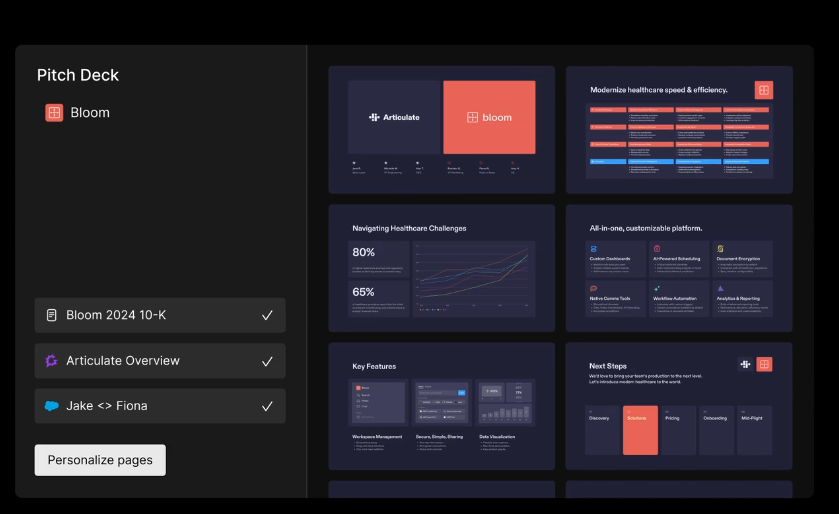
Visit the PageOn.ai website
Start by visiting the official PageOn.ai website. The platform's intuitive design makes it easy to navigate and access its features.
Input your topic or upload reference files
Enter your topic or upload relevant files to provide the platform with the necessary context. PageOn.ai will analyze this input to generate tailored content.
Review AI-generated outlines and templates
Once the analysis is complete, review the outlines and templates generated by the platform. These suggestions are designed to give you a strong starting point for your presentation.
Customize content using AI chat features
Use the AI chat features to refine and personalize your content. You can adjust the tone, style, and structure to align with your goals.
Save or download your presentation
After finalizing your presentation, save it to the cloud or download it for offline use. PageOn.ai ensures that your work is accessible and ready for sharing.
Tips for Creating High-Quality Audio with Replay AI

Optimizing Text Inputs
Use clear and concise language
When preparing text for conversion into speech, clarity is essential. Use simple and direct sentences to ensure the AI processes your input effectively. Avoid unnecessary jargon or overly technical terms. For example, instead of writing, "The individual proceeded to articulate their thoughts," you can say, "The person shared their ideas." Clear language helps the AI generate natural-sounding voice outputs that resonate with your audience.
Avoid overly complex sentences
Long and complicated sentences can confuse the AI and lead to robotic or unnatural-sounding speech. Break down complex ideas into shorter, standalone sentences. This approach not only improves the quality of the audio but also makes your content more engaging. For instance, instead of writing, "Although the project was challenging, the team managed to complete it successfully, which was a testament to their dedication," you can split it into two sentences: "The project was challenging. The team completed it successfully, showing their dedication."
Customizing Voice Outputs
Adjust pitch, speed, and tone for desired effects
Replay AI offers advanced customization options for voice outputs. Experiment with pitch, speed, and tone to match the mood of your project. A slower speed and softer tone work well for audiobooks, while a faster pace and energetic tone suit promotional content. Adjusting these settings allows you to create a voice output that aligns with your audience's expectations.
Test multiple voices to find the best match
Replay AI provides a variety of voices to choose from, each with unique characteristics. Take the time to test different options and find the one that fits your project. For example, a formal voice might be ideal for business presentations, while a conversational tone could enhance a podcast. Testing multiple voices ensures your audio feels authentic and engaging.
Post-Processing Audio
Use audio editing software for final touches
Even with Replay AI's high-quality outputs, post-processing can elevate your audio to professional standards. Use tools like LANDR or eMastered to refine the sound. These platforms help you adjust levels, enhance clarity, and add effects if needed. Post-processing ensures your audio is polished and ready for any platform.
Eliminate background noise or inconsistencies
Background noise or inconsistencies can distract listeners and reduce the impact of your message. During post-processing, focus on removing any unwanted sounds. Many audio editing tools include noise reduction features that make this process simple. Clean audio enhances the overall listening experience and ensures your voice conversion efforts shine.
Common Challenges and Troubleshooting
Addressing Common Issues
Fixing robotic or unnatural-sounding outputs
Sometimes, the audio generated by Replay AI may sound robotic or unnatural. This issue often arises from poorly formatted text inputs. To fix this, ensure your text is clear and well-structured. Use punctuation marks like commas and periods to guide the AI in creating natural pauses. Avoid abbreviations or symbols that might confuse the system. For example, instead of writing "Dr.," spell out "Doctor" to improve clarity. If the problem persists, try adjusting the pitch, speed, or tone settings. These adjustments can help you achieve a more lifelike voice output.
Resolving errors during audio generation
Errors during audio generation can disrupt your workflow. These issues often occur due to incompatible file formats or unstable internet connections. To resolve this, double-check that your text file is in a supported format, such as .txt or .docx. If you're typing directly into the platform, ensure there are no special characters or unsupported symbols. Additionally, verify your internet connection. A stable connection is essential for Replay AI to process your input effectively. If the error continues, restarting the application or clearing your browser cache may help.
Tips for Troubleshooting
Check internet connectivity and file formats
A weak internet connection can cause delays or errors in Replay AI's performance. Test your connection speed and switch to a more stable network if needed. For file uploads, ensure your text files are in a compatible format. Replay AI supports common formats like .txt, .docx, and .pdf. If your file isn't working, convert it to one of these formats using free online tools.
Contact customer support for unresolved issues
If troubleshooting steps don't resolve your problem, reach out to Replay AI's customer support team. They are equipped to handle technical issues and provide personalized solutions. Before contacting them, gather relevant details about your issue, such as error messages or steps you've already tried. This information will help the support team assist you more effectively.
Replay AI Troubleshooting Guide
Step-by-step process to resolve common issues
flowchart TD
A[Identify Issue] --> B{Audio Quality Problem?}
B -->|Yes| C[Check Text Format]
B -->|No| D{Connection Error?}
C --> C1[Simplify Sentences]
C --> C2[Add Proper Punctuation]
C --> C3[Adjust Voice Settings]
C1 --> E[Test Again]
C2 --> E
C3 --> E
D -->|Yes| F[Check Internet]
D -->|No| G{File Format Issue?}
F --> F1[Switch Networks]
F --> F2[Restart Device]
F1 --> E
F2 --> E
G -->|Yes| H[Convert to Supported Format]
G -->|No| I[Contact Support]
H --> E
E --> J{Issue Resolved?}
J -->|Yes| K[Continue Project]
J -->|No| I
style A fill:#FF8000,color:#fff
style K fill:#FF8000,color:#fff
style I fill:#FF8000,color:#fff
Replay AI empowers you to create high-quality text-to-speech outputs with advanced customization options. Its cutting-edge features, like real-time voice conversion and AI-driven enhancements, ensure natural and dynamic audio experiences. By following the steps and tips in this guide, you can maximize its potential and explore creative possibilities. For presentations, PageOn.ai complements Replay AI by streamlining script creation and data visualization. Together, these tools help you stay ahead in a future where AI and machine learning continue to redefine voice technology. 🚀 Start transforming your projects today!
You Might Also Like
Transform Presentation Anxiety into Pitch Mastery - The Confidence Revolution
Discover how to turn your biggest presentation weakness into pitch confidence with visual storytelling techniques, AI-powered tools, and proven frameworks for pitch mastery.
From What to Why in Business Presentations: Purpose-Driven Storytelling Strategy
Transform your business presentations from data-heavy information delivery to purpose-driven storytelling that engages audiences and drives decisions with these expert strategies.
From Slides to Stories: Transform Presentations into Purpose-Driven Visual Experiences
Discover how to move beyond traditional PowerPoint presentations to create purpose-driven visual experiences that engage audiences, drive action, and leave lasting impact.
Mastering Workplace Communication with International Phonetic Alphabet (IPA) - Visual Guide
Discover how the International Phonetic Alphabet transforms workplace communication. Learn visual approaches to implement IPA for clearer global business interactions.