Step-by-Step Guide to AI Diagram Generators from Text
Imagine turning your thoughts into clear visuals within seconds. AI diagram generators make this possible by converting text into professional diagrams. These tools simplify the process, allowing you to visualize ideas effortlessly. Whether you're drafting a flowchart or mapping out data, this technology ensures accuracy and efficiency. With an AI diagram generator from text, you can focus on your content while the tool handles the design.
2025 Trends in AI Diagram Generation Technology
Increasing Adoption of AI in Visual Content Creation
AI is transforming how you create visuals, making it faster and more accessible. By 2025, the adoption of AI tools for diagramming will continue to rise. Organizations across North America and Europe are already embracing AI, with adoption rates expected to reach 82% and 80%, respectively, by 2024. Greater China is also seeing a significant increase, with AI usage projected to grow by 27 percentage points. This widespread adoption highlights the growing trust in AI's ability to simplify workflows and enhance productivity.
Enhanced Customization and Real-Time Adjustments
AI diagram generators are evolving to offer you more control over your visuals. Tools like Miro AI for diagramming allow you to make real-time adjustments, ensuring your diagrams align perfectly with your vision. You can tweak layouts, change styles, and add data points instantly. This level of customization empowers you to create diagrams that are not only accurate but also visually appealing.
By 2025, AI tools will focus on enhancing user experience through intuitive interfaces and advanced features. These improvements will make it easier for you to adapt diagrams to your specific needs, whether you're working on a flowchart or a complex network diagram.
Integration with Other AI Tools for Seamless Workflows
The integration of AI diagram generators with complementary tools is revolutionizing workflows. When you combine tools like Miro AI for diagramming with other AI-powered platforms, you unlock new levels of efficiency. These integrations automate repetitive tasks, allowing you to focus on critical thinking and creativity.
Here are some key benefits of integrating AI tools:
- Automation: Reduces repetitive tasks and enhances productivity.
- Efficiency: Speeds up workflows, helping you achieve goals faster.
- Decision Intelligence: Provides insights for informed decision-making, improving strategic planning.
By 2025, seamless integration will become a standard feature, enabling you to work smarter and faster. Whether you're collaborating with a team or managing a project, these tools will streamline your processes and boost your productivity.
Accessibility for Non-Technical Users
AI diagram generators are designed to make visual content creation accessible to everyone, even if you lack technical expertise. These tools simplify the process by offering intuitive interfaces and user-friendly features. You don’t need to be a designer or programmer to create professional-quality diagrams. Instead, you can rely on the AI to handle the technical aspects while you focus on your ideas.
One of the key benefits of these tools is their ability to present complex information in a straightforward way. For example, visualizations directly linked to your ideas or hypotheses make it easier to understand data. A data scientist once noted that having charts tied to specific hypotheses helped them grasp the information more effectively. Similarly, combining charts with narratives allows you to visualize and comprehend content without feeling overwhelmed.
AI diagram generators also provide templates and presets that guide you through the creation process. These features eliminate the need for advanced skills, letting you produce flowcharts, mind maps, or organizational charts with just a few clicks. You can start with a basic template, input your text, and watch as the AI transforms it into a polished diagram. This approach ensures that anyone, regardless of their background, can create visuals that communicate their message clearly.
Another advantage is the real-time feedback these tools offer. As you make adjustments, the AI updates the diagram instantly, showing you how your changes affect the final output. This feature not only saves time but also boosts your confidence in creating visuals. You can experiment with different layouts, styles, and data points without worrying about making mistakes.
By focusing on accessibility, AI diagram generators empower you to bring your ideas to life. Whether you’re a student, a teacher, or a business professional, these tools make it possible to create impactful visuals without technical barriers. With their help, you can turn your concepts into diagrams that are both informative and visually appealing.
Pros and Cons of Using AI Diagram Generators
Benefits of AI Diagram Generators
Time-Saving and Efficiency
AI diagram generators save you valuable time by automating the process of creating visuals. Instead of manually designing diagrams, you can input your text, and the tool generates a polished output in seconds. This automation reduces repetitive tasks, allowing you to focus on more critical aspects of your project. For example, tools like Miro AI for diagramming enhance collaboration by synthesizing data in real-time and providing suggestions. These features streamline workflows, making it easier for teams to stay organized and productive.
Efficiency also extends to editing. Predictive text and auto-complete features simplify modifications, ensuring that your diagrams remain accurate and up-to-date. Whether you're brainstorming ideas or organizing data, AI tools help you work smarter, not harder.
Professional-Quality Outputs
AI diagram generators produce visuals that look professional, even if you lack design skills. The tools use advanced algorithms to ensure that layouts are clean, balanced, and visually appealing. You can rely on these tools to create diagrams that effectively communicate your ideas, whether you're presenting to a client or collaborating with colleagues.
Personalization options further enhance the quality of your outputs. Many tools, including miro ai for diagramming, allow you to customize styles and layouts to match your preferences. This ensures that your diagrams not only convey information but also align with your brand or project requirements.
Accessibility for Non-Designers
One of the most significant advantages of AI diagram generators is their accessibility. You don't need to be a designer or have technical expertise to create impactful visuals. The intuitive interfaces guide you through the process, making it easy to transform complex ideas into clear, understandable diagrams.
These tools also cater to diverse audiences. By simplifying the presentation of data, they make it easier for everyone—regardless of their background—to grasp the information. For instance, Miro AI for diagramming excels at turning abstract concepts into visuals that resonate with both technical and non-technical users.
Limitations of AI Diagram Generators
Potential for Errors in Complex Data
AI tools may struggle with highly complex or nuanced data. While they excel at generating straightforward visuals, they can misinterpret intricate relationships or fail to capture subtle details. This limitation means you need to carefully review the outputs to ensure accuracy, especially when dealing with critical information.
Limited Customization in Some Tools
Although many AI diagram generators offer customization options, some tools still have limitations. You might find it challenging to achieve a specific look or feel if the tool lacks advanced editing features. For example, while Miro AI for diagramming provides robust customization, not all tools in the market offer the same level of flexibility. This can be frustrating if you have unique design requirements.
Dependence on Internet Connectivity
Most AI diagram generators operate as cloud-based tools, requiring a stable internet connection. If your connection is slow or unreliable, it can disrupt your workflow. This dependence on connectivity can be a drawback, particularly in situations where offline access is necessary.
How to Use an AI Diagram Generator from Text
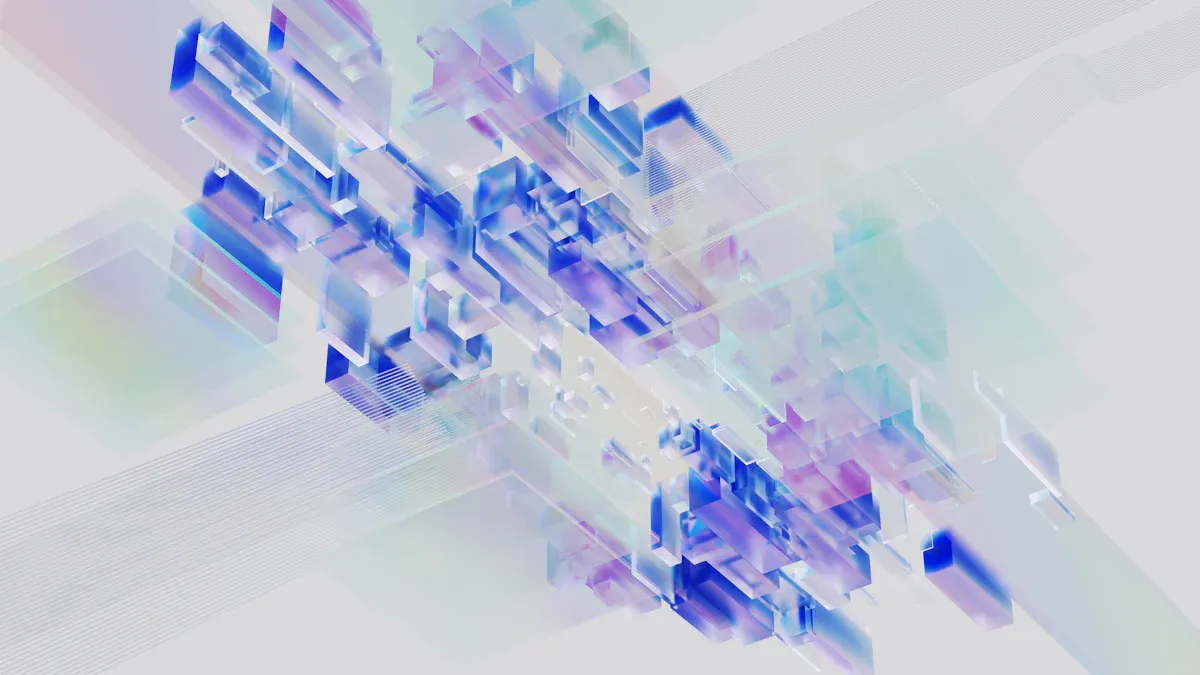
Step 1: Choose the Right AI Diagram Generator
Selecting the right tool is the first step in creating effective visuals. Not all AI diagram generators are the same, so you need to evaluate your options carefully.
Research and Compare Tools
Start by researching available tools. Look for reviews, user testimonials, and feature comparisons. A good AI diagram generator should align with your needs, whether you're creating flowcharts, mind maps, or data visualizations. Comparing tools side by side can help you identify the one that offers the best balance of functionality and ease of use.
- Ease of use: User-friendly interface for quick adoption.
- AI intelligence level: The sophistication of the AI in generating diagrams.
- Visualization capabilities: Ability to create specific deep learning visualizations.
- Collaboration features: Tools for team collaboration on diagrams.
- Pricing and scalability: Cost-effectiveness and ability to scale usage.
Consider Features and Pricing
Once you've narrowed down your options, focus on the features and pricing. Some tools excel in customization, while others prioritize speed and simplicity. If you're working with a team, collaboration features might be essential. Pricing is another critical factor. Look for tools that offer free trials or flexible plans to ensure they fit your budget.
Step 2: Input Your Text or Data
After choosing your tool, the next step is to input your content. This stage is crucial because the quality of your input directly affects the output.
Provide Clear and Concise Instructions
When you input text, clarity is key. Write a prompt that describes your requirements in 3-4 sentences. Include details about the type of diagram you need and any specific visual elements. For example, if you're creating a flowchart, mention the steps and their relationships. Clear instructions help the AI understand your needs and produce accurate results.
Upload Supporting Files (if applicable)
Some tools allow you to upload files, such as spreadsheets or documents, to enhance the diagram generation process. If your data is complex, uploading a file can save time and improve accuracy. Ensure your files are well-organized and free of errors to avoid issues during processing.
- Data Quality: Ensure data is well-formatted, accurate, and up-to-date to avoid poor outcomes from AI tools.
- Human Oversight: Involve a human to oversee AI processes to mitigate risks of bias and inaccuracies.
- Use of NLP: Leverage natural language processing to improve the input quality for better diagram generation.
Step 3: Generate Diagrams from Text
Once your input is ready, it's time to let the AI work its magic. This step involves generating the diagram and refining it to meet your expectations.
Use Presets or Templates for Quick Results
Most AI diagram generators offer presets or templates to simplify the process. These templates provide a starting point, allowing you to create professional visuals quickly. Choose a template that matches your needs, whether it's a flowchart, UML diagram, or organizational chart. Templates save time and ensure consistency in design.
Select Specific Diagram Types (e.g., Flowcharts, UML)
If your tool allows it, specify the type of diagram you want. For instance, you might need a flowchart to map out a process or a UML diagram for software development. Selecting the right type ensures the AI tailors the output to your requirements. According to Thomson Reuters’ Future of Professionals Report, using generative AI tools can save up to 200 hours of manual work per year, making this step a significant time-saver.
"Creating diagrams is effortless with the AI Diagram Generator. The generative AI diagram feature delivers quick and accurate results." - Sarah Lee, Tech Entrepreneur
By following these steps, you can generate diagrams from text efficiently and effectively. The process not only saves time but also enhances the quality of your visuals, making them more impactful.
Step 4: Review and Customize the Generated Diagram
Adjust Layouts and Styles
Once the AI generates your diagram, reviewing its layout and style ensures it aligns with your vision. Start by examining the overall structure. Check if the diagram flows logically and presents information clearly. Adjust the layout to improve readability or emphasize key points. For example, reposition elements to reduce clutter or highlight critical data.
Use style options to refine the visual appeal. Many AI tools allow you to change colors, fonts, and shapes. Select a color scheme that matches your project’s theme or enhances contrast for better visibility. Experiment with font sizes to make headings stand out while keeping smaller text readable. These adjustments transform a basic diagram into a polished visual that captures attention.
Tip: A well-organized diagram improves comprehension and engagement. Studies show that adherence to flow diagram standards increases checklist compliance by over 11%, making your visuals more effective.
Add or Edit Data Points
Accurate data strengthens your diagram’s impact. Review the information presented and ensure it matches your input. If the AI misinterpreted any details, correct them manually. Add missing data points to complete the picture or remove irrelevant ones to maintain focus.
When editing, prioritize clarity. Use concise labels and avoid jargon to make your diagram accessible to a wider audience. For example, replace technical terms with simpler alternatives when presenting to non-experts. This approach ensures your diagram communicates effectively, regardless of the viewer’s background.
Note: Research highlights that diagrams adhering to structured guidelines score higher in quality assessments. Flow diagrams, for instance, improve checklist adherence by 66% compared to non-diagram formats.
Step 5: Export or Share Your Diagram
Save in Preferred Formats
After finalizing your diagram, save it in a format that suits your needs. Common options include PNG, JPEG, and PDF. Choose a format based on how you plan to use the diagram. For presentations, PDFs maintain quality and are easy to share. For websites or social media, PNG or JPEG files work best due to their compatibility and smaller file sizes.
Some AI tools offer advanced export options, such as vector formats like SVG. These formats allow you to scale diagrams without losing quality, making them ideal for print materials or high-resolution displays. Saving your diagram in multiple formats ensures flexibility for various applications.
Tip: Always preview your diagram before exporting to catch any errors. A quick review prevents issues like misaligned elements or missing data.
Collaborate with Team Members
Sharing your diagram with others fosters collaboration and improves the final output. Use cloud-based tools to share files instantly and gather feedback. Many AI diagram generators integrate with platforms like Google Drive or Slack, enabling seamless teamwork.
Encourage your team to review the diagram and suggest improvements. Their input can uncover overlooked details or enhance the design further. For example, a colleague might recommend adding annotations to clarify complex sections. Incorporating diverse perspectives ensures your diagram meets its intended purpose.
Reminder: Collaboration not only improves quality but also saves time. AI tools streamline teamwork by allowing real-time edits, ensuring everyone stays on the same page.
Types of Diagrams You Can Create with AI Tools
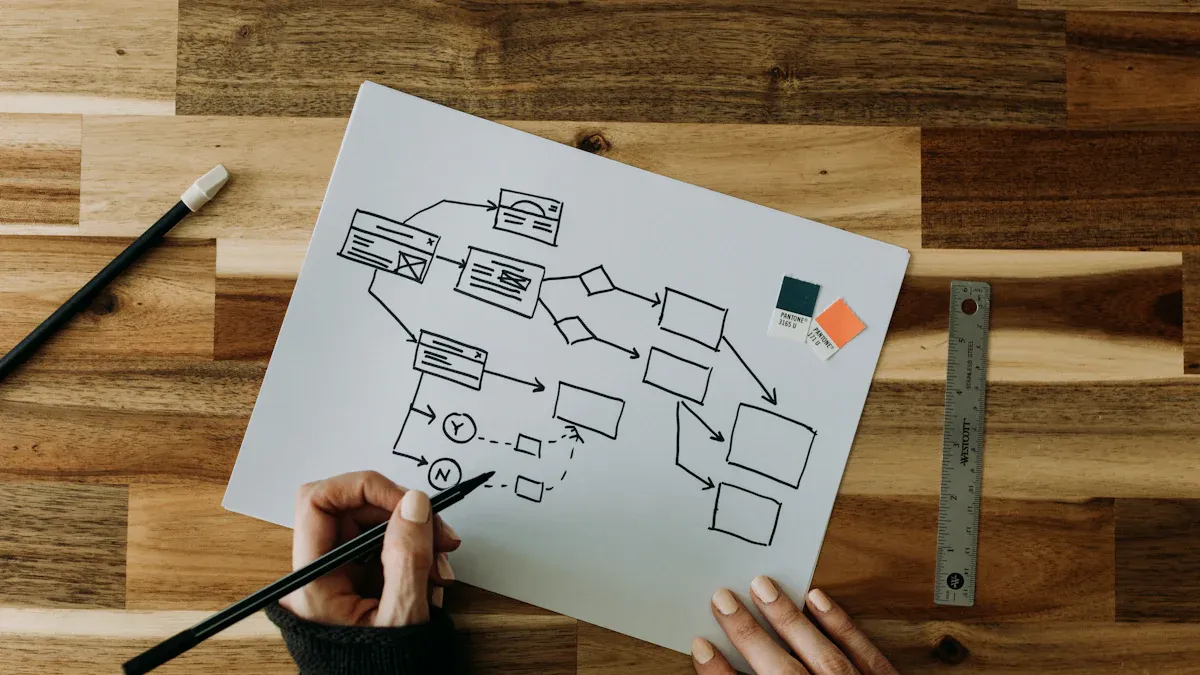
Flowcharts
Flowcharts are one of the most common diagrams you can generate with AI tools. They help you visualize processes step by step, making it easier to understand workflows or decision-making paths. For example, if you need to map out a customer journey, a flowchart can show each stage clearly. AI tools simplify this process by letting you input text descriptions of the steps. The tool then arranges them into a logical sequence with arrows and connectors.
You can customize flowcharts to suit your needs. Adjust the shapes, colors, or labels to match your project’s theme. Some tools even allow you to add icons or images for better clarity. This flexibility ensures that your flowchart communicates your ideas effectively. Whether you’re explaining a business process or teaching a concept, flowcharts make information more accessible.
Tip: Use flowcharts to break down complex tasks into smaller, manageable steps. This approach improves understanding and keeps your audience engaged.
Organizational Charts
Organizational charts, or org charts, display the structure of a team or company. They show relationships between roles, departments, or individuals. These diagrams are especially useful for onboarding new employees or planning team structures. With AI tools, you can create an org chart by simply listing roles and their reporting lines. The AI arranges this information into a clear hierarchy.
You can enhance your org chart by adding details like job titles, photos, or contact information. This makes it more informative and visually appealing. AI tools also let you update the chart easily. If your team grows or changes, you can modify the input, and the tool will adjust the diagram automatically.
Note: Organizational charts are not just for businesses. Schools, non-profits, and other groups can use them to clarify roles and responsibilities.
Mind Maps
Mind maps are ideal for brainstorming and organizing ideas. They start with a central concept and branch out into related topics. This format helps you see connections between ideas and encourages creative thinking. AI tools make it easy to create mind maps. You can input your main idea and related points, and the tool generates a structured diagram.
Mind maps are highly customizable. You can change the layout, add colors, or include images to make your map more engaging. Some AI tools even allow you to link external resources, like documents or websites, to specific nodes. This feature is especially helpful for research or project planning.
Reminder: Mind maps are great for visual learners. They turn abstract ideas into a format that’s easy to understand and remember.
Data Visualizations (e.g., Bar Graphs, Pie Charts)
Data visualizations like bar graphs and pie charts help you present numerical data in a way that’s easy to understand. These diagrams are perfect for comparing values, showing proportions, or identifying trends. For example, a bar graph can display sales figures for different months, while a pie chart can illustrate market share percentages.
AI tools simplify the process of creating these visualizations. You only need to input your data, and the AI generates a polished chart for you. This saves time and ensures accuracy. You can also customize the colors, labels, and styles to match your presentation or report. For instance, you might use a bright color palette to make your chart more engaging.
When using data visualizations, clarity is key. Ensure your labels are concise and your data is accurate. A well-designed chart not only communicates information but also makes it memorable. Studies show that visuals improve information retention by up to 65%. By using AI tools, you can create diagrams that are both informative and visually appealing.
Tip: Use bar graphs for comparisons and pie charts for proportions. This ensures your data is presented in the most effective way.
Network Diagrams
Network diagrams map out connections between devices, systems, or processes. These diagrams are essential for IT professionals, engineers, and project managers. They help you visualize complex networks, making it easier to identify issues or plan upgrades.
AI diagram generators make creating network diagrams straightforward. You can describe your network in simple terms, and the AI will arrange the components logically. For example, you might list servers, routers, and endpoints, and the tool will connect them with lines to show their relationships.
Customization options allow you to adjust the layout, add labels, or include icons for clarity. This ensures your diagram meets your specific needs. Whether you’re troubleshooting a network or presenting a proposal, a clear and accurate diagram is invaluable.
Reminder: Always double-check your network diagram for accuracy. Incorrect connections can lead to misunderstandings or errors in implementation.
Process Diagrams
Process diagrams outline the steps in a workflow or operation. They are widely used in industries like manufacturing, healthcare, and education. These diagrams help you understand and improve processes by showing each step in detail.
With AI tools, you can create process diagrams quickly. Simply describe the steps in your workflow, and the AI will generate a clear and organized diagram. For example, you might outline the steps in a product assembly line, and the tool will arrange them in a logical sequence.
You can enhance your diagram by adding arrows, labels, or color coding. This makes it easier to follow and highlights critical steps. Process diagrams are not only useful for planning but also for training and communication. They ensure everyone involved understands the workflow.
Note: Keep your process diagrams simple and focused. Too much detail can make them hard to follow.
Why PageOn.ai is a Recommended Tool
PageOn.ai stands out as a top choice for creating professional diagrams from text. Its innovative features and user-friendly design make it an excellent tool for anyone looking to streamline their workflow. Whether you are a student, educator, or business professional, this platform offers everything you need to turn ideas into polished visuals.
Key Features of PageOn.ai
Vibe Creation: Generate Visuals with Voice or Text
PageOn.ai simplifies the process of creating visuals by allowing you to use voice or text commands. You can describe your ideas in natural language, and the AI transforms them into professional diagrams. This feature eliminates the need for complex software or design skills. For example, if you need a flowchart, you can simply describe the steps, and the tool will generate a clear and accurate diagram. This approach saves time and ensures your visuals align with your vision.
AI Blocks: Drag-and-Drop Content Blocks
The drag-and-drop functionality of AI Blocks makes customization effortless. You can rearrange elements, add new components, or modify existing ones with ease. This feature is particularly useful when you need to adapt your diagrams for different audiences. For instance, you might want to simplify a technical diagram for a non-technical audience. With AI Blocks, you can make these adjustments quickly, ensuring your visuals remain effective and engaging.
Deep Search: Effortless Integration of Visual Assets
Deep Search allows you to find and integrate visual assets seamlessly. Whether you need icons, images, or templates, this feature provides instant access to a vast library of resources. You can enhance your diagrams with relevant visuals, making them more informative and visually appealing. For example, adding icons to a process diagram can help highlight key steps, improving comprehension.
Agentic: Transform Ideas into Polished Visuals
Agentic takes your input and transforms it into polished visuals that are ready for presentation. This feature combines automation with customization, ensuring your diagrams meet professional standards. You can focus on your content while the AI handles the design. For example, if you are preparing a presentation, Agentic can generate consistent and visually appealing slides, saving you hours of manual work.
How to Use PageOn.ai for Diagram Generation
Step 1: Visit the PageOn.ai Website
Start by visiting the PageOn.ai website. The platform’s intuitive interface makes it easy to navigate and begin your project. You can create an account or log in to access the full range of features.
Step 2: Input Your Topic, Ideas, or Upload Files
Once you are on the platform, input your topic or ideas. You can type your instructions or upload supporting files, such as spreadsheets or documents. Clear and concise input ensures the AI understands your requirements and generates accurate diagrams.
Step 3: Review AI-Generated Outline and Select a Template
After submitting your input, the AI generates an outline and suggests templates. Review these options to ensure they align with your needs. Select a template that matches the type of diagram you want to create, such as a flowchart or organizational chart.
Step 4: Customize Diagrams and Visuals with AI Chat
Use the AI Chat feature to customize your diagrams further. You can adjust layouts, change styles, or add data points. This interactive feature allows you to refine your visuals in real time, ensuring they meet your specific requirements.
Step 5: Save or Download Your Presentation
Once you are satisfied with your diagram, save or download it in your preferred format. PageOn.ai supports various formats, including PNG, JPEG, and PDF. You can also share your diagrams directly with team members for collaboration.
Benefits of Using PageOn.ai
Real-Time Adjustments to Diagrams
PageOn.ai allows you to make real-time adjustments to your diagrams. This feature ensures your visuals remain accurate and relevant, even as your project evolves. For example, if you need to update a process diagram during a meeting, you can do so instantly. Real-time collaboration also reduces errors and ensures everyone works from the latest version.
Integration of AI-Generated Images
The platform enhances your diagrams with AI-generated images. These visuals simplify complex concepts and make your presentations more engaging. For instance, adding a custom image to a mind map can help illustrate connections between ideas, improving audience understanding.
Cloud-Based Collaboration and Management
PageOn.ai’s cloud-based features enable seamless collaboration. Teams can edit diagrams in real time, eliminating the need for back-and-forth emails. This approach saves time and ensures everyone stays on the same page. Whether you are working on a group project or managing a team, cloud-based collaboration enhances productivity and communication.
Tip: Use PageOn.ai to streamline your workflow and create impactful visuals effortlessly. Its advanced features and user-friendly design make it a valuable tool for any project.
FAQs
What is an AI diagram generator?
An AI diagram generator is a tool that creates diagrams from text or data using artificial intelligence. You provide instructions or upload files, and the tool transforms your input into visuals like flowcharts, mind maps, or organizational charts. These tools simplify the process, making it faster and easier to create professional-quality diagrams.
Do I need technical skills to use AI diagram generators?
No, you don’t need technical skills. Most AI diagram generators are designed for non-technical users. They offer intuitive interfaces and templates that guide you through the process. You can create diagrams by typing simple instructions or using drag-and-drop features. The AI handles the complex parts, so you can focus on your ideas.
Can AI diagram generators handle complex data?
AI diagram generators work well with straightforward data. However, they may struggle with highly complex or nuanced information. You should review the generated diagrams carefully to ensure accuracy. For critical projects, combining AI tools with human oversight improves results.
Are AI diagram generators expensive?
Many AI diagram generators offer free trials or affordable plans. Pricing depends on the tool and its features. Some tools provide basic functionality for free, while advanced options may require a subscription. Researching and comparing tools helps you find one that fits your budget.
What types of diagrams can I create with AI tools?
You can create various diagrams, including flowcharts, organizational charts, mind maps, data visualizations, network diagrams, and process diagrams. Each type serves a specific purpose, so you can choose one based on your project’s needs. AI tools make it easy to switch between diagram types.
How do I customize diagrams generated by AI?
Most AI diagram generators allow you to customize layouts, colors, fonts, and styles. You can add or edit data points, reposition elements, and adjust the design to match your preferences. These features ensure your diagrams align with your vision and project requirements.
Can I collaborate with others using AI diagram generators?
Yes, many AI diagram generators support collaboration. Cloud-based tools let you share diagrams with team members and edit them in real time. This feature improves teamwork and ensures everyone works on the latest version of the diagram.
Are AI diagram generators reliable?
AI diagram generators are reliable for most tasks. They save time and produce professional visuals. However, you should always review the outputs for accuracy, especially when working with complex data. Combining AI tools with human input ensures the best results.
Tip: Start with simple projects to familiarize yourself with the tool. Gradually explore advanced features as you gain confidence.
AI diagram generators help you create professional visuals quickly and easily. These tools save time and boost creativity by transforming text into diagrams that communicate ideas effectively. Platforms like PageOn.ai simplify workflows with advanced features, making it easier to produce impactful presentations.
Tip: Start using AI tools today to improve productivity and streamline your projects. Embracing this technology lets you focus on your ideas while the AI handles the design.