Cómo interactuar con archivos PDF de forma local mediante chatbots
Un chatbot de PDF local es una herramienta que te permite interactuar con documentos PDF directamente en tu dispositivo sin depender de la conectividad a Internet. Su propósito es ayudarlo a recuperar información de sus archivos de manera rápida y eficiente. Este tipo de chatbot ofrece varias ventajas. Protege su privacidad al mantener sus datos fuera de línea y garantiza un rendimiento más rápido a medida que procesa los archivos localmente. Si lo necesita chatear con PDF localmente para el trabajo, el estudio o el uso personal, esta solución proporciona una forma perfecta de acceder a la información.
¿Qué es un chatbot de PDF local?
Definición y propósito
Un chatbot de PDF local es una herramienta especializada diseñada para ayudarte a interactuar con documentos PDF directamente en tu dispositivo. A diferencia de las soluciones basadas en la nube, este chatbot funciona completamente sin conexión, lo que garantiza que sus datos permanezcan seguros y privados. Su objetivo principal es facilitar la recuperación de información específica de los archivos PDF sin tener que buscar manualmente en las páginas. Ya sea que desee extraer detalles de un trabajo de investigación o analizar un informe empresarial, esta herramienta simplifica el proceso al permitirle hacer preguntas y recibir respuestas instantáneas.
Al usar un chatbot de PDF local, puedes ahorrar tiempo y esfuerzo. En lugar de hojear documentos extensos, puedes simplemente «hablar con archivos PDF» y obtener la información que necesitas en segundos. Esto lo convierte en un recurso inestimable para estudiantes, profesionales y cualquier persona que trabaje con frecuencia con archivos PDF.
Características principales
Privacidad y seguridad
Una de las características más destacadas de un chatbot de PDF local es su enfoque en la privacidad. Como el chatbot procesa tus archivos localmente, tus datos nunca salen de tu dispositivo. Esto elimina el riesgo de que la información confidencial quede expuesta a terceros. Por ejemplo, si está analizando contratos confidenciales o documentos personales, puede confiar en que sus datos permanecerán seguros. Esta función hace que el chatbot sea ideal para sectores como el sanitario, el jurídico y el financiero, donde la protección de datos es fundamental.
Consejo: Asegúrese siempre de que el software de chatbot que utiliza proviene de una fuente confiable para maximizar la seguridad.
Funcionalidad offline
Otra ventaja clave es su capacidad para funcionar sin conexión a Internet. Esto significa que puedes usar el chatbot en cualquier momento y lugar, incluso en entornos con conectividad limitada o nula. Por ejemplo, si estás de viaje o trabajas en una ubicación remota, puedes seguir chateando con PDF de forma local sin interrupciones. La funcionalidad offline no solo mejora la comodidad, sino que también garantiza un rendimiento más rápido, ya que el chatbot no depende de servidores externos.
Recuperación eficiente de la información
Un chatbot de PDF local es excelente para encontrar rápidamente la información que necesitas. Utiliza algoritmos avanzados para escanear y comprender el contenido de tus archivos PDF. Cuando haces una pregunta, el chatbot identifica las secciones más relevantes y proporciona respuestas concisas. Esta función es particularmente útil para tareas como resumir trabajos de investigación, extraer puntos clave de los informes o incluso navegar por libros electrónicos. Básicamente, el chatbot actúa como tu «robot de conocimiento de PDF» personal, lo que agiliza tu flujo de trabajo y aumenta la productividad.
Nota: Para obtener los mejores resultados, asegúrate de que tus PDF estén bien estructurados y sin errores.
¿Cómo funciona un chatbot de PDF local?
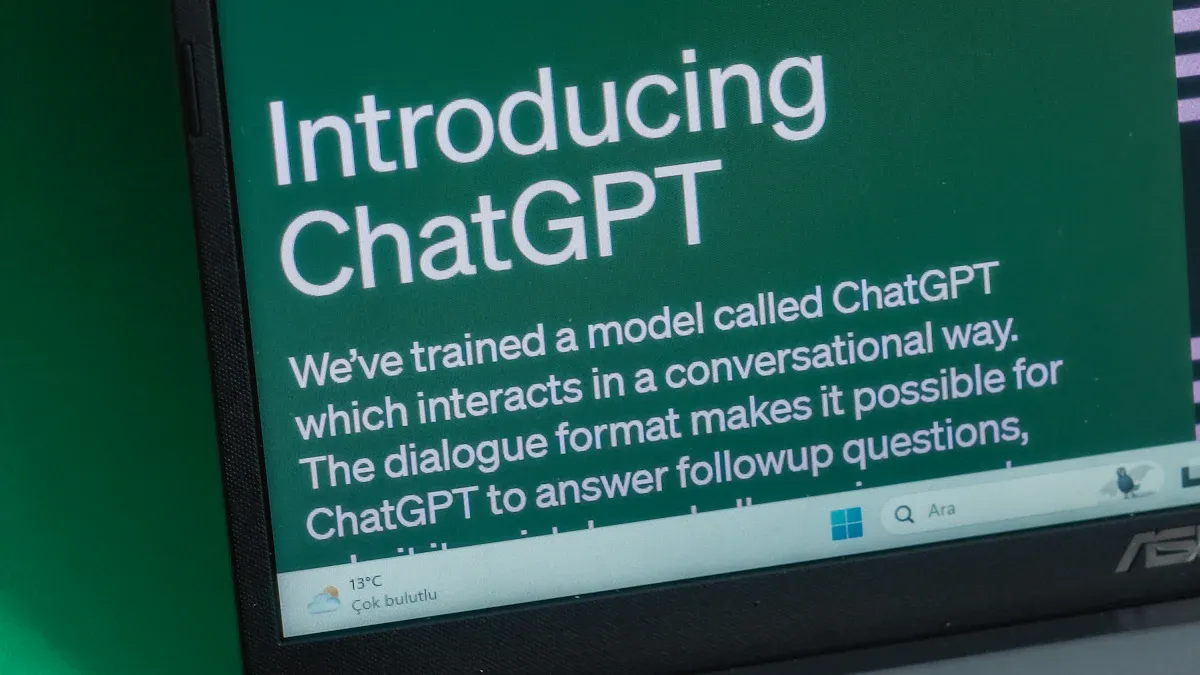
Entender cómo funciona un chatbot de PDF local puede ayudarte a apreciar su eficiencia y funcionalidad. El proceso consta de cuatro etapas clave: la ingesta de datos, la creación de incrustaciones, la búsqueda vectorial y la interacción con el usuario en tiempo real. Cada etapa desempeña un papel vital a la hora de permitir que el chatbot actúe como tu bot personal de conocimiento de PDF.
Ingestión de datos
Carga y análisis de archivos PDF
El primer paso del proceso es la ingesta de datos. Empieza por subir tus archivos PDF al chatbot. Una vez subidos, el chatbot analiza el contenido de los PDF para extraer el texto y los metadatos. El análisis implica dividir el documento en partes más pequeñas y manejables, como párrafos u oraciones. Este paso garantiza que el chatbot pueda procesar la información de manera efectiva.
Por ejemplo, si subes un artículo de investigación, el chatbot escanea todo el documento y organiza el texto en un formato que puede analizar. Esta preparación es crucial para que el chatbot comprenda la estructura y el contenido de tus archivos. Al analizar los archivos PDF, el chatbot sienta las bases para una recuperación de información precisa y eficiente.
Creación de incrustaciones
Transformación de texto en representaciones vectoriales
Tras analizar los PDF, el chatbot convierte el texto extraído en representaciones vectoriales. Estos vectores son representaciones matemáticas del texto que capturan su significado y contexto. Esta transformación permite al chatbot «entender» el contenido a un nivel más profundo.
Imagina que quieres hablar con archivos PDF sobre temas específicos. El chatbot utiliza incrustaciones para hacer coincidir tus consultas con las secciones relevantes del documento. Por ejemplo, si preguntas sobre un término en particular en un informe empresarial, el chatbot identifica las secciones más relevantes en función de su similitud vectorial.
La eficacia de este proceso se puede medir utilizando puntos de referencia como la precisión media media (MAP). Así es como funciona:
- El chatbot recupera cinco documentos en función de tu consulta.
- De estos, tres documentos son relevantes.
- La precisión se calcula para cada documento y muestra la relación entre documentos relevantes y documentos omitidos para cada resultado.
- El chatbot multiplica la relevancia de cada documento por su precisión.
- Suma estos resultados y los divide por el número total de documentos relevantes para calcular la precisión promedio.
- Este proceso se repite para varias consultas a fin de determinar la puntuación global del MAP.
Estos puntos de referencia garantizan que el chatbot ofrezca respuestas precisas y significativas, lo que lo convierte en un bot de conocimiento de PDF confiable.
Búsqueda vectorial
Hacer coincidir las consultas con el contenido relevante
Una vez que las incrustaciones están listas, el chatbot realiza una búsqueda vectorial para hacer coincidir tus consultas con el contenido más relevante. Este paso implica comparar la representación vectorial de tu pregunta con los vectores del texto analizado. El chatbot identifica las secciones del documento que se alinean estrechamente con tu consulta.
Por ejemplo, si pregunta: «¿Cuáles son las principales conclusiones de este informe?» el chatbot busca en su base de datos vectorial las secciones que mejor responden a tu pregunta. Este proceso garantiza que recibas respuestas precisas y relevantes desde el punto de vista del contexto.
La búsqueda vectorial es lo que permite la interacción del usuario en tiempo real. Permite que el chatbot responda a tus preguntas casi al instante, haciendo que parezca que estás conversando con el documento. Esta función transforma la forma en la que chateas con archivos PDF de forma local, agilizando tu flujo de trabajo y ahorrándote tiempo.
Interacción con el usuario
Generación de respuestas a las consultas
Cuando interactúas con un chatbot de PDF local, su capacidad para generar respuestas precisas y significativas es lo que lo hace realmente poderoso. Este proceso implica algoritmos avanzados que analizan tu consulta, la comparan con el contenido relevante y ofrecen una respuesta clara. Básicamente, el chatbot actúa como tu bot personal de conocimiento de PDF, lo que simplifica la forma en que accedes a la información.
El proceso de generación de respuestas comienza cuando haces una pregunta. El chatbot interpreta tu consulta mediante el procesamiento del lenguaje natural (PNL). Identifica los términos clave y el contexto de tu pregunta para entender lo que estás buscando. Por ejemplo, si pregunta: «¿Cuáles son las principales conclusiones de este informe?» el chatbot se centra en términos como «conclusiones principales» e «informe» para localizar las secciones más relevantes.
Una vez que el chatbot entiende tu consulta, recupera el contenido correspondiente del PDF analizado. Utiliza la búsqueda vectorial para encontrar las secciones que coinciden más con tu pregunta. Esto garantiza que la respuesta no solo sea precisa sino también relevante desde el punto de vista del contexto. Luego, el chatbot formula una respuesta concisa y presenta la información de una manera fácil de entender.
La calidad de estas respuestas depende de varios factores. La corrección es una de las métricas más importantes. Las respuestas suelen ser verificadas por expertos en el dominio para garantizar que sean precisas y confiables. El cumplimiento es otro factor fundamental, especialmente cuando se trata de temas delicados como la información legal o médica. El chatbot cumple con las regulaciones locales al negarse a brindar consejos no verificados. Por último, la satisfacción del usuario desempeña un papel clave. Después de cada interacción, puedes valorar el rendimiento del chatbot, lo que ayuda a los desarrolladores a mejorar su funcionalidad.
Consejo: Para obtener los mejores resultados, formule sus preguntas de manera clara y específica. Esto ayuda al chatbot a entender mejor tu consulta y a ofrecer respuestas más precisas.
La interacción del usuario en tiempo real es lo que diferencia a los chatbots de PDF locales. El chatbot procesa tu consulta y genera una respuesta casi al instante, haciendo que parezca que estás conversando con el documento. Esta función te permite hablar con archivos PDF de una manera intuitiva y eficiente. Ya sea que necesite extraer puntos clave de un informe empresarial o resumir un trabajo de investigación, el chatbot le brinda la información que necesita sin demora.
Al permitirte chatear con PDF localmente, el chatbot transforma tu forma de trabajar con documentos. Le ahorra tiempo, mejora su productividad y hace que la recuperación de la información sea una experiencia perfecta. Gracias a su capacidad para generar respuestas precisas y relevantes desde el punto de vista del contexto, el chatbot se convierte en una herramienta indispensable para cualquier persona que trabaje con frecuencia con archivos PDF.
Herramientas y tecnologías para crear un chatbot de PDF local
IA abierta
Capacidades de procesamiento del lenguaje natural
OpenAI desempeña un papel crucial en la creación de chatbots de PDF locales al proporcionar capacidades avanzadas de procesamiento del lenguaje natural (NLP). La PNL permite que el chatbot comprenda y responda a tus consultas de forma conversacional. Combina la lingüística computacional con algoritmos inteligentes, lo que permite a las máquinas procesar el lenguaje humano de manera efectiva. Esta tecnología es esencial para crear chatbots que puedan gestionar interacciones complejas y ofrecer respuestas precisas.
Por ejemplo, los modelos lingüísticos de OpenAI, como GPT, mejoran la capacidad del chatbot para interpretar tus preguntas y recuperar información relevante de los archivos PDF. Estos modelos utilizan el aprendizaje automático para analizar textos, identificar patrones y generar respuestas significativas. Esto hace que el chatbot sea más eficiente y fácil de usar, especialmente cuando necesitas chatear con archivos PDF de forma local para tareas como resumir documentos o extraer puntos clave.
La PNL también mejora el rendimiento del chatbot al permitirle procesar grandes cantidades de texto rápidamente. Esto es particularmente útil para aplicaciones como la atención al cliente o la investigación académica, donde las respuestas oportunas y precisas son fundamentales. Al aprovechar las capacidades de PNL de OpenAI, puede crear un chatbot que no solo comprenda sus consultas, sino que también brinde respuestas relevantes desde el punto de vista del contexto.
Cadena LANG
Marco para la IA conversacional
LangChain es un marco de código abierto diseñado para simplificar el desarrollo de aplicaciones de IA conversacional. Proporciona una estructura modular que permite crear y personalizar chatbots con facilidad. Ya sea un desarrollador principiante o experimentado, LangChain ofrece la flexibilidad de experimentar y modificar componentes sin empezar desde cero.
Este marco se integra perfectamente con herramientas como los modelos OpenAI y Hugging Face, lo que le permite crear una interfaz de conversación para consultar varios documentos PDF. Utiliza el aprendizaje automático para entender las consultas de los usuarios y recuperar información relevante, lo que lo convierte en una opción ideal para crear chatbots de PDF locales. LangChain también admite la generación aumentada de recuperación (RAG), un método que combina la recuperación de información con modelos lingüísticos de gran tamaño. Este enfoque mejora la precisión del chatbot al convertir las preguntas en incrustaciones vectoriales, recuperar el contenido relevante y aumentar la entrada para el modelo lingüístico.
La naturaleza de código abierto de LangChain lo hace accesible a una amplia gama de usuarios. Solo necesitas conocimientos básicos de Python y una configuración local para empezar. Esta simplicidad, combinada con sus potentes funciones, convierte a LangChain en una opción popular para los desarrolladores que buscan crear chatbots eficientes y confiables.
bases de datos vectoriales
Almacenamiento y recuperación de incrustaciones
Las bases de datos vectoriales son esenciales para almacenar y recuperar las incrustaciones, que son representaciones matemáticas del texto. Estas incrustaciones permiten que el chatbot comprenda el significado y el contexto de sus consultas, lo que le permite proporcionar respuestas precisas y relevantes. Cuando interactúas con el chatbot, este compara la representación vectorial de tu pregunta con los vectores almacenados en la base de datos para encontrar la mejor respuesta.
Por ejemplo, si le preguntas al chatbot sobre un tema específico en un PDF, la base de datos vectorial lo ayuda a localizar las secciones más relevantes. Este proceso garantiza que recibas respuestas precisas, incluso cuando se trata de documentos complejos o extensos. Las bases de datos vectoriales también admiten la interacción en tiempo real, lo que permite que el chatbot responda a tus consultas casi al instante.
Hay muchas herramientas de código abierto, como Chroma, disponibles para implementar bases de datos vectoriales. Estas herramientas son aptas para principiantes y requieren una experiencia técnica mínima, lo que las hace adecuadas para desarrolladores de todos los niveles de habilidad. Al usar una base de datos vectorial, puedes mejorar la capacidad del chatbot para recuperar información de manera eficiente, mejorando su rendimiento general y la experiencia de usuario.
Herramientas de apoyo
Bibliotecas de Python para el manejo de PDF
Al crear un chatbot de PDF local, las bibliotecas de Python desempeñan un papel crucial en el manejo y procesamiento de archivos PDF. Estas bibliotecas ayudan a extraer texto, imágenes y metadatos de los archivos PDF, lo que facilita al chatbot el análisis y la recuperación de la información. Estas son algunas bibliotecas populares de Python de código abierto que puedes usar para gestionar archivos PDF:
- PyPDF 2
PyPDF2 es una biblioteca de código abierto muy utilizada para trabajar con archivos PDF. Le permite extraer texto, combinar varios archivos PDF, dividir páginas e incluso cifrar o descifrar archivos. Esta biblioteca es apta para principiantes y proporciona métodos sencillos para analizar el contenido de los PDF. Por ejemplo, puedes usar PyPDF2 para extraer secciones específicas de un documento, lo cual es esencial para crear un chatbot que recupere información relevante. - Minero de PDF
PDFMiner es otra poderosa herramienta de código abierto diseñada para extraer texto y metadatos de archivos PDF. A diferencia de PyPDF2, PDFMiner se centra en el análisis del texto y la preservación del diseño. Esto lo hace ideal para gestionar documentos complejos con tablas, gráficos o diseños de varias columnas. Puedes usar PDFMiner para convertir archivos PDF en texto plano o datos estructurados, que el chatbot puede procesar de manera más eficaz. - PymuPDF (Fitz)
PyMuPDF, también conocida como Fitz, es una biblioteca de código abierto que ofrece funciones avanzadas para la manipulación de PDF. Admite la extracción de texto, la representación de imágenes e incluso el manejo de anotaciones. pyMuPDF es particularmente útil si necesita trabajar con archivos PDF escaneados o documentos que contienen imágenes. Su alto rendimiento garantiza que su chatbot pueda procesar archivos grandes de forma rápida y eficiente. - Camelot
Camelot es una biblioteca de código abierto diseñada específicamente para extraer tablas de archivos PDF. Si tu chatbot necesita analizar informes o documentos financieros, Camelot puede ayudarte a extraer datos tabulares con gran precisión. Funciona mejor con archivos PDF que tienen tablas bien estructuradas, lo que lo convierte en una herramienta valiosa para aplicaciones empresariales y académicas. - PDF Fontanero
PDFPlumber es otra biblioteca de código abierto que se destaca en la extracción de información detallada de archivos PDF. Te permite extraer texto, tablas e incluso imágenes con precisión. PDFPlumber es particularmente útil para gestionar diseños complejos, como facturas o formularios. Al integrar esta biblioteca, puedes mejorar la capacidad de tu chatbot para recuperar detalles específicos de documentos estructurados.
Consejo: Elija siempre la biblioteca que mejor se adapte a sus necesidades. Por ejemplo, si necesitas extraer tablas, Camelot es una mejor opción que PyPDF2. Experimenta con diferentes herramientas para encontrar la que mejor se adapte a tu proyecto.
Estas bibliotecas de código abierto proporcionan la base para crear un chatbot de PDF local sólido. Simplifican el proceso de análisis y análisis de los archivos PDF, lo que te permite concentrarte en crear una experiencia de usuario perfecta. Al aprovechar estas herramientas, puedes asegurarte de que tu chatbot ofrezca respuestas precisas y eficientes a las consultas de los usuarios.
Guía paso a paso para chatear con archivos PDF localmente
Preparación
Recopile archivos PDF e instale las herramientas necesarias
Para empezar, reúne los archivos PDF con los que deseas interactuar. Asegúrate de que estos archivos estén bien estructurados y libres de errores, ya que esto mejorará la capacidad del chatbot para recuperar información precisa. Por ejemplo, los trabajos de investigación, los informes empresariales o los libros electrónicos son excelentes candidatos para este proceso.
A continuación, instala las herramientas necesarias para crear tu chatbot de PDF local. Empieza por configurar Python, ya que es el lenguaje de programación principal de este proyecto. También necesitarás varias bibliotecas de código abierto, como PyPDF2 o PDFMiner, para gestionar el análisis de los PDF. Además, descarga LangChain para la IA conversacional y una base de datos vectorial como FAISS para almacenar las incrustaciones. Estas herramientas forman la base de tu chatbot.
Consejo: Usa gestores de paquetes comopippara instalar estas bibliotecas rápidamente. Por ejemplo, ejecutapip install langchainpara agregar LangChain a su entorno.
Proceso de configuración
Configurar OpenAI y LangChain
Una vez que tenga las herramientas instaladas, configure OpenAI y LangChain. OpenAI proporciona las capacidades de procesamiento del lenguaje natural que permiten al chatbot entender y responder a tus consultas. Obtenga una clave de API de OpenAI e intégrela en su proyecto. Esta clave permite al chatbot acceder a los modelos lingüísticos de OpenAI para generar respuestas.
LangChain actúa como el marco para construir tu chatbot. Utilízalo para conectar los distintos componentes, como el analizador de PDF, la base de datos vectorial y el modelo OpenAI. Por ejemplo, puede definir una canalización en la que LangChain recupere los fragmentos de texto relevantes de la base de datos vectorial y los pase a OpenAI para generar respuestas.
Nota: Comprender conceptos como la fragmentación y la incrustación es crucial en esta etapa. La fragmentación divide los archivos PDF de gran tamaño en secciones más pequeñas, mientras que las incrustaciones representan estas secciones como vectores para una búsqueda eficiente.
Configurar una base de datos vectorial
La base de datos vectorial es donde tu chatbot almacena las incrustaciones creadas a partir del contenido PDF. Usa una herramienta de código abierto como FAISS para configurar esta base de datos. Comience por extraer fragmentos de texto de sus archivos PDF y convertirlos en incrustaciones mediante un modelo previamente entrenado. Guarda estas incrustaciones en la base de datos vectorial para recuperarlas rápidamente.
Por ejemplo, cuando haces una pregunta, el chatbot realiza una búsqueda de similitud en la base de datos para encontrar los fragmentos más relevantes. Este proceso garantiza respuestas precisas y relevantes desde el punto de vista del contexto.
Consejo: Pruebe primero la configuración con un conjunto de datos pequeño. Esto le ayuda a identificar y resolver cualquier problema antes de realizar la ampliación.
Interacción
Consultando el chatbot
Una vez finalizada la configuración, ahora puedes interactuar con tu chatbot. Usa una interfaz sencilla, como un campo de entrada de texto, para hacer preguntas. Por ejemplo, puedes usar st.text_input () en Python para crear este campo de entrada. Sube tus archivos PDF a la base de conocimientos del chatbot mediante una función como bot.add_source ().
Cuando envías una consulta, el chatbot la procesa en tiempo real. Recupera el contenido relevante de la base de datos vectorial y genera una respuesta utilizando el modelo de lenguaje de OpenAI. Esta interacción fluida te permite hablar con los archivos PDF como si estuvieras manteniendo una conversación.
Refinar las respuestas
En ocasiones, es posible que la respuesta inicial del chatbot no cumpla plenamente tus expectativas. En esos casos, refina tus consultas para obtener mejores resultados. Por ejemplo, en lugar de preguntar: «¿De qué trata este informe?» podría preguntarse: «¿Cuáles son las principales conclusiones del resumen ejecutivo de este informe?»
La validación es otro paso fundamental. Pon a prueba las respuestas del chatbot mediante pruebas unitarias y pruebas de aceptación de los usuarios. Estos métodos ayudan a garantizar que el chatbot funcione de manera confiable y brinde respuestas precisas. Por ejemplo, usa un bloque en el que puedas probar excepto alrededor del bot.query () método para manejar los errores con elegancia.
Nota: Las pruebas y los comentarios periódicos mejoran el rendimiento del chatbot con el tiempo, lo que lo convierte en una herramienta más fiable para la interacción del usuario en tiempo real.
Aplicaciones prácticas de los chatbots de PDF locales

Los chatbots de PDF locales tienen una amplia gama de aplicaciones prácticas. Si eres un estudiante, un profesional o alguien que busca comodidad personal, estas herramientas pueden simplificar tus tareas y ahorrar tiempo.
Casos de uso académico
Resumen del trabajo de investigación
Si eres estudiante o investigador, resumir los trabajos de investigación puede llevar mucho tiempo. Un chatbot local de PDF puede ayudarte a extraer puntos clave de varios artículos en cuestión de segundos. Identifica las tendencias, las brechas y los hallazgos esenciales, lo que hace que las revisiones de la literatura sean más eficientes. Por ejemplo, puedes subir un conjunto de artículos académicos y el chatbot los resumirá, destacando la información más relevante para tu estudio.
Los investigadores también utilizan estos chatbots para analizar conjuntos de datos y generar resúmenes para las solicitudes de subvenciones. Esto agiliza el proceso de preparación de propuestas y te da más tiempo para concentrarte en tu investigación. Al aprovechar las herramientas de código abierto, puedes personalizar el chatbot para que se adapte a tus necesidades académicas específicas.
Consejo: Usa archivos PDF bien estructurados para garantizar que el chatbot recupere resúmenes precisos y significativos.
Aplicaciones empresariales
Análisis de contratos e información sobre informes
En el mundo empresarial, la revisión de los contratos y los informes es una tarea fundamental. Un chatbot local de PDF puede ayudarlo a resumir los contratos prolongados e identificar los términos clave o los posibles problemas. Por ejemplo, los profesionales del derecho utilizan estos chatbots para revisar rápidamente los expedientes y los estatutos de los casos, lo que ahorra horas de trabajo manual.
El chatbot también ayuda a analizar los informes empresariales. Extrae información, como las tendencias financieras o las métricas de rendimiento, lo que le permite tomar decisiones informadas. Los marcos de código abierto le permiten adaptar el chatbot a sectores específicos, como el legal o el financiero, garantizando que cumpla con sus requisitos únicos.
Ejemplo: Un abogado puede subir un contrato y el chatbot destacará las cláusulas relacionadas con la rescisión o la confidencialidad, lo que facilitará la preparación de las negociaciones.
Uso personal
Resúmenes de libros electrónicos y asistencia manual
Para uso personal, un chatbot de PDF local puede transformar la forma en que interactúas con los libros electrónicos y los manuales. Si te gusta leer pero te falta tiempo, el chatbot puede resumir los capítulos o proporcionar una visión general rápida del contenido. Esta función es especialmente útil para libros de autoayuda o manuales técnicos, en los que es posible que solo necesites secciones específicas.
También puedes usar el chatbot para navegar por los manuales de usuario de electrodomésticos o dispositivos. En lugar de hojear las páginas, hazle al chatbot preguntas como: «¿Cómo puedo restablecer este dispositivo?» Localizará las instrucciones pertinentes al instante. Las bibliotecas de código abierto facilitan la integración de estas funciones en su chatbot, lo que le brinda una herramienta personalizada para las tareas diarias.
Nota: Asegúrese de que sus libros electrónicos o manuales estén en formato PDF basado en texto para obtener los mejores resultados.
Herramienta recomendada: PageOn.ai
Información general de PageOn.ai
Funciones de búsqueda con IA y presentación virtual
PageOn.ai es una potente herramienta diseñada para simplificar la forma en que interactúa con la información y crea presentaciones. Combina las capacidades de búsqueda de inteligencia artificial con funciones de presentación virtual para ofrecer una experiencia perfecta. Puede usarlo para cargar archivos, buscar contenido específico y generar presentaciones visualmente atractivas. Esta herramienta es particularmente útil para resumir documentos grandes o crear presentaciones de diapositivas atractivas. Su enfoque basado en la inteligencia artificial garantiza que ahorre tiempo y, al mismo tiempo, produzca resultados de alta calidad.
La función de presentación virtual destaca porque le permite transformar datos sin procesar en imágenes dinámicas. Puedes introducir tu tema o subir archivos, y la herramienta generará una presentación estructurada. Esta función es ideal para estudiantes, profesionales y cualquier persona que necesite presentar la información de manera eficaz. Al usar PageOn.ai, puedes concentrarte en tu contenido mientras la herramienta se encarga del diseño y el formato.
Características y beneficios clave
Búsqueda en Internet y gestión del conocimiento
PageOn.ai se destaca por combinar la búsqueda en Internet con la gestión del conocimiento. Le permite recopilar información de múltiples fuentes y organizarla de manera eficiente. Por ejemplo, puede buscar temas específicos en línea e integrar los resultados en sus presentaciones. Esta función es especialmente útil para proyectos de investigación o informes empresariales. La herramienta garantiza que tenga acceso a información precisa y relevante, lo que hace que su trabajo sea más confiable.
Narración basada en inteligencia artificial con salida de voz
Otra característica destacada es su capacidad de narración basada en inteligencia artificial. Esta función le permite crear presentaciones con salida de voz, lo que añade un toque profesional a su trabajo. Puedes usarla para narrar diapositivas o explicar temas complejos, haciendo que tus presentaciones sean más atractivas. Ya sea que te estés preparando para un proyecto de clase o para una reunión de negocios, esta función te ayuda a comunicar tus ideas de manera eficaz.
Edición intuitiva e imágenes dinámicas
PageOn.ai ofrece herramientas de edición intuitivas que facilitan la personalización de las presentaciones. Puede ajustar los diseños, agregar imágenes y modificar el texto con solo unos pocos clics. La herramienta también proporciona imágenes dinámicas, como tablas y gráficos, para mejorar su contenido. Estas funciones garantizan que sus presentaciones no solo sean informativas sino también visualmente atractivas. Al usar PageOn.ai, puedes crear diapositivas de calidad profesional sin ningún tipo de experiencia en diseño.
Cómo usar PageOn.ai
Paso 1: Visite el sitio web PageOn.ai
Para empezar, visita el sitio web oficial de PageOn.ai. La página de inicio ofrece una descripción general de las características y beneficios de la herramienta. Puede explorar el sitio para obtener más información sobre cómo funciona y qué ofrece.
Paso 2: Ingresa tu tema o sube archivos
Una vez que estés en el sitio web, introduce tu tema o sube los archivos con los que quieres trabajar. La herramienta admite varios formatos de archivo, incluidos documentos PDF y Word. Este paso permite a la IA analizar tu contenido y prepararlo para la presentación.
Paso 3: Revisar y seleccionar plantillas
Después de subir los archivos, revisa las plantillas disponibles. PageOn.ai ofrece una amplia gama de diseños para diferentes propósitos. Ya sea que necesites un diseño formal para un informe empresarial o un estilo creativo para un proyecto escolar, puedes encontrar una plantilla que se adapte a tus necesidades.
Paso 4: Personaliza el contenido con herramientas de IA
Usa las herramientas de IA para personalizar tu presentación. Puedes editar texto, añadir imágenes e incluso incluir narraciones de voz. La interfaz intuitiva facilita la realización de cambios y la vista previa de su trabajo en tiempo real.
Paso 5: Guarda o descarga tu presentación
Una vez que esté satisfecho con su presentación, guárdela o descárguela. PageOn.ai te permite exportar tu trabajo en varios formatos, lo que facilita compartirlo con otros. Este último paso garantiza que la presentación esté lista para su uso.
Los chatbots de PDF locales redefinen la forma en que interactúas con los documentos. Proporcionan un acceso seguro y sin conexión a la información, a la vez que brindan respuestas rápidas y precisas. Estas herramientas destacan en aplicaciones académicas, empresariales y personales, lo que hace que tareas como resumir trabajos de investigación o analizar contratos sean más eficientes. Un estudio comparativo destaca que las estrategias de comunicación cooperativa de los chatbots superan a las demás en cuanto a usabilidad, lo que demuestra su eficacia a la hora de mejorar la productividad.
Puede explorar herramientas como PageOn.ai para experimentar estos beneficios de primera mano. Ya sea que quieras simplificar tu flujo de trabajo o mejorar tu productividad, crear o usar un chatbot de PDF local puede transformar la forma en que administras la información. ¡Empieza hoy mismo y descubre el potencial de esta innovadora tecnología!