Los mejores complementos de PDF de ChatGPT para una interacción más inteligente con los documentos
La forma en que interactúas con los documentos se ha transformado, gracias a avances como Plugins PDF de ChatGPT. Estas herramientas le permiten analizar, resumir y extraer información de archivos PDF sin esfuerzo. Tanto si eres un estudiante que gestiona tareas como un profesional que gestiona informes, los complementos de PDF de ChatGPT pueden simplificar tu carga de trabajo. Al integrar el poder de la inteligencia artificial con ChatGPT, estos complementos ofrecen una experiencia perfecta para una interacción más inteligente con los documentos. Con funciones como el resumen de contenido y la extracción de datos, mejoran tu experiencia general con ChatGPT. El uso de un complemento de ChatGPT ahorra tiempo, aumenta la productividad y hace que incluso los archivos PDF más complejos sean más accesibles.
Los pros y los contras de usar los complementos de PDF de ChatGPT
Ventajas de los complementos de PDF de ChatGPT
Análisis y resumen de documentos mejorados
Los complementos de PDF de ChatGPT facilitan mucho el análisis y el resumen de documentos. Estas herramientas te permiten extraer rápidamente los puntos clave de archivos PDF extensos. Por ejemplo, el plugin AskYourPDF combina herramientas avanzadas de anotación con el procesamiento del lenguaje de ChatGPT. Esta integración te ayuda a optimizar los flujos de trabajo y a centrarte en los detalles esenciales. Además, estos complementos mejoran continuamente en función de los comentarios de los usuarios, lo que garantiza que satisfagan sus necesidades de manera efectiva. Ya sea que estés revisando informes o estudiando para los exámenes, estas funciones te ahorran tiempo y esfuerzo.
Funciones que ahorran tiempo para profesionales y estudiantes
Los complementos de PDF de ChatGPT aumentan significativamente la eficiencia de la investigación. Permiten interactuar con archivos PDF utilizando lenguaje natural, lo que facilita la búsqueda de información específica. Funciones como la extracción y el resumen de datos reducen el tiempo dedicado a documentos extensos. Por ejemplo, los profesionales pueden recuperar rápidamente información relevante de los informes, mientras que los estudiantes pueden condensar los materiales de estudio en resúmenes manejables. Estas herramientas también mejoran la colaboración al permitir que los equipos compartan ideas y se centren en debates productivos.
Accesibilidad mejorada para documentos complejos
Los documentos complejos suelen resultar abrumadores, pero los complementos de ChatGPT simplifican el proceso. Te ayudan a categorizar y etiquetar el contenido, haciendo que la gestión de documentos sea más eficiente. Al integrarse con otras aplicaciones, estos complementos le permiten incorporar datos sin problemas a su flujo de trabajo. Esta función es especialmente útil para gestionar informes técnicos o trabajos de investigación. Con estas herramientas, puede concentrarse en los aspectos más relevantes de sus documentos.
Limitaciones de los complementos de PDF de ChatGPT
Dependencia de la conectividad a Internet
Un inconveniente importante de los complementos de PDF de ChatGPT es su dependencia de la conectividad a Internet. Sin una conexión estable, puede sufrir interrupciones al analizar o resumir documentos. Esta limitación puede resultar frustrante, especialmente cuando se trabaja con plazos ajustados. Garantizar una conexión a Internet confiable es crucial para una experiencia fluida en ChatGPT.
Posibles problemas de privacidad de datos
La privacidad de los datos es otra preocupación cuando se utilizan los complementos de ChatGPT. Un estudio reciente reveló que el 63% de los datos de los usuarios de ChatGPT contenían información de identificación personal (PII). Sorprendentemente, solo el 22% de los usuarios sabía cómo deshabilitar el intercambio de datos. Esto resalta la importancia de comprender la configuración de privacidad antes de usar estas herramientas. Revisa siempre las políticas de datos del complemento para proteger la información confidencial.
Compatibilidad limitada con ciertos tipos de archivos
Si bien los complementos de PDF de ChatGPT son versátiles, es posible que no admitan todos los tipos de archivos. Algunos plugins tienen problemas con formatos no estándar o con archivos PDF muy cifrados. Esta limitación puede dificultar tu capacidad de interactuar con documentos específicos. La comprobación previa de la compatibilidad garantiza que puedes utilizar el plugin de forma eficaz.
Los mejores complementos de PDF de ChatGPT para una interacción más inteligente con los documentos
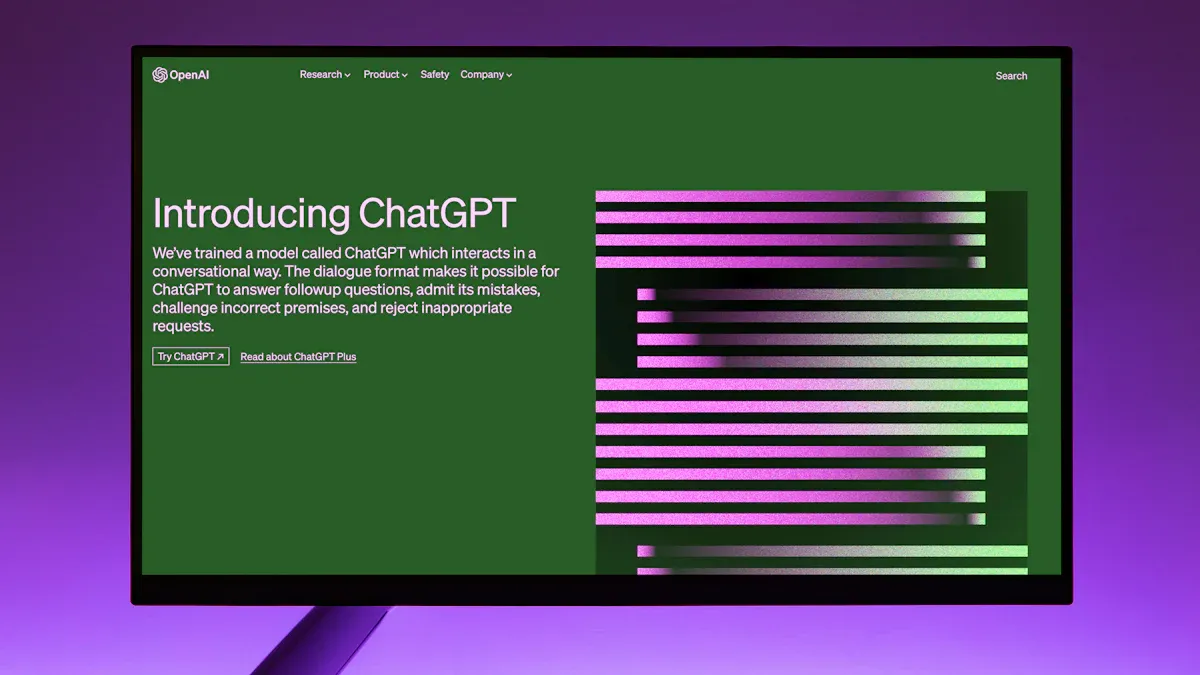
Plugin 1: AskYourPDF
Características y ventajas principales
AskYourPDF se destaca como uno de los mejores complementos de PDF de ChatGPT para la interacción avanzada de documentos. Ofrece una interfaz similar a la de un chat que te permite editar archivos PDF de forma intuitiva escribiendo tus solicitudes. El complemento se destaca por localizar información específica dispersa en documentos extensos, lo que le permite ahorrar tiempo y esfuerzo. Su función de reorganización inteligente garantiza que las secciones se organicen de forma lógica, manteniendo la coherencia del contenido. Además, AskYourPDF genera resúmenes concisos, lo que facilita a los estudiantes y profesionales la revisión de materiales complejos. Incluso puedes buscar en varios archivos PDF de forma simultánea, con la IA entendiendo terminología variada. La perfecta capacidad de cambio de formato le permite convertir archivos PDF en documentos de Word sin perder el formato, lo que mejora su experiencia de gestión de documentos.
Casos de uso ideales
AskYourPDF es ideal para situaciones en las que la eficiencia y la precisión son fundamentales. Los estudiantes pueden usarlo para resumir los materiales de estudio o encontrar información específica en los trabajos de investigación. Los profesionales se benefician de su capacidad para agilizar los flujos de trabajo, especialmente cuando gestionan presentaciones o informes técnicos. Si necesitas comparar datos en varios archivos PDF o reorganizar el contenido para mayor claridad, este complemento resulta inestimable. Su interfaz fácil de usar hace que sea accesible para personas con diferentes habilidades técnicas, lo que garantiza una experiencia fluida en ChatGPT.
Plugin 2: ChatPDF
Características y ventajas principales
ChatPDF es uno de los mejores complementos de ChatGPT para una interacción más inteligente con los documentos. Mejora la accesibilidad al permitirte hacer preguntas o introducir palabras clave para recuperar contenido relevante rápidamente. La interfaz de chat dinámica aumenta la participación de los usuarios, lo que hace que la interacción con los documentos sea más intuitiva. ChatPDF agiliza la recuperación de información, lo que ahorra tiempo y aumenta la productividad. Su función de personalización adapta las respuestas en función de su comportamiento, lo que garantiza una experiencia personalizada. El complemento también proporciona información sobre las preferencias de los usuarios, lo que puede servir de base para las estrategias de optimización del contenido. Gracias a su capacidad para generar resúmenes y ofrecer una cómoda atención al cliente dentro de los documentos, ChatPDF es una herramienta versátil tanto para uso personal como profesional.
Casos de uso ideales
ChatPDF es perfecto para los usuarios que necesitan respuestas rápidas o resúmenes de documentos extensos. Los estudiantes pueden aprovechar sus funciones para comprender material complejo o prepararse para los exámenes de manera eficiente. Los profesionales pueden usarlo para extraer información de los informes u optimizar el contenido de las presentaciones. Sus respuestas personalizadas lo hacen adecuado para los equipos de atención al cliente que buscan mejorar la satisfacción de los usuarios. Ya sea que esté trabajando en investigación, estrategias de marketing o servicio al cliente, ChatPDF simplifica sus tareas y mejora la productividad.
Plugin 3: Ai PDF
Características y ventajas principales
Ai PDF es un potente lector de PDF con IA que utiliza tecnologías avanzadas como el reconocimiento óptico de caracteres (OCR) y el procesamiento del lenguaje natural (NLP). Estas funciones automatizan la lectura y la administración de documentos, convirtiendo los datos no estructurados en formatos estructurados. Esta automatización mejora la utilización de los datos y la toma de decisiones, lo que convierte a Ai PDF en uno de los mejores complementos de PDF de ChatGPT para gestionar tareas complejas. El complemento se destaca en la extracción de datos y la categorización precisa, lo que reduce la intervención manual y los errores. Su capacidad para procesar grandes volúmenes de información de manera eficiente lo convierte en una herramienta valiosa tanto para profesionales como para estudiantes.
Casos de uso ideales
Ai PDF es ideal para escenarios que implican tareas documentales complejas. Los estudiantes pueden usarlo para analizar trabajos de investigación o extraer datos para proyectos. Los profesionales se benefician de su capacidad para administrar grandes conjuntos de datos, especialmente en campos como las finanzas o la atención médica. Si necesita automatizar las tareas repetitivas o mejorar la eficiencia operativa, Ai PDF es una opción fiable. Su integración en los sistemas de gestión de documentos garantiza flujos de trabajo fluidos, lo que lo convierte en uno de los principales complementos de ChatGPT.
Plugin 4: ChatWithPDF
Características y ventajas principales
ChatWithPDF ofrece una forma perfecta de interactuar con documentos PDF, lo que lo convierte en uno de los mejores complementos de pdf de chatgpt disponibles. Sus características destacadas incluyen una navegación eficiente de los documentos, una mejor toma de decisiones y una experiencia de usuario atractiva. Puede localizar rápidamente las secciones relevantes en archivos PDF extensos, lo que ahorra un tiempo valioso. El complemento también transforma datos complejos en formatos accesibles, lo que garantiza que tanto los profesionales como los estudiantes puedan entender fácilmente el contenido.
- Navegación eficiente de documentos: facilita el acceso rápido a las secciones relevantes de los documentos.
- Mejora de la toma de decisiones: proporciona información que ayuda a tomar decisiones informadas.
- Experiencia de usuario atractiva: mejora la interacción mediante un diseño y funciones intuitivos.
- Transformación de datos: convierte datos complejos en formatos accesibles para varios usuarios.
El diseño intuitivo de este complemento garantiza que puedas interactuar con los documentos sin esfuerzo. Ya sea que necesite analizar informes o resumir materiales de estudio, ChatWithPDF simplifica su flujo de trabajo.
Casos de uso ideales
ChatWithPDF es perfecto para tareas que requieren un acceso rápido a información específica. Los estudiantes pueden usarlo para extraer puntos clave de libros de texto o trabajos de investigación. Los profesionales se benefician de su capacidad para agilizar la gestión de documentos, especialmente cuando trabajan con informes o presentaciones detallados. Si necesita tomar decisiones informadas basadas en datos, este complemento le proporciona la información que necesita. Su interfaz fácil de usar lo hace adecuado para cualquiera que busque mejorar la productividad.
Plugin 5: MixerBox
Características y ventajas principales
MixerBox se destaca entre los complementos de ChatGPT por su versatilidad y facilidad de uso. Este complemento se integra perfectamente con ChatGPT, lo que le permite interactuar con archivos PDF de manera conversacional. Sus capacidades avanzadas de inteligencia artificial te permiten resumir documentos extensos, extraer datos específicos e incluso traducir contenido a diferentes idiomas. MixerBox también admite funciones de colaboración, lo que lo hace ideal para proyectos en equipo.
La capacidad del complemento para gestionar varios tipos de archivos garantiza la compatibilidad con la mayoría de los documentos. Puede confiar en MixerBox para mantener el formato original de sus archivos PDF y, al mismo tiempo, proporcionar resúmenes e información precisos. Sus capacidades de procesamiento del lenguaje natural lo convierten en uno de los principales complementos de ChatGPT para una interacción más inteligente con los documentos.
Casos de uso ideales
MixerBox es ideal para proyectos de colaboración e investigación académica. Los estudiantes pueden usarlo para condensar materiales de estudio o traducir documentos en idiomas extranjeros. Los profesionales se benefician de su capacidad de extraer datos para informes o presentaciones. Si trabajas en equipo, las funciones colaborativas de MixerBox te permiten compartir ideas y agilizar los flujos de trabajo. Su versatilidad lo convierte en una herramienta valiosa tanto para uso personal como profesional.
Plugin 6: lector de enlaces
Características y ventajas principales
Link Reader se destaca en la extracción de datos clave de documentos PDF, lo que lo convierte en uno de los mejores complementos de ChatGPT para el análisis de datos. Sus herramientas de OCR de alta calidad garantizan un reconocimiento preciso del texto, incluso en documentos escaneados. El complemento preprocesa los datos limpiándolos y organizándolos, lo que ayuda a mantener el diseño y la estructura de los archivos PDF. El diseño rápido desempeña un papel crucial en la forma en que Link Reader interpreta y procesa la información, garantizando resultados consistentes y confiables.
Puede usar Link Reader para dividir documentos complejos en secciones manejables. Esta función es especialmente útil para analizar informes técnicos o extraer datos de tablas y gráficos. Su capacidad para gestionar grandes volúmenes de información de manera eficiente la convierte en la mejor opción tanto para profesionales como para estudiantes.
Casos de uso ideales
Link Reader es perfecto para tareas relacionadas con la extracción y el análisis de datos. Los estudiantes pueden usarlo para recopilar información a partir de trabajos de investigación o documentos técnicos. Los profesionales se benefician de su capacidad para procesar grandes conjuntos de datos, especialmente en campos como las finanzas o la atención médica. Si necesita analizar tendencias o patrones en los informes, Link Reader proporciona las herramientas que necesita. Su enfoque en la precisión y la eficiencia garantiza que pueda completar las tareas de forma rápida y eficaz.
Plugin 7: PDF.ai
Características y ventajas principales
PDF.ai destaca entre los complementos PDF de ChatGPT debido a sus capacidades avanzadas para analizar y resumir documentos complejos. Este complemento utiliza tecnologías de inteligencia artificial de vanguardia para extraer datos y proporcionar información significativa. Va más allá de la simple coincidencia de palabras clave al comprender el contexto del contenido. Por ejemplo, PDF.ai puede comparar datos numéricos en diferentes secciones de un documento, lo que ofrece un nivel de análisis más profundo. También contextualiza las cifras al relacionarlas con los puntos de referencia del sector o con el desempeño anterior, lo que la convierte en una herramienta valiosa para los profesionales.
Otra característica clave es su capacidad para manejar documentos bien formateados con precisión. PDF.ai se destaca por resumir informes extensos, extraer puntos clave y conectar la información relacionada en varias secciones. Esto lo convierte en uno de los mejores complementos de PDF de ChatGPT para los usuarios que necesitan un análisis de documentos preciso y profundo. Tanto si eres estudiante como profesional, este plugin simplifica tu flujo de trabajo y mejora la productividad.
Casos de uso ideales
PDF.ai es ideal para tareas que requieren un análisis y un resumen detallados. Los estudiantes pueden usarlo para desglosar trabajos de investigación o libros de texto en resúmenes manejables. Los profesionales se benefician de su capacidad para analizar informes financieros, documentos técnicos o datos de la industria. Si necesita comparar cifras o identificar tendencias, PDF.ai proporciona las herramientas para hacerlo de manera eficiente. Sus funciones avanzadas lo convierten en la mejor opción para quienes buscan optimizar la gestión de documentos y obtener una visión más profunda de sus archivos PDF.
Plugin 8: PDF Reader Pro
Características y ventajas principales
PDF Reader Pro es un versátil complemento de chatgpt diseñado para una interacción fluida con los documentos. Combina la funcionalidad de un lector de PDF basado en IA con herramientas de edición avanzadas, lo que lo convierte en una solución integral para administrar archivos PDF. Este complemento te permite anotar, resaltar y editar documentos directamente desde la interfaz. Su diseño fácil de usar garantiza que incluso los principiantes puedan navegar por sus funciones con facilidad.
Una de sus características más destacadas es su capacidad para convertir archivos PDF a varios formatos, como Word o Excel, sin perder el formato original. Esto la convierte en una excelente herramienta para los profesionales que necesitan reutilizar el contenido para presentaciones o informes. Además, PDF Reader Pro admite funciones de colaboración, lo que permite a los equipos compartir y editar documentos en tiempo real. Su integración con ChatGPT mejora sus capacidades, lo que le permite interactuar con los documentos de forma conversacional y extraer información específica rápidamente.
Casos de uso ideales
PDF Reader Pro es perfecto para los usuarios que necesitan una combinación de herramientas de edición y análisis. Los estudiantes pueden usarlo para anotar materiales de estudio o convertir archivos PDF en formatos editables para proyectos. Los profesionales se benefician de su capacidad para agilizar los flujos de trabajo, especialmente al preparar informes o presentaciones. Si trabajas en equipo, sus funciones de colaboración facilitan el intercambio de ideas y la gestión eficiente de los documentos. Este complemento es una opción confiable para cualquiera que busque mejorar su experiencia de administración de documentos.
Plugin 9: DocuChat
Características y ventajas principales
DocuChat es uno de los principales complementos de ChatGPT para una interacción más inteligente con los documentos. Transforma la forma en que interactúas con los archivos PDF al permitir mantener conversaciones en tiempo real con tus documentos. Puedes hacer preguntas, buscar información específica o solicitar resúmenes, todo ello desde una interfaz de chat dinámica. Esto la convierte en una herramienta intuitiva para los usuarios que desean respuestas rápidas y precisas a partir de sus documentos.
DocuChat también se destaca en el manejo de documentos complejos, como contratos legales o manuales técnicos. Sus capacidades basadas en la inteligencia artificial garantizan que reciba respuestas precisas, incluso para consultas detalladas. El complemento admite varios idiomas, lo que lo convierte en una herramienta versátil para usuarios de todo el mundo. Además, se integra perfectamente con otros complementos de ChatGPT, lo que te permite combinar funciones para tareas avanzadas.
Casos de uso ideales
DocuChat es ideal para los usuarios que necesitan interactuar con los documentos de forma conversacional. Los estudiantes pueden usarlo para aclarar dudas o resumir capítulos de libros de texto. Los profesionales se benefician de su capacidad para analizar contratos, manuales técnicos o documentos de políticas. Si necesita extraer cláusulas específicas o comprender el contenido detallado, DocuChat proporciona las herramientas para hacerlo de manera eficiente. Su soporte multilingüe lo convierte en un recurso valioso para los usuarios de diferentes regiones e industrias.
Plugin 10: PDF Insights
Características y ventajas principales
PDF Insights es un potente complemento de ChatGPT diseñado para ayudarte a descubrir información valiosa oculta en tus documentos. Sus capacidades avanzadas de inteligencia artificial te permiten analizar archivos PDF con precisión y extraer información significativa. Este complemento se destaca en la identificación de patrones, tendencias y relaciones dentro de los datos, lo que lo convierte en una herramienta esencial tanto para profesionales como para estudiantes.
Estas son algunas de las características más destacadas que hacen de PDF Insights una de las mejores opciones:
- Visualización de datos: el complemento transforma los datos sin procesar en imágenes fáciles de entender, como tablas y gráficos. Esta función le ayuda a captar información compleja con rapidez.
- Análisis contextual: PDF Insights no solo extrae datos, sino que los interpreta dentro del contexto de su documento. Por ejemplo, puede comparar cifras financieras o resaltar las discrepancias en los informes.
- Análisis de varios documentos: puede analizar varios archivos PDF simultáneamente, lo que ahorra tiempo y mejora la eficiencia. Esta función es particularmente útil para investigaciones o estudios comparativos.
- Resultados personalizables: el complemento le permite personalizar los resúmenes y las ideas para que se adapten a sus necesidades. Ya sea que estés preparando una presentación o redactando un informe, PDF Insights se adapta a tus necesidades.
Sugerencia: Utilice PDF Insights para dividir los documentos técnicos densos en secciones manejables. Este enfoque hace que sea más fácil centrarse en los detalles más relevantes sin sentirse abrumado.
Casos de uso ideales
PDF Insights es perfecto para situaciones en las que necesita extraer y analizar datos de documentos complejos. Los estudiantes pueden usarlo para resumir trabajos de investigación o identificar hallazgos clave en estudios académicos. Los profesionales se benefician de su capacidad para procesar grandes conjuntos de datos, especialmente en campos como las finanzas, la atención médica y la ingeniería.
Considera estos escenarios en los que PDF Insights brilla:
- Análisis financiero: si trabajas con balances o informes de inversión, el complemento te ayuda a identificar tendencias y comparar cifras sin esfuerzo.
- Investigación académica: los estudiantes pueden usar PDF Insights para condensar trabajos extensos en resúmenes concisos, lo que hace que las sesiones de estudio sean más productivas.
- Documentación técnica: los ingenieros y científicos pueden confiar en el complemento para extraer datos críticos de manuales o hallazgos de investigación.
- Estrategia empresarial: utilice PDF Insights para analizar los informes de mercado y los datos de la competencia, lo que permite tomar decisiones informadas.
Nota: Este complemento es especialmente útil para los usuarios que necesitan gestionar grandes volúmenes de información rápidamente. Su capacidad para proporcionar información útil lo convierte en una valiosa adición a su conjunto de herramientas.
Cómo usar los complementos de ChatGPT para interactuar con documentos PDF
Configuración de complementos de PDF de ChatGPT
Instalación y configuración
Para empezar a usar un plugin de ChatGPT, necesitas instalarlo y configurarlo correctamente. Empieza por acceder a la tienda de plugins desde tu interfaz de ChatGPT. Busca el plugin deseado, como los diseñados para la manipulación de PDF o la extracción de datos en tiempo real. Una vez localizado, haz clic en el botón de instalación y sigue las instrucciones que aparecen en pantalla. La mayoría de los complementos requieren una configuración mínima, lo que hace que el proceso sea rápido y sencillo. Tras la instalación, asegúrate de que el plugin esté activado en tu configuración. Este paso te permite empezar a interactuar con tus archivos PDF de forma inmediata.
Para una experiencia más fluida, mantén actualizado el software de ChatGPT. Las actualizaciones suelen incluir mejoras de compatibilidad y correcciones de errores, lo que garantiza que tus complementos funcionen de manera eficiente. Si tienes algún problema durante la instalación, consulta la documentación del plugin o la página de soporte para obtener consejos para la solución de problemas.
Garantizar la compatibilidad con su versión de ChatGPT
Antes de instalar un complemento de ChatGPT, confirma su compatibilidad con tu versión de ChatGPT. Algunos complementos están optimizados para versiones específicas, como ChatGPT-4, y es posible que no funcionen correctamente en versiones anteriores. Consulta la descripción del plugin para ver los detalles de compatibilidad. Si no estás seguro, actualizar tu ChatGPT a la última versión es una opción segura.
Además, verifica que tu dispositivo cumpla con los requisitos técnicos del complemento. Por ejemplo, algunos complementos pueden requerir una configuración específica del navegador o software adicional. Garantizar la compatibilidad desde el principio ahorra tiempo y evita posibles interrupciones a la hora de interactuar con los archivos PDF.
Características clave a aprovechar
Resumir documentos extensos
Una de las características más valiosas de los complementos de ChatGPT es su capacidad para resumir documentos extensos. Estos complementos utilizan la inteligencia artificial para identificar los puntos clave, condensando cientos de páginas en resúmenes concisos. Por ejemplo, el plugin UPDF AI te permite chatear con tus archivos PDF, resumir el contenido e incluso reescribir secciones para mayor claridad. Esta función es especialmente útil para los estudiantes que revisan libros de texto o para los profesionales que analizan informes. Al centrarse en la información más relevante, ahorra tiempo y mejora la productividad.
Extracción de datos o conocimientos específicos
Los complementos de ChatGPT se destacan en la extracción de datos, lo que le permite recuperar información específica de documentos complejos. Ya sea que necesites extraer datos de archivos PDF, como tablas o gráficos, o localizar cláusulas específicas en un contrato, estas herramientas simplifican el proceso. Los complementos como PDF Insights van un paso más allá al interpretar los datos dentro de su contexto, lo que le ayuda a descubrir tendencias o discrepancias. Esta capacidad resulta inestimable para tareas como el análisis financiero o la investigación académica, en las que la precisión es fundamental.
Traducir o reformatear el contenido
Muchos complementos de ChatGPT ofrecen funciones de traducción y conversión de documentos. Estas herramientas te permiten traducir contenido a diferentes idiomas o reformatear archivos PDF a formatos editables como Word o Excel. Por ejemplo, MixerBox admite una conversión perfecta y conserva el formato original. Esta función es ideal para los profesionales que reutilizan el contenido para presentaciones o para los estudiantes que trabajan en proyectos multilingües. Al aprovechar estas capacidades, puede adaptar sus documentos para que se ajusten a diversas necesidades sin esfuerzo.
Mejores prácticas para un uso eficaz
Cómo organizar tu flujo de trabajo con plugins
Para maximizar los beneficios de los complementos de ChatGPT, organiza tu flujo de trabajo de manera efectiva. Empieza por categorizar tus tareas, como resumir, consultar el documento o extraer datos. Asigna complementos específicos a cada tarea en función de sus puntos fuertes. Por ejemplo, usa ChatPDF para interactuar con el lenguaje natural y PDF Reader Pro para la conversión de documentos. Este enfoque garantiza que utilice la herramienta adecuada para el trabajo, agilizando su flujo de trabajo y mejorando la eficiencia.
Combinación de varios complementos para tareas avanzadas
Para proyectos complejos, considera la posibilidad de combinar varios complementos. Por ejemplo, puedes usar Link Reader para extraer datos de archivos PDF y luego emplear PDF Insights para analizar la información extraída. Esta combinación le permite realizar tareas avanzadas, como comparar datos en varios documentos o generar información útil. Al integrar las capacidades de los diferentes complementos, puedes abordar proyectos desafiantes con facilidad.
Solución de problemas comunes
Si bien los complementos de ChatGPT son potentes, es posible que encuentres problemas ocasionales. Los usuarios han informado de problemas como errores de razonamiento, inconsistencias en las respuestas o errores de lectura de documentos. Para abordar estos problemas:
- Comprueba las limitaciones de tamaño de los archivos, ya que algunos plugins tienen problemas con archivos PDF de gran tamaño.
- Asegúrese de que la configuración de su navegador sea compatible con el complemento.
- Actualiza el software y los complementos de ChatGPT con regularidad para corregir errores y mejorar el rendimiento.
Si los problemas persisten, consulta los recursos de soporte del plugin o los foros de la comunidad para obtener más información. Si solucionas los problemas de forma eficaz, puedes mantener una experiencia fluida y seguir recibiendo comentarios instantáneos sobre tus documentos.
Herramienta recomendada: PageOn.ai para búsquedas con IA y presentaciones virtuales
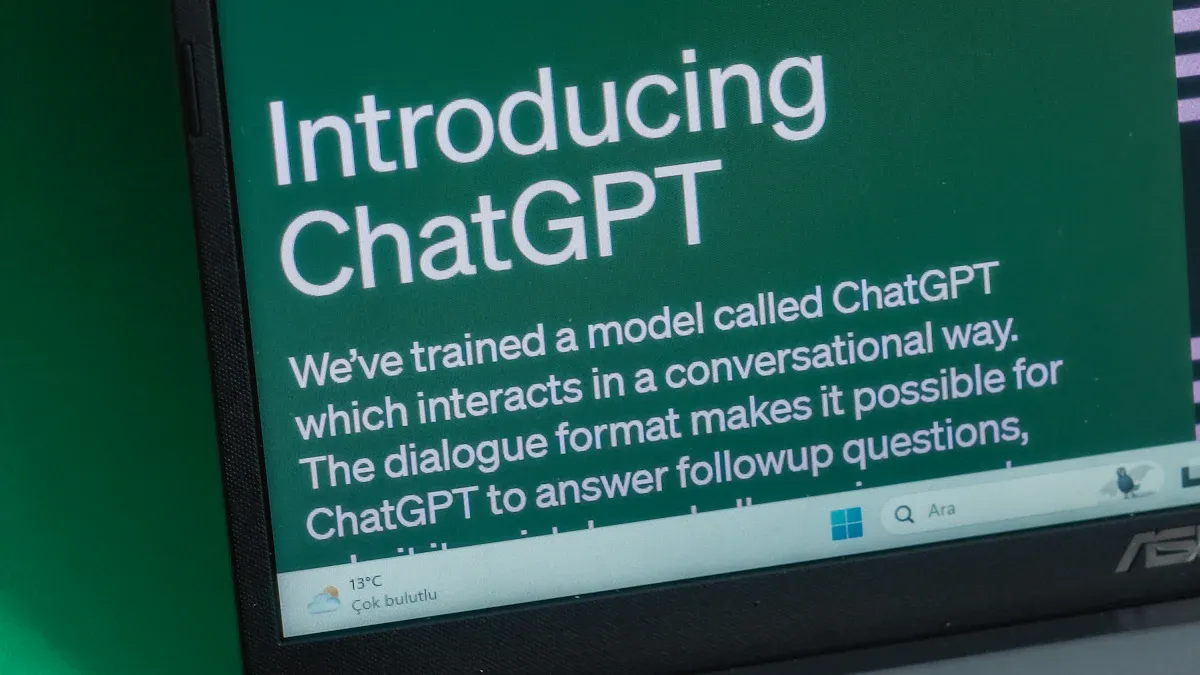
Información general de PageOn.ai
Combinación de la búsqueda mediante IA y las presentaciones virtuales
PageOn.ai redefine la forma de buscar información y crear presentaciones. Combina capacidades avanzadas de búsqueda de inteligencia artificial con herramientas de presentación virtual, lo que la convierte en una solución integral para profesionales y estudiantes. A diferencia de las herramientas tradicionales, procesa consultas complejas para recuperar información rica en contexto en lugar de datos superficiales. Esto significa que puede hacer preguntas matizadas y recibir respuestas significativas que se adapten a sus necesidades. La plataforma también se destaca en la creación de presentaciones atractivas al transformar las diapositivas estáticas en narrativas dinámicas e interactivas. Esta función garantiza que su audiencia permanezca cautivada durante toda la presentación.
Optimización y modificación del contenido con AI Chat
Con PageOn.ai, puedes optimizar y modificar el contenido sin esfuerzo mediante su función de chat con IA. Esta herramienta te ayuda a refinar tus ideas, reorganizar el contenido e incluso reescribir secciones para mayor claridad. Ya sea que estés redactando un informe o preparando una presentación, el chat de IA garantiza que tu contenido sea refinado y profesional. Además, la plataforma ofrece plantillas personalizables, lo que te permite personalizar las imágenes y los gráficos para que se ajusten a tus requisitos específicos. Estas funciones agilizan su flujo de trabajo, lo que le permite ahorrar tiempo y esfuerzo y, al mismo tiempo, mejorar la calidad de sus resultados.
Características clave de PageOn.ai
Búsqueda integral en Internet y gestión del conocimiento
PageOn.ai destaca por sus capacidades de búsqueda profunda. Comprende la intención que hay detrás de tus consultas y proporciona información detallada que va más allá de la coincidencia básica de palabras clave. Esto la convierte en una herramienta invaluable para la investigación, ya que le permite recopilar y organizar la información de manera eficiente.
Narración basada en inteligencia artificial con salida de voz
La función de narración basada en inteligencia artificial de la plataforma transforma tus presentaciones en narrativas convincentes. Incluso incluye la narración de voz, lo que añade un toque profesional y se adapta a las necesidades de los estudiantes auditivos. Esto garantiza que su mensaje llegue a públicos diversos.
Herramientas de edición intuitivas para la organización del contenido
PageOn.ai simplifica la organización del contenido con sus herramientas de edición intuitivas. Puedes ajustar tus presentaciones, asegurándote de que fluyan de forma lógica y coherente. Estas herramientas reducen el tiempo dedicado a los ajustes manuales, lo que te permite concentrarte en ofrecer contenido impactante.
Funciones de presentación inteligentes con imágenes dinámicas
Las imágenes dinámicas son lo más destacado de PageOn.ai. Hacen que tus diapositivas sean interactivas, enfatizando los puntos clave y manteniendo a tu audiencia comprometida. Esta función es particularmente útil para las presentaciones que se basan en la visualización de datos, como tablas y gráficos.
Guía paso a paso para usar PageOn.ai
Acceso al sitio web de PageOn.ai
Para empezar, visita el sitio web de PageOn.ai. La interfaz fácil de usar garantiza que puedas navegar por la plataforma con facilidad, incluso si eres nuevo en el uso de las herramientas de inteligencia artificial.
Introducir el tema, las ideas o los archivos de referencia
Una vez en la plataforma, introduce tu tema, ideas o archivos de referencia. Este paso permite a la IA generar contenido e información relevantes adaptados a sus necesidades.
Revisión de esquemas generados por IA y selección de plantillas
Tras introducir los datos, revise los esquemas generados por la IA. Estos esquemas organizan el contenido de forma lógica, lo que facilita la creación de presentaciones cohesivas. Luego, puedes seleccionar entre una variedad de plantillas personalizables para que coincidan con tu estilo.
Personalización de presentaciones con gráficos e imágenes generados por IA
Usa las herramientas de la plataforma para personalizar tu presentación. Añade gráficos y gráficos generados por IA para que tus diapositivas sean más atractivas e informativas. Estas funciones te ayudan a transmitir información compleja de forma clara y eficaz.
Guardar presentaciones en la nube y colaborar en ellas
Por último, guarda tu trabajo en la nube. PageOn.ai admite la colaboración en tiempo real, lo que te permite compartir y editar presentaciones con tu equipo sin problemas. Esta función mejora el trabajo en equipo y garantiza que todos estén en sintonía.
Ventajas de PageOn.ai
Flujo de trabajo optimizado para crear presentaciones impactantes
PageOn.ai simplifica el proceso de creación de presentaciones. Puedes introducir tus ideas y la plataforma las organiza en una estructura lógica. Esta función le ahorra tiempo y esfuerzo, especialmente cuando trabaja con plazos ajustados. Las herramientas basadas en inteligencia artificial te ayudan a refinar tu contenido, garantizando que sea claro y profesional. También puedes elegir entre una variedad de plantillas para que coincidan con el tono y el estilo de tu presentación. Estas plantillas hacen que tus diapositivas sean visualmente atractivas y fáciles de seguir.
La capacidad de la plataforma para integrar datos y elementos visuales en las diapositivas mejora el impacto general. Por ejemplo, puedes agregar tablas o gráficos para explicar información compleja. Esta función garantiza que tu audiencia comprenda tu mensaje sin confusión. Al usar PageOn.ai, puedes concentrarte en transmitir tus ideas mientras la plataforma se encarga de los detalles técnicos.
Análisis y visualización de datos en tiempo real
PageOn.ai se destaca por analizar datos y presentarlos de una manera fácil de entender. Puedes subir tus datos y la plataforma genera imágenes como gráficos o tablas al instante. Esta función le ayuda a identificar tendencias o patrones rápidamente. Por ejemplo, si está trabajando en un informe financiero, la plataforma puede resaltar las cifras clave y compararlas con los datos anteriores. Esto le ahorra analizar manualmente grandes conjuntos de datos.
El aspecto en tiempo real de esta herramienta garantiza que siempre trabajes con la información más actualizada. Puede realizar ajustes sobre la marcha, lo que resulta especialmente útil durante las presentaciones en directo. Esta capacidad le permite responder a las preguntas o comentarios con confianza. Al usar PageOn.ai, puede convertir los datos sin procesar en información útil que respalde sus objetivos.
Colaboración y accesibilidad mejoradas
PageOn.ai hace que el trabajo en equipo sea más eficiente. Puedes guardar tus presentaciones en la nube, lo que permite a los miembros del equipo acceder a ellas y editarlas desde cualquier lugar. Esta función garantiza que todos estén en sintonía, incluso si se encuentran en diferentes ubicaciones. La plataforma también admite la colaboración en tiempo real, por lo que tú y tu equipo podéis trabajar en el mismo proyecto de forma simultánea.
La accesibilidad es otro punto fuerte de PageOn.ai. El diseño fácil de usar de la plataforma garantiza que incluso los principiantes puedan navegar por sus funciones fácilmente. No necesitas conocimientos técnicos avanzados para crear presentaciones profesionales. Además, la plataforma admite varios idiomas, lo que la convierte en una herramienta valiosa para los equipos globales. Al usar PageOn.ai, puede mejorar tanto la colaboración como la accesibilidad, garantizando que sus proyectos se desarrollen sin problemas.
Consejos para resumir y analizar archivos PDF con los complementos de ChatGPT
Técnicas para una resumición eficaz
Uso de indicaciones para extraer puntos clave
Al resumir archivos PDF con un complemento de ChatGPT, es esencial crear instrucciones claras. Empieza por identificar el propósito de tu resumen. Por ejemplo, si necesitas centrarte en las metodologías o los hallazgos, especifícalo en tu mensaje. Un mensaje bien estructurado podría tener el siguiente aspecto: «Resuma las principales conclusiones y limitaciones de este artículo de investigación». Este enfoque garantiza que el complemento comprenda tus necesidades y ofrezca resultados precisos.
Antes de usar el complemento, hojee el documento para localizar las secciones críticas. Resalta los encabezados, subtítulos o texto en negrita que indiquen información importante. Sube el PDF a través de los métodos compatibles, como proporcionar una URL o usar servicios de almacenamiento en la nube como Google Drive. Una vez subido, guía el plugin siguiendo las instrucciones para extraer los puntos más relevantes. Este método ahorra tiempo y garantiza que tus resúmenes sean concisos y atractivos.
Generación de resúmenes concisos para documentos extensos
Los complementos de ChatGPT se destacan por condensar documentos extensos en resúmenes manejables. Para generar resúmenes de manera efectiva, concéntrese en las ideas principales sin agobiar los detalles. Por ejemplo, si analizas un informe de 50 páginas, pide al plugin que resuma cada sección en unas pocas frases. Este enfoque gradual ayuda a mantener la claridad y evita perder información crítica.
Además, usa las capacidades de resumen del complemento para refinar aún más tu contenido. Muchos complementos te permiten reescribir secciones para una mejor legibilidad. Esta función es particularmente útil para los estudiantes que revisan libros de texto o para los profesionales que preparan informes. Al aprovechar estas herramientas, puede generar resúmenes precisos y fáciles de entender.
Análisis de datos e información
Extracción de tablas, gráficos y datos estructurados
Los complementos de ChatGPT simplifican el proceso de extracción de datos estructurados de archivos PDF. Si tu documento contiene tablas o gráficos, usa el complemento para recuperar esta información con precisión. Por ejemplo, los complementos con funciones de reconocimiento óptico de caracteres (OCR) pueden identificar y extraer datos de documentos escaneados. Esta función tiene un valor incalculable para los profesionales que trabajan con informes financieros o datos técnicos.
Para mejorar la precisión, asegúrese de que el documento tenga el formato correcto antes de cargarlo. Algunos complementos pueden tener problemas con archivos muy cifrados o mal escaneados. Una vez extraídos los datos, puedes analizarlos más a fondo con herramientas como Excel o integrarlos en tu flujo de trabajo para tomar mejores decisiones.
Identificación de tendencias y patrones en los informes
Analizar tendencias y patrones es más fácil con los complementos de ChatGPT. Estas herramientas pueden procesar varios documentos simultáneamente, lo que te permite comparar datos de diferentes fuentes. Por ejemplo, si estás revisando los informes financieros trimestrales, el complemento puede resaltar los cambios en los ingresos o los gastos a lo largo del tiempo. Esta función te ayuda a identificar las tendencias clave sin tener que revisar manualmente las páginas de datos.
Los complementos como PDF Insights van un paso más allá al interpretar los datos dentro de su contexto. Pueden comparar las cifras con los puntos de referencia del sector o con el rendimiento anterior, lo que proporciona una visión más profunda. Esta función es particularmente útil para los profesionales de campos como las finanzas o la atención médica, donde es crucial comprender los patrones.
Personalización de salidas
Personalización de resúmenes para audiencias específicas
La personalización de sus resúmenes garantiza que lleguen a su público objetivo. Por ejemplo, si estás preparando un resumen para ejecutivos, céntrate en información de alto nivel y recomendaciones prácticas. Por otro lado, un resumen para los equipos técnicos puede incluir metodologías o puntos de datos detallados. Usa la configuración del plugin para ajustar el nivel de detalle de tus resultados.
También puede refinar sus resúmenes especificando el tono o el estilo. Por ejemplo, pide al plugin que presente el contenido en un tono formal o conversacional, según tu audiencia. Esta flexibilidad te permite crear resúmenes que satisfagan diversas necesidades de manera efectiva.
Formatear los resultados para presentaciones o informes
El formato desempeña un papel crucial a la hora de hacer que los resultados sean presentables. Muchos complementos de ChatGPT admiten funciones de conversión, lo que te permite transformar archivos PDF en formatos editables como Word o Excel. Esta función te ayuda a reutilizar el contenido para presentaciones o informes sin perder el formato original.
Para mejorar el atractivo visual, considera la posibilidad de integrar tablas o gráficos en tus resultados. Los complementos con funciones de visualización de datos pueden generar estos elementos automáticamente, lo que te permite ahorrar tiempo. Ya sea que estés preparando una presentación empresarial o un informe académico, estas herramientas garantizan que tu contenido sea informativo y visualmente atractivo.
Los complementos de PDF de ChatGPT transforman la forma en que interactúas con los documentos. Simplifican tareas como resumir, analizar y extraer datos, lo que te permite ahorrar tiempo y aumentar la productividad. Estas herramientas hacen que los archivos PDF complejos sean más accesibles, tanto si eres un estudiante como un profesional. Explorar complementos como AskYourPDF y ChatPDF puede ayudarte a optimizar tu flujo de trabajo y a concentrarte en lo que más importa. Herramientas como PageOn.ai mejoran aún más tu eficiencia al combinar la búsqueda mediante IA con presentaciones dinámicas. Al usar estos recursos, puede abordar proyectos desafiantes con facilidad y lograr una interacción más inteligente con los documentos.