Cómo el asistente de escritura Notion AI mejora su productividad
El Asistente de escritura Notion AI simplifica sus tareas diarias al combinar tecnología avanzada con herramientas fáciles de usar. Le ayuda a ahorrar tiempo al automatizar el trabajo repetitivo, como resumir documentos extensos o generar elementos de acción. Los usuarios informan de importantes aumentos de productividad. Por ejemplo, empresas como Osaka Gas han reducido el tiempo de búsqueda en un 35%, mientras que otras, como Remote.com, ahorran alrededor de 10 minutos por búsqueda. Estas funciones le permiten centrarse en la creatividad y en las tareas de alta prioridad en lugar de quedarse atascado en el trabajo rutinario. Con sus sugerencias inteligentes, el asistente de escritura Notion AI mejora la calidad del contenido y mantiene la eficiencia del flujo de trabajo.
¿Qué es el asistente de escritura Notion AI?
Descripción general de Notion AI
Definición y finalidad
El asistente de escritura Notion AI es una poderosa herramienta diseñada para simplificar sus tareas de escritura y organización. Combina la inteligencia artificial con la flexibilidad de la plataforma Notion para ayudarlo a trabajar de manera más inteligente. Ya sea que necesite redactar contenido, resumir documentos extensos o intercambiar ideas, este asistente proporciona soluciones inteligentes adaptadas a sus necesidades. Su objetivo principal es mejorar la productividad mediante la automatización de las tareas repetitivas y la mejora de la calidad de la escritura.
Esta herramienta no es solo para escritores. Profesionales, estudiantes y equipos de diversos sectores la utilizan para optimizar sus flujos de trabajo. Por ejemplo, los estudiantes pueden resumir las lecciones y crear notas, mientras que los equipos pueden automatizar la creación de documentos y gestionar el conocimiento interno de forma más eficaz. Al integrarse a la perfección en sus procesos actuales, el asistente de escritura Notion AI se convierte en un complemento versátil para sus tareas diarias.
Integración en la plataforma Notion
Una de las características más destacadas del asistente de escritura Notion AI es su perfecta integración dentro de la plataforma Notion. No es necesario cambiar entre varias herramientas o aplicaciones. Todo ocurre dentro de la misma interfaz, lo que lo hace increíblemente cómodo. Esta integración te permite acceder a las funciones basadas en la inteligencia artificial directamente en tu espacio de trabajo, ya sea que estés redactando una entrada de blog, organizando planes de proyectos o resumiendo materiales de investigación.
El asistente también admite varios idiomas, lo que facilita la colaboración con equipos internacionales. Su facilidad de uso garantiza que puedas concentrarte en tu trabajo sin preocuparte por las complejidades técnicas. Al permanecer dentro del ecosistema de Notion, ahorra tiempo y mantiene un flujo de trabajo uniforme.
Funcionalidades principales
Ayuda para escribir
El asistente de escritura Notion AI se destaca por ayudarlo a escribir mejor y más rápido. Ofrece sugerencias automáticas para mejorar el texto, revisa la gramática e incluso reformula las oraciones para mayor claridad. Si no sabes cómo empezar, puede generar líneas iniciales o darte ideas para empezar. Estas funciones garantizan que tu redacción sea pulida y profesional, ya sea que estés redactando un correo electrónico o creando un informe.
Generación de contenido
La generación de contenido es sencilla con esta herramienta. Puede ayudarlo a intercambiar ideas, crear esquemas y redactar contenido completo. Por ejemplo, si estás trabajando en una entrada de blog, el asistente puede sugerir temas, estructurar el artículo e incluso escribir el primer borrador. Esta función es especialmente útil para escritores y creadores de contenido que necesitan producir rápidamente un trabajo de alta calidad.
Automatización de tareas
El asistente de escritura Notion AI va más allá de la escritura. Automatiza tareas como resumir documentos largos y extraer información clave. Imagine tener un informe de 20 páginas resumido en unos pocos puntos en cuestión de segundos. Esta función le ahorra horas de trabajo manual y garantiza que se concentre en lo que realmente importa. Además, puede generar elementos de acción a partir de las notas de las reuniones, lo que te ayuda a mantenerte organizado y al tanto de tus responsabilidades.
Al combinar estas funcionalidades, el asistente de escritura Notion AI transforma la forma en que abordas tu trabajo. No es solo una herramienta; es un socio de productividad que se adapta a tus necesidades y te ayuda a lograr más en menos tiempo.
Características clave del asistente de escritura Notion AI
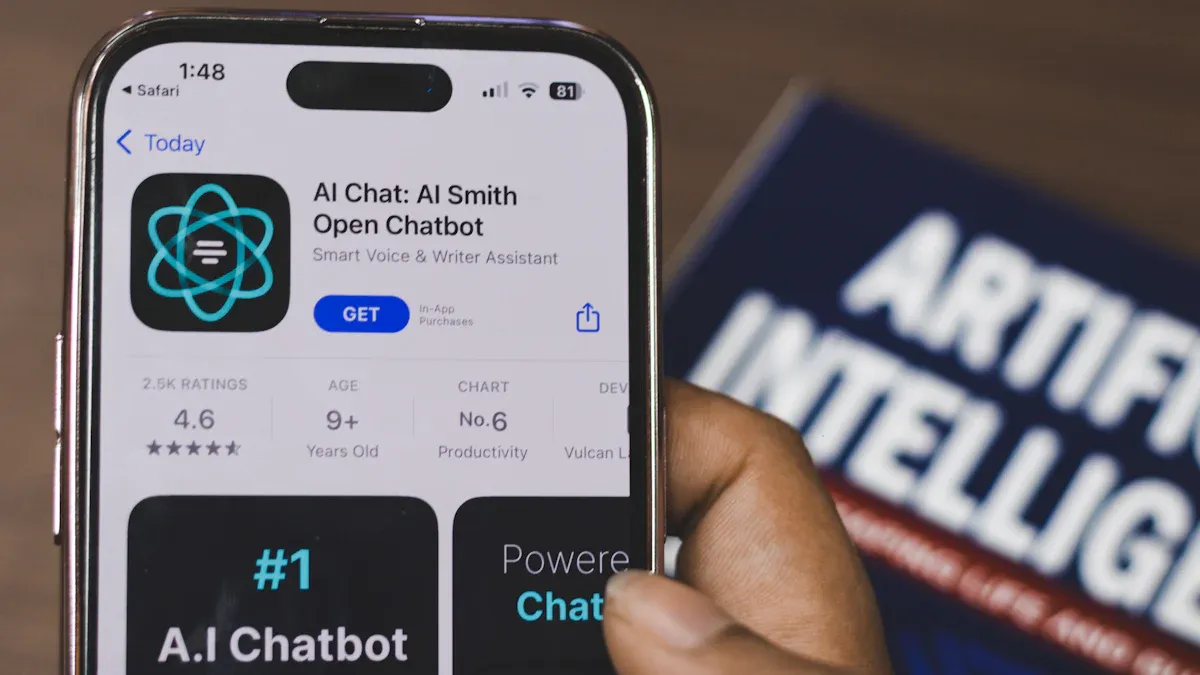
Generación de contenido
Intercambio de ideas
El asistente de escritura Notion AI transforma la forma en que intercambias ideas. Ya sea que estés planificando una entrada de blog, una propuesta de proyecto o incluso una historia creativa, te ofrece sugerencias instantáneas para estimular tu creatividad. Puedes escribir un mensaje sencillo y el asistente generará una lista de posibles temas o ángulos para explorar. Esta función garantiza que nunca más te encuentres con una página en blanco.
Por ejemplo, si estás preparando una presentación sobre energía renovable, el asistente puede sugerir subtemas como las innovaciones en la energía solar, las tendencias de la energía eólica o el futuro de la tecnología ecológica. Al ofrecer ideas diversas, te ayuda a abordar tu trabajo desde nuevas perspectivas.
Creación de borradores
La redacción del contenido se hace más fácil con esta herramienta. El asistente de escritura Notion AI puede crear secciones enteras de texto en función de lo que escribas. Solo tienes que proporcionar una breve descripción de lo que necesitas y el asistente generará un borrador bien estructurado. Esta función es especialmente útil cuando tienes poco tiempo o necesitas ayuda para organizar tus ideas.
Imagina que estás escribiendo un informe sobre las tendencias del mercado. En lugar de empezar desde cero, puedes pedirle al asistente que redacte una introducción o resuma los puntos clave. Esto te ahorra tiempo y garantiza que tu contenido sea claro y profesional.
Edición y corrección
Correcciones gramaticales y ortográficas
Los errores de escritura pueden distraer a los lectores y socavar tu mensaje. El asistente de escritura Notion AI garantiza que su contenido esté libre de errores al revisar automáticamente la gramática y la ortografía. Destaca los errores y sugiere correcciones, lo que te permite pulir tu trabajo rápidamente.
Esta función es especialmente útil cuando trabajas con plazos ajustados. Puedes concentrarte en tus ideas mientras el asistente se encarga de los detalles técnicos, asegurándote de que tu redacción sea precisa y profesional.
Ajustes de estilo y tono
Mantener el tono correcto es crucial para una comunicación eficaz. Ya sea que estés redactando un correo electrónico formal o una entrada de blog informal, el asistente de escritura Notion AI te ayuda a ajustar tu estilo para que se adapte a tu audiencia. Analiza el texto y sugiere cambios para mejorar la claridad, la coherencia y el tono.
Por ejemplo, si lo que escribes parece demasiado formal para un boletín informativo amigable, el asistente puede recomendarte un lenguaje más simple o una redacción más conversacional. Esto asegura que tu mensaje llegue a tus lectores.
Automatización de tareas
Resumir documentos largos
Los documentos largos pueden resultar abrumadores, pero el asistente de escritura Notion AI simplifica el proceso. Condensa textos extensos en resúmenes concisos, destacando los puntos más importantes. Esta función tiene un valor incalculable para los estudiantes, investigadores y profesionales que necesitan procesar grandes cantidades de información con rapidez.
Por ejemplo, puedes subir un trabajo de investigación o la transcripción de una reunión, y el asistente te proporcionará un resumen en segundos. Esto te ahorra horas de lectura y te ayuda a concentrarte en lo que realmente importa.
Generar elementos de acción a partir de notas
Convertir las notas de las reuniones en tareas procesables puede llevar mucho tiempo. El asistente de escritura Notion AI automatiza este proceso al analizar sus notas e identificar los elementos de acción clave. Organiza estas tareas en una lista clara, lo que le facilita estar al tanto de sus responsabilidades.
Si gestionas un proyecto de equipo, esta función garantiza que no se pase nada por alto. Puedes concentrarte en la ejecución mientras el asistente se encarga de los detalles, manteniendo tu flujo de trabajo eficiente y organizado.
Al combinar estas funciones, el asistente de escritura Notion AI se convierte en una herramienta indispensable para cualquiera que busque mejorar su productividad. No solo ahorra tiempo, sino que también mejora la calidad de su trabajo, lo que le permite lograr más con menos esfuerzo.
Opciones de personalización
El asistente de escritura Notion AI destaca por su capacidad para adaptarse a tus necesidades únicas. Sus opciones de personalización le permiten adaptar la herramienta a su flujo de trabajo, lo que la convierte en un socio de productividad más personal y eficaz. Ya sea que estés trabajando en un proyecto creativo o gestionando un equipo, estas funciones garantizan que el asistente se alinee con tus objetivos.
Plantillas a medida
Las plantillas cambian las reglas del juego cuando se trata de ahorrar tiempo y mantener la coherencia. El asistente de escritura Notion AI ofrece una variedad de plantillas prediseñadas que puedes personalizar para adaptarlas a tus tareas específicas. Estas plantillas cubren una amplia gama de necesidades, desde la gestión de proyectos hasta la creación de contenido.
- ¿Por qué usar plantillas?
Las plantillas proporcionan un punto de partida estructurado. En lugar de crear un documento desde cero, puede seleccionar una plantilla que se adapte a su tarea. Por ejemplo, si estás redactando una entrada de blog, el asistente ofrece una plantilla con secciones para la introducción, el cuerpo y la conclusión. Esta estructura te ayuda a mantenerte organizado y concentrado. - ¿Cómo personalizar las plantillas?
Puede modificar cualquier plantilla para que se ajuste a sus preferencias. Añade o elimina secciones, cambia los encabezados o ajusta el diseño para que se adapte a tu estilo. Por ejemplo, si administras un proyecto de equipo, puedes crear una plantilla personalizada que incluya secciones para los plazos, las responsabilidades y las actualizaciones de progreso. Una vez que hayas personalizado una plantilla, puedes guardarla para usarla en el futuro, a fin de garantizar la coherencia en tareas similares.
Consejo: Usa plantillas personalizadas para las tareas recurrentes. Esto no solo ahorra tiempo, sino que también garantiza que su trabajo mantenga una apariencia profesional y pulida.
Sugerencias personalizadas
El asistente de escritura Notion AI va más allá de los consejos genéricos. Aprende de tus comentarios y proporciona sugerencias que se alinean con tu estilo de escritura y tus objetivos. Esta personalización hace que la herramienta parezca un socio colaborativo y no solo una función de software.
- ¿Cómo funciona?
El asistente analiza tus patrones y preferencias de escritura. Con el tiempo, se adapta a tu estilo y te ofrece sugerencias que parecen naturales y relevantes. Por ejemplo, si prefieres frases concisas, el asistente te recomendará que las modifiques para eliminar palabras innecesarias. Si escribes con frecuencia en un tono formal, te sugerirá vocabulario y frases que coincidan con ese tono. - Ventajas de las sugerencias personalizadas
Las sugerencias personalizadas mejoran la calidad de tu trabajo y te ahorran tiempo. No necesitas pasar horas refinando tu texto. El asistente te ayuda a lograr claridad y precisión con un mínimo esfuerzo. Ya sea que estés redactando un correo electrónico o creando un informe, estas recomendaciones personalizadas garantizan que tu mensaje llegue a tu audiencia.
Nota: Para aprovechar al máximo las sugerencias personalizadas, proporciona información clara y revisa las recomendaciones del asistente. Esto ayuda a que la herramienta comprenda mejor tus preferencias.
Al aprovechar las plantillas personalizadas y las sugerencias personalizadas, puede hacer que el asistente de escritura Notion AI funcione para usted. Estas funciones mejoran su productividad al agilizar su flujo de trabajo y garantizar que sus resultados cumplan con sus estándares. Con estas opciones de personalización, el asistente se convierte en algo más que una herramienta: se convierte en una extensión del proceso creativo.
Cómo usar el asistente de escritura Notion AI para mejorar la productividad
Guía paso a paso
Paso 1: Acceda a Notion AI dentro de la plataforma Notion
Para empezar, abre la plataforma Notion y localiza el asistente de escritura Notion AI. Puede encontrarlo integrado directamente en su espacio de trabajo. Esta configuración perfecta elimina la necesidad de cambiar de una herramienta a otra, lo que le permite ahorrar tiempo y esfuerzo. Ya sea que esté redactando un documento u organizando tareas, el asistente está a solo un clic de distancia.
Consejo: Marque la plataforma Notion en su navegador o descargue la aplicación para acceder a ella rápidamente. Esto garantiza que puedas empezar a usar el asistente cuando te llegue la inspiración.
Paso 2: Defina su tarea de redacción u organización
Antes de sumergirse, aclare lo que quiere lograr. ¿Estás redactando un correo electrónico, resumiendo un informe o intercambiando ideas para una entrada de blog? Definir tu tarea ayuda al asistente a ofrecer sugerencias más precisas y relevantes. Por ejemplo, si estás trabajando en un trabajo de investigación, especifica el tema y el tipo de contenido que necesitas, como una introducción o un resumen.
Nota: Las instrucciones claras conducen a mejores resultados. Dedique un momento a describir sus objetivos para maximizar la eficacia del asistente.
Paso 3: Usa la IA para generar contenido o sugerencias
Una vez que hayas definido tu tarea, deja que Notion AI Writing Assistant se encargue del trabajo pesado. Escriba un mensaje o proporcione una breve descripción de lo que necesita. El asistente puede generar contenido, sugerir ideas o incluso crear instrucciones paso a paso. Por ejemplo:
- Estructurar los trabajos de investigación o ensayos de acuerdo con las convenciones académicas.
- Redacción de correos electrónicos concisos e impactantes para la comunicación empresarial.
- Generar publicaciones de blog atractivas optimizadas para los motores de búsqueda.
- Superar el bloqueo del escritor en la escritura creativa mediante el desarrollo de descripciones de personajes.
Esta versatilidad convierte al asistente en una herramienta valiosa para diversas tareas, desde la documentación técnica hasta la elaboración de currículums atractivos.
Paso 4: Revisar y refinar el resultado generado por la IA
El contenido generado por IA es un excelente punto de partida, pero a menudo requiere un toque humano. Revisa el resultado detenidamente y haz ajustes para alinearlo con tu estilo y tus objetivos. Por ejemplo, si el asistente redacta una entrada de blog, es posible que desees modificar el tono o añadir detalles específicos para que sea más personal.
Consejo profesional: Usa las funciones de edición del asistente, como los ajustes de gramática y tono, para pulir aún más tu contenido. Esto garantiza que tu resultado final sea a la vez profesional y atractivo.
Paso 5: Colabore con su equipo mediante documentos compartidos
La colaboración se hace más sencilla con el asistente de escritura Notion AI. Comparta sus documentos con los miembros del equipo directamente desde la plataforma. El asistente puede ayudar a generar notas de reuniones o elementos de acción, lo que agiliza los proyectos grupales. Por ejemplo, después de una sesión de intercambio de ideas, puedes usar el asistente para resumir los puntos clave y distribuirlos entre tu equipo.
Consejo: Anima a tu equipo a usar el asistente para sus tareas. Esto crea un flujo de trabajo unificado y aumenta la productividad general.
Paso 6: Guarda y organiza tu trabajo para usarlo en el futuro
Por último, guarda tu trabajo de forma organizada. La plataforma Notion le permite crear carpetas y etiquetas, lo que facilita la recuperación posterior de los documentos. Ya sea que se trate de una plantilla para una tarea recurrente o de un plan de proyecto detallado, almacenar el trabajo de forma sistemática garantiza que pueda reutilizarlo sin empezar de cero.
Nota: Actualiza periódicamente tus plantillas y documentos guardados para que sigan siendo relevantes. Este pequeño hábito puede ahorrarle mucho tiempo a largo plazo.
Si sigue estos pasos, puede aprovechar todo el potencial del asistente de escritura Notion AI. Simplifica las tareas complejas, mejora la colaboración y le ayuda a mantenerse organizado, lo que lo convierte en una herramienta indispensable para mejorar la productividad.
Aplicaciones prácticas del asistente de escritura Notion AI

Escritura de flujos de trabajo
Creación de publicaciones de blog
Escribir artículos de blog puede llevar mucho tiempo, especialmente cuando estás mirando una página en blanco. El asistente de escritura Notion AI simplifica este proceso al ayudarte a generar ideas, estructurar tu contenido e incluso redactar secciones de tu publicación. Puedes empezar escribiendo un mensaje o un tema, y el asistente generará una lista de posibles ángulos o subtemas.
Por ejemplo, si escribes sobre una vida sostenible, el asistente podría sugerirte temas como consejos para un hogar ecológico, reducir los residuos o viajar de forma ecológica. Una vez que hayas elegido una dirección, puede ayudarte a crear un esquema o redactar una introducción. Esta función garantiza que dediques menos tiempo a planificar y más a perfeccionar tu mensaje.
Consejo: Usa el asistente para generar palabras clave y encabezados compatibles con el SEO para tu blog. Esto puede ayudar a mejorar la visibilidad de tu publicación en línea.
Redacción de correos electrónicos
La creación de correos electrónicos profesionales es sencilla con el asistente de escritura Notion AI. Ya sea que escribas una propuesta comercial formal o una propuesta de seguimiento casual, el asistente te brinda sugerencias para garantizar que tu mensaje sea claro e impactante.
Puedes introducir el propósito de tu correo electrónico y el asistente generará un borrador adaptado a tus necesidades. Por ejemplo, si solicitas una reunión, puede crear un correo electrónico educado y conciso que incluya todos los detalles necesarios. Esto le ahorra tiempo y garantiza que su comunicación siga siendo profesional.
Nota: Revisa el correo electrónico generado por la IA para añadir un toque personal o detalles específicos antes de enviarlo.
Colaboración en equipo
Generación de notas de reuniones
Tomar notas durante las reuniones puede ser difícil, especialmente cuando las discusiones avanzan rápidamente. El asistente de escritura Notion AI te ayuda a capturar los puntos clave y organizarlos en elementos procesables. Después de la reunión, puede introducir sus notas aproximadas y el asistente las resumirá en un formato claro y conciso.
Esta función garantiza que todos los miembros de tu equipo se mantengan informados y alineados. Por ejemplo, puede resaltar las decisiones tomadas durante la reunión y enumerar las tareas asignadas a cada miembro del equipo.
Organización de planes de proyectos
La gestión de proyectos requiere una planificación y coordinación cuidadosas. El asistente de escritura Notion AI agiliza este proceso al ayudarlo a crear planes de proyecto detallados. Puedes empezar con una descripción sencilla de tu proyecto y el asistente generará un plan estructurado que incluya los hitos, los plazos y las responsabilidades.
Por ejemplo, si vas a lanzar un nuevo producto, el asistente puede ayudarte a delinear tareas como la investigación de mercado, el diseño y la comercialización. Esto garantiza que tu equipo se mantenga organizado y centrado en lograr tus objetivos.
Productividad personal
Administración de listas de tareas
Llevar un registro de tus tareas diarias es fundamental para mantener la productividad. El asistente de escritura Notion AI facilita esta tarea al ayudarte a crear y organizar listas de tareas pendientes. Puedes introducir tus tareas y el asistente las clasificará en función de la prioridad o los plazos.
Por ejemplo, puede agrupar las tareas en categorías como «urgente», «importante» y «opcional». Esto le ayuda a centrarse en lo que necesita atención inmediata y, al mismo tiempo, a realizar un seguimiento de las tareas menos críticas.
Resumir los materiales de investigación
Investigar un tema a menudo implica analizar grandes cantidades de información. El asistente de escritura Notion AI le ahorra tiempo al resumir documentos extensos en puntos clave. Puede cargar artículos, informes o notas, y el asistente extraerá la información más relevante.
Esta función es especialmente útil para estudiantes y profesionales que necesitan procesar la información con rapidez. Por ejemplo, si estás estudiando para un examen, el asistente puede resumir tus materiales de estudio en notas concisas, lo que facilita la revisión y la retención de la información.
Consejo profesional: Utilice el asistente para crear tarjetas didácticas o resúmenes para revisarlos rápidamente.
Al incorporar estas prácticas aplicaciones en su flujo de trabajo, puede maximizar los beneficios del asistente de escritura Notion AI. No solo ahorra tiempo, sino que también mejora la calidad de su trabajo, lo que lo convierte en una herramienta invaluable para la escritura, la colaboración y la productividad personal.
Comparación del asistente de escritura Notion AI con otras herramientas de escritura de IA
Comparación con PageOn.ai
Características únicas de PageOn.ai
PageOn.ai destaca por su enfoque en la creación de contenido visualmente atractivo. A diferencia de Notion AI, que hace hincapié en las tareas de redacción y organización, PageOn.ai ofrece herramientas personalizadas para presentaciones e informes. Sus funciones se adaptan a los usuarios que necesitan combinar texto con imágenes sin problemas. Si bien Notion AI se destaca en la optimización de los flujos de trabajo, PageOn.ai prioriza la entrega de contenido estético.
Vibe Creation: generación de contenido conversacional
PageOn.ai presenta «Vibe Creation», una función diseñada para generar contenido conversacional y atractivo. Esta herramienta es ideal para crear publicaciones en redes sociales o materiales de marketing. Por el contrario, Notion AI se centra en la escritura profesional y estructurada, por lo que es más adecuada para informes, correos electrónicos y trabajos académicos.
Bloques de IA: estructuración de contenido visual
La función «Bloques de IA» de PageOn.ai te permite estructurar el contenido de forma visual. Te ayuda a crear diseños que combinan texto, imágenes y gráficos. Notion AI, por otro lado, se integra con la plataforma Notion para organizar la información en un formato más basado en texto. Si su trabajo incluye elementos visuales pesados, PageOn.ai podría ser una mejor opción.
Búsqueda profunda: integración de activos sin esfuerzo
Con «Deep Search», PageOn.ai simplifica la búsqueda e integración de activos como imágenes, vídeos y documentos. Esta función mejora los proyectos creativos al proporcionar un acceso rápido a los recursos. Notion AI se centra más en resumir y generar texto, lo que hace que consuma menos recursos pero es muy eficiente para las tareas de escritura.
Agentic: Transformar ideas en imágenes pulidas
La función «Agentic» de PageOn.ai transforma ideas aproximadas en presentaciones visuales pulidas. Automatiza el proceso de diseño, lo que ahorra tiempo a los usuarios que necesitan diapositivas o infografías de aspecto profesional. Notion AI, si bien es versátil, no ofrece capacidades de diseño visual tan avanzadas.
Pasos prácticos para usar PageOn.ai en presentaciones e informes
Para usar PageOn.ai de manera eficaz, empieza por delinear tu contenido. Usa «bloques de IA» para estructurar tus ideas de forma visual. Luego, aprovecha «Vibe Creation» para crear narrativas atractivas. Por último, integre los recursos mediante la «Búsqueda profunda» y perfeccione sus imágenes con «Agentic». Este flujo de trabajo garantiza que sus presentaciones e informes sean informativos y visualmente atractivos.
Comparación con ChatGPT
Capacidades de escritura
ChatGPT es una poderosa herramienta para generar contenido conversacional y creativo. Se destaca en la narración de historias, la creación de diálogos y la respuesta a consultas. Sin embargo, carece de la asistencia de escritura estructurada que proporciona Notion AI. Notion AI ofrece comentarios en tiempo real sobre la gramática, el estilo y la legibilidad, lo que garantiza que su contenido sea pulido y profesional. Si necesita crear documentos formales u organizar tareas, Notion AI es la mejor opción.
Integración con herramientas de productividad
Notion AI se integra perfectamente con la plataforma Notion, lo que le permite administrar tareas, colaborar con equipos y organizar la información en un solo lugar. ChatGPT funciona como una herramienta independiente, que puede requerir pasos adicionales para incorporar su resultado a su flujo de trabajo. Esta diferencia hace que Notion AI sea más adecuada para los usuarios que valoran la productividad optimizada.
Comparación con Grammarly
Centrarse en la edición y la corrección
Grammarly se especializa en edición y corrección de textos. Proporciona sugerencias detalladas de gramática, puntuación y estilo. Si bien Notion AI también ofrece estas funciones, va más allá al generar contenido y automatizar las tareas. Si su necesidad principal es la corrección de errores, Grammarly es una buena opción. Sin embargo, si se trata de un asistente de escritura más completo, Notion AI destaca.
Limitaciones en la generación de contenido
Grammarly se centra únicamente en mejorar el texto existente. No genera contenido nuevo ni ayuda a generar ideas. Notion AI llena este vacío al ofrecer herramientas para la creación de contenido, la automatización de tareas y la generación de ideas. Esto la convierte en una opción más versátil para los usuarios que necesitan un soporte de escritura integral.
Nota: Notion AI combina simplicidad, funcionalidad y algoritmos avanzados para mejorar su productividad. Su perfecta integración con las herramientas de productividad lo diferencia de las opciones independientes como ChatGPT y Grammarly.
Consejos para maximizar las funciones del asistente de escritura Notion AI
Aproveche las plantillas para aumentar la eficiencia
Usa plantillas prediseñadas para tareas comunes
Las plantillas te ahorran tiempo y mantienen tu trabajo organizado. Notion AI Writing Assistant ofrece plantillas prediseñadas para diversas tareas, como la gestión de proyectos, la creación de contenido y las notas de reuniones. Estas plantillas proporcionan un punto de partida estructurado, lo que le ayuda a centrarse en sus ideas en lugar de en el formato.
Para utilizar las plantillas de forma eficaz, selecciona una que se adapte a tu tarea. Por ejemplo, si estás redactando una entrada de blog, elige una plantilla con secciones para la introducción, el cuerpo y la conclusión. Esta estructura hace que tu escritura sea clara y lógica. También puedes personalizar las plantillas para que se adapten a tus necesidades. Añade o elimina secciones, ajusta los encabezados o incluye detalles específicos relevantes para tu proyecto.
Consejo: Guarde las plantillas de uso frecuente para futuras tareas. Esto garantiza la coherencia y reduce el tiempo dedicado a formatear de forma repetitiva.
Combine la IA con la entrada manual
Refina el contenido generado por IA con ediciones personales
El contenido generado por IA proporciona una base sólida, pero tus aportaciones lo hacen único. Después de que el asistente de escritura Notion AI genere el texto, revíselo detenidamente. Busca áreas en las que puedas agregar ideas personales, ejemplos o detalles específicos. Este paso garantiza que tu contenido se alinee con tus objetivos y llegue a tu audiencia.
Por ejemplo, si el asistente redacta un correo electrónico, puedes refinar el tono para que coincida con tu estilo de comunicación. Añade un toque personal incluyendo anécdotas relevantes o dirigiéndote directamente al destinatario. Estas modificaciones hacen que tu escritura sea más atractiva y profesional.
Consejo profesional: Usa las herramientas de edición del asistente para pulir la gramática y el estilo antes de hacer los ajustes finales. Esta combinación de IA y entrada manual produce resultados de alta calidad.
Colabore de forma eficaz
Comparta documentos e ideas con los miembros del equipo
La colaboración se vuelve fluida con Notion AI Writing Assistant. Puede compartir documentos directamente dentro de la plataforma, lo que permite a los miembros del equipo acceder a su trabajo y contribuir a él. Esta función es ideal para proyectos grupales, sesiones de intercambio de ideas o reuniones de equipo.
Para colaborar de forma eficaz, empieza por crear un espacio de trabajo compartido. Usa el asistente para generar notas de reuniones, resumir las discusiones o delinear los planes del proyecto. Comparta estos documentos con su equipo y anímelos a añadir sus comentarios. Este proceso mantiene a todos alineados y garantiza que no se pierda ningún detalle importante.
Nota: Actualice periódicamente los documentos compartidos para reflejar el progreso. Esto mantiene a tu equipo informado y mantiene un flujo de trabajo fluido.
Explore las funciones avanzadas
Experimenta con las opciones de personalización
Notion AI Writing Assistant ofrece funciones de personalización avanzadas que le permiten adaptar la herramienta a sus necesidades específicas. Al experimentar con estas opciones, puede aprovechar todo su potencial y hacer que funcione sin problemas con su flujo de trabajo.
Comience por explorar el menú de configuración de la plataforma Notion. Aquí puede ajustar las preferencias, como el idioma, el tono y el estilo. Por ejemplo, si escribes informes formales con frecuencia, puedes configurar el asistente para que priorice el lenguaje profesional. Por otro lado, si creas publicaciones de blog informales, puedes optar por un tono conversacional.
Consejo: Prueba diferentes ajustes de tono para distintas tareas. Esto te ayuda a descubrir qué estilo funciona mejor para tu audiencia.
También puedes personalizar las plantillas para ahorrar tiempo en las tareas recurrentes. Modifica las plantillas existentes o crea las tuyas propias desde cero. Por ejemplo, si gestionas reuniones semanales de equipo, diseña una plantilla que incluya secciones para los puntos del orden del día, los puntos de debate y los puntos de acción. Una vez guardada, esta plantilla se puede reutilizar, lo que garantiza la coherencia y la eficiencia.
Otra forma de experimentar es usar las sugerencias personalizadas del asistente. Con el tiempo, aprende tus preferencias y adapta sus recomendaciones. Para aprovechar al máximo esta función, proporciona información clara y revisa sus sugerencias. Este ciclo de retroalimentación ayuda al asistente a refinar sus resultados para que estén más alineados con tu estilo.
Consejo profesional: Revisa la configuración de personalización con regularidad. A medida que tus necesidades evolucionan, la actualización de estas opciones garantiza que el asistente siga cumpliendo tus expectativas.
Si te tomas el tiempo para explorar y experimentar, puedes transformar el asistente de escritura Notion AI en una herramienta que se sienta exclusivamente tuya. Este nivel de personalización mejora tu productividad y garantiza que tu trabajo destaque.
Mantente actualizado
Mantente al tanto de las nuevas funciones y actualizaciones
Notion AI Writing Assistant evoluciona constantemente para satisfacer las necesidades de los usuarios. Mantenerse actualizado sobre sus funciones más recientes garantiza que no se pierda herramientas que podrían aumentar aún más su productividad.
Visite el sitio web de Notion o suscríbase a su boletín para recibir actualizaciones directamente en su bandeja de entrada. Estas actualizaciones suelen incluir nuevas funcionalidades, mejoras de rendimiento y consejos para utilizar el asistente de forma más eficaz. Por ejemplo, las actualizaciones recientes han introducido revisiones gramaticales mejoradas y una mayor compatibilidad lingüística, lo que hace que la herramienta sea aún más versátil.
Nota: Siga los canales de redes sociales de Notion para ver anuncios y tutoriales rápidos. Estas plataformas suelen compartir casos de uso prácticos y formas creativas de aprovechar las nuevas funciones.
Otra forma de mantenerse informado es unirse a la comunidad de Notion. Los foros en línea y los grupos de usuarios proporcionan información valiosa sobre cómo otros usan el asistente. Puedes obtener consejos, compartir tus experiencias e incluso sugerir funciones que te gustaría ver en futuras actualizaciones.
Por último, aprovecha las notificaciones integradas en la aplicación. Notion suele destacar las nuevas funciones directamente dentro de la plataforma. Presta atención a estas alertas, ya que te guían a través del uso eficaz de las herramientas más recientes.
Al realizar un seguimiento de las actualizaciones, te aseguras de utilizar siempre la versión más avanzada del Notion AI Writing Assistant. Este enfoque proactivo le ayuda a mantenerse a la vanguardia y a maximizar el potencial de la herramienta.
El asistente de escritura Notion AI te permite trabajar de forma más inteligente al automatizar las tareas de escritura y generar nuevas ideas. Simplifica la colaboración, lo que facilita compartir y perfeccionar tu trabajo con otros. Si bien es posible que no cubra todas las necesidades, su perfecta integración en la plataforma Notion garantiza un flujo de trabajo fluido. Al explorar sus funciones y aplicarlas de manera eficaz, puede aumentar su productividad y alcanzar nuevos niveles de creatividad. Esta herramienta se adapta a tus necesidades y te ayuda a lograr más en menos tiempo.