10 Leading AI Animated Image Generators You Must Try(Free & Online)
Imagine transforming your static photos into lively animations with just a few clicks. AI animated image generators make this possible, offering you the chance to bring images to life effortlessly. These AI tools can animate faces, create talking avatars, and even turn images into video, providing a high-quality image-to-video experience. With free AI animation options available, you can explore various animation tools to find the perfect fit for your creative needs. So, is there an AI that can animate images? Absolutely! Dive into the world of AI image to animation and discover how animated visuals can enhance your storytelling.
Top 10 AI Animated Image Generators

How AI Animation Works
Below is a visualization of the general AI animation process:
flowchart LR
A[Upload Static Image] --> B[AI Analysis]
B --> C[Feature Detection]
C --> D[Motion Prediction]
D --> E[Frame Generation]
E --> F[Final Animation]
Tool 1: Kaiber
Product Introduction
Kaiber stands out as a powerful AI animation tool that transforms static images into dynamic animations. It offers a variety of features that cater to both beginners and professionals. Whether you're looking to create simple animations or complex visual effects, Kaiber provides the tools you need.
Key Features
- Lip Sync: Automatically syncs lip movements with audio.
- Facial Animation: Brings faces to life with realistic expressions.
- Object Tracking: Ensures smooth movement of objects within your animations.
Steps to Animate Images
- Upload your image to Kaiber.
- Choose the animation style that suits your project.
- Adjust settings for lip sync and facial animation if needed.
- Preview your animated image and make any necessary tweaks.
- Export your final animation in your desired format.
Tool 2: Deep Nostalgia by MyHeritage
Product Introduction
Deep Nostalgia by MyHeritage specializes in animating faces in photos, effectively bringing static images to life. This tool is perfect for those who want to add a touch of nostalgia to their family photos or historical images.
Key Features
- Facial Animation: Creates lifelike movements in facial features.
- User-Friendly Interface: Simple steps to animate images without technical expertise.
- High-Quality Output: Produces smooth and realistic animations.
Steps to Animate Images
- Upload a photo to Deep Nostalgia.
- Select the animation effect you wish to apply.
- Let the AI process the image and generate the animation.
- Review the animated image and download it for sharing.
Tool 3: RunwayML
Product Introduction
RunwayML offers a versatile platform for creating animations and video content. Its image-to-video feature allows you to transform a sequence of images into a cohesive video, making it ideal for presentations and storytelling.
Key Features
- Image-to-Video: Converts a series of images into a video format.
- AI Tools: Provides a range of AI-powered features for creative projects.
- Customizable Effects: Offers various effects to enhance your animations.
Steps to Animate Images
- Import your sequence of images into RunwayML.
- Arrange the images in the desired order for your video.
- Apply any additional effects or transitions.
- Preview the video and make adjustments as needed.
- Export the final video for use in your projects.
Tool 4: Animaker
Product Introduction
Animaker is a user-friendly platform that empowers you to create stunning animations and presentations. Whether you're a beginner or an experienced animator, Animaker offers a wide range of features to help you bring your ideas to life.
Key Features
- Drag-and-Drop Interface: Simplifies the animation process with easy-to-use tools.
- Character Builder: Allows you to create custom characters for your projects.
- Rich Asset Library: Provides access to a vast collection of templates, props, and backgrounds.
Steps to Animate Images
- Sign up or log in to your Animaker account.
- Select a template or start a new project from scratch.
- Upload your images and arrange them on the timeline.
- Use the drag-and-drop tools to add animations and effects.
- Preview your animated images and make adjustments as needed.
- Export your final animation in your preferred format.
Tool 5: Steve AI
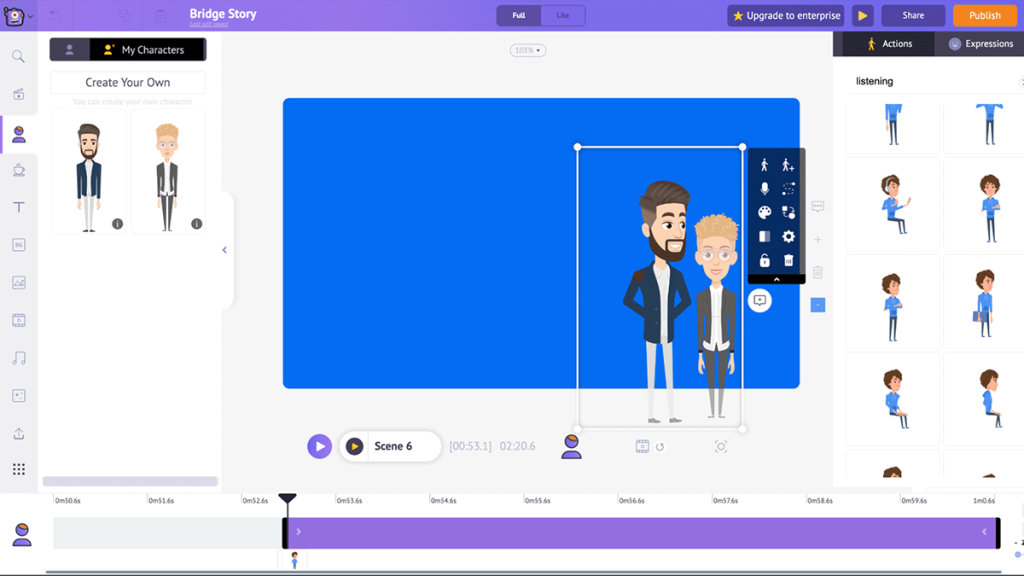
Product Introduction
Steve AI is designed to simplify the creation of AI avatars and animations, making it particularly useful for corporate and marketing purposes. This tool leverages AI technology to generate engaging content that can captivate your audience.
Key Features
- AI Avatar Creation: Generates lifelike avatars for various applications.
- Voiceover Integration: Syncs voiceovers with animations seamlessly.
- Customizable Templates: Offers a variety of templates to suit different needs.
Tool 10: Ebsynth
Product Introduction
Ebsynth is a unique AI animated image generator that allows you to create animations by applying styles from one image to another. This tool is perfect for artists and creators who want to experiment with different visual styles and bring their static images to life.
Key Features
- Style Transfer: Transfers artistic styles from one image to another, creating visually stunning animations.
- User-Friendly Interface: Intuitive design makes it easy for anyone to start animating.
- High-Quality Output: Produces smooth and realistic animated images that maintain the original style's integrity.
Steps to Animate Images
- Upload Your Images: Start by uploading the base image and the style image you want to apply.
- Select Animation Parameters: Choose the animation settings that best suit your project.
- Process the Images: Let Ebsynth work its magic by processing the images and generating the animation.
- Review and Adjust: Preview the animated images and make any necessary adjustments.
- Export Your Animation: Once satisfied, export your final animation in your desired format.
Ebsynth provides a free AI animation experience, allowing you to explore the world of image-to-video transformations without any cost. Whether you're an artist looking to experiment with new styles or someone interested in creating unique animations, Ebsynth offers the tools you need to bring your vision to life.
Comparison of the 10 Tools
When choosing an AI animated image generator, you want to consider several factors. Let's break down the features, usability, and best use cases for each tool to help you make an informed decision.
Tools Comparison by Ease of Use vs. Feature Richness
The following chart compares the tools based on their ease of use and feature set:
Features Comparison
Each tool offers unique features that cater to different needs:
- Kaiber: Focuses on lip sync, facial animation, and object tracking. Ideal for creating dynamic animations with realistic expressions.
- Deep Nostalgia by MyHeritage: Specializes in animating faces, providing a nostalgic touch to family photos.
- RunwayML: Offers image-to-video conversion and customizable effects, perfect for storytelling.
- Animaker: Known for its drag-and-drop interface and character builder, making it easy to create animated videos.
- Steve AI: Excels in AI avatar creation and voiceover integration, useful for corporate content.
Usability and Accessibility
Ease of use varies across these tools:
Tool Selection Guide
Use this decision tree to help select the right tool for your needs:
flowchart TD
A[What's your skill level?] --> B[Beginner]
A --> C[Intermediate]
A --> D[Advanced]
B --> E[Simple face animations?]
E -->|Yes| F[Deep Nostalgia]
E -->|No| G[Need character creation?]
G -->|Yes| H[Animaker or Powtoon]
G -->|No| I[Steve AI]
C --> J[Need AI avatars?]
J -->|Yes| K[Synthesia]
J -->|No| L[Need style transfer?]
L -->|Yes| M[Ebsynth]
L -->|No| N[RunwayML or DeepMotion]
D --> O[Need 3D capabilities?]
O -->|Yes| P[Blender]
O -->|No| Q[Need advanced facial animation?]
Q -->|Yes| R[Kaiber]
Q -->|No| S[RunwayML]
Best Use Cases for Each Tool
Choosing the right tool depends on your specific needs:
- Kaiber: Best for creating animations with detailed facial expressions and lip sync.
- Deep Nostalgia: Perfect for animating historical or family photos.
- RunwayML: Ideal for converting image sequences into videos for presentations.
- Animaker: Great for beginners looking to create animated videos quickly.
- Steve AI: Suited for corporate animations and marketing content.
By understanding these aspects, you can select the tool that aligns with your goals and skill level. Whether you're a beginner or a seasoned animator, there's a tool out there that can help you bring your animated images to life.
Recommended Visual Image and Presentation Tool: Pageon.ai

Pageon.ai emerges as a standout tool for creating visually captivating presentations. This platform leverages AI technology to transform static content into engaging animated images, making it an ideal choice for educators, marketers, and business professionals. With Pageon.ai, you can effortlessly craft presentations that not only convey information but also captivate your audience's attention.
Key Features
- AI-Powered Animation: Pageon.ai uses advanced algorithms to animate your slides, adding dynamic elements that enhance viewer engagement.
- User-Friendly Interface: The platform offers an intuitive design, allowing you to create presentations without needing extensive technical skills.
- Customizable Templates: Choose from a variety of templates to suit your presentation style and needs.
- Seamless Integration: Easily incorporate multimedia elements such as images, videos, and audio to enrich your presentations.
- Collaboration Tools: Work with team members in real-time, making it easy to collaborate on projects and share feedback instantly.
Pageon.ai Workflow
The process of creating visual presentations with Pageon.ai:
flowchart LR
A[Sign Up/Login] --> B[Select Template]
B --> C[Upload Content]
C --> D[Apply AI Animations]
D --> E[Customize & Edit]
E --> F[Preview & Finalize]
F --> G[Export & Share]
Steps to Create Visual Presentations
- Sign Up or Log In: Begin by creating an account on Pageon.ai or logging in if you already have one.
- Select a Template: Browse through the available templates and choose one that aligns with your presentation goals.
- Upload Content: Add your text, images, and other media elements to the slides. Pageon.ai supports various file formats, ensuring flexibility in your content creation.
- Apply Animations: Use the AI-powered tools to animate your slides. You can select from a range of animation styles to bring your content to life.
- Customize and Edit: Adjust the layout, colors, and fonts to match your brand or personal preferences. Pageon.ai provides easy-to-use editing tools for a personalized touch.
- Preview and Finalize: Review your presentation to ensure everything looks perfect. Make any necessary adjustments before finalizing your project.
- Export and Share: Once satisfied, export your presentation in your desired format. You can share it directly with your audience or integrate it into other platforms.
Benefits of Using Pageon.ai
When you use Pageon.ai, you unlock a world of possibilities for creating engaging presentations. Here are some key benefits that make this tool a must-try:

- Enhanced Engagement: Pageon.ai transforms static slides into dynamic presentations. This keeps your audience engaged and attentive. By adding animated images, you can convey your message more effectively.
- Ease of Use: You don't need to be a tech expert to use Pageon.ai. Its user-friendly interface allows you to create stunning presentations with minimal effort. Simply choose a template, add your content, and let the AI do the rest.
- Time-Saving: Creating presentations can be time-consuming. Pageon.ai speeds up the process by providing customizable templates and AI-powered animations. This means you spend less time designing and more time focusing on your content.
- Professional Quality: With Pageon.ai, your presentations will look polished and professional. The tool offers high-quality animations and seamless integration of multimedia elements, ensuring your presentation stands out.
- Collaboration Features: Working on a team project? Pageon.ai makes collaboration easy. You can work with team members in real-time, share feedback, and make edits together. This ensures everyone is on the same page and the final product meets everyone's expectations.
- Versatility: Whether you're an educator, marketer, or business professional, Pageon.ai caters to your needs. Its versatile features allow you to create presentations for various purposes, from educational lectures to marketing pitches.
Exploring AI animated image generators opens up a world of creative possibilities. These tools empower you to transform static images into dynamic animations, enhancing your storytelling and visual communication. Whether you're an artist, educator, or marketer, there's a tool tailored to your needs. Dive in and experiment with different options to find the perfect fit for your projects. Embrace the innovation and let your creativity soar as you bring your images to life with animation.
You Might Also Like
From What to Why in Business Presentations: Purpose-Driven Storytelling Strategy
Transform your business presentations from data-heavy information delivery to purpose-driven storytelling that engages audiences and drives decisions with these expert strategies.
Visualizing Fluency: Transform English Learning for Non-Native Speakers | PageOn.ai
Discover innovative visual strategies to enhance English fluency for non-native speakers. Learn how to transform abstract language concepts into clear visual frameworks using PageOn.ai.
Transform Presentation Anxiety into Pitch Mastery - The Confidence Revolution
Discover how to turn your biggest presentation weakness into pitch confidence with visual storytelling techniques, AI-powered tools, and proven frameworks for pitch mastery.
From Boardroom to Brilliance: Master Real Story Techniques for Corporate Speakers
Discover powerful real story techniques for corporate speakers that increase memorability by 22x. Learn authentic storytelling methods, visualization strategies, and delivery techniques for business impact.