11 AI-Powered Flowchart Tools You Should Try for Free
Discover how AI is revolutionizing flowchart creation with intelligent automation, intuitive interfaces, and powerful collaboration features.
AI flow chart creators are revolutionizing how you design and visualize processes. These tools leverage advanced algorithms to ensure precision and clarity, reducing errors common in manual diagramming. With features like real-time collaboration and text-to-diagram generators, you can create detailed flowcharts in minutes. Industries such as business process modeling, software development, and education have already embraced these tools to simplify complex workflows. Whether you're using an AI-powered platform or an online diagramming tool, modern flow chart creators empower you to work smarter and faster.
What Are AI Flowchart Generators and How Do They Work?

Definition of AI Flowchart Generators
AI flowchart generators are tools that use artificial intelligence to simplify the process of creating flowcharts. These tools analyze your input, such as text descriptions or data, and automatically generate a visual representation of your process. Unlike traditional methods, which often require manual effort and technical expertise, AI flowchart makers streamline the process, making it accessible to everyone. Whether you're a student, a business professional, or a designer, these tools help you create clear and accurate flowcharts with minimal effort.
How AI Enhances Flowchart Creation
AI-powered tools revolutionize flowchart making by automating complex tasks. For example, an AI flowchart maker can take a simple description like "Start with customer inquiry, proceed to product selection, and end with payment" and instantly create a professional-looking flowchart. This eliminates the need for manual adjustments and ensures accuracy.
Key technologies behind these tools include:
- Automated Flowchart Generation: AI converts text or data into flowcharts, saving you time.
- Smart Layout Optimization: Algorithms organize elements logically, improving clarity.
- Real-Time Collaboration and Updates: Multiple users can edit the same flowchart simultaneously, ensuring everyone stays on the same page.
These cutting-edge AI flowchart makers also integrate with other software, allowing you to import data and export your designs in various formats. This flexibility makes them ideal for both individual and team projects.
AI Flowchart Creation Process
Below is a visualization of how AI transforms your input into a professional flowchart:
flowchart TD
A[User Input: Text Description] --> B[AI Analysis]
B --> C{Identify Process Elements}
C --> D[Recognize Steps]
C --> E[Identify Decision Points]
C --> F[Detect Relationships]
D & E & F --> G[Generate Flowchart Structure]
G --> H[Apply Smart Layout]
H --> I[Present Finished Flowchart]
I --> J[User Refinement]
J --> K[Final Diagram]
Benefits of Using AI for Flowchart Design
Using AI flowchart generators offers several measurable benefits. First, they save time by automating the design process. You can create detailed diagrams in minutes instead of hours. Second, they reduce errors by analyzing your input and ensuring consistency. For instance, if there's a missing step in your process, the tool might suggest corrections. Third, they enhance accuracy by organizing information visually, making it easier to understand.
AI flowchart makers also provide user-friendly interfaces, pre-designed templates, and customization options. These features make them suitable for beginners and experts alike. Additionally, their cloud-based nature allows you to access your work from anywhere, making them a versatile online diagramming tool.
Key Benefits of AI Flowchart Tools
The following chart compares the efficiency gains of AI-powered tools versus traditional methods:
Why Use AI for Flowchart Creation?
Time-Saving Features
AI flowchart generators excel at saving time, making them a preferred choice for professionals and organizations. These tools automate repetitive tasks, allowing you to focus on refining your ideas rather than manually arranging elements. For instance, features like auto-alignment and instant shape suggestions enable you to create detailed diagrams in minutes. Tools such as EdrawMax take this a step further by offering AI-driven templates and auto-formatting. This ensures your flowchart looks polished and professional without requiring extensive effort.
With AI-powered tools, you can also benefit from real-time collaboration. Multiple users can work on the same flowchart simultaneously, streamlining teamwork and reducing delays. Whether you're designing a business process or mapping out a project plan, these time-saving features help you achieve results faster and more efficiently.
Enhanced Accuracy and Automation
AI flowchart makers bring a new level of precision to flowchart creation. By analyzing your input, these tools automatically generate diagrams that are clear, logical, and error-free. For example, an AI flowchart maker can transform a simple text description into a well-organized flowchart, eliminating the need for manual adjustments. This ensures your diagrams are not only accurate but also easy to understand.

Automation plays a key role in enhancing the flowchart-making process. AI algorithms optimize layouts, detect inconsistencies, and suggest improvements. They can even identify redundancies or missing steps, helping you create a reliable and comprehensive diagram. Additionally, these tools support real-time updates, allowing you and your team to refine the flowchart collaboratively. This combination of accuracy and automation makes AI flowchart generators an invaluable resource for both beginners and experts.
User-Friendly Interfaces for Beginners and Experts
AI flowchart makers are designed with an intuitive user experience in mind, making them accessible to users of all skill levels. Their drag-and-drop functionality simplifies the process of adding and arranging elements, while pre-designed templates provide a starting point for your projects. Even if you're new to flowchart creation, these tools guide you through the process with ease.
For experienced users, AI flowchart generators offer advanced customization options. You can tailor diagrams to meet specific needs, ensuring they align with your goals and preferences. Integration capabilities further enhance usability, allowing you to connect your flowchart with other software for a seamless workflow. Whether you're a novice or a seasoned professional, these tools provide the flexibility and support you need to create effective diagrams.
Key Features to Look for in AI Flowchart Tools
Intuitive Drag-and-Drop Interfaces
When choosing an AI flowchart maker, ease of use should be your top priority. A well-designed, intuitive interface simplifies the process of creating diagrams. Drag-and-drop functionality allows you to add shapes, connectors, and text effortlessly. This feature eliminates the need for technical expertise, making it accessible to beginners and experts alike. For example, cutting-edge AI flowchart makers often include auto-alignment tools that ensure your flowchart looks polished without requiring manual adjustments.
An intuitive interface also speeds up the flowchart-making process. You can focus on organizing your ideas rather than struggling with the tool itself. Many AI flowchart generators combine this functionality with pre-designed and intuitive templates, giving you a head start on your projects. These templates save time and ensure consistency across your designs. Whether you're mapping out a business process or brainstorming ideas, a user-friendly interface enhances your productivity.
AI-Powered Suggestions and Templates
AI-powered suggestions and templates are game-changers in flowchart creation. These features allow you to generate professional diagrams in seconds. For instance, an AI flowchart generator can analyze your text input and automatically create a flowchart that adheres to best practices. This not only saves time but also ensures accuracy and clarity.
Customizable pre-made templates provide flexibility for various use cases. You can modify them to suit your specific needs, whether you're working on a simple workflow or a complex process. AI-driven templates also adapt as your project evolves, eliminating the need to start from scratch. This versatility makes them ideal for both individual and team projects.
Essential AI Flowchart Tool Features
The diagram below highlights key features to consider when selecting an AI flowchart tool:
flowchart TD
A[AI Flowchart Tool Features] --> B[User Interface]
A --> C[AI Capabilities]
A --> D[Collaboration]
A --> E[Customization]
A --> F[Integration]
B --> B1[Drag-and-Drop Editor]
B --> B2[Intuitive Controls]
B --> B3[Responsive Design]
C --> C1[Text-to-Diagram Conversion]
C --> C2[Smart Layout Optimization]
C --> C3[Automated Suggestions]
D --> D1[Real-time Co-editing]
D --> D2[Comment & Feedback]
D --> D3[Version History]
E --> E1[Custom Templates]
E --> E2[Branding Options]
E --> E3[Export Formats]
F --> F1[API Access]
F --> F2[Third-party Integrations]
F --> F3[Cloud Storage]
Collaboration and Cloud Integration
Collaboration and cloud integration are essential features in any versatile diagram software. Real-time co-editing and sharing options enable multiple users to work on the same flowchart simultaneously. This fosters teamwork and ensures everyone stays aligned. For example, a visual collaboration platform with commenting capabilities allows team members to provide immediate feedback, streamlining the review process.
Cloud integration enhances accessibility. You can access your flowcharts from anywhere, making it easier to collaborate with remote teams. Many AI flowchart makers also integrate with other software, such as project management tools, to create a seamless workflow. This connectivity ensures your diagrams remain up-to-date and relevant.
Customization and Export Options
AI flowchart tools offer a wide range of customization options, allowing you to create diagrams that align with your specific needs. These tools let you adjust colors, fonts, and layouts to match your branding or presentation style. For example, you can choose vibrant colors to make your flowchart stand out or opt for a minimalist design for a professional look. This flexibility ensures that your diagrams not only convey information effectively but also leave a lasting impression on your audience.
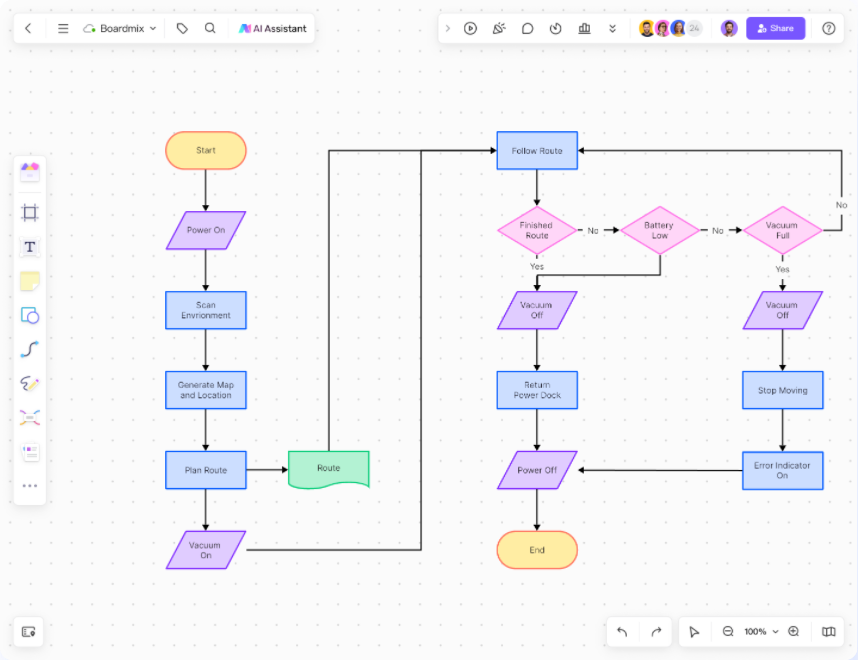
Many tools also provide customizable pre-made templates, which serve as a great starting point for your projects. These templates save you time by offering pre-designed layouts that you can modify to suit your requirements. Whether you need a simple workflow or a detailed process map, these templates adapt to your needs, making the creation process faster and more efficient.
Export options are another essential feature of AI flowchart tools. You can export your diagrams in multiple high-resolution formats, such as PDF and PNG. This makes it easy to share your work digitally or print it for presentations and meetings. Some tools also support advanced export options, like vector formats, which are perfect for large-scale printing or further editing in graphic design software.
11 Free AI-Powered Flowchart Tools

AI Flowchart Tool Comparison
Compare the key capabilities of the top AI flowchart tools:
Tool 1: PageOn.ai
Overview of PageOn.ai
PageOn.ai is a cutting-edge AI flowchart maker designed to simplify flowchart creation. It transforms your ideas into structured visuals with minimal effort. This tool is ideal for professionals who need to create polished diagrams quickly and efficiently.
Key Features and Benefits
PageOn.ai offers a range of features that make it stand out among other AI flowchart makers. These include AI-powered content creation, customizable data charts, and diverse templates. You can also personalize themes and visuals to align with your unique message. The tool even analyzes data to generate insightful reports, making it a versatile choice for data-driven projects.
Step-by-Step Guide to Using PageOn.ai
- Start by entering your process description or data into the tool.
- Choose from the available templates to match your project needs.
- Customize the flowchart by adjusting colors, fonts, and layouts.
- Use the AI-powered suggestions to refine your diagram.
- Export the final flowchart in your preferred format for sharing or presentation.
Why PageOn.ai Stands Out
PageOn.ai excels due to its ability to combine AI-powered automation with extensive customization options. It simplifies flowchart making while ensuring professional results. Whether you need a quick diagram or a detailed process map, this tool adapts to your requirements seamlessly.
Tool 2: Miro
Key Features
Miro offers a modern approach to flowchart creation. Its intuitive interface and AI-powered features allow you to generate diagrams quickly. You can create flowcharts from text prompts, saving time and effort. Miro also supports real-time collaboration, making it perfect for team projects.
Best Use Cases
Miro is ideal for brainstorming sessions, project planning, and team collaboration. Its high Net Promoter Score reflects user satisfaction, making it a reliable choice for professionals. Whether you're mapping out workflows or visualizing ideas, Miro provides the tools you need to succeed.
Tool 3: Lucidchart
Key Features
Lucidchart is a versatile AI flowchart maker that supports process visualization and team collaboration. It offers real-time editing and communication features, ensuring everyone stays aligned. The tool also includes pre-designed templates to help you get started quickly.
Best Use Cases
Lucidchart is perfect for documenting processes, training new hires, and improving team communication. You can use it to analyze workflows, identify inefficiencies, and enhance productivity. Its collaborative features make it a valuable asset for teams working on complex projects.
Tool 4: Canva
Key Features
Canva is a versatile design platform that simplifies flowchart creation. Its drag-and-drop interface allows you to build diagrams effortlessly. You can choose from a wide range of professionally designed templates to kickstart your project. Canva also offers an extensive library of icons, shapes, and fonts, enabling you to customize your flowcharts to suit your needs.
One standout feature is its collaboration capability. You can invite team members to edit and comment on your designs in real time. Canva also integrates seamlessly with cloud storage platforms like Google Drive and Dropbox, making it easy to access and share your work.
Best Use Cases
Canva is perfect for creating visually appealing flowcharts for presentations, reports, and educational materials. Its user-friendly interface makes it an excellent choice for beginners. If you need to design a flowchart for a school project or a business proposal, Canva provides the tools to make your work stand out. Teams can also use Canva to collaborate on brainstorming sessions or process mapping.
Each of these tools offers unique features and capabilities to help you create professional flowcharts with AI assistance. Explore them to find the one that best fits your specific needs and workflow requirements.
Try PageOn.ai TodayHow to Choose the Right AI Flowchart Tool for Your Needs
Assessing Your Workflow Requirements
Choosing the right AI flowchart tool starts with understanding your workflow needs. Begin by identifying the complexity of the processes you want to visualize. If your tasks involve simple workflows, a tool with basic features might suffice. However, for intricate processes, you should look for advanced capabilities like AI-driven templates and smart layout optimization.
Ease of use plays a critical role in your decision. Tools with intuitive drag-and-drop interfaces simplify the creation process, making them ideal for beginners. Customization options are equally important. They allow you to tailor your flowchart to match your specific requirements, whether it's for a business presentation or a school project. If you work in a team, prioritize tools that support real-time collaboration. This feature ensures everyone can contribute and provide feedback simultaneously, enhancing productivity.
Comparing Features and Usability
When comparing AI flowchart tools, focus on features that enhance usability. A user-friendly interface is essential. It ensures you can create diagrams without a steep learning curve. Look for tools that offer advanced analytics or predictive suggestions. These features save time by automating repetitive tasks and improving accuracy.
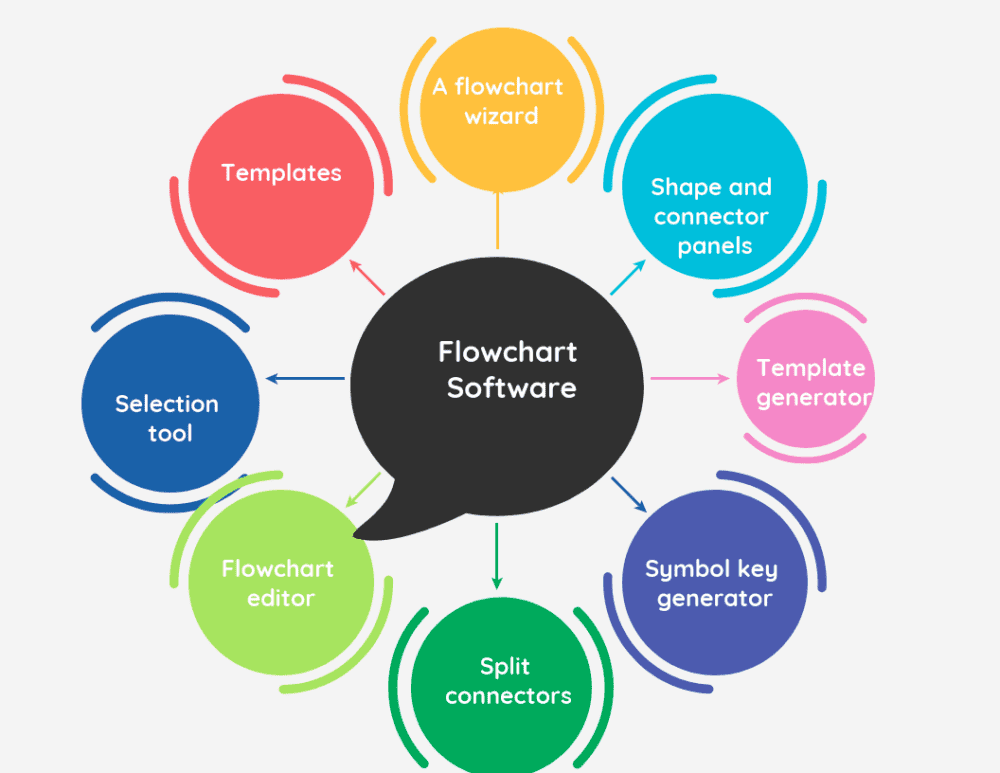
Collaboration features are another key consideration. A visual collaboration platform with real-time editing capabilities fosters teamwork. It allows multiple users to work on the same flowchart, ensuring alignment and reducing delays. Integration capabilities also matter. Tools that connect with other applications, like cloud storage or data visualization software, streamline your workflow.
Testing Tools Before Committing
Testing AI flowchart tools before committing to one ensures you choose the best option for your needs. By following a structured approach, you can evaluate how well a tool aligns with your workflow and expectations. Here are six key steps to guide you through the testing process:
-
Provide Clear Prompts
Start by giving the tool detailed instructions. The more specific your input, the better the AI can understand and generate accurate flowcharts. For example, instead of saying, "Create a sales process," specify each step, such as "Start with customer inquiry, proceed to product selection, and end with payment confirmation." -
Experiment with Writing Styles
Test different ways of phrasing your instructions. Some tools respond better to concise commands, while others excel with more descriptive inputs. This experimentation helps you identify the most effective communication style for complex scenarios. -
Frame Questions Positively
When testing error cases, phrase your questions in a way that guides the AI toward the correct steps. For instance, instead of asking, "What happens if the payment fails?" you could say, "Explain the steps to resolve a failed payment." This approach encourages the AI to focus on solutions. -
Separate Happy Paths and Error Cases
Generate the ideal process flow (happy path) and error scenarios separately. This method ensures the flowchart remains clear and logical. For example, create one diagram for a successful customer journey and another for handling issues like product returns or payment errors. -
Explain Desired Outcomes
Show the AI how to continue the flow by describing the results you expect for both positive and negative scenarios. For instance, if a customer cancels an order, specify whether the process should loop back to product selection or end entirely. -
Make Manual Adjustments
Be ready to refine the diagram manually. Sometimes, tweaking the flowchart yourself is faster than perfecting the prompts. Use this step to polish the layout, fix minor errors, or add missing details.
Conclusion
AI-powered flowchart tools revolutionize how you create professional diagrams. These tools offer several advantages:
- Precision and Clarity: AI ensures your flowcharts are error-free and visually appealing.
- Time Efficiency: Automation reduces the time spent on manual design.
- Real-Time Collaboration: Work with your team seamlessly, even in remote settings.
- Customization: Tailor diagrams to suit your needs, enhancing creativity and understanding.
Among the 11 tools, PageOn.ai stands out. Its drag-and-drop editor, customizable templates, and interactive features make it a versatile choice. You can even combine presentations with videos for greater engagement. Whether you're a beginner or an expert, these tools simplify complex processes and boost productivity. Explore them today to elevate your workflow!
You Might Also Like
Transforming IT Support: Visual AI Solutions for Employee Help Desk Without the Wait
Discover how visual AI transforms traditional IT help desks into efficient support systems that eliminate wait times and boost productivity with interactive visual troubleshooting solutions.
Mastering Dynamic Aspect Ratios in Modern Presentations | PageOn.ai
Discover how dynamic aspect ratio technology transforms presentation impact across devices and platforms. Learn implementation techniques, design principles, and future trends with PageOn.ai.
Quick Tips for Transforming Converted Presentations into Polished Masterpieces
Discover expert tips for editing converted presentations, fixing formatting issues, restoring visual elements, and creating cohesive slides with PageOn.ai's intelligent tools.
Mastering Adobe Acrobat: Complete Visual Guide to Transform Your PDF Workflow
Step-by-step visual guide to Adobe Acrobat - learn to create, edit, secure, and collaborate on PDFs with expert tips, interactive elements, and PageOn.ai integration.