Crafting Unique Zoom Backgrounds Using Free AI Generators
Creating personalized Zoom backgrounds has never been easier, thanks to free AI tools. These tools allow you to design unique and visually appealing backdrops that enhance your virtual presence. You can enjoy the benefits of AI without spending a dime. The best free AI image generator for Zoom backgrounds offers accessibility and cost-effectiveness, making it a valuable resource for anyone looking to add a personal touch to their video calls. Dive into the world of AI-generated backgrounds and transform your Zoom experience today.

Overview of AI Tools for Creating Zoom Backgrounds
Introduction to AI in Design
Artificial Intelligence (AI) has revolutionized the design world, making it accessible to everyone. You can now create stunning visuals without needing extensive design skills. AI tools analyze patterns and styles, allowing you to generate creative designs effortlessly. These tools have democratized design, enabling you to craft unique Zoom backgrounds that reflect your personality or brand.
Benefits of Using AI for Background Creation
Using AI for background creation offers several advantages:
- Efficiency: AI tools speed up the design process. You can produce high-quality backgrounds in minutes.
- Creativity: AI provides endless design possibilities. It helps you explore new styles and ideas.
- Cost-effectiveness: Many AI tools are free, making them accessible to everyone. You can find the best free AI image generator for Zoom backgrounds without spending a dime.
- Customization: AI allows you to tailor designs to your preferences. You can create backgrounds that match your meeting themes or personal style.
AI Tool Usage Comparison
The following chart shows the popularity of different AI tools for creating Zoom backgrounds:
Types of AI Tools Available
Various AI tools cater to different design needs. Here are some popular options:
- AI Background Creator by DZINE.AI: This tool lets you design custom backgrounds with simple to animated effects. It enhances your online meetings with visually appealing designs.
- AI Virtual Backgrounds by Fineshare: This generator removes webcam backgrounds using AI technology, providing a clean and professional look.
- Zoom AI Features by Intel: While primarily focused on noise reduction, Intel's AI features enhance your Zoom experience by minimizing background noise during calls.
These tools offer diverse functionalities, allowing you to choose the one that best suits your needs. Whether you want a simple design or an animated effect, AI tools provide the flexibility to create the perfect Zoom background.
Step-by-Step Guide to Using AI Tools
Creating a unique Zoom background using AI tools involves a few straightforward steps. This guide will walk you through the process, ensuring you can craft a backdrop that enhances your virtual meetings.
Background Creation Process
Follow this workflow to create your AI-generated Zoom background:
flowchart TD
A[Select AI Tool] --> B[Set Up Workspace]
B --> C[Create Background]
C --> D[Preview & Adjust]
D --> E[Save Background]
E --> F[Apply in Zoom]
style A fill:#FF8000,color:white
style B fill:#FF9E33,color:white
style C fill:#FFB266,color:white
style D fill:#FFC699,color:black
style E fill:#FFD9CC,color:black
style F fill:#FFE6E0,color:black
Selecting the Right AI Tool
Choosing the right AI tool is crucial for creating the perfect Zoom background. You should consider factors like ease of use, available features, and the type of backgrounds you want to create. Some tools offer simple designs, while others provide more complex options, including animations. For instance, if you seek a tool that offers a wide range of creative possibilities, you might explore options like DALL·E 3 or Adobe Express. These platforms are often regarded as some of the best free AI image generators for Zoom backgrounds. They provide a variety of templates and customization options, allowing you to tailor your background to your specific needs.
Setting Up Your Workspace
Before diving into the creation process, set up your workspace to ensure a smooth experience. Start by ensuring your computer meets the technical requirements of the AI tool you have chosen. A stable internet connection is essential for accessing online tools. Organize your digital workspace by closing unnecessary applications to optimize performance. This preparation helps you focus on designing without distractions, making the process more efficient and enjoyable.
Creating Your First Background
Now, it's time to create your first Zoom background. Follow these steps:
- Open the AI Tool: Launch the tool you selected. Familiarize yourself with its interface and features.
- Choose a Template or Start from Scratch: Many AI tools offer pre-designed templates. Select one that aligns with your vision, or start from scratch if you prefer a more personalized approach.
- Customize Your Design: Use the tool's features to add elements like images, text, or colors. Adjust the layout to suit your style. Experiment with different options to find what works best for you.
- Preview Your Background: Before finalizing, preview your design. Ensure it looks good and fits well within Zoom's background settings.
- Save Your Creation: Once satisfied, save your background. Most tools allow you to download the image in a format compatible with Zoom.

By following these steps, you can create a background that not only looks professional but also reflects your personality or brand. Whether you aim for a professional, aesthetic, or entertaining look, AI tools provide the flexibility to achieve your desired outcome.
Saving and Applying Your Background in Zoom
Once you've crafted your unique Zoom background using AI tools, the next step is to save and apply it to your Zoom meetings. This process ensures that your virtual presence is both professional and engaging.
- Save Your Background: After finalizing your design, save the image in a format compatible with Zoom, such as JPEG or PNG. Most AI tools provide an option to download your creation directly to your device. Ensure the file is saved in a location where you can easily access it later.
- Open Zoom Settings: Launch the Zoom application on your computer. Navigate to the settings menu by clicking on your profile picture or the gear icon, usually located in the top-right corner of the Zoom window.
- Select Virtual Background: In the settings menu, find the "Background & Filters" tab. Click on it to open the virtual background options. Here, you can see any pre-existing backgrounds and the option to add new ones.
- Upload Your Background: Click the "+" icon or "Add Image" button to upload your newly created background. Locate the saved image file on your device and select it. Zoom will automatically apply the background to your video feed.
- Adjust Settings: Once applied, check how the background looks in your video preview. Make any necessary adjustments to lighting or positioning to ensure the background appears seamless. If your background includes text or specific design elements, ensure they are visible and not obstructed.
Using AI-generated backgrounds can transform your Zoom meetings. They add a layer of professionalism and creativity, whether you aim for an aesthetic, entertaining, or cartoonish look. By following these steps, you can easily apply your custom background and make a lasting impression in your virtual interactions.
Top 10 Free AI Tools for Zoom Backgrounds
Tool 1: DALL·E 3
DALL·E 3 stands out as a powerful AI image generator. It allows you to create imaginative and unique Zoom backgrounds. This tool uses advanced algorithms to transform text prompts into stunning visuals. You can describe your ideal background, and DALL·E 3 will bring it to life. Whether you want a serene beach scene or a bustling cityscape, this tool can deliver. Its versatility makes it a favorite among users seeking creative freedom.
Tool 2: Adobe Express
Adobe Express offers a range of professional templates tailored for Zoom backgrounds. You can easily customize these templates to suit your style or brand. The platform provides intuitive design tools, enabling you to adjust colors, add text, and incorporate images. Adobe Express ensures that your backgrounds are not only visually appealing but also professional. This tool is ideal for those who want polished and sophisticated designs without extensive design skills.
Tool 3: Fineshare AI
Fineshare AI Zoom Background Generator simplifies the process of creating personalized backgrounds. It uses AI technology to remove existing backgrounds, allowing you to replace them with custom designs. You can choose from a variety of themes and styles to match your meeting's tone. This tool is perfect for users who want a clean and professional look during video calls. With Fineshare, you can make a lasting impression in your virtual meetings.
Tool 4: Zoomscape.ai
Zoomscape.ai offers a unique platform for crafting creative Zoom backgrounds. This tool harnesses AI technology to generate imaginative and visually captivating designs. You can explore a wide array of themes, from serene landscapes to vibrant abstract art. Zoomscape.ai empowers you to express your creativity and make your virtual meetings more engaging. By using this tool, you can transform your Zoom experience and leave a lasting impression on your audience.
"The fusion of technology and creativity has truly redefined what's possible. Personalized Zoom backgrounds are just the tip of the iceberg when it comes to AI's capabilities."
Tool 5: VistaCreate Editor
VistaCreate Editor provides an extensive collection of free templates tailored for Zoom backgrounds. You can easily customize these templates to match your personal style or professional needs. The platform offers intuitive design tools, allowing you to adjust colors, add text, and incorporate images seamlessly. VistaCreate Editor ensures that your backgrounds are not only visually appealing but also aligned with your meeting themes.
Tool 6: Canva
Canva stands out as a versatile tool for creating customizable Zoom backgrounds. It offers a user-friendly interface with a vast library of design elements. You can choose from a variety of templates or start from scratch to create a background that reflects your unique style. Canva allows you to experiment with different fonts, colors, and images, providing endless possibilities for personalization.
Tool 7-8: Unsplash & Pexels
Unsplash and Pexels offer vast collections of high-quality images that you can use to create stunning Zoom backgrounds. You can explore various categories, from nature and architecture to abstract art. These platforms allow you to download images for free, making them excellent resources for enhancing your Zoom experience. You can select images that resonate with your style or meeting theme, ensuring a visually appealing backdrop.
Tool 9-10: Pixabay & Crello
Pixabay offers a comprehensive collection of royalty-free images, while Crello provides a user-friendly platform for crafting Zoom backgrounds. Pixabay ensures all images are free to use, even for commercial purposes. Crello offers various templates and design elements, allowing you to create backgrounds that suit your style or professional needs. These tools empower you to express your creativity without extensive design skills.
AI Tool Feature Comparison
The chart below compares the key features of popular AI background tools:
Tool 10: Crello - Easy-to-Use Design Tool
Crello offers a user-friendly platform for crafting Zoom backgrounds. You can easily navigate its interface, making it accessible even if you're new to design. Crello provides a wide array of templates and design elements, allowing you to create backgrounds that suit your style or professional needs.
- Explore Templates: Crello offers a variety of templates tailored for Zoom backgrounds. You can browse through categories like business, nature, or abstract art. These templates serve as a starting point, helping you visualize your design.
- Customize Your Design: Once you select a template, Crello allows you to personalize it. You can add text, change colors, and incorporate images. This customization ensures that your background reflects your unique style or brand.
- User-Friendly Tools: Crello's design tools are intuitive. You can drag and drop elements, resize images, and adjust layouts with ease. This simplicity makes the design process enjoyable and efficient.
- Download and Apply: After finalizing your design, download it in a format compatible with Zoom, such as JPEG or PNG. Then, follow Zoom's steps to apply your new background, enhancing your virtual presence.
Recommended AI Tool: PageOn.ai
PageOn.ai stands out as a powerful tool for creating presentations and content. It uses AI to transform your ideas into visually stunning slides. This tool offers a seamless experience, making it easy for you to craft engaging presentations without extensive design skills. With its comprehensive internet search capabilities and AI-driven storytelling, PageOn.ai ensures that your content is both informative and captivating.
Key Features and Advantages
PageOn.ai provides several key features that enhance your content creation process:
- AI-Driven Storytelling: The tool helps you create compelling narratives by suggesting relevant content and visuals.
- Efficient Editing Tools: You can easily edit and refine your presentations with intuitive tools that streamline the process.
- Intelligent Presentation Features: The AI suggests design layouts and visual elements that enhance your slides' appeal.
- Comprehensive Internet Search: You can access a wide range of information and resources to enrich your presentations.
PageOn.ai Workflow
Follow this process to create stunning presentations with PageOn.ai:
flowchart TD
A[Access PageOn.ai] --> B[Input Theme & Ideas]
B --> C[Review AI-Generated Outlines]
C --> D[Customize Presentation]
D --> E[Add Visual Elements]
E --> F[Save & Share Work]
subgraph "Customization Phase"
D
E
end
style A fill:#FF8000,color:white
style B fill:#FF9E33,color:white
style C fill:#FFB266,color:white
style D fill:#FFC699,color:black
style E fill:#FFD9CC,color:black
style F fill:#FFE6E0,color:black
Detailed Steps to Use PageOn.ai
Accessing the PageOn.ai Website
To start using PageOn.ai, visit their website. You can sign up for an account or log in if you already have one. The user-friendly interface makes navigation simple, allowing you to focus on creating your presentation.
Inputting Your Theme and Ideas
Once logged in, input your theme and ideas. PageOn.ai uses this information to generate relevant content and design suggestions. You can enter keywords or phrases that capture the essence of your presentation, ensuring the AI understands your vision.
Reviewing AI-Generated Outlines
After inputting your ideas, review the AI-generated outlines. PageOn.ai provides a structured framework for your presentation, complete with suggested content and visuals. You can modify these outlines to better align with your goals, ensuring the final product meets your expectations.
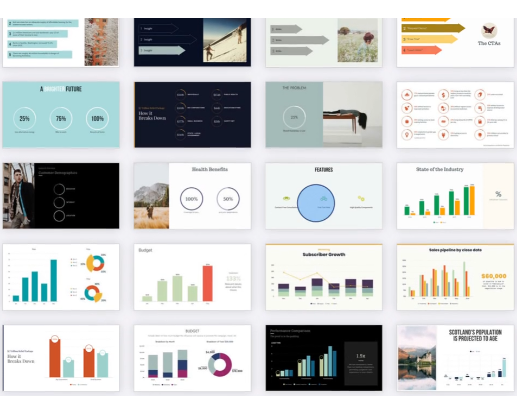
Customizing Your Presentation
Customize your presentation by adding personal touches. Use the editing tools to adjust layouts, incorporate images, and add text. PageOn.ai offers a variety of design options, allowing you to tailor your slides to your unique style or brand.
Saving and Sharing Your Work
Once satisfied with your presentation, save your work. PageOn.ai allows you to download your slides in various formats, making it easy to share with others. You can also present directly from the platform, ensuring a smooth and professional delivery.
By following these steps, you can leverage PageOn.ai to create presentations that captivate your audience. This tool not only simplifies the design process but also enhances the quality of your content, making it a valuable resource for anyone seeking to improve their presentation skills.
Tips for Optimizing AI-Generated Zoom Backgrounds
Creating a visually appealing and effective Zoom background involves more than just selecting an image. Here are some tips to ensure your AI-generated backgrounds enhance your virtual meetings.
Ensuring Visual Appeal
To make your Zoom background visually appealing, focus on clarity and relevance. Choose images that are high-resolution to avoid pixelation. Zoom recommends a size of 1920x1080 pixels for the best results. This ensures your background looks crisp and professional. Avoid overly busy designs that can distract from your presence on screen. Instead, opt for simple yet impactful visuals that complement your style or brand. Tools like DALL·E 3 and Adobe Express offer templates and customization options to help you achieve this balance.
Matching Backgrounds to Meeting Themes
Aligning your background with the theme of your meeting can enhance the overall experience. For professional meetings, consider using office or neutral backgrounds to maintain a formal tone. Platforms like PikWizard provide a variety of professional options, including virtual office settings. For more casual or creative meetings, explore backgrounds that reflect your personality or interests. Whether it's a serene landscape or an abstract design, ensure it resonates with the meeting's purpose. This thoughtful approach can make your virtual presence more engaging and memorable.
Background Style Preferences by Meeting Type
The chart shows which background styles are most appropriate for different meeting contexts:
Technical Considerations for Zoom
When using AI-generated backgrounds, consider the technical aspects to ensure a smooth experience. Zoom supports various image formats like JPEG, PNG, and GIF. Keep your file size under 5MB for easy upload. If your image is too large, use tools like Squoosh or TinyPNG to compress it without losing quality. Additionally, ensure your lighting and camera settings are optimized. Proper lighting helps your background blend seamlessly with your video feed, enhancing the overall visual appeal. By addressing these technical details, you can maximize the effectiveness of your AI-generated background.
"The fusion of technology and creativity has truly redefined what's possible. Personalized Zoom backgrounds are just the tip of the iceberg when it comes to AI's capabilities."
By following these tips, you can create a Zoom background that not only looks great but also enhances your virtual interactions. Whether you're using the best free AI image generator for Zoom backgrounds or exploring other tools, these strategies will help you make the most of your virtual presence.
Examples of Creative Zoom Backgrounds

Case Study 1: Using DALL·E 3 for Artistic Backgrounds
You can unleash your creativity with DALL·E 3, a powerful AI image generator. This tool transforms text prompts into stunning visuals, allowing you to create artistic Zoom backgrounds. Imagine describing a serene beach scene or a bustling cityscape, and watching as DALL·E 3 brings it to life. The tool's versatility makes it ideal for users seeking creative freedom. By experimenting with different prompts, you can craft unique backgrounds that reflect your personality or brand. This approach not only enhances your virtual presence but also makes your meetings more engaging.
Case Study 2: Professional Templates with Adobe Express
For a polished and professional look, consider using Adobe Express. This platform offers a range of templates tailored for Zoom backgrounds. You can easily customize these templates to suit your style or brand. With intuitive design tools, you can adjust colors, add text, and incorporate images seamlessly. Adobe Express ensures that your backgrounds are not only visually appealing but also professional. This tool is perfect for those who want sophisticated designs without extensive design skills. By selecting the right template, you can create a backdrop that enhances your virtual meetings and leaves a lasting impression.
Case Study 3: Unique Designs with Zoomscape.ai
Zoomscape.ai provides a unique platform for crafting creative Zoom backgrounds. This tool harnesses AI technology to generate imaginative and visually captivating designs. You can explore a wide array of themes, from serene landscapes to vibrant abstract art. Zoomscape.ai empowers you to express your creativity and make your virtual meetings more engaging. By using this tool, you can transform your Zoom experience and leave a lasting impression on your audience. Whether you aim for a professional, aesthetic, or entertaining look, Zoomscape.ai offers the flexibility to achieve your desired outcome.
"The fusion of technology and creativity has truly redefined what's possible. Personalized Zoom backgrounds are just the tip of the iceberg when it comes to AI's capabilities."
These case studies highlight the diverse possibilities available with AI tools. By exploring these options, you can enhance your virtual presence and make your Zoom meetings more engaging.
Using AI tools to create Zoom backgrounds offers numerous benefits. You can quickly design unique and visually appealing backdrops that enhance your virtual presence. These tools, like the best free AI image generator for Zoom backgrounds, provide cost-effective solutions for personalizing your meetings. Experiment with the various tools and techniques discussed to discover what works best for you. The potential for creativity and personalization in virtual meetings is vast. Platforms like Crello offer user-friendly interfaces and extensive template libraries, making it easy for anyone to craft stunning designs. Embrace these resources to elevate your virtual interactions.
Conclusion
Creating personalized Zoom backgrounds using free AI tools has never been more accessible. These powerful resources allow you to design professional, creative, and engaging virtual environments without any cost. Whether you're attending business meetings, educational sessions, or casual catch-ups, a well-designed background can significantly enhance your virtual presence.
From powerful text-to-image generators like DALL·E 3 to user-friendly design platforms like Canva and Crello, you have numerous options to explore. Each tool offers unique features that cater to different needs and skill levels. By following the step-by-step guides and optimization tips provided in this article, you can create backgrounds that not only look professional but also reflect your personality or brand.
Remember that the best Zoom background is one that enhances rather than distracts from your virtual interactions. As you experiment with these AI tools, focus on creating backgrounds that complement your meeting context and technical setup. With practice and creativity, you'll be able to craft virtual environments that make a lasting impression on your audience.
You Might Also Like
From What to Why in Business Presentations: Purpose-Driven Storytelling Strategy
Transform your business presentations from data-heavy information delivery to purpose-driven storytelling that engages audiences and drives decisions with these expert strategies.
The Art of Instant Connection: Crafting Opening Strategies That Captivate Any Audience
Discover powerful opening strategies that create instant audience connection. Learn visual storytelling, interactive techniques, and data visualization methods to captivate any audience from the start.
From Slides to Stories: Transform Presentations into Purpose-Driven Visual Experiences
Discover how to move beyond traditional PowerPoint presentations to create purpose-driven visual experiences that engage audiences, drive action, and leave lasting impact.
Building Competitive Advantage Through Effective Speaking | Business Communication Strategy
Discover how effective speaking creates measurable competitive advantage in business. Learn strategic communication frameworks, crisis response techniques, and visualization tools for organizational success.