How to Use Bing AI Image Generator for Creative Projects: A Step-by-Step Guide
The Bing AI Image Generator stands out as a remarkable tool for unleashing your creativity. It transforms simple text prompts into visually stunning, high-quality images, making it an essential resource for creative minds. By leveraging advanced DALL-E 3 technology, this tool ensures precision and detail in every image it generates. Whether you are a professional designer or a hobbyist, its intuitive interface allows you to create unique visuals effortlessly. As AI continues to revolutionize creativity, tools like this empower you to save time and bring your ideas to life with unmatched quality.
What is Bing AI Image Generator?
The Bing AI Image Generator is a cutting-edge tool designed to transform your ideas into stunning visuals. It uses artificial intelligence to interpret your text-based inputs and create high-quality images. Whether you are working on personal projects or professional designs, this tool empowers you to bring your imagination to life with ease. Its ability to generate visuals from a simple description makes it an essential resource for anyone seeking innovative solutions in visual content creation.
Overview of Bing AI Image Generator
The Bing AI Image Generator stands out as an advanced visual creation platform. It leverages Microsoft’s AI technology to craft images based on your creative description. By combining machine learning algorithms and neural networks, this tool ensures precision and diversity in the images it produces. Its user-friendly interface allows you to navigate the image generation process effortlessly, making it accessible even for beginners. Whether you need realistic visuals or abstract designs, this AI image creator adapts to your needs.
How Bing AI Image Generator Works
The image generation process begins with your input. You provide a specific description of the image you want to create. The tool then processes your text using advanced AI algorithms, including DALL-E 3 technology, to generate a visual representation of your idea. For example, if you describe “a serene sunset over a mountain range,” the generator interprets this and produces a detailed image that matches your vision. You can refine your prompts to achieve more accurate results, ensuring the final output aligns with your expectations.
The tool also includes an image control mode, which gives you more authority over the final design. This feature allows you to adjust elements like colors, textures, and styles, ensuring the generated image meets your specific requirements. The seamless integration of these features makes the Bing image creator a reliable and versatile tool for all your creative needs.
Key Features and Benefits of Bing AI Image Generator
The Bing AI Image Generator offers a range of features that enhance its functionality:
- High-Quality Image Generation: The tool produces detailed and visually appealing images, ensuring professional-grade results.
- User-Friendly Interface: Its intuitive design simplifies the image generation process, allowing you to focus on creativity rather than technicalities.
- Versatility: Whether you need visuals for social media, marketing campaigns, or personal projects, this tool adapts to various use cases.
- Customization Options: The image control mode lets you fine-tune your creations, giving you greater control over the final output.
- Free Access: As part of Microsoft’s ecosystem, the Bing image creator is available at no cost, making it an accessible resource for everyone.
By using this tool, you can save time and effort while achieving exceptional results. Its ability to turn a creative description into a visual masterpiece makes it a valuable asset for both professionals and hobbyists.
How to Use Bing AI Image Generator: A Step-by-Step Guide

Accessing Bing AI Image Generator
To begin, visit the Bing AI Image Generator platform. You can access it directly by navigating to bing.com/create or by using the Copilot feature in Microsoft Edge. The platform is designed to be user-friendly, ensuring that you can start creating visuals without any technical hurdles. Once on the site, you will see a clean interface with a prompt box where you can input your creative ideas.
If you prefer multitasking, Microsoft Edge offers a sidebar feature. This allows you to generate an image of your choice while browsing other websites. This flexibility ensures that you can integrate creativity into your workflow seamlessly.
Logging in with Your Microsoft Account
To unlock the full potential of the Bing AI Image Generator, log in with your Microsoft account. This step is essential because it grants you access to all features, including customization options and saved outputs. If you don’t have an account, creating one is quick and straightforward. Simply follow the on-screen instructions to register.
Once logged in, the platform personalizes your experience. It remembers your preferences and provides a smoother interaction. This ensures that every time you return, you can pick up right where you left off.
Inputting Effective Image Prompts
The key to generating high-quality visuals lies in crafting an effective image prompt. Start by describing the image you want to create in clear and specific terms. For example, instead of saying “a sunset,” you could say, “create an image of a golden sunset over a calm ocean with palm trees in the foreground.” The more detailed your description, the better the results.
Here are some tips for writing effective prompts:
- Be Specific: Include details like colors, textures, and objects. For instance, “generate an image of a cozy cabin surrounded by snow-covered pine trees.”
- Use Keywords: Words like “vibrant,” “realistic,” or “abstract” help the AI understand your vision.
- Experiment: Don’t hesitate to refine your prompts. If the first result doesn’t match your expectations, tweak the description and try again.
The Bing AI Image Generator uses advanced AI technology to interpret your input and generate images that align with your vision. By following these steps, you can ensure that the tool produces visuals that meet your creative needs.
Customizing and Downloading Your Images
Once you generate an image using the Bing AI Image Generator, you can customize it to better suit your creative vision. The tool provides options that allow you to refine the output and ensure it aligns with your specific needs. Customization enhances the quality and relevance of the image, making it more suitable for your project.
Steps to Customize Your Image:
- Adjust Key Elements: After generating an image, you can modify aspects like colors, textures, or styles. For instance, if the image feels too vibrant, you can tone down the colors to create a softer look. These adjustments help you achieve the exact aesthetic you want.
- Refine the Prompt: If the initial image doesn’t meet your expectations, you can tweak your text prompt. Adding more details or changing descriptive words often leads to a more accurate result. For example, instead of “a forest,” you could specify “a dense forest with sunlight filtering through the trees.”
- Experiment with Variations: The Bing AI Image Generator allows you to explore multiple versions of an image. By slightly altering your input or using the tool’s variation feature, you can discover new perspectives and ideas for your project.
- Use the Image Control Mode: This feature gives you greater authority over the final design. You can fine-tune specific elements, ensuring the image matches your creative intent. Whether you need a realistic or abstract style, this mode adapts to your preferences.
Downloading Your Customized Image:
After perfecting your image, downloading it is straightforward. Follow these steps to save your creation:
- Locate the Download Option: Once satisfied with the image, find the download button on the interface. It is usually displayed prominently for easy access.
- Choose the File Format: Select the format that best suits your needs. Common options include JPEG and PNG. For high-quality visuals, PNG is often recommended.
- Save to Your Device: Click the download button and choose a location on your device to store the file. Organize your images in folders to keep your projects well-structured.
Pro Tip: Always review the downloaded image to ensure it retains the quality and details you customized. If needed, revisit the tool to make further adjustments.
By customizing and downloading your images effectively, you can create visuals that resonate with your audience. The Bing AI Image Generator empowers you to take control of your creative process, ensuring every image reflects your unique vision.
Recommended Alternative: PageOn.ai
PageOn.ai is an innovative platform designed to simplify content creation. It uses advanced AI technology to generate outlines, templates, and visuals tailored to your needs. Whether you are working on a blog, presentation, or marketing campaign, this tool helps you streamline your creative process. Its intuitive interface ensures accessibility for users of all skill levels, making it a valuable resource for professionals and beginners alike.
PageOn.ai stands out for its ability to transform your ideas into structured content. By inputting a theme or concept, you can receive ready-to-use templates and suggestions. This feature saves time and enhances productivity, allowing you to focus on refining your work rather than starting from scratch.
Key Features and Benefits of PageOn.ai
PageOn.ai offers a range of features that make it a powerful alternative for creative projects:
- AI-Generated Outlines and Templates: The platform provides pre-designed templates and outlines based on your input, ensuring a strong foundation for your project.
- Customizable Content: You can modify templates, charts, and visuals to align with your specific requirements.
- User-Friendly Interface: Its simple design allows you to navigate the platform effortlessly, even if you are new to AI tools.
- Time-Saving Capabilities: By automating the initial stages of content creation, PageOn.ai helps you complete projects faster.
- Versatility: Whether you need content for blogs, presentations, or social media, this tool adapts to various use cases.
These features make PageOn.ai a reliable companion for anyone looking to enhance their creative workflow.
How to Use PageOn.ai for Creative Projects
Searching for PageOn.ai and Accessing the Platform
To start using PageOn.ai, search for the platform online or visit its official website. Once there, you will find a clean and straightforward interface. The homepage typically includes a search bar or input field where you can begin your creative journey. This design ensures that you can access the platform without any confusion or delays.
Inputting Your Theme or Idea
After accessing the platform, input your theme or idea into the designated field. Be as specific as possible to receive accurate and relevant results. For instance, if you are creating a blog about sustainable living, you could enter “eco-friendly lifestyle tips” as your theme. The AI will then generate outlines and templates tailored to your input.
Pro Tip: Use keywords and phrases that clearly define your project’s focus. This approach helps the AI understand your vision and deliver better results.
Reviewing AI-Generated Outlines and Templates
Once you submit your theme, PageOn.ai will present you with a selection of outlines and templates. Review these options carefully to identify the one that best suits your needs. Each template includes a structured layout, making it easier for you to organize your content. This step ensures that your project starts with a solid foundation.
Customizing Templates, Charts, and Images
Customization is a key feature of PageOn.ai. After selecting a template, you can modify its elements to match your creative vision. Adjust text, colors, and layouts to ensure the final output aligns with your goals. If your project requires visuals, the platform also allows you to create and edit charts and images.
For example, if you are designing a presentation, you can tweak the template’s font style and add relevant graphics. These adjustments enhance the quality and impact of your work.
Saving and Sharing Your Work
Once you complete your project, save it directly to your device or cloud storage. PageOn.ai provides multiple file format options, ensuring compatibility with various platforms. You can also share your work with others through email or social media.
Quick Tip: Organize your saved files into folders for easy access and future reference. This habit keeps your projects well-structured and manageable.
By following these steps, you can maximize the potential of PageOn.ai for your creative projects. Its combination of AI-driven efficiency and user-friendly customization makes it an excellent alternative to traditional content creation methods.
Why PageOn.ai is a Great Complement to Bing AI Image Generator
PageOn.ai and Bing AI Image Generator work together seamlessly to enhance your creative projects. While Bing AI Image Generator focuses on transforming text prompts into stunning visuals, PageOn.ai provides structured content and templates to support your broader creative needs. Combining these tools allows you to streamline your workflow and achieve professional results with minimal effort.
1. Expanding Creative Possibilities
Bing AI Image Generator excels at producing high-quality images based on your descriptions. It empowers you to create visuals for social media, marketing campaigns, or personal projects. However, when you need more than just images—such as outlines, templates, or charts—PageOn.ai steps in to fill the gap. By using both tools, you can generate visuals and pair them with well-organized content, ensuring your projects stand out.
Example: Imagine designing a presentation. You can use Bing AI Image Generator to create custom graphics and PageOn.ai to structure your slides with pre-designed templates. This combination saves time and enhances the overall quality of your work.
2. Simplifying Complex Projects
PageOn.ai simplifies the process of managing large or complex projects. Its AI-generated outlines and templates provide a clear starting point, reducing the time spent brainstorming or organizing ideas. Bing AI Image Generator complements this by delivering visuals that align with your project’s theme. Together, these tools help you tackle intricate tasks with ease.
Pro Tip: Use PageOn.ai to draft a blog outline and Bing AI Image Generator to create accompanying images. This approach ensures your content is cohesive and visually appealing.
3. Enhancing Productivity
Both tools prioritize user-friendliness, making them accessible even if you lack technical expertise. Bing AI Image Generator’s intuitive interface allows you to create visuals effortlessly, while PageOn.ai’s straightforward design helps you generate content quickly. By integrating these platforms into your workflow, you can focus on creativity rather than technical challenges.
- Bing AI Image Generator: Saves time by producing visuals instantly.
- PageOn.ai: Automates the creation of structured content, reducing manual effort.
4. Versatility for Various Use Cases
The versatility of these tools makes them suitable for a wide range of applications. Whether you’re working on a marketing campaign, educational material, or personal project, they adapt to your needs. Bing AI Image Generator provides the visuals, while PageOn.ai ensures your content is well-organized and impactful.
Quick Tip: For social media campaigns, use Bing AI Image Generator to design eye-catching graphics and PageOn.ai to draft captions or post outlines. This combination ensures your content is both visually and contextually engaging.
5. Elevating Creativity and Efficiency
By combining Bing AI Image Generator and PageOn.ai, you can elevate your creative process. These tools complement each other by addressing different aspects of content creation. Bing AI Image Generator focuses on visual appeal, while PageOn.ai enhances structure and organization. Together, they empower you to produce high-quality work efficiently.
Key Takeaway: Using these tools together not only saves time but also ensures your projects maintain a professional standard. Whether you’re a designer, marketer, or hobbyist, this duo provides the resources you need to succeed.
Incorporating PageOn.ai alongside Bing AI Image Generator transforms how you approach creative projects. By leveraging their unique strengths, you can achieve exceptional results while simplifying your workflow.
Creative Uses and Tips for Bing AI Image Generator
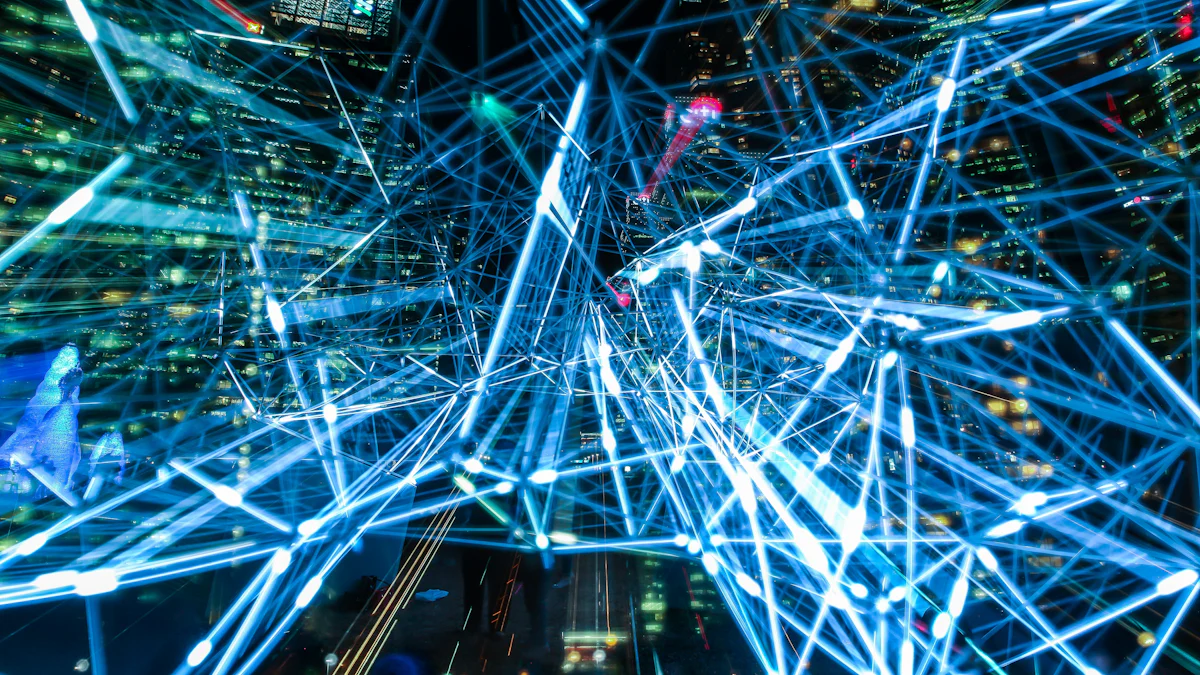
Designing Visual Content for Social Media
Social media thrives on captivating visuals. With the Bing AI Image Generator, you can create stunning images that grab attention and boost engagement. Whether you're crafting promotional posts or personal updates, this tool empowers you to stand out in crowded feeds. By using specific prompts, you can generate visuals tailored to your brand or message. For example, describe “a vibrant summer beach scene with colorful umbrellas” to produce an eye-catching image perfect for a seasonal campaign.
Here are some tips to maximize your results:
- Use descriptive language in your prompts to ensure the AI understands your vision.
- Experiment with different styles, such as realistic, abstract, or minimalist, to match your content's tone.
- Incorporate text overlays or logos after downloading the image to personalize it further.
The Bing AI Image Generator democratizes access to professional-quality visuals, making it an essential tool for social media creators. You don’t need design expertise to produce engaging content that resonates with your audience.
Creating Unique Artwork for Personal Projects
Personal projects often require a touch of originality. The Bing AI Image Generator helps you bring your creative ideas to life by transforming text descriptions into unique visuals. Whether you're designing a custom poster, crafting a gift, or exploring digital art, this tool offers endless possibilities. For instance, you can describe “a mystical forest with glowing mushrooms and a starry sky” to create a one-of-a-kind piece of artwork.
Follow these tricks to enhance your creations:
- Refine your prompts to include details like color schemes, textures, and specific elements.
- Use the image control features to adjust the output and align it with your artistic vision.
- Generate multiple variations of the same prompt to explore different interpretations.
By leveraging ai-generated images, you can express your creativity without the limitations of traditional tools. This approach not only saves time but also inspires new ideas for your projects.
Enhancing Presentations with Custom Graphics
Presentations become more impactful with custom visuals. The Bing AI Image Generator allows you to create stunning images that elevate your slides and captivate your audience. Instead of relying on generic stock photos, you can generate graphics that align perfectly with your topic. For example, describe “a futuristic cityscape with flying cars” to add a dynamic visual to a tech-focused presentation.
Here are some tips to make the most of this feature:
- Match the style of your images to the theme of your presentation. For a professional tone, opt for realistic visuals. For creative topics, experiment with abstract designs.
- Use the image control options to fine-tune elements like colors and composition, ensuring consistency across your slides.
- Combine ai-generated images with text and charts to create a cohesive and visually appealing presentation.
Custom graphics not only enhance the aesthetic appeal of your slides but also help convey complex ideas more effectively. By integrating Bing AI Image Generator into your workflow, you can deliver presentations that leave a lasting impression.
Using AI-Generated Images for Marketing Campaigns
AI-generated images can transform your marketing campaigns by providing unique and visually appealing content. With the Bing AI Image Generator, you can create custom visuals that align with your brand’s identity and messaging. This tool allows you to produce high-quality images quickly, making it ideal for businesses aiming to captivate their audience.
Steps to Enhance Your Marketing Campaigns with AI-Generated Images:
- Define Your Campaign Goals
Start by identifying the purpose of your campaign. Whether you want to promote a product, increase brand awareness, or engage your audience, having a clear goal helps you craft effective visuals. For example, if you’re launching a new product, you might need an image that highlights its features in a creative way. - Craft Specific Prompts
Use detailed prompts to generate images that match your campaign’s theme. Instead of vague descriptions, include specifics like colors, objects, and styles. For instance, describe “a modern office desk setup with a sleek laptop and a cup of coffee” to create a professional and relatable visual for a productivity-focused campaign. - Incorporate Branding Elements
After generating your image, add branding elements like logos, taglines, or color schemes. This ensures consistency across your marketing materials. You can use editing tools to overlay these elements onto the AI-generated visuals. - Test and Optimize
Experiment with different image styles and prompts to find what resonates most with your audience. Analyze engagement metrics to determine which visuals perform best. This iterative process helps you refine your approach and maximize the impact of your campaigns.
Pro Tip: Combine AI-generated images with compelling copy to create a cohesive and engaging message. A strong visual paired with a clear call-to-action can significantly boost conversions.
By leveraging the Bing AI Image Generator, you can save time and resources while producing professional-grade visuals. This tool democratizes access to high-quality imagery, enabling businesses of all sizes to compete in the digital space.
Combining Bing AI Images with Other Tools for Advanced Projects
For advanced projects, combining Bing AI Image Generator with other tools enhances creativity and efficiency. By integrating visuals with structured content or interactive elements, you can create comprehensive and impactful outputs.
How to Combine Bing AI Images with Other Tools:
- Pair with PageOn.ai for Structured Content
Use PageOn.ai to complement your visuals with well-organized templates and outlines. For instance, if you’re designing a presentation, generate custom graphics with Bing AI and use PageOn.ai to structure your slides. This combination ensures both visual appeal and content clarity. - Example: Imagine creating a marketing pitch. Use Bing AI to design visuals like product mockups or infographics. Then, rely on PageOn.ai to draft a compelling narrative and layout for your presentation.
- Enhance Storytelling with Interactive Features
Tools like PageOn.ai offer features such as AI-driven storytelling and intelligent presentation tools. Pair these with Bing AI-generated images to create immersive experiences. For example, use interactive charts or animations alongside custom visuals to engage your audience more effectively. - Streamline Workflow with Multilingual Capabilities
If your project targets a global audience, PageOn.ai’s multilingual content capabilities can help. Generate visuals with Bing AI and adapt your content for different languages using PageOn.ai. This approach ensures consistency and relevance across diverse markets. - Incorporate Real-Time Collaboration
Advanced tools like PageOn.ai support real-time collaboration, allowing teams to work together seamlessly. Share Bing AI-generated images with your team and integrate feedback directly into your project. This collaborative process improves the quality and coherence of your final output.
Quick Tip: Organize your workflow by categorizing visuals and content into folders. This keeps your projects structured and easy to manage.
By combining Bing AI Image Generator with tools like PageOn.ai, you can elevate your creative projects. This synergy allows you to produce professional results while simplifying complex tasks. Whether you’re working on a marketing campaign, educational material, or personal project, these tools empower you to achieve your goals efficiently.
Troubleshooting Common Issues with Bing Image Creator
Even with its advanced capabilities, the bing image creator may occasionally present challenges. Understanding how to address these issues ensures a smoother experience and consistently high-quality results. Below are common problems users encounter and practical solutions to resolve them.
Resolving Mismatched Image Outputs
Sometimes, the bing image creator might generate images that don’t align with your expectations. This mismatch often stems from unclear or overly broad prompts. The AI relies on specific details to interpret your input accurately, so vague descriptions can lead to unexpected results.
To resolve this issue:
- Refine Your Prompts: Use precise and descriptive language. For example, instead of saying “a tree,” specify “a tall oak tree with golden leaves in autumn.”
- Incorporate Keywords: Add terms that define the style or mood you want, such as “realistic,” “vibrant,” or “minimalist.”
- Experiment with Variations: Slightly adjust your prompt and observe how the output changes. This trial-and-error approach helps you discover what works best.
Pro Tip: Break down complex ideas into simpler components. If you want an image of a bustling cityscape at night, describe individual elements like “bright neon signs,” “crowded streets,” and “skyscrapers with lit windows.”
By improving the clarity of your prompts, you can guide the bing image creator to produce visuals that match your vision.
Handling Technical Errors or Glitches
Technical glitches can occasionally disrupt your experience with the bing image creator. These issues might include slow loading times, incomplete image generation, or errors during customization.
Here’s how to handle such problems:
- Check Your Internet Connection: A stable connection ensures smooth operation. Refresh the page if the tool becomes unresponsive.
- Clear Browser Cache: Accumulated cache files can interfere with the tool’s performance. Clearing them often resolves loading issues.
- Update Your Browser: Ensure you’re using the latest version of your browser for optimal compatibility with the bing image creator.
- Restart the Tool: If an error persists, close the tool and reopen it. This simple step often fixes minor glitches.
Quick Tip: Use Microsoft Edge for the best experience. The bing image creator integrates seamlessly with this browser, reducing the likelihood of technical issues.
If these steps don’t resolve the problem, consider reaching out to Microsoft support for assistance. They can provide tailored solutions to ensure the tool functions correctly.
Improving Image Quality with Prompt Adjustments
Achieving exceptional image quality requires thoughtful prompt construction. The bing image creator uses advanced AI algorithms to interpret your input, but the output depends heavily on the details you provide.
Follow these strategies to enhance image quality:
- Be Specific: Include details about colors, textures, and objects. For instance, instead of “a sunset,” describe “a golden sunset over calm ocean waves with silhouettes of palm trees.”
- Use Action Words: Words like “glowing,” “shimmering,” or “towering” add depth to your description, helping the AI create more dynamic visuals.
- Focus on Composition: Mention the arrangement of elements in the image. For example, “a mountain in the background with a river flowing through a forest in the foreground.”
- Iterate and Refine: If the initial result doesn’t meet your expectations, tweak your prompt. Small adjustments can significantly improve the output.
Pro Tip: Save your favorite prompts for future use. This practice helps you replicate successful results and build a library of effective descriptions.
By mastering the art of crafting prompts, you can consistently achieve high-quality visuals with the bing image creator. This approach not only enhances your creative projects but also maximizes the tool’s potential.
Contacting Support for Assistance
If you encounter challenges while using the Bing AI Image Generator, reaching out to support can help resolve your issues efficiently. Microsoft provides a robust support system to ensure users have a seamless experience with their tools.
Steps to Contact Support
- Visit the Help Center
Start by navigating to the official Microsoft Help Center. You can access it through the Bing AI Image Generator platform or directly at support.microsoft.com. The Help Center offers a wide range of resources, including FAQs, troubleshooting guides, and tutorials. - Search for Your Issue
Use the search bar to describe your problem. For example, if you face difficulties downloading images, type “image download issue” to find relevant solutions. The Help Center often provides step-by-step instructions to address common problems. - Access Live Chat or Email Support
If the available resources don’t resolve your issue, contact Microsoft’s support team directly. Look for the “Contact Us” option on the Help Center page. You can choose between live chat for immediate assistance or email support for detailed inquiries. Provide a clear description of your problem to help the support team understand and address it quickly. - Use the Feedback Option
The Bing AI Image Generator includes a feedback feature. Locate this option on the platform and submit your concerns or suggestions. This feedback helps Microsoft improve the tool while also addressing user-specific issues.
Tips for Effective Communication with Support
- Be Specific: Clearly describe the issue you’re facing. Include details like the steps you followed, the error message (if any), and the device or browser you’re using.
- Attach Screenshots: Visual evidence of the problem can help the support team diagnose and resolve the issue faster.
- Follow Up: If you don’t receive a response within the expected timeframe, follow up on your query to ensure it gets addressed.
Pro Tip: Use Microsoft Edge for the best compatibility with the Bing AI Image Generator. This browser integrates seamlessly with the tool, reducing the likelihood of technical issues.
By contacting support when needed, you can overcome obstacles and make the most of the Bing AI Image Generator. Microsoft’s dedicated team ensures that your creative journey remains smooth and productive.
The Bing AI Image Generator empowers you to create high-quality visuals effortlessly. Its ability to transform text into stunning images makes it a valuable tool for both beginners and professionals. By experimenting with its features, you can unlock endless creative possibilities for your projects. Additionally, exploring tools like PageOn.ai can further enhance your productivity by offering structured content and templates. Together, these tools provide a comprehensive solution for your creative needs. Start using them today to bring your ideas to life with precision and ease.