Transform Your Budget Data into Clear Visual Stories with Smart Pie Charts
Master the Art of Financial Visualization
I've discovered that transforming raw budget numbers into compelling pie charts revolutionizes how we understand and communicate financial allocation. Let me guide you through creating budget visualizations that make financial decisions clearer and more impactful.
Why Budget Visualization Matters
When I first started managing budgets, I found myself drowning in spreadsheet rows, struggling to quickly grasp where money was actually going. The challenge of understanding financial allocation at a glance became a real obstacle to making informed decisions. That's when I discovered the transformative power of budget pie charts.

Circular representations make budget proportions instantly comprehensible. Instead of scanning through columns of numbers, I can now see at a glance that housing takes up 35% of my budget or that entertainment expenses have crept up to 15%. This immediate visual feedback has revolutionized how I approach financial planning.
Moving beyond spreadsheet rows to meaningful visual insights isn't just about aesthetics—it's about cognitive efficiency. Our brains process visual information 60,000 times faster than text, making pie charts an incredibly powerful tool for budget analysis.
To take this even further, I've found that leveraging PageOn.ai's Vibe Creation feature allows me to transform budget numbers into engaging visual narratives that resonate with stakeholders, whether they're family members, business partners, or financial advisors.
Understanding the Budget Pie Chart Fundamentals
What makes pie charts ideal for budget representation? As Stanford EdTech Lab defines it, a budget pie chart is "a circular graphical representation that illustrates the allocation of funds within a given budget." This simple yet powerful visualization shows parts of a whole, making income allocation and expense categories immediately understandable.
Typical Budget Allocation
Here's how a typical monthly budget breaks down across major categories:
Common budget categories typically include housing (usually the largest slice at 30-35%), transportation, food, savings, and entertainment. I've found that visualizing the popular 50/30/20 rule—50% for needs, 30% for wants, and 20% for savings—becomes much more impactful when shown as a pie chart rather than just stating the percentages.
When choosing visualization methods, it's important to understand when pie charts excel. For comparing budget categories, they're unbeatable. However, you might want to explore pie vs donut charts for different visual impacts, or investigate other data visualization charts when tracking trends over time.
Building Your First Budget Pie Chart
Creating your first budget pie chart starts with essential data preparation. I always begin by gathering all income and expense data, then categorizing expenses effectively. The key is finding the right balance—too many categories make the chart cluttered, while too few hide important details.
My Data Preparation Checklist:
- Collect all income sources and amounts
- List all expenses with their exact values
- Group expenses into 5-8 main categories
- Calculate percentages for each category
- Identify any outliers or unusual expenses

For creating budget pie charts in common tools, Excel remains a popular choice. The process involves selecting your data range, inserting a pie chart, and customizing the appearance. However, I've discovered that using AI pie chart generators can produce professional results in seconds, especially when you need to create multiple variations quickly.
Design best practices are crucial for clarity. I avoid monochromatic color schemes—they might look elegant, but they make it nearly impossible to distinguish between similar-sized segments. Instead, I use distinct colors for each category, add clear data labels with percentages, and generally prefer 2D over 3D pie charts for better readability.
To create truly dynamic visualizations, I integrate PageOn.ai's AI Blocks to build modular budget breakdowns. This allows me to create interactive elements where viewers can drill down into subcategories or see how adjustments in one area affect the overall budget picture.
Advanced Budget Visualization Techniques
Interactive and Dynamic Elements
I've learned that static pie charts are just the beginning. Creating responsive budget charts that update with data changes transforms them from simple visuals into powerful planning tools. By adding drill-down capabilities for subcategories, viewers can explore exactly what makes up that "Entertainment" slice—is it mostly dining out, streaming services, or event tickets?
Budget Visualization Workflow
Here's my process for creating interactive budget visualizations:
flowchart TD
A[Collect Raw Data] --> B[Categorize Expenses]
B --> C[Calculate Percentages]
C --> D[Create Base Pie Chart]
D --> E[Add Interactive Elements]
E --> F[Implement Drill-Down]
F --> G[Add Real-Time Updates]
G --> H[Deploy Dashboard]
Using PageOn.ai's Deep Search feature, I can automatically find and integrate relevant financial icons and visual assets that make each budget category instantly recognizable, enhancing the user experience significantly.
Multi-Period Budget Analysis
Comparing monthly versus annual budget allocations reveals fascinating patterns. What looks balanced month-to-month might show concerning trends when viewed annually. I create dashboard views with multiple pie charts side-by-side, allowing for quick visual comparison across different time periods.
Budget Comparison: Monthly vs Annual View
Customization for Different Audiences
Different life situations require different budget visualizations. College students need to track financial aid and roommate contributions, while families focus on childcare and education expenses. Business expense allocations require departmental breakdowns, and personal savings goals benefit from progress visualization.
I've found that zero-based budgeting visualization, where every dollar is allocated including savings as an "expense," provides the clearest picture of financial health and helps prevent lifestyle inflation.
Common Pitfalls and How to Avoid Them
Through my experience creating hundreds of budget pie charts, I've encountered numerous pitfalls that can turn a helpful visualization into a confusing mess. The most common issue? Too many categories making the chart unreadable. When I see more than 8-10 slices, I know it's time to group smaller expenses into an "Other" category.
Critical Mistakes to Avoid:
- • 3D effects and perspective issues: They distort proportions and make accurate comparison impossible
- • Poor color choices: Similar shades or low contrast reduces accessibility for colorblind users
- • Missing context: No benchmark comparisons or historical data for reference
- • Overcrowding: Trying to show every minor expense instead of focusing on major categories
For detailed breakdowns of smaller categories, I use supplementary comparison chart creation tools rather than cramming everything into one pie chart. This approach maintains clarity while still providing comprehensive information.
To transform complex budget data into clear visual stories, I leverage PageOn.ai's Agentic process. This intelligent system helps identify the most important data points and suggests optimal visualization strategies, ensuring my charts communicate effectively rather than just displaying data.
Real-World Applications and Case Studies
Personal Finance Management
In my personal finance journey, I've used pie charts for monthly expense tracking, debt reduction visualization, and savings goal progress. One particularly effective approach was creating a "debt snowball" pie chart that showed each debt as a slice, updating monthly as balances decreased. Watching those slices shrink provided incredible motivation!
Debt Reduction Progress Visualization
Business Budget Presentations
For business contexts, I've created department allocation displays that help executives understand resource distribution at a glance. Project budget breakdowns become much more digestible when stakeholders can see that 40% goes to personnel, 25% to equipment, and so on. These visualizations have consistently improved buy-in and understanding during budget meetings.
Educational Budget Tools
Teaching financial literacy with visual aids has proven incredibly effective. I've developed interactive budget planning exercises where students can adjust sliders and watch their pie chart update in real-time. Financial counselors I've worked with report that clients understand their situations much better when presented with visual budget breakdowns rather than traditional spreadsheets.
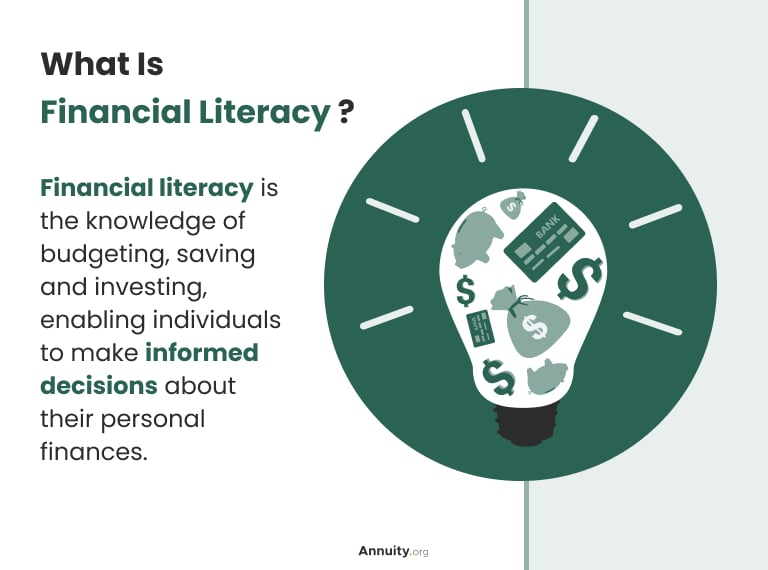
Tools and Resources for Budget Pie Charts
Recommended Software and Platforms
While Excel and Google Sheets remain fundamental tools for budget pie charts, I've explored numerous specialized options. Excel's advantage lies in its formula capabilities—your pie chart updates automatically as you adjust budget numbers. Google Sheets offers similar functionality with superior collaboration features.
Traditional Tools
- • Microsoft Excel - Robust features, extensive customization
- • Google Sheets - Free, collaborative, cloud-based
- • Apple Numbers - Clean interface, Mac/iOS integration
Modern Solutions
- • Specialized budgeting apps with built-in visualization
- • Online chart makers with templates
- • AI-powered visualization tools for instant results
Money Pie Calculator Insights
I recently discovered the Money Pie Calculator approach, which divides budgets into six intuitive categories: Give, Live, Prepare, Plan, Improve, and Enjoy. This framework provides customizable percentage recommendations without requiring login, offering instant visualization of how your money should be allocated for optimal financial health.
Integration with Financial Planning
Modern budget visualization goes beyond static charts. I connect my charts to banking data for automated category detection and real-time budget tracking. This integration eliminates manual data entry and ensures my visualizations always reflect current financial reality.
To streamline the entire process, I use PageOn.ai's conversational interface to describe my budget needs and generate polished visuals instantly. Instead of spending hours formatting charts, I can focus on analyzing the insights they reveal.
Making Your Budget Pie Chart Actionable
Creating a beautiful budget pie chart is just the beginning—the real value comes from using it to drive financial decisions. I've established regular review cycles where I update my charts monthly and analyze trends quarterly. This systematic approach has helped me identify spending creep before it becomes problematic.
Budget Review and Action Workflow
flowchart LR
A[Monthly Update] --> B[Analyze Changes]
B --> C[Identify Issues]
C --> D[Adjust Budget]
D --> E[Update Chart]
E --> F[Share Results]
F --> G[Track Progress]
G --> A
Creating budget adjustment workflows ensures that insights lead to action. When my entertainment slice grows beyond 10%, I have predetermined steps: review subscriptions, analyze dining expenses, and set spending limits for the next month.
Sharing and collaborating on budget visuals has transformed how my family approaches finances. We display our budget pie chart during monthly financial meetings, making abstract numbers concrete and fostering productive discussions about priorities.

Building accountability through visual tracking creates a powerful feedback loop. I celebrate financial milestones with updated charts—watching the savings slice grow or the debt slice shrink provides tangible evidence of progress that spreadsheets alone never could.
The key to success is consistency. By maintaining and updating these visualizations regularly, they become living documents that guide financial decisions rather than static reports gathering digital dust.
Transform Your Financial Data with PageOn.ai
Ready to create stunning budget visualizations that make financial insights crystal clear? PageOn.ai's powerful AI-driven tools help you transform raw numbers into compelling visual stories in minutes, not hours.
Start Creating with PageOn.ai TodayYou Might Also Like
Mastering Your First AI-Powered PowerPoint Automation Workflow | Complete Guide
Learn how to set up your first PowerPoint automation workflow with AI tools. Step-by-step guide covering Power Automate, Microsoft Copilot, and advanced techniques for efficient presentations.
Stock Photos in Presentations: Bringing Vibrancy and Depth to Visual Storytelling
Discover how to transform your presentations with strategic stock photography. Learn selection techniques, design integration, and visual consistency to create compelling visual narratives.
Transform ChatGPT Prompts into Professional PowerPoint Slides | Ultimate Guide
Learn how to transform ChatGPT prompts into stunning PowerPoint presentations with our comprehensive guide. Discover expert techniques, tools, and workflows for AI-powered slides.
Mastering Custom Image Creation with Gemini AI in Google Slides | Visual Revolution
Learn how to create stunning custom images with Gemini AI in Google Slides. Step-by-step guide to transform your presentations with AI-generated visuals for maximum impact.