Transform Web Pages into Visual Assets: The Complete Guide to Converting Websites to Pictures
Master the Art of Web-to-Image Conversion with Modern Tools and Techniques
In today's visual-first digital landscape, I've discovered that converting webpages to pictures has become an essential skill. Whether you're documenting websites, creating marketing materials, or building visual archives, this comprehensive guide will walk you through every method, tool, and best practice I've learned for transforming dynamic web content into powerful static visuals.
Understanding the Landscape of Web-to-Image Conversion
When I first started exploring webpage-to-picture conversion, I quickly realized that what seems like a simple task—capturing a website as an image—actually involves complex technical challenges. Modern web applications aren't just static documents; they're dynamic, interactive experiences that resist simple screenshot approaches.
The Fundamental Challenge
Converting dynamic web content into static visuals requires understanding how browsers render pages, how JavaScript modifies content, and how to capture the complete user experience in a single image. Traditional screenshots often miss crucial elements like lazy-loaded content, dynamic overlays, or content below the fold.

Key Use Cases Driving Demand
📱 Digital Marketing
Creating visual content for social media, presentations, and marketing materials from live websites.
📚 Documentation
Archiving website states, creating user manuals, and maintaining visual records of web properties.
🔧 Development Testing
Visual regression testing, cross-browser compatibility checks, and UI/UX documentation.
📊 Competitive Analysis
Monitoring competitor websites, tracking design changes, and analyzing market trends.
The evolution from manual screenshots to automated capture solutions has transformed how we approach this challenge. Today's tools can handle everything from simple viewport captures to complex full-page screenshots with dynamic content loading.
Core Methods for Converting Webpages to Images
Through my extensive experience with webpage capture, I've identified three main approaches, each with distinct advantages for different use cases. Let me walk you through each method and help you understand which might work best for your needs.
Conversion Methods Overview
flowchart TD
A[Webpage to Image Conversion] --> B[Browser-Based Tools]
A --> C[Developer Automation]
A --> D[Manual Capture]
B --> B1[Online Converters]
B --> B2[Web Services]
B --> B3[Cloud APIs]
C --> C1[Playwright]
C --> C2[Puppeteer]
C --> C3[Selenium]
D --> D1[DevTools]
D --> D2[Extensions]
D --> D3[OS Tools]
style A fill:#FF8000,stroke:#333,stroke-width:2px
style B fill:#FFE4CC,stroke:#FF8000,stroke-width:2px
style C fill:#FFE4CC,stroke:#FF8000,stroke-width:2px
style D fill:#FFE4CC,stroke:#FF8000,stroke-width:2px
Browser-Based Conversion Tools
Online converters have become my go-to solution for quick, one-off conversions. Services like FreeConvert and Pdfcrowd offer sophisticated features that go beyond simple screenshots. I particularly appreciate how these tools handle full-page captures versus viewport screenshots—a distinction that's crucial for capturing complete web content.
Key Conversion Settings I Always Configure:
- Page Size & Orientation: Custom dimensions for specific output requirements
- Capture Delays: Essential for JavaScript-heavy sites (3-5 seconds typically)
- Cookie Notice Handling: Automatic hiding of privacy popups
- Viewport Width: Simulating different device sizes for responsive captures
Developer-Oriented Automation
For scalable solutions, I've found that automation libraries provide unmatched flexibility. Here's a comparison of the top tools I use regularly:
| Tool | Best For | Languages | Key Feature |
|---|---|---|---|
| Playwright | Cross-browser testing | Python, JS, C#, Java | Auto-waiting |
| Puppeteer | Chrome automation | JavaScript/Node.js | Chrome DevTools Protocol |
| Selenium | Legacy systems | All major languages | Wide browser support |
For command-line enthusiasts, Chrome's headless mode offers a simple yet powerful option:
Manual Capture Techniques
Sometimes, manual methods are still the most practical. Chrome DevTools offers a hidden gem for full-page screenshots that many developers don't know about. Simply press Ctrl+Shift+P (Cmd+Shift+P on Mac) and type "screenshot" to access powerful capture options.
Browser extensions like FireShot and GoFullPage have also evolved significantly. They now offer features like element selection, annotation tools, and even basic editing capabilities—making them perfect for quick documentation tasks.
Overcoming Technical Challenges in Web-to-Picture Conversion
In my journey of perfecting webpage captures, I've encountered numerous technical hurdles. Let me share the solutions I've developed for the most common challenges you'll face.
Common Capture Challenges Distribution
Dynamic Content Handling
Modern websites are increasingly dynamic, with content loading as users scroll or interact with the page. I've developed a three-pronged approach to capture everything:
My Dynamic Content Strategy:
- Smart Wait Implementation: I use a combination of explicit waits (3-5 seconds) and element detection to ensure content loads
- Scroll Automation: Programmatically scrolling to trigger lazy-loaded images and infinite scroll content
- JavaScript Execution: Running custom scripts to expand collapsed sections and load AJAX content before capture
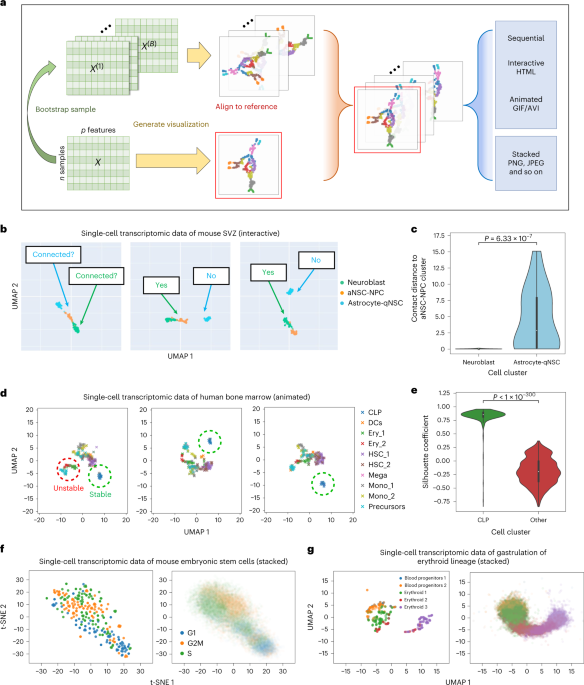
Visual Interference Management
Nothing ruins a clean webpage capture faster than unexpected pop-ups or advertisements. Here's how I handle these common interferences:
Cookie Notices
Automatically detect and hide GDPR/cookie consent dialogs using CSS selectors or specialized APIs that recognize common consent frameworks.
Advertisements
Block ad networks at the request level or use ad-blocking rules to prevent ads from loading in the first place.
Authentication Walls
Handle login requirements through session cookies or automated authentication flows before capture.
Newsletter Pop-ups
Detect and dismiss modal overlays using JavaScript injection or by simulating escape key presses.
Quality and Format Considerations
Choosing the right output format can make a significant difference in both quality and file size. Through extensive testing, I've developed these guidelines:
Format Selection Guide:
- PNG: Best for screenshots with text and sharp edges. Lossless compression maintains quality but results in larger files.
- JPG: Ideal for photographic content or when file size is critical. Use 85-90% quality for best balance.
- WebP: Modern format offering 25-35% better compression than JPG with similar quality. Perfect for web delivery.
Leveraging PageOn.ai for Enhanced Visual Transformation
While capturing webpages is just the first step, I've discovered that PageOn.ai transforms these raw captures into powerful visual assets. Let me show you how this innovative platform elevates simple screenshots into compelling visual narratives.
From Raw Captures to Polished Presentations
When I first started using PageOn.ai's AI Blocks feature, I was amazed at how it could transform my basic webpage screenshots into structured visual narratives. The platform breaks down complex web layouts into digestible, LEGO-like visual components that make information instantly more accessible.
Capture
Raw webpage screenshot
Transform
AI-powered restructuring
Present
Polished visual story
What really excites me is how PageOn.ai automatically extracts and reorganizes key information from captured web content. It creates visual hierarchies that clarify even the most cluttered web layouts into clear, purposeful designs that communicate effectively.
Intelligent Asset Integration
One of my favorite features is PageOn.ai's Deep Search capability. When I upload a webpage screenshot, the platform automatically finds and suggests complementary visuals that enhance my presentation. This has completely changed how I approach creating visual documentation from web sources.

Real-World Application:
Recently, I needed to create a comprehensive report from multiple competitor websites. Instead of just pasting screenshots, I used PageOn.ai to build a rich visual documentation that combined webpage captures with relevant data visualizations and supporting graphics. The result? A presentation that took minutes to create but looked like hours of design work.
Conversational Creation Workflow
The Vibe Creation interface in PageOn.ai has revolutionized my workflow. I simply describe what I need—like "create a comparison of these three website homepages with emphasis on their navigation structures"—and the AI suggests optimal layouts for presenting the captured content.
PageOn.ai Workflow Process
flowchart LR
A[Webpage Capture] --> B[Upload to PageOn.ai]
B --> C[AI Analysis]
C --> D[Visual Blocks Creation]
D --> E[Layout Optimization]
E --> F[Final Presentation]
style A fill:#FFE4CC,stroke:#FF8000,stroke-width:2px
style B fill:#FFE4CC,stroke:#FF8000,stroke-width:2px
style C fill:#FF8000,stroke:#333,stroke-width:2px,color:#fff
style D fill:#FFE4CC,stroke:#FF8000,stroke-width:2px
style E fill:#FFE4CC,stroke:#FF8000,stroke-width:2px
style F fill:#FF8000,stroke:#333,stroke-width:2px,color:#fff
What I love most is the ability to iterate through natural language commands. Instead of manually adjusting layouts, I can simply say "make the comparison more visual" or "add more emphasis on the pricing sections," and PageOn.ai adjusts the design accordingly. It's like having a design assistant who understands both web content and visual communication.
Advanced Automation and Workflow Integration
After mastering the basics, I've developed sophisticated automation workflows that have transformed my productivity. Let me share the advanced techniques that have made webpage capture a seamless part of my daily operations.
Scheduled and Triggered Captures
Setting up automated captures has been a game-changer for my monitoring needs. Here's my approach to different automation scenarios:
Cron Job Example for Daily Captures:
# Capture competitor homepage daily at 9 AM 0 9 * * * /usr/bin/python3 /home/user/capture_script.py # Weekly full-site archive every Sunday 0 2 * * 0 google-chrome --headless --screenshot=weekly_$(date +\%Y\%m\%d).png https://example.com
For more complex workflows, I leverage no-code platforms like Zapier and Make.com. These tools have opened up possibilities I never imagined:
📊 Event-Driven Captures
- • Capture when competitors update their pricing pages
- • Screenshot customer testimonials as they're published
- • Document website changes triggered by RSS feeds
⚡ Batch Processing
- • Process URL lists from spreadsheets automatically
- • Generate visual reports from multiple sources
- • Create comparison matrices from competitor sites
Cloud-Based Solutions and APIs
When I need to scale beyond what local automation can handle, cloud-based screenshot APIs have been invaluable. Here's my evaluation of different services:
API Service Comparison
What sets advanced APIs apart is their ability to handle bot detection and anti-scraping measures. I've found that services with built-in proxy rotation and browser fingerprinting bypass save countless hours of troubleshooting.
Integration with Existing Workflows
The real power comes from seamlessly integrating captures into existing workflows. Here's how I've connected screenshot automation to various platforms:
My Integration Stack:
Storage & Distribution
- • Google Drive for team collaboration
- • Dropbox for client deliverables
- • S3 for programmatic access
Communication & Monitoring
- • Slack notifications for changes
- • Email reports with attachments
- • Custom dashboards with Grafana
Best Practices and Optimization Strategies
Through years of refining my webpage capture workflows, I've developed a comprehensive set of best practices that ensure consistent, high-quality results while maintaining efficiency and compliance.
Performance Optimization
Efficient resource usage is crucial when scaling webpage capture operations. Here are my proven optimization techniques:
🚀 Performance Tips:
- Browser Pooling: Maintain a pool of pre-warmed browser instances to reduce startup overhead
- Parallel Processing: Use worker threads to capture multiple pages simultaneously (I typically run 5-10 parallel captures)
- Smart Caching: Implement Redis caching for frequently captured pages with configurable TTL
- Resource Blocking: Disable unnecessary resources like fonts, stylesheets, or tracking scripts that don't affect visual output
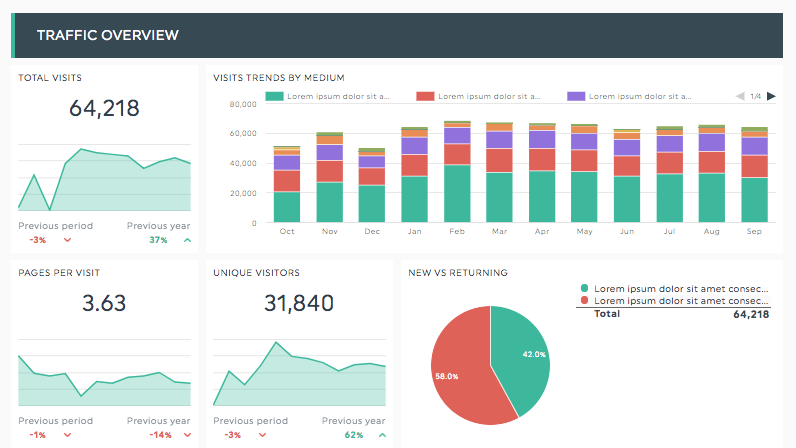
Quality Assurance
Ensuring capture quality requires systematic validation. My QA checklist has saved me from countless incomplete or corrupted captures:
Pre-Capture Validation
- ✓ Verify page load completion signals
- ✓ Check for required elements presence
- ✓ Validate authentication status
- ✓ Confirm viewport dimensions
Post-Capture Verification
- ✓ Image dimension validation
- ✓ File size sanity checks
- ✓ Visual regression testing
- ✓ Metadata completeness
Legal and Ethical Considerations
Responsible webpage capture requires understanding and respecting legal boundaries. I always follow these guidelines:
⚖️ Compliance Checklist:
- Copyright Awareness: Understand that captured content remains the intellectual property of the original creator
- Terms of Service: Review and comply with website terms regarding automated access
- Robots.txt Respect: Honor crawl directives and rate limits specified by websites
- Privacy Protection: Be cautious when capturing pages with user-generated content or personal information
- Fair Use Documentation: Maintain records of capture purpose and usage to support fair use claims
Future-Proofing Your Capture Strategy
The web is constantly evolving, and our capture strategies must adapt. Here's how I stay ahead of the curve:
Emerging Technologies to Watch:
By building flexible systems with modular components, I ensure my capture infrastructure can accommodate new requirements without complete rewrites. Regular testing against emerging web technologies helps identify potential issues before they become critical.
Transform Your Visual Expressions with PageOn.ai
You've learned how to capture webpages—now discover how PageOn.ai can transform those captures into stunning visual presentations. With AI-powered design blocks, intelligent asset integration, and conversational creation workflows, turn simple screenshots into compelling visual stories that captivate your audience.
Start Creating with PageOn.ai TodayYour Journey to Visual Excellence
Converting webpages to pictures has evolved from a simple screenshot task to a sophisticated process that powers modern digital workflows. Through this comprehensive guide, I've shared the techniques, tools, and strategies that have transformed my approach to webpage capture.
Whether you're using browser-based tools for quick captures, implementing automation with Playwright or Puppeteer, or scaling with cloud APIs, the key is choosing the right approach for your specific needs. Remember that capturing the webpage is just the beginning—tools like PageOn.ai can transform these raw captures into powerful visual assets that communicate your message effectively.
As web technologies continue to evolve, so too will our capture methods. By staying informed about emerging trends, maintaining flexible systems, and always considering the legal and ethical implications of our work, we can ensure our webpage capture strategies remain effective and responsible.
Ready to elevate your webpage captures?
Start implementing these techniques today, and don't forget to explore how PageOn.ai can enhance your presentation workflow. Whether you need to extract images from presentations or convert images to editable PPT, the platform offers comprehensive solutions for all your visual content needs.
The future of visual communication is here, and with the right tools and knowledge, you're now equipped to capture, transform, and share web content in ways that truly resonate with your audience. Happy capturing!
You Might Also Like
Mastering Information Hierarchy: Building Effective User Navigation Systems
Learn how to create intuitive information hierarchy for better user navigation. Discover visual prioritization techniques, content grouping strategies, and implementation best practices.
Building Consistent Design Systems for Enhanced Learning Experiences: A Visual Framework
Discover how to create cohesive educational design systems that improve learning outcomes through visual consistency, reduced cognitive load, and systematic approaches to educational content delivery.
Transforming Raw Data into Compelling Business Stories | Data Storytelling Guide
Learn how to transform raw data into powerful business narratives through effective data storytelling techniques. Discover visualization methods and narrative structures that drive decision-making.
Transform Your Presentations: Mastering Slide Enhancements for Maximum Impact
Learn how to elevate your presentations with effective slide enhancements, formatting techniques, and visual communication strategies that captivate audiences and deliver powerful messages.