DeepSeek Login Not Working? Try These 5 Solutions
Experiencing issues with DeepSeek login not working can be incredibly frustrating, particularly when you require immediate access to its features. Most login errors can be resolved with straightforward steps that address the underlying causes.
Why Is DeepSeek Login Not Working? Common Causes
Understanding why the DeepSeek login is not working can help you address the issue effectively. Several common causes might prevent you from accessing your account.
The following diagram shows the most common causes of DeepSeek login issues:
flowchart TD
A[DeepSeek Login Issue] --> B[Incorrect Credentials]
A --> C[Server Downtime]
A --> D[Browser Issues]
A --> E[Network Problems]
A --> F[Account Issues]
B --> B1[Wrong Password]
B --> B2[Typos in Username]
C --> C1[Maintenance]
C --> C2[System Outage]
D --> D1[Outdated Browser]
D --> D2[Cache/Cookie Issues]
D --> D3[Extensions Conflict]
E --> E1[Poor Connection]
E --> E2[VPN Blocking]
E --> E3[Firewall Issues]
F --> F1[Account Locked]
F --> F2[Verification Incomplete]
F --> F3[Account Suspended]
Incorrect Username or Password
One of the most frequent reasons for login errors is entering incorrect credentials. You might have mistyped your username or password, or perhaps you're using an outdated password. Even small mistakes, such as missing a capital letter or entering a space, can lead to login failures.
Server or Maintenance Downtime
Sometimes, the problem isn't on your end. DeepSeek's servers might be undergoing maintenance or experiencing downtime. This can temporarily prevent you from logging in. To confirm if this is the case, check DeepSeek's official status page.
Browser Compatibility Issues
Your browser might also be the culprit. DeepSeek works best with updated browsers, and using an outdated version can cause compatibility issues. Additionally, certain browser settings, such as disabled cookies or extensions, might interfere with the login process.
Network Connectivity Problems
Network issues often prevent you from accessing DeepSeek. A slow or unstable internet connection can disrupt communication with the platform. This might result in the "deepseek login not working" error. To troubleshoot, start by testing your network speed using an online tool.
Account-Related Issues
Account-related issues are another common cause of login errors. If your DeepSeek sign-up failed, you might not have completed the registration process. Double-check your email for a verification link. Without verifying your account, you cannot log in.
Solution 1: Double-Check Your Login Credentials
When facing login issues, the first step is to double-check your information. Many login problems occur due to small errors in the credentials you enter.
Verify Your Username and Password
Start by ensuring that the username and password you are entering are correct. If you recently updated your password, make sure you are using the latest one. Sometimes, saved passwords in your browser or password manager may not reflect recent changes.
Quick Tip:
If you suspect your password is incorrect, use the "Forgot Password" option on the DeepSeek login page. Check your inbox (including spam folder) for the password reset email.
Check for Caps Lock and Keyboard Layout
Small typing errors can lead to login failures. Ensure that the Caps Lock key on your keyboard is not activated. Passwords are case-sensitive, so even a single uppercase or lowercase letter entered incorrectly can prevent access.

Solution 2: Check DeepSeek's Server Status

When you encounter login issues, the problem might not be on your end. Sometimes, DeepSeek's servers experience downtime due to maintenance or unexpected outages.
Visit DeepSeek's Official Status Page
The first step is to check DeepSeek's server status through its official status page. This page provides real-time updates about the platform's functionality.
- The incident history highlights the frequency and types of outages.
- Uptime history shows how reliable the service has been over time.
- Troubleshooting tips on the page guide you through resolving common issues.
Wait and Retry
If the status page indicates a temporary issue, waiting and retrying is often the best approach. High traffic or maintenance problems usually resolve themselves without requiring any action from you.
Expert Recommendation:
Wait 10–15 minutes before attempting to log in again. This prevents repeated login attempts during peak traffic, which could worsen the problem.
Solution 3: Clear Your Browser Cache and Cookies

Clearing your browser cache and cookies can resolve many login issues, including those with DeepSeek. These stored files sometimes interfere with the platform's functionality, causing errors during login.
How to Clear Cache and Cookies
Clearing your cache and cookies is a straightforward process. Most modern browsers include this option in their settings menu.
Follow these steps to clear your browser cache:
flowchart TD
A[Start Browser Cleanup] --> B{Choose Your Browser}
B -->|Chrome| C[Open Chrome Menu]
B -->|Firefox| D[Open Firefox Menu]
B -->|Safari| E[Open Safari Preferences]
B -->|Edge| F[Open Edge Settings]
C --> C1[Select Settings]
C1 --> C2[Choose Privacy and Security]
C2 --> C3[Click Clear Browsing Data]
C3 --> C4[Select Cache and Cookies]
C4 --> Z[Click Clear Data]
D --> D1[Select Settings]
D1 --> D2[Choose Privacy & Security]
D2 --> D3[Click Clear Data]
D3 --> D4[Select Cookies and Cache]
D4 --> Z
E --> E1[Select Privacy Tab]
E1 --> E2[Click Manage Website Data]
E2 --> E3[Click Remove All]
E3 --> Z
F --> F1[Select Privacy & Services]
F1 --> F2[Click Clear Browsing Data]
F2 --> F3[Select Cache and Cookies]
F3 --> Z
Z --> Final[Restart Browser and Try Login Again]
Update Your Browser
An outdated browser can also cause login issues with DeepSeek. Older versions may lack the necessary updates to support the platform's features. Keeping your browser up to date ensures compatibility and improves performance.
Browser Compatibility:
DeepSeek works best with the latest versions of Chrome, Firefox, Safari, and Edge. If you're using an older browser version, consider updating for optimal performance.
Solution 4: Troubleshoot Your Internet Connection
If you still cannot log in to DeepSeek, your internet connection might be the problem. A stable and fast connection is essential for accessing online platforms.
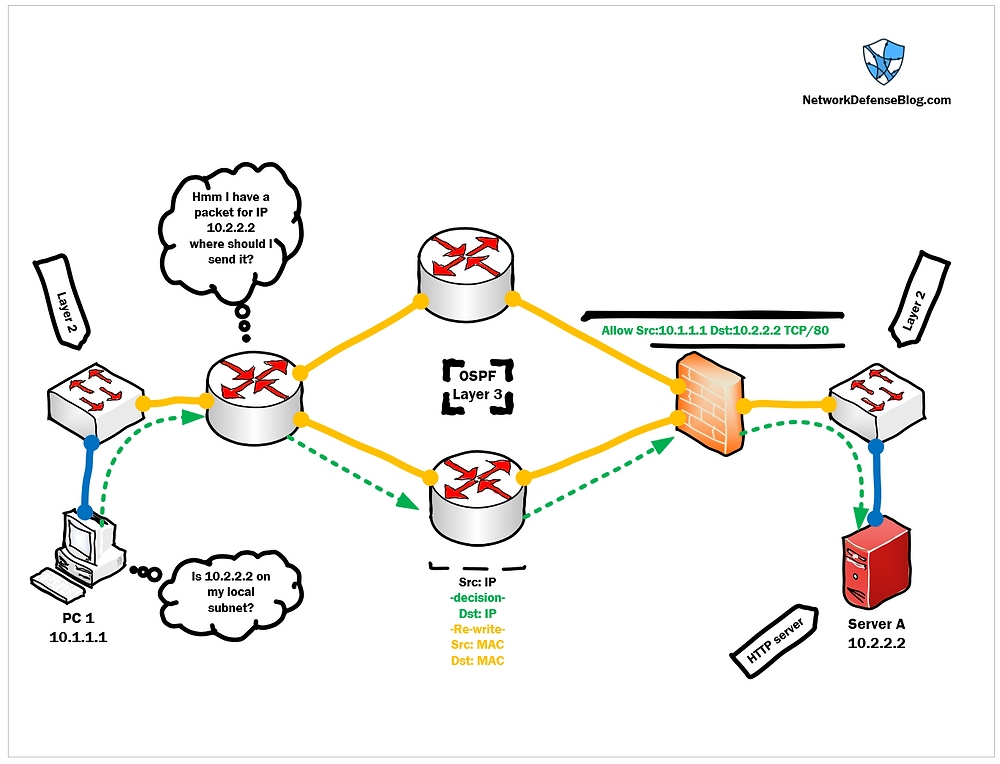
Test Your Network Speed
Start by testing your internet speed. A slow or unstable connection can prevent DeepSeek from loading properly. Use an online speed test tool to check your download and upload speeds.
If your connection is slower than expected, try restarting your router or modem. Unplug the device, wait for 30 seconds, and plug it back in. This simple step often resolves minor connectivity issues.
Disable VPN or Firewall Temporarily
VPNs and firewalls are useful for protecting your privacy and security. However, they can sometimes interfere with your ability to log in to DeepSeek. These tools may block certain connections or slow down your internet speed.
Important Security Note:
Remember to re-enable your firewall after testing to keep your device secure. If disabling your VPN resolves the issue, consider adding DeepSeek to your VPN's allowed services.
Solution 5: Contact DeepSeek Support
If none of the previous solutions resolve your login issues, reaching out to DeepSeek support can provide the assistance you need. The support team is equipped to handle account-related problems, technical errors, and other concerns.

How to Reach Support
To contact DeepSeek support, follow these steps:
- Visit the official DeepSeek support page.
- Locate the section for submitting a support request.
- Fill out the form with detailed information about your issue. Include your email address, a description of the problem, and any error messages you encountered.
Providing as much detail as possible helps the support team understand your situation. For example, if you experienced a "Deepseek sign-up failed" error, mention when it occurred and what steps you took before encountering the issue.
Check the Help Center or Community Forums
DeepSeek's Help Center and community forums are valuable resources for troubleshooting common issues. The Help Center contains articles, guides, and FAQs that address a wide range of topics.
Pro Tip:
When searching the Help Center, use specific keywords related to your issue, such as "login error" or "account verification." This helps you find relevant articles more quickly.
Recommended Tool: PageOn.ai for Enhanced Productivity
If you're looking for a tool to boost your productivity while tackling DeepSeek-related tasks, PageOn.ai is worth exploring. This AI-powered platform offers a range of features designed to simplify your workflow and enhance your efficiency.
What Is PageOn.ai?
PageOn.ai is an advanced AI-driven platform that helps users streamline their work processes. It gathers information quickly from the internet, organizes it into structured formats, and offers tools for creating professional-quality presentations.
Key Features of PageOn.ai
PageOn.ai offers several features that make it a valuable tool for improving productivity:
- Comprehensive Internet Search: The platform retrieves accurate and relevant information based on your input, saving you hours of manual research.
- AI-Driven Storytelling: It helps you turn your ideas into clear and engaging narratives, perfect for presentations or reports.
- Efficient Editing Tools: With easy-to-use editing options, you can adjust text and layouts to create polished, professional materials.
- Customizable Templates: PageOn.ai provides templates that you can personalize to match your style or brand, ensuring your work stands out.
- Real-Time Collaboration: The platform supports team projects by allowing multiple users to provide feedback and make edits simultaneously.
How to Use PageOn.ai
Getting started with PageOn.ai is simple. Follow these steps to make the most of its features:
- Create an Account: Sign up on the platform to access your personalized dashboard.
- Access the Tool: Navigate to the section for creating presentations with AI.
- Enter Your Topic: Input the subject of your project to receive tailored content suggestions.
- Generate an Outline: Use the "Generate Outline" feature to create a structured framework for your work.
- Customize Your Content: Adjust the style, audience, and duration to suit your specific needs.
- Generate Slides: Let the platform create a complete presentation for you, including visuals and text.
- Share Your Work: Use the sharing feature to distribute your materials effortlessly.
Other Common DeepSeek Issues and Solutions
Even after resolving login issues, you might encounter other challenges while using DeepSeek. These problems can disrupt your experience and hinder productivity.
Slow Loading Times
Slow loading times can frustrate you, especially when you need quick access to DeepSeek. This issue often arises during peak usage hours when too many users access the platform simultaneously.
Quick Fix:
Try accessing DeepSeek during off-peak hours to reduce the chances of encountering high traffic. If you see a "Deepseek server busy" message, wait a few minutes and try again.
Difficulty Accessing Certain Features
Sometimes, you might find it hard to access specific features on DeepSeek. This can happen due to browser compatibility issues or outdated software. For instance, an older browser version might not support the platform's advanced tools.

Error Messages During Use
Encountering error messages while using DeepSeek can disrupt your workflow. These messages often indicate technical issues like server overloads or connectivity problems. For example, high traffic spikes can slow down or crash the servers, leading to errors.
When you see an error message, start by refreshing the page. This simple step resolves many temporary glitches. If the problem persists, check DeepSeek's official status page for updates on server performance.
Conclusion
Fixing the deepseek login not working issue becomes manageable when you follow the outlined steps. Start by double-checking your information, including your username and password. If that doesn't work, check Deepseek's server status to rule out downtime. Clearing your browser cache or cookies and trying to access the platform on a different browser or device can also help.
Troubleshooting your internet connection and addressing account-related problems, like Deepseek sign-up failed errors, are other effective solutions. If all else fails, contact Deepseek support or resend the verification email to regain access.
Before reaching out to support, try these steps to save time. Tools like PageOn.ai can enhance your productivity while you resolve issues. Remember, help is always available if problems persist.
You Might Also Like
PowerPoint Compatibility Solutions: Cross-Version Presentation Success Guide
Discover effective solutions for PowerPoint compatibility issues across versions. Learn to preserve animations, formatting, and graphics while ensuring seamless cross-platform presentation success.
Maximizing Conversion: Strategic Free Trial Design for AI Presentation Platforms
Discover proven strategies for designing effective free trials for AI presentation platforms. Learn how to balance feature access, create compelling user journeys, and drive conversions.
Mastering Adobe Acrobat: Complete Visual Guide to Transform Your PDF Workflow
Step-by-step visual guide to Adobe Acrobat - learn to create, edit, secure, and collaborate on PDFs with expert tips, interactive elements, and PageOn.ai integration.
Interactive Web Parts That Transform Knowledge Sharing | PageOn.ai
Discover how interactive web elements create engaging learning experiences. From infographics to knowledge graphs, learn how to transform static content into dynamic knowledge sharing tools.