Harnessing Figma's Model Context Protocol
A Visual Developer's Guide to Seamless Design-to-Code Integration
I've been working with design-to-code workflows for years, and the introduction of Figma's Model Context Protocol (MCP) has been nothing short of revolutionary. As developers, we've all faced the frustration of trying to accurately implement designs from screenshots or design specs. MCP changes everything by providing AI tools with semantic understanding of design elements rather than just pixels.
In this comprehensive guide, I'll walk you through everything you need to know about Figma MCP - from fundamental concepts to advanced implementation strategies that will transform your development workflow.

Understanding the Foundations of Figma MCP
Model Context Protocol (MCP) is an open standard that enables large language models (LLMs) to interact with external tools, systems, and data sources. In the context of Figma, it creates a bridge between design files and AI-powered development environments.
What Makes MCP Different?
Before MCP, AI tools attempting to generate code from designs were limited to interpreting screenshots - essentially guessing at the designer's intent based on pixels. MCP provides semantic understanding by directly accessing the structured data within Figma files, including:
- Component hierarchies and relationships
- Design variables and tokens
- Precise styling information
- Layout specifications
- Code Connect mappings
MCP Architecture Overview
The MCP architecture consists of three key components working together:
flowchart LR
A[MCP Host\nCoding Environment] -->|Requests design data| B[MCP Client\nConnection Manager]
B -->|Fetches design context| C[MCP Server\nFigma Interface]
C -->|Returns structured data| B
B -->|Provides semantic context| A
style A fill:#FF8000,stroke:#333,stroke-width:2px
style B fill:#FFA54F,stroke:#333,stroke-width:2px
style C fill:#FFCC99,stroke:#333,stroke-width:2px
This three-part architecture enables a seamless flow of design information from Figma directly into your coding environment. The model context protocol data flow ensures that AI tools have the precise context they need to generate accurate code that matches your design intent.
Setting Up Your Figma MCP Environment
Getting started with Figma MCP requires setting up both the Figma Desktop App and your preferred AI coding environment. I'll walk you through the process step by step.
Important: You can only use the Dev Mode MCP server from the Figma desktop app, not the web version.
Step 1: Configure Figma Desktop App
- Download and install the latest version of the Figma desktop app
- Open the Figma desktop app and sign in to your account
- Navigate to Preferences (⌘, on Mac or Ctrl+, on Windows)
- Enable the "Dev Mode MCP Server" option
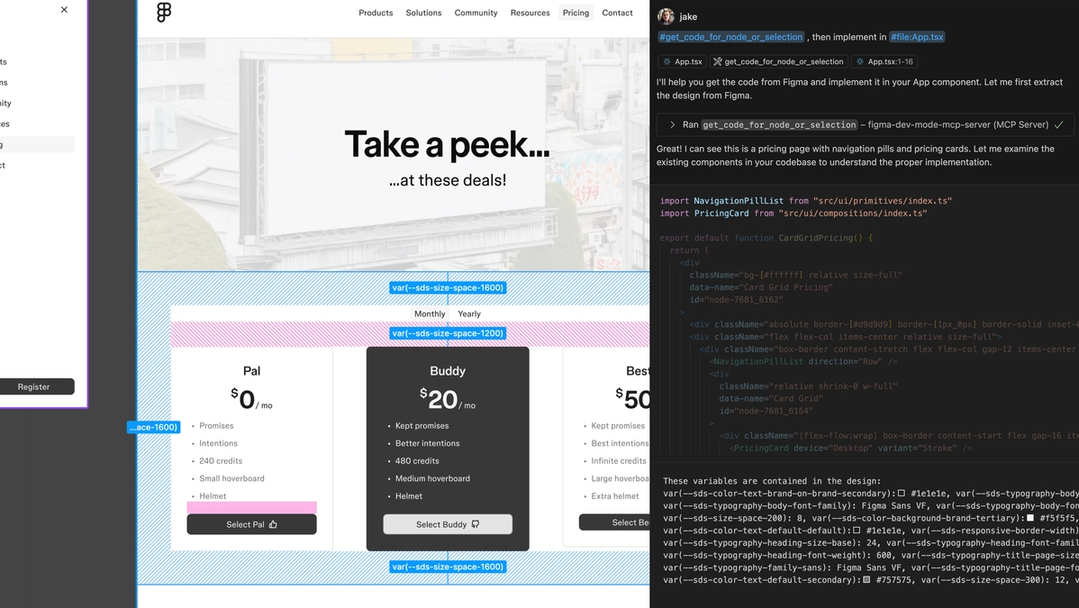
Step 2: Set Up Your AI Coding Environment
Figma MCP works with several popular AI coding environments. I'll cover setup for the most widely used options:
Cursor Setup
- Open Cursor
- Go to Cursor → Settings → Cursor Settings
- Select "MCP Tools"
- Choose "New MCP Server"
- Select "Figma" from the list of options
VS Code Setup
- Install the "Figma MCP" extension
- Open VS Code settings
- Search for "Figma MCP"
- Configure the connection settings
- Restart VS Code to apply changes
Troubleshooting Common Setup Issues
MCP Connection Troubleshooting Flowchart
flowchart TD
A[Connection Issue] --> B{Is Figma Desktop App Running?}
B -->|No| C[Start Figma Desktop App]
B -->|Yes| D{Is Dev Mode MCP Server Enabled?}
D -->|No| E[Enable in Preferences]
D -->|Yes| F{Is Figma Updated to Latest Version?}
F -->|No| G[Update Figma]
F -->|Yes| H{Is Coding Environment Configured?}
H -->|No| I[Configure MCP Client]
H -->|Yes| J{Still Not Working?}
J -->|Yes| K[Restart Both Applications]
J -->|Still Issues| L[Check Firewall Settings]
style A fill:#FF8000,stroke:#333,stroke-width:2px
For more complex troubleshooting scenarios, you might want to check out MCP troubleshooting flowcharts that provide interactive decision trees for resolving specific issues.
Pro Tip: Visualizing Your Workflow
When I'm onboarding new team members to our MCP workflow, I use PageOn.ai's AI Blocks to create clear visual representations of our connections and processes. This makes it much easier for everyone to understand how design data flows through our system.
Leveraging MCP for Enhanced Design Context
The real power of Figma MCP lies in the rich, structured design data it provides to AI coding assistants. Let's explore how to access and utilize this information effectively.
Accessing Design Elements
There are two primary approaches to referencing design elements through MCP:
Selection-Based Approach
With this method, you:
- Select a frame or layer inside Figma
- Prompt your AI client to implement your current selection
- The MCP server provides context about only the selected elements
This approach is ideal for implementing specific components or sections of your design.
Node-Based Approach
With this method, you:
- Copy a node ID from Figma (right-click → Copy/Paste → Copy as Node ID)
- Provide this node ID directly to your AI client
- The MCP server retrieves context about the specified node
This approach offers more flexibility and can be used in automated workflows.
Understanding the Data Structure
When you reference a design element through MCP, the server provides a structured JSON representation that includes:
MCP Data Structure Components
This structured approach to design data delivers significant performance benefits. According to implementation studies, MCP can reduce LLM token consumption by 30-50% compared to screenshot-based approaches, while simultaneously improving accuracy.
Enhancing MCP with Design System Documentation
In my workflow, I've found that combining MCP data with design system documentation creates even better results. PageOn.ai's Deep Search capability automatically surfaces relevant design system documentation alongside MCP data, providing additional context about component usage patterns and best practices.
By understanding the MCP component diagrams and how they represent your design system, you can more effectively communicate design intent to AI coding assistants.
Advanced MCP Implementation Strategies
Once you've mastered the basics of Figma MCP, you can implement advanced strategies to maximize its effectiveness in your development workflow.
Integrating MCP with Design Systems
The real power of MCP emerges when it's integrated with a well-structured design system. Here's how I approach this integration:
Design System Integration with MCP
flowchart TD
A[Design System] --> B[Component Library]
A --> C[Style Variables]
A --> D[Documentation]
B --> E[Figma Components]
C --> F[Figma Variables]
D --> G[Usage Guidelines]
E --> H[MCP Server]
F --> H
G --> I[AI Prompt Templates]
H --> J[AI Coding Environment]
I --> J
style A fill:#FF8000,stroke:#333,stroke-width:2px
style H fill:#FFA54F,stroke:#333,stroke-width:2px
style J fill:#FFCC99,stroke:#333,stroke-width:2px
Optimizing Figma Files for MCP
Not all Figma files are created equal when it comes to MCP performance. I've developed these best practices for optimizing your files:
| Practice | Impact on MCP | Implementation Difficulty |
|---|---|---|
| Use consistent component naming | High - Improves semantic understanding | Low |
| Implement Figma Variables | High - Enables design token mapping | Medium |
| Set up Code Connect mappings | Very High - Direct component correlation | High |
| Maintain clean layer hierarchy | Medium - Clearer structure representation | Medium |
| Document component properties | Medium - Better property understanding | Low |
Creating Standardized Prompting Templates
One of my most effective strategies has been developing standardized prompting templates for different implementation scenarios. These templates ensure consistent results across team members and projects.
Example Prompting Template for React Component
I need to implement the currently selected Figma component as a React component.
Please follow these guidelines:
1. Use TypeScript with proper typing
2. Implement using Tailwind CSS for styling
3. Make the component fully responsive
4. Ensure accessibility compliance
5. Extract any reusable subcomponents
6. Follow our project's naming conventions
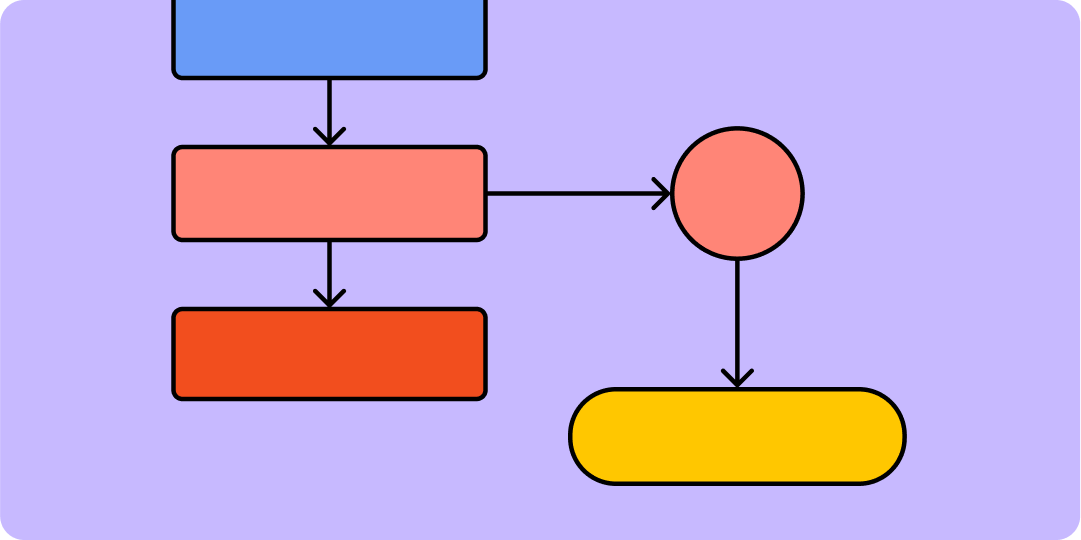
For teams implementing complex MCP workflows, I recommend creating visual workflow documentation. The MCP architecture blueprint approach helps everyone understand how design data flows through your system and where potential bottlenecks might occur.
Workflow Visualization with PageOn.ai
When I need to explain complex MCP processes to my team, I build interactive MCP workflow visualizations with PageOn.ai. These visualizations make it easy to see how design data flows through our system and how different components interact with each other.
Practical Applications and Real-World Benefits
Theory is important, but the real test of any technology is how it performs in production. Let's look at some practical applications and benefits of Figma MCP based on my experience and industry case studies.
Case Study: From Pixels to Semantics
One of my recent projects involved implementing a complex design system for a financial services client. Here's a comparison of our results before and after implementing MCP:
Implementation Quality Comparison
Measuring Productivity Gains
The impact of MCP on development productivity has been substantial. Here are some key metrics from our implementation:
Productivity Impact of MCP
Common Challenges and Solutions
While MCP offers significant benefits, there are some challenges to be aware of:
| Challenge | Solution |
|---|---|
| Inconsistent design system implementation | Establish clear design system governance and documentation |
| Complex component interactions not captured | Add detailed component documentation and interaction specifications |
| Team resistance to new workflow | Create clear visual documentation and provide hands-on training |
| Integration with existing CI/CD pipelines | Develop custom MCP-aware automation scripts |
Making Technical Concepts Accessible
One challenge I faced was helping non-technical team members understand the value of MCP. Using PageOn.ai's Vibe Creation feature, I transformed complex MCP concepts into accessible training materials that everyone could understand, which significantly accelerated adoption across our organization.
For teams planning their MCP implementation journey, I recommend referring to the MCP implementation roadmap which provides a structured approach from concept to enterprise deployment.
Future Directions and Evolving Standards
Model Context Protocol is still evolving, with exciting developments on the horizon. Understanding these trends can help you future-proof your implementation.
The MCP Standardization Roadmap
MCP Evolution Timeline
timeline
title MCP Standardization Roadmap
2023 : Initial Figma MCP Implementation
: Limited tool integration
2024 : Expanded Tool Support
: Registry Systems for Server Discovery
: Enhanced Security Specifications
2025 : AI-to-AI Collaboration
: Cross-Platform Standardization
: Universal Interoperability Layer
2026 : Fully Automated Design-to-Code
: Industry-Wide Adoption
Emerging Capabilities
Several key capabilities are emerging in the MCP ecosystem:
- Registry Systems: Centralized discovery services for MCP servers, simplifying connection management
- Sampling for AI-to-AI Collaboration: Enabling multiple AI systems to collaborate on design implementation
- Enhanced Security Specifications: More robust authentication and permission models for enterprise use
- Universal Interoperability: Standards for cross-platform design data exchange

Security Considerations
As MCP adoption grows, security becomes increasingly important. Here are key security considerations for enterprise implementation:
Data Access Controls
Implement granular permissions to control which design files can be accessed via MCP. Consider role-based access control to limit exposure of sensitive designs.
Connection Encryption
Ensure all MCP connections use proper encryption standards. For enterprise deployments, consider implementing certificate-based authentication.
Audit Logging
Implement comprehensive logging of all MCP access events. This helps track who accessed which design files and when, critical for compliance.
Data Residency
Consider where design data flows during MCP operations, particularly important for organizations with strict data sovereignty requirements.
Planning for Evolution
To help my team prepare for evolving MCP standards, I've used PageOn.ai's AI Blocks to visualize potential integration pathways. This allows us to anticipate how our workflow might need to adapt as new capabilities emerge.
Building an MCP-Optimized Workflow for Your Team
Successfully implementing MCP requires more than just technical setup—it requires thoughtful workflow design and team training. Here's my approach to building an effective MCP workflow.
Establishing Team Protocols
Clear protocols help ensure consistent results across your team:
MCP-Enhanced Design-to-Code Workflow
flowchart LR
A[Design Creation] --> B[Design System Alignment]
B --> C[Component Documentation]
C --> D[MCP Setup Verification]
D --> E[AI-Assisted Implementation]
E --> F[Developer Refinement]
F --> G[Code Review]
G --> H[Integration Testing]
subgraph "Designer Tasks"
A
B
C
end
subgraph "Developer Tasks"
D
E
F
end
subgraph "Team Tasks"
G
H
end
Training Your Team
Effective training is crucial for MCP adoption. I recommend a multi-faceted approach:
For Designers
- Design system principles
- Component organization best practices
- Variables and tokens implementation
- Code Connect mapping setup
- Understanding MCP data structure
For Developers
- MCP client configuration
- Effective prompting techniques
- Code refinement strategies
- Troubleshooting connection issues
- Integration with development workflows
For Product Managers
- MCP impact on development timelines
- Workflow planning considerations
- Resource allocation adjustments
- Measuring implementation success
- ROI calculation for MCP adoption
Integrating with CI/CD Pipelines
For maximum efficiency, MCP can be integrated into your continuous integration and deployment workflows:
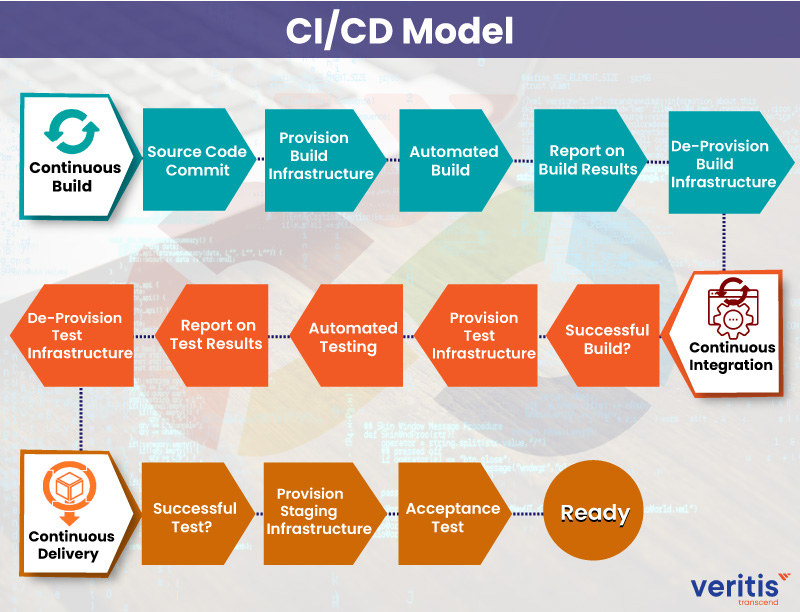
Measuring Success
To evaluate your MCP implementation, track these key performance indicators:
MCP Implementation KPIs
Visual Documentation for Teams
When implementing MCP across multiple teams, I've found that clear visual documentation is essential. Using PageOn.ai's agentic capabilities, we've created comprehensive workflow diagrams that show exactly how MCP fits into our development process. This has significantly reduced onboarding time for new team members and improved consistency across projects.
Transform Your Visual Expressions with PageOn.ai
Ready to take your MCP workflows to the next level? PageOn.ai helps you create stunning visual documentation and interactive diagrams that make complex technical concepts accessible to your entire team.
Start Creating with PageOn.ai TodayConclusion: The Future of Design-to-Code
Figma's Model Context Protocol represents a significant evolution in the design-to-code workflow. By providing AI tools with semantic understanding of design elements, MCP enables more accurate, efficient, and consistent implementation of designs.
As I've experienced firsthand, the benefits of MCP extend beyond just code generation. It creates a more collaborative environment between designers and developers, reduces misunderstandings, and ultimately leads to better products.
Whether you're just starting with MCP or looking to optimize an existing implementation, I hope this guide provides valuable insights and practical strategies. The future of design-to-code is here, and it's more seamless than ever before.
You Might Also Like
Mastering Workplace Communication with International Phonetic Alphabet (IPA) - Visual Guide
Discover how the International Phonetic Alphabet transforms workplace communication. Learn visual approaches to implement IPA for clearer global business interactions.
Transform Presentation Anxiety into Pitch Mastery - The Confidence Revolution
Discover how to turn your biggest presentation weakness into pitch confidence with visual storytelling techniques, AI-powered tools, and proven frameworks for pitch mastery.
From What to Why in Business Presentations: Purpose-Driven Storytelling Strategy
Transform your business presentations from data-heavy information delivery to purpose-driven storytelling that engages audiences and drives decisions with these expert strategies.
Visualizing Fluency: Transform English Learning for Non-Native Speakers | PageOn.ai
Discover innovative visual strategies to enhance English fluency for non-native speakers. Learn how to transform abstract language concepts into clear visual frameworks using PageOn.ai.