How to Convert Gamma App Presentations to PowerPoint
The Gamma app simplifies the process of creating and sharing presentations. If you're wondering, "How do I convert the Gamma app to PPT?" you can easily do so with its built-in export feature. This functionality ensures compatibility with widely used tools like Microsoft PowerPoint. Whether you need to import existing PowerPoint presentations for edits or convert Word documents to PowerPoint, Gamma offers seamless solutions. After exporting, you can refine your slides using PowerPoint's advanced tools. This presentation tool bridges creativity and practicality, making it ideal for professionals and students alike.
Key Takeaways
- • Easily convert your Gamma presentations to PowerPoint using the built-in export feature, ensuring compatibility with widely used tools.
- • Exporting to PowerPoint enhances editing capabilities, allowing for advanced adjustments and refinements to your slides.
- • PowerPoint files facilitate improved collaboration, enabling team members to review and provide feedback directly within the presentation.
- • Utilize PowerPoint's tools to enhance your exported slides with animations, transitions, and design adjustments for a polished look.
- • PageOn.ai is a recommended tool for creating professional presentations quickly, offering AI-driven design suggestions and seamless PowerPoint integration.
Can Gamma App Presentations Be Converted to PowerPoint?
Yes, you can convert Gamma presentations to PowerPoint with ease. The Gamma app includes an export feature that allows you to download your presentations in multiple formats, including PowerPoint. This functionality ensures that your work remains compatible with widely used tools like Microsoft PowerPoint, making it accessible and editable for various purposes.
Gamma App to PowerPoint Conversion Process
The following chart illustrates the simplicity of the conversion process:
Benefits of Exporting and Downloading Your Presentation to PowerPoint
Exporting your Gamma presentation to PowerPoint offers several advantages:
Enhanced Editing Capabilities
PowerPoint provides advanced tools for editing slides. After exporting, you can refine layouts, adjust text, and incorporate additional elements like animations or transitions.
Compatibility Across Platforms
PowerPoint files are universally recognized. Exporting ensures your presentation can be opened and edited on different devices and platforms.
Improved Collaboration
Sharing PowerPoint files simplifies teamwork. Colleagues can review, edit, and provide feedback directly within the file, making collaboration more efficient.
Versatile Sharing Options
PowerPoint files are easy to share via email, cloud storage, or collaboration tools, ensuring seamless sharing with clients, colleagues, or classmates.
By converting your Gamma presentation AI projects to PowerPoint, you unlock a range of possibilities for customization, sharing, and collaboration. This process bridges the gap between creativity and practicality, empowering you to deliver impactful presentations.
.png)
Step-by-Step Guide to Export and Download Your Presentation

Gamma to PowerPoint Conversion Workflow
Follow this process to convert your Gamma presentation to PowerPoint format:
flowchart TD
A[Open Gamma Presentation] --> B[Click Share Button]
B --> C[Select Export Option]
C --> D[Choose PowerPoint Format]
D --> E[Confirm Export]
E --> F[Download PPT File]
F --> G[Open in PowerPoint]
G --> H[Review and Edit]
Accessing the Export Option in Gamma
To begin the process, open your presentation in Gamma AI. Look for the Share button, typically located at the top-right corner of the interface. Clicking this button will reveal several options for sharing and exporting your work. Select the Export option from the dropdown menu. This feature allows you to export presentations in various formats, including PowerPoint. Before proceeding, ensure that your presentation is complete and free of errors. Reviewing your slides at this stage will save time during the editing process later.
Selecting the PowerPoint Format
After accessing the export menu, you will see a list of available formats. Choose the Export to PowerPoint option to convert your presentation into a compatible format. This step ensures that your file will be saved as a .PPT file, which can be opened and edited in Microsoft PowerPoint or Google Slides. If you are wondering, "How do I convert the Gamma app to PPT?" this is the critical step where the conversion happens. The app simplifies this process, making it user-friendly even for beginners.
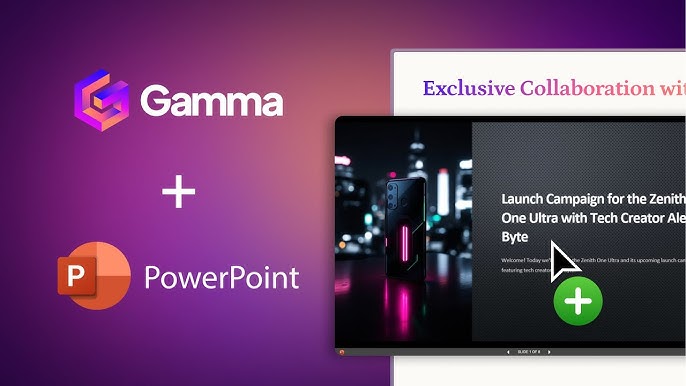
Downloading the Presentation as a PPT File
Once you select the PowerPoint format, the app will prompt you to confirm the export. Click the confirmation button to start downloading your presentation. The file will be saved to your device in .PPT format. After downloading your presentation, locate the file in your downloads folder or the designated location on your device. Open it in PowerPoint to verify that all elements, such as text, images, and layouts, have been transferred correctly. If you notice any inconsistencies, you can use PowerPoint's tools to make adjustments.
Opening and Editing the Exported File in PowerPoint
After downloading your presentation as a PowerPoint file, locate it on your device. Open the file using Microsoft PowerPoint to begin editing. This step ensures that all elements, such as text, images, and layouts, have transferred correctly from the Gamma App. If you notice any inconsistencies, address them immediately to maintain the quality of your slides.
Start by reviewing each slide. Check for alignment issues, misplaced visuals, or formatting errors. PowerPoint offers a range of tools to help you refine your presentation. Use the Slide Master feature to adjust layouts or apply consistent formatting across all slides. This ensures a polished and professional look.
For text adjustments, PowerPoint includes various font styles and sizes. If you encounter font issues after the export, replace them with compatible fonts available in PowerPoint. This step ensures readability and consistency throughout your presentation. Additionally, use the Design Ideas tool to explore creative layouts and improve the visual appeal of your slides.
Tips for Optimizing Exported PowerPoint Slides

Adjusting Slide Layouts and Formatting
When you export your presentation from Gamma, the slide layouts may not always align perfectly with your expectations. To ensure a polished look, start by reviewing each slide in PowerPoint. Use the Slide Master feature to adjust the overall layout and maintain consistency across all slides. This tool allows you to modify fonts, colors, and placeholders for a cohesive design.
Common Post-Export Adjustments
Frequency of adjustments needed after exporting from Gamma to PowerPoint:
Adding Animations and Transitions
Animations and transitions can elevate the quality of your slides by adding a dynamic touch. PowerPoint offers a variety of animation effects that you can apply to text, images, or other elements. Use these effects sparingly to emphasize key points without overwhelming your audience. For example, you can use the "Fade In" animation to introduce bullet points one at a time.
Transitions between slides also play a crucial role in maintaining the flow of your presentation. Select smooth transitions like "Morph" or "Fade" to create a seamless experience for your viewers. Avoid overly flashy effects, as they can distract from your content. By incorporating animations and transitions thoughtfully, you can make your exported Gamma presentation more engaging and impactful.
Enhancing Visuals with PowerPoint Tools
PowerPoint provides a range of tools to enhance the visuals of your slides. After exporting from Gamma AI, review the images and graphics in your presentation. If any visuals seem out of place or irrelevant, replace them with more suitable options. Simply drag and drop new images into the slide to make quick updates.
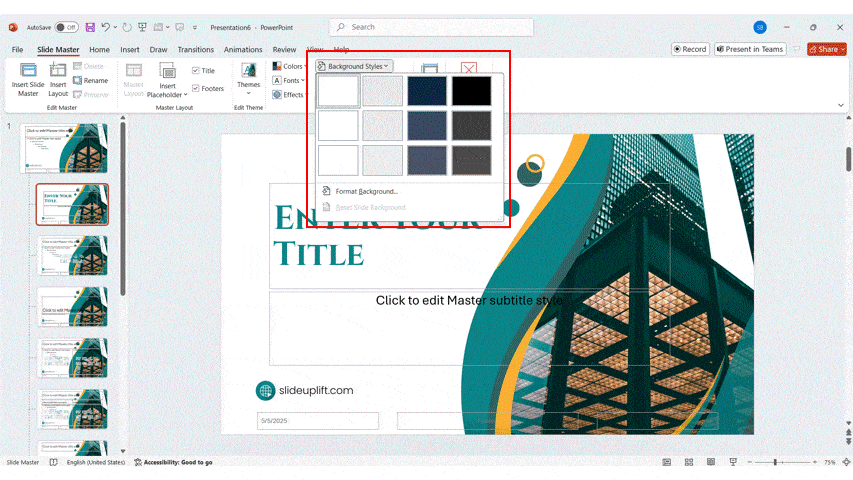
Collaborating with Team Members on the Final Presentation
Collaboration plays a vital role in refining your presentation and ensuring it meets the expectations of your audience. Once you have exported your Gamma presentation to PowerPoint, you can easily share it with your team for feedback and edits. PowerPoint's built-in tools make this process straightforward and efficient.
Start by sharing your presentation file with your team. Use email, cloud storage platforms like Google Drive or OneDrive, or collaboration tools such as Microsoft Teams. These methods allow your team members to access the file and provide their input. When sharing your presentation, ensure that everyone has the necessary permissions to view and edit the file.
Recommended AI Tool for Creating a PowerPoint Presentation: PageOn.ai
What is PageOn.ai?
PageOn.ai is an advanced AI-powered tool designed to simplify the process of creating professional presentations. It uses artificial intelligence to help you design visually appealing slides with minimal effort. Whether you are a student, a professional, or someone preparing for an important event, PageOn.ai provides a user-friendly platform to generate high-quality presentations quickly. This tool eliminates the need for extensive design skills, making it accessible to everyone.
PageOn.ai Workflow Process
How PageOn.ai simplifies presentation creation:
flowchart LR
A[Input Content] --> B[AI Analysis]
B --> C[Template Selection]
C --> D[Design Generation]
D --> E[Customization]
E --> F[Export to PowerPoint]
style A fill:#FF8000,stroke:#333,stroke-width:1px
style B fill:#FF9933,stroke:#333,stroke-width:1px
style C fill:#FFB366,stroke:#333,stroke-width:1px
style D fill:#FFCC99,stroke:#333,stroke-width:1px
style E fill:#FFE5CC,stroke:#333,stroke-width:1px
style F fill:#FF8000,stroke:#333,stroke-width:1px
Key Features and Benefits of PageOn.ai
AI-Driven Design Suggestions
PageOn.ai uses artificial intelligence to recommend slide layouts, color schemes, and fonts. These suggestions ensure your presentation maintains a professional and cohesive appearance.
Customizable Templates
The platform offers a wide range of templates tailored to different industries and purposes. You can select a template that suits your needs and customize it to reflect your style.
Content Optimization
PageOn.ai analyzes your text and suggests ways to improve clarity and impact. It helps you structure your content effectively, ensuring your message resonates with your audience.
Seamless PowerPoint Integration
Once your presentation is ready, you can export it directly to PowerPoint. This compatibility ensures you can further edit or enhance your slides using PowerPoint's tools.
How to Use PageOn.ai to Create PowerPoint Presentations
-
Sign Up and Log In
Visit the PageOn.ai website and create an account. Once registered, log in to access the platform's features. -
Choose a Template
Browse through the available templates and select one that matches your presentation's purpose. The templates are categorized for easy navigation, helping you find the perfect fit. -
Input Your Content
Enter your text, images, and other content into the platform. PageOn.ai will analyze your input and suggest layouts and designs that enhance your presentation. -
Customize Your Slides
Use the editing tools to adjust the design, add animations, or modify the layout. You can personalize the slides to align with your preferences or branding requirements. -
Export to PowerPoint
Once satisfied with your presentation, export it as a PowerPoint file. This step ensures you can open and edit the file in Microsoft PowerPoint for final touches.
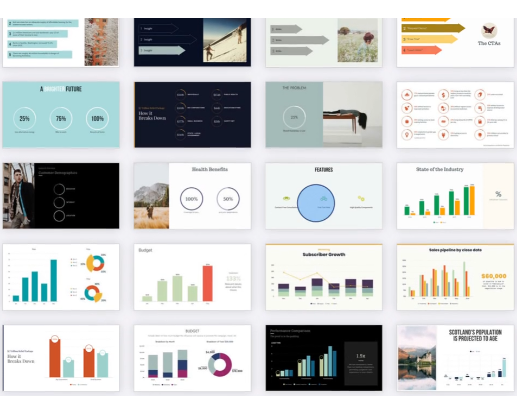
Why PageOn.ai is a Game-Changer for Presentation Creation
PageOn.ai revolutionizes how you approach creating a PowerPoint presentation. It eliminates the challenges of designing slides by offering tools that simplify the process. You no longer need advanced design skills to produce professional-quality presentations. The platform's AI-driven features ensure your slides look polished and visually appealing with minimal effort.
One of the standout aspects of PageOn.ai is its ability to save time. When generating a PowerPoint presentation, you often spend hours aligning elements, choosing fonts, and adjusting layouts. PageOn.ai automates these tasks, allowing you to focus on your content. Its intelligent design suggestions adapt to your input, ensuring your presentation aligns with your goals.
By combining automation, creativity, and efficiency, PageOn.ai transforms how you create presentations. It empowers you to produce high-quality slides quickly, making it an invaluable tool for students, professionals, and anyone preparing impactful presentations.
Common Questions About Gamma AI PPT Conversion
Is the export feature available in the free version of Gamma?
Yes, Gamma provides the export feature in its free version. You can use this functionality to convert your Gamma presentations into PowerPoint files without requiring a paid subscription. However, some advanced features, such as premium design templates or additional export formats, may only be accessible in the paid version. Before exporting, ensure your presentation is finalized to avoid unnecessary edits later. This feature allows you to seamlessly transition your work from Gamma to PowerPoint, making it accessible for further customization.
Can I edit the exported PowerPoint slides after conversion?
Absolutely, you can edit the exported PowerPoint slides after converting them from Gamma. Once you download the file in .PPT format, open it in Microsoft PowerPoint to make any necessary adjustments. Review each slide to ensure all elements, such as text, images, and layouts, have transferred correctly. If you notice any inconsistencies, PowerPoint offers tools to fix them quickly. You can also enhance your presentation by adding animations, transitions, or additional visuals. This flexibility ensures your Gamma AI export meets your specific requirements and maintains a professional appearance.
What should I do if the export process fails?
If the export process fails, follow these steps to resolve the issue:
-
Check Your Internet Connection
A stable internet connection is essential for exporting presentations from Gamma. Ensure your connection is active and reliable before attempting the export again. -
Update the Gamma App
Using an outdated version of Gamma may cause technical issues. Check for updates and install the latest version to access improved functionality and bug fixes. -
Review File Size and Content
Large presentations with extensive visuals or animations may encounter export problems. Simplify your slides by reducing file size or removing unnecessary elements. -
Clear Cache and Restart
Clear your browser cache or restart the Gamma app to eliminate temporary glitches. This step often resolves minor technical issues. -
Contact Gamma Support
If the problem persists, reach out to Gamma's customer support team. Provide details about the issue, including error messages or steps you've already taken. The support team can guide you through troubleshooting or offer alternative solutions.
Are there any limitations to the export feature in Gamma?
Exporting presentations from Gamma to PowerPoint offers convenience, but you may encounter certain limitations. Understanding these constraints helps you plan effectively and avoid potential challenges.
-
Formatting Adjustments
Gamma's export feature may not perfectly preserve all formatting elements. Slide layouts, fonts, or image placements might shift during the conversion process. You may need to spend time refining these details in PowerPoint to ensure your presentation looks polished. -
Limited Animation Support
Gamma does not fully support advanced animations or transitions when exporting to PowerPoint. If your presentation relies heavily on these effects, you will need to recreate them manually in PowerPoint. This limitation can affect the dynamic flow of your slides. -
File Size Restrictions
Large presentations with extensive visuals or multimedia elements may face export issues. Gamma might compress files during the export process, which could reduce the quality of images or videos. To avoid this, simplify your presentation or use external tools to optimize file size.
"Collaborative PowerPoint presentations enable multiple team members to work on the same presentation simultaneously, increasing productivity and efficiency." – Emmanuel
FAQ
How do I convert my Gamma presentation to a PowerPoint file?
To convert your Gamma presentation to a PowerPoint file, open your presentation in the Gamma app. Click the Share button, usually located at the top-right corner. From the dropdown menu, select the Export option. Choose the Export to PowerPoint format and confirm the download. The file will save as a .PPT file on your device, ready for further editing in PowerPoint.
Can I use the export feature without a paid subscription?
Yes, Gamma allows you to use the export feature in its free version. You can convert your presentations to PowerPoint without upgrading to a paid plan. However, some advanced features, such as premium templates or additional export formats, may require a subscription. Ensure your presentation is finalized before exporting to avoid unnecessary edits later.
What should I do if my exported PowerPoint file has formatting issues?
If you notice formatting issues in your exported PowerPoint file, open the file in PowerPoint and review each slide. Use the Slide Master feature to adjust layouts and ensure consistency. Replace any missing fonts with similar ones available in PowerPoint. For misaligned visuals or text, manually reposition them to achieve the desired look. These adjustments will help you create a polished presentation.
Can I add animations and transitions to my exported PowerPoint slides?
Yes, you can enhance your exported PowerPoint slides by adding animations and transitions. Open the file in PowerPoint and use the Animations tab to apply effects to text or images. For transitions, select smooth options like "Fade" or "Morph" to maintain a professional flow between slides. These features allow you to make your presentation more dynamic and engaging.
Why should I consider using PageOn.ai for my presentations?
PageOn.ai offers a fresh approach to creating presentations. Its AI-driven storytelling crafts engaging narratives, while intuitive editing tools let you customize slides effortlessly. Features like automatic layouts and real-time voice interaction make it a game-changer for professionals and students. By using PageOn.ai, you can save time and create high-quality presentations with ease.
You Might Also Like
Mastering Dynamic Aspect Ratios in Modern Presentations | PageOn.ai
Discover how dynamic aspect ratio technology transforms presentation impact across devices and platforms. Learn implementation techniques, design principles, and future trends with PageOn.ai.
Interactive Web Parts That Transform Knowledge Sharing | PageOn.ai
Discover how interactive web elements create engaging learning experiences. From infographics to knowledge graphs, learn how to transform static content into dynamic knowledge sharing tools.
AI-Powered Presentation Tools: Revolutionizing Business Communication | PageOn.ai
Discover how AI-powered presentation tools are transforming business communication with time-saving automation, personalized content, and dynamic visual storytelling for better audience engagement.
Quick Tips for Transforming Converted Presentations into Polished Masterpieces
Discover expert tips for editing converted presentations, fixing formatting issues, restoring visual elements, and creating cohesive slides with PageOn.ai's intelligent tools.