How to Add Animations in Gamma App Easily
Transform your presentations into visually captivating experiences with Gamma App's intuitive animation tools
Animations can transform your presentations into visually captivating experiences. The Gamma App simplifies this process, offering intuitive tools to add dynamic animations effortlessly. Whether you want to highlight key points or make your content more engaging, Gamma provides built-in animation options that are easy to apply. These animations not only enhance visual appeal but also keep your audience immersed. By using Gamma, you can create professional-looking presentations in minutes without worrying about complex design tasks. Its user-friendly interface ensures that anyone, from students to professionals, can master how to add animate in gamma app seamlessly.
Key Takeaways
- Animations enhance audience engagement by transforming static presentations into dynamic experiences.
- Gamma App offers user-friendly tools for adding animations, making it accessible for users of all skill levels.
- Utilize built-in animation options to emphasize key points and maintain audience focus throughout your presentation.
- Experiment with customization options like animation speed and order to create a polished and professional look.
- Preview your animations to ensure they align with your presentation flow and make necessary adjustments for optimal timing.
- Consider alternatives like PageOn.ai or Canva if you're looking for different features or collaborative tools for animated presentations.
- Gather feedback on your animations to refine your presentation and ensure it resonates with your audience.
Impact of Animations on Audience Engagement
Research shows how animations affect presentation effectiveness:
What is Gamma App?
Overview of Gamma App
The Gamma App is an innovative tool designed to simplify the creation of presentations, webpages, and documents. It uses AI-powered features to help you generate polished content effortlessly. With Gamma, you can focus on your ideas while the app handles formatting and design. Its intuitive interface ensures that users of all skill levels can create visually stunning presentations without any hassle. Whether you're a student, professional, or entrepreneur, Gamma provides a seamless way to bring your ideas to life.

Key Features of Gamma App
Gamma offers a wide range of features to enhance your presentation experience. Here are some of its standout capabilities:
- AI-Powered Design: Gamma automates the creation of slides, ensuring layouts, colors, and fonts align with your style.
- Drag-and-Drop Interface: You can easily add text, images, videos, and other media elements to your slides.
- Pre-Designed Templates: Choose from a variety of templates and themes to match your presentation's tone and purpose.
- Dynamic Media Integration: Access high-quality images, videos, and GIFs directly from platforms like Unsplash and GIPHY.
- Interactive Elements: Add charts, diagrams, forms, and buttons to make your presentations more engaging.
- Cloud-Based Accessibility: Work on your presentations from any device, ensuring flexibility and convenience.
- Export Options: Save your work in formats like PDF or PPT for easy sharing and offline use.
Benefits of Using Gamma for Presentations
Using Gamma for your presentations comes with several advantages:
- Time-Saving: Gamma's AI-powered tools streamline the design process, allowing you to create presentations quickly.
- User-Friendly: Its simple interface ensures that even beginners can navigate and use the app effectively.
- Enhanced Visual Appeal: With built-in animations, transitions, and multimedia options, your presentations will look polished and engaging.
- Versatility: Gamma suits various needs, from school projects to business pitches, making it a go-to tool for diverse users.
- Collaboration Features: Work with your team in real-time by adding comments and editing slides together.
- Professional Results: Gamma helps you deliver presentations that leave a lasting impression on your audience.
Why Animations Are Important in Presentations
Enhancing Engagement with Animations
Animations play a crucial role in grabbing and maintaining your audience's attention. Static slides often fail to keep viewers engaged, especially during lengthy presentations. By incorporating animations, you can create a dynamic flow that keeps your audience focused on the key points. For example, animated transitions between slides or elements can guide the viewer's eyes, ensuring they follow the narrative you want to present.
"Animation videos help keep the audience connected and captivated, making a lasting impression on clients."
This quote highlights how animations can transform a dull presentation into an engaging experience. Unlike static slides, animations allow you to emphasize important information, making it easier for your audience to absorb and retain the content. Whether you're presenting to a classroom or pitching to potential clients, animations can make your message more memorable.
How Animations Enhance Viewer Experience
Below is a visualization of how animations impact the presentation experience:
flowchart TD
A[Static Presentation] --> B{Add Animations}
B -->|Yes| C[Enhanced Engagement]
B -->|No| D[Basic Engagement]
C --> E[Improved Information Retention]
C --> F[Increased Audience Focus]
C --> G[Better Visual Hierarchy]
D --> H[Standard Information Delivery]
E --> I[Successful Presentation]
F --> I
G --> I
H --> J[Basic Presentation]
style C fill:#FF8000,stroke:#333,stroke-width:2px
style I fill:#FF8000,stroke:#333,stroke-width:2px
Making Content Visually Appealing
Visual appeal is essential for any presentation. Animations provide a creative way to enhance the aesthetic quality of your slides. They add movement and energy, making your content more lively and interesting. For instance, animated charts or graphs can illustrate data trends more effectively than static visuals. This approach not only makes your presentation look professional but also helps convey complex information in a simple and engaging manner.
Compared to live-action videos or static slides, animations offer greater flexibility and cost-effectiveness. You can customize them to match your presentation's tone and style without requiring expensive equipment or extensive resources. Additionally, animations allow you to experiment with creative ideas, ensuring your presentation stands out from the rest.
How to Add Animations in Gamma App

Animations can elevate your presentations, making them more engaging and visually appealing. Learning how to add animate in gamma app is straightforward and requires only a few steps. Follow this guide to master the process and create stunning animated presentations.
Step-by-Step Guide to Adding Animations
Animation Process Overview
Follow this workflow to add animations to your Gamma presentations:
flowchart TD
A[Select Element] --> B[Open Animation Panel]
B --> C[Choose Animation Type]
C --> D[Adjust Animation Settings]
D --> E[Set Timing and Duration]
E --> F[Preview Animation]
F --> G{Satisfied?}
G -->|Yes| H[Save Changes]
G -->|No| I[Make Adjustments]
I --> D
H --> J[Continue to Next Element]
style A fill:#FF8000,stroke:#333,stroke-width:1px
style C fill:#FF8000,stroke:#333,stroke-width:1px
style F fill:#FF8000,stroke:#333,stroke-width:1px
style H fill:#FF8000,stroke:#333,stroke-width:1px
Adding Animations to Text
To animate text in Gamma, start by selecting the text box you want to enhance. Once selected, look for the animation options in the toolbar. Choose an animation style that fits your presentation's tone. For example, you can use a "fade-in" effect to introduce key points or a "bounce" effect to emphasize important details. Adjust the timing to control when the animation starts and ends. Preview the effect to ensure it aligns with your vision.

Adding Animations to Images
Images can also benefit from animations. Select the image you want to animate. Open the animation menu and explore the available effects. Options like "zoom-in" or "slide-in" can make your visuals more dynamic. Use the timing settings to synchronize the animation with your presentation flow. Test the animation to confirm it enhances the slide without distracting from the content.
Applying Animations to Other Elements
Gamma allows you to animate various elements, including shapes, charts, and icons. Click on the element you wish to animate. Access the animation settings and pick an effect that complements your slide's design. For instance, a "spin" effect can add energy to a chart, while a "fade-out" effect can smoothly transition between sections. Experiment with different styles to find the perfect match for your presentation.
Saving and Previewing Your Animations
How to Preview Animations in Gamma
Before finalizing your presentation, preview the animations to ensure they work as intended. Use the "Preview" button in Gamma to see how the animations play out in real-time. Pay attention to the timing and flow of each effect. Make adjustments if any animation feels too fast, slow, or out of sync with the slide content.
Saving Your Animated Presentation
Once satisfied with your animations, save your work to avoid losing any changes. Click the "Save" button in the top menu. Gamma automatically stores your presentation in the cloud, allowing you to access it from any device. If needed, export the presentation in formats like PDF or PPT for offline use or sharing with others.
Customization Options for Animations in Gamma
Adjusting Animation Speed
Animation speed plays a vital role in setting the tone of your presentation. In Gamma, you can easily control how fast or slow an animation appears. To adjust the speed, select the animated element and navigate to the animation settings. You will find a slider or input field that lets you modify the duration of the effect. For instance, a slower speed works well for emphasizing key points, while a faster speed adds energy to transitions.
Experiment with different speeds to match the mood of your presentation. A balanced approach ensures animations enhance your content without overwhelming your audience. Preview the changes to confirm the timing feels natural and aligns with your overall flow.
Animation Speed Impact on Viewer Experience
Finding the right animation speed is crucial for effective presentations:
Changing Animation Order
The sequence of animations can significantly impact how your message unfolds. Gamma allows you to rearrange the order of animations with ease. Begin by selecting the elements on your slide. Open the animation timeline or settings panel, where you can drag and drop items to reorder them.
For example, you might want text to appear before an image or a chart to animate after a title. This flexibility helps you guide your audience's focus and maintain a logical progression. Always test the new order to ensure it supports your narrative effectively.

Exploring Animation Effects
Gamma offers a variety of animation effects to suit different presentation styles. These include options like fade, zoom, slide, and spin. To explore these effects, select an element and open the animation menu. Browse through the available styles and choose one that complements your content.
For instance, a "fade-in" effect works well for introducing text, while a "zoom-in" effect adds impact to images. You can also combine effects for a more dynamic presentation. Keep in mind that consistency is key. Overusing multiple styles can distract your audience, so aim for a cohesive look.
Advanced Techniques for Animations in Gamma
Combining Multiple Animation Effects
You can elevate your presentations by combining multiple animation effects in Gamma. This technique allows you to create layered and dynamic visuals that captivate your audience. To begin, select an element on your slide. Open the animation settings and apply the first effect, such as a "fade-in." Then, add a secondary effect like "zoom-out" or "spin." Adjust the timing of each effect to ensure a smooth transition.
For example, you might combine a "slide-in" effect with a "bounce" to make text appear lively and engaging. This approach works well for emphasizing key points or introducing important visuals. Always preview your animations to confirm they flow naturally and enhance your content. By experimenting with combinations, you can craft unique animations that leave a lasting impression.
Using Looping Animations
Looping animations can add a continuous and engaging element to your slides. In Gamma, you can set certain animations to repeat throughout your presentation. This feature works well for background elements like icons, shapes, or subtle patterns. To enable looping, select the animated element and navigate to the animation settings. Choose the "loop" option and specify the duration or frequency.
For instance, a looping "pulse" effect on a call-to-action button can draw attention without overwhelming the slide. Similarly, a "rotate" effect on a decorative icon can add movement and energy. Use looping animations sparingly to avoid distracting your audience. When applied thoughtfully, they can enhance the visual appeal and professionalism of your presentation.
Syncing Animations with Audio or Video
Syncing animations with audio or video can create a cohesive and immersive experience for your audience. Gamma makes this process straightforward. Start by adding your audio or video file to the slide. Then, select the animated elements you want to synchronize. Use the timeline feature to align the animation's start and end points with specific moments in the audio or video.
For example, you can sync a "fade-in" effect with the opening note of a soundtrack or a "zoom-in" effect with a key moment in a video clip. This technique helps reinforce your message and keeps your audience engaged. Preview the slide to ensure the timing feels natural and impactful. By mastering this skill, you can create presentations that seamlessly blend visuals, sound, and motion.

Troubleshooting Common Animation Issues
Fixing Animation Playback Problems
Animation playback issues can disrupt the flow of your presentation. These problems often occur due to incorrect settings or compatibility issues. To resolve them, follow these steps:
-
Check Your Internet Connection
Gamma relies on cloud-based functionality. A weak or unstable internet connection can cause animations to lag or fail to play. Ensure your device is connected to a stable network before starting your presentation. -
Update Your Browser or App
Outdated software can lead to playback errors. If you are using Gamma in a browser, update it to the latest version. For the desktop or mobile app, check for updates in the app store and install them. -
Verify Animation Settings
Open the animation settings for the affected element. Ensure the animation is enabled and configured correctly. Sometimes, an animation may be set to "none" or have a duration of zero seconds, causing it to appear as if it is not working. -
Test on a Different Device
If the issue persists, try running your presentation on another device. This step helps identify whether the problem lies with your device or the presentation file. -
Clear Cache and Cookies
Accumulated cache and cookies can interfere with Gamma's performance. Clear your browser's cache or the app's temporary files to improve functionality.
"A smooth playback ensures your audience stays focused on your message without distractions."
Resolving Animation Timing Conflicts
Timing conflicts can make your animations appear out of sync, confusing your audience. To fix these issues, you need to adjust the timing settings carefully. Here's how:
-
Review the Animation Timeline
Open the animation timeline in Gamma. Examine the start and end times for each animation. Overlapping animations or incorrect sequencing often cause timing conflicts. -
Adjust Start Times
Select the problematic animation and modify its start time. For example, if two animations start simultaneously, stagger their timings to create a smoother flow. -
Set Appropriate Durations
Ensure each animation has a suitable duration. Animations that are too fast or too slow can disrupt the rhythm of your presentation. Use Gamma's duration slider to make precise adjustments. -
Preview the Slide
Use the preview feature to test the timing of your animations. Watch how each effect plays out and make further adjustments if necessary. Repeat this process until the animations align perfectly. -
Simplify Complex Slides
If a slide contains too many animations, simplify it. Reduce the number of animated elements to avoid overwhelming your audience and minimize timing conflicts.
"Proper timing ensures your animations enhance your content rather than distract from it."
Common Animation Issues & Solutions
This flowchart helps identify and resolve common animation problems:
flowchart TD
A[Animation Issue Detected] --> B{Identify Problem Type}
B -->|Playback Issue| C[Check Internet Connection]
B -->|Timing Conflict| D[Review Animation Timeline]
B -->|Visual Glitch| E[Check Browser Compatibility]
C --> F{Problem Resolved?}
D --> F
E --> F
F -->|No| G[Update Software]
F -->|Yes| H[Continue Presentation]
G --> I[Clear Cache/Cookies]
I --> J[Test on Different Device]
J --> K{Issue Persists?}
K -->|Yes| L[Contact Support]
K -->|No| H
style A fill:#FF8000,stroke:#333,stroke-width:1px
style B fill:#FF8000,stroke:#333,stroke-width:1px
style H fill:#66BB6A,stroke:#333,stroke-width:1px
Alternatives to Gamma App for Animated Presentations
PageOn.ai
Overview of PageOn.ai
PageOn.ai is an AI-powered platform designed to simplify the process of creating presentations. It focuses on collaborative work, making it ideal for teams working on shared projects. The platform uses advanced AI tools to help you generate professional and visually appealing presentations quickly. Whether you're an educator, student, or professional, PageOn.ai provides a seamless way to create content that stands out.
Key Features and Benefits
PageOn.ai offers several features that enhance your presentation experience:
- AI-Powered Design: The platform uses artificial intelligence to automate slide creation, ensuring a polished and cohesive look.
- Collaboration Tools: Work with your team in real-time by sharing projects and adding comments directly on slides.
- Customizable Templates: Choose from a variety of templates tailored to different industries and purposes.
- Interactive Elements: Add charts, graphs, and other dynamic components to make your presentations more engaging.
- Cloud-Based Access: Access your projects from any device, ensuring flexibility and convenience.
Pricing and Pros/Cons
PageOn.ai offers both free and premium plans. The free version includes basic features, while the premium plans unlock advanced tools and customization options.
Pros:
- Excellent for team collaboration.
- AI tools save time and effort.
- Wide range of templates and interactive elements.
Cons:
- Limited features in the free version.
- Requires an internet connection for full functionality.
Canva
Overview and Features
Canva is a versatile design platform that allows you to create presentations, documents, and other visual content. Its user-friendly interface makes it accessible to beginners and professionals alike. Canva offers a wide range of tools to enhance your presentations, including pre-designed templates, animations, and multimedia integration.
Key Features:
- Drag-and-Drop Interface: Easily add and arrange elements on your slides.
- Extensive Template Library: Choose from thousands of templates for various themes and industries.
- Animation Options: Add transitions and effects to make your slides more dynamic.
- Media Integration: Access high-quality images, videos, and icons directly within the platform.
- Collaboration Tools: Share projects with your team and edit together in real-time.
Pricing and Pros/Cons
Canva offers a free plan with basic features and a premium plan called Canva Pro, which includes advanced tools and resources.
Pros:
- Intuitive and beginner-friendly interface.
- Extensive library of templates and media.
- Suitable for various design needs beyond presentations.
Cons:
- Some advanced features require a Canva Pro subscription.
- Limited animation options compared to specialized presentation tools.
Animation Tool Comparison
Comparing key features across popular presentation animation tools:
Prezi
Overview and Features
Prezi is a presentation platform known for its unique approach to slide design. Instead of traditional linear slides, Prezi uses a zoomable canvas that allows you to create visually stunning and interactive presentations. This innovative format helps you present your ideas in a more engaging and memorable way.
Key Features:
- Zoomable Canvas: Navigate through your presentation with smooth zooming and panning effects.
- Customizable Templates: Choose from a variety of templates designed for different purposes.
- Interactive Elements: Add videos, images, and charts to enhance your content.
- Cloud-Based Platform: Access your presentations from any device with an internet connection.
- Collaboration Tools: Work with your team on shared projects in real-time.
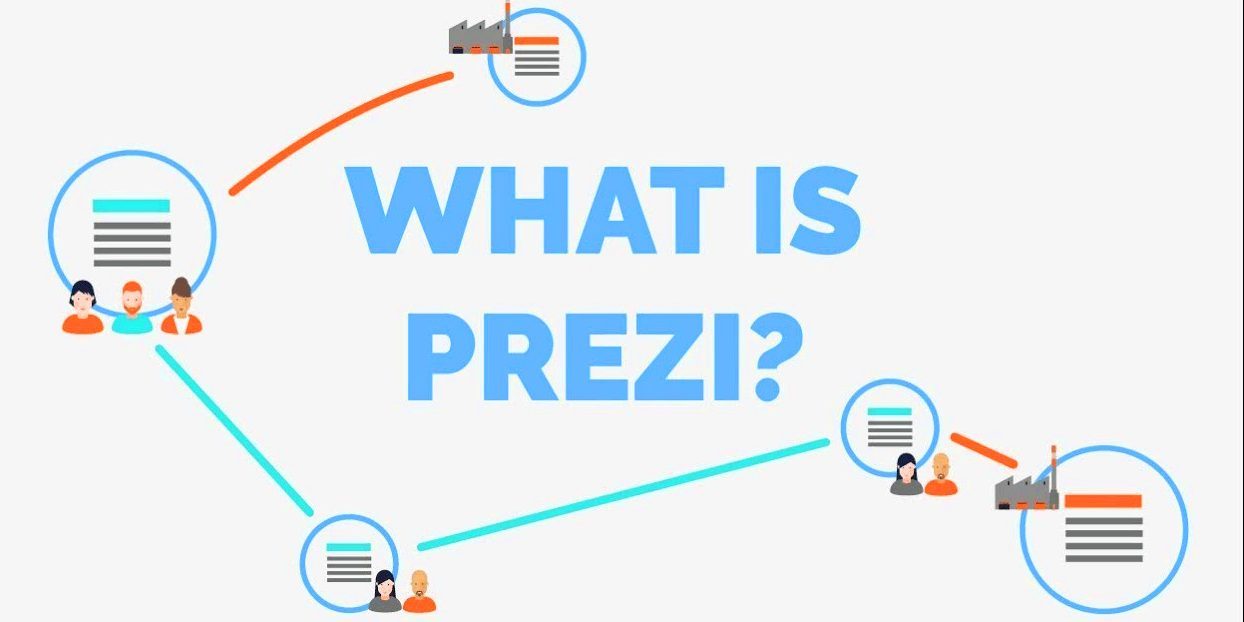
Pricing and Pros/Cons
Prezi offers free and paid plans, with the premium plans providing additional features and storage.
Pros:
- Unique zoomable canvas for dynamic presentations.
- Wide range of templates and customization options.
- Ideal for storytelling and creative presentations.
Cons:
- Steeper learning curve compared to traditional slide-based tools.
- Requires an internet connection for full functionality.
Tips for Effectively Using Animations in Gamma Presentations
Best Practices for Animation Usage
Using animations effectively can elevate your presentations, but overdoing them might distract your audience. To strike the right balance, follow these best practices:
- Keep It Simple: Use animations sparingly to highlight key points or transitions. Overloading slides with effects can overwhelm viewers and dilute your message.
- Match the Tone: Choose animation styles that align with the theme of your presentation. For professional settings, subtle effects like "fade-in" or "slide-in" work well. For creative projects, you can experiment with more dynamic options.
- Maintain Consistency: Stick to a consistent animation style throughout your presentation. This creates a cohesive look and prevents your slides from feeling disjointed.
- Focus on Timing: Ensure animations appear at the right moment to emphasize important content. Poorly timed effects can confuse your audience and disrupt the flow of your presentation.
- Avoid Overuse: Limit the number of animated elements on each slide. Too many moving parts can distract from your core message.
"Animations should enhance your content, not overshadow it. Thoughtful usage ensures your audience stays engaged without feeling overwhelmed."
Testing Your Animations
Testing your animations is crucial to ensure they function as intended. A well-tested presentation runs smoothly and keeps your audience focused. Here's how you can test effectively:
- Preview Each Slide: Use Gamma's preview feature to view animations in real-time. Check for smooth transitions and proper timing.
- Test on Different Devices: Run your presentation on various devices, such as laptops, tablets, or smartphones. This ensures compatibility and identifies any playback issues.
- Check Internet Connectivity: If your presentation relies on Gamma's cloud-based features, ensure a stable internet connection. Weak connectivity can cause animations to lag or fail.
- Adjust Timing: Fine-tune the duration and sequence of animations. Ensure they align with your speech or narrative flow.
- Simulate the Presentation Environment: Test your slides in the actual setting where you'll present. This helps you identify potential technical challenges and make necessary adjustments.
"Thorough testing ensures your animations run seamlessly, leaving a positive impression on your audience."
Gathering Feedback on Your Presentation
Feedback plays a vital role in refining your animated presentation. It provides insights into how your audience perceives your content and animations. Here's how you can gather valuable feedback:
- Conduct a Trial Run: Present your slides to a small group of colleagues, friends, or mentors. Ask for their honest opinions on the animations and overall flow.
- Use Surveys or Questionnaires: Create a short survey to collect feedback after your presentation. Include questions about the effectiveness of animations and their impact on the message.
- Observe Reactions: Pay attention to your audience's body language and engagement during the presentation. Signs of confusion or distraction may indicate areas for improvement.
- Leverage Collaboration Tools: If you're working with a team, use Gamma's collaboration features to gather input. Team members can provide suggestions directly on the slides.
- Iterate Based on Feedback: Use the feedback to make adjustments. Simplify animations, improve timing, or enhance visual appeal based on the responses you receive.
"Feedback is a powerful tool for growth. It helps you refine your presentation and ensures your animations resonate with your audience."
FAQs
How do I add animations to text in Gamma?
Adding animations to text in Gamma is a simple process that enhances your presentation's visual appeal. Follow these steps to animate text effectively:
- Select the Text Box: Click on the text box you want to animate. Ensure it is highlighted before proceeding.
- Access Animation Options: Locate the animation settings in the toolbar. Gamma provides a variety of built-in animation styles to choose from.
- Choose an Animation Style: Pick an effect that suits your presentation. For instance, a "fade-in" effect works well for introducing key points, while a "bounce" effect adds energy to important details.
- Adjust Timing: Set the duration and start time of the animation. This ensures the text appears at the right moment during your presentation.
- Preview the Animation: Use the preview feature to see how the animation looks. Make adjustments if necessary to align it with your content.
"Animations transform static text into dynamic visuals, making your message more engaging and memorable."
Can I customize the speed of animations in Gamma?
Yes, Gamma allows you to customize the speed of animations to match the tone and flow of your presentation. Adjusting animation speed is essential for creating a polished and professional look. Here's how you can do it:
- Select the Animated Element: Click on the text, image, or object with the animation you want to modify.
- Open Animation Settings: Navigate to the animation menu and locate the speed adjustment option.
- Adjust the Speed: Use the slider or input field to change the animation's duration. A slower speed emphasizes key points, while a faster speed adds energy to transitions.
- Test the Changes: Preview the animation to ensure the speed feels natural and aligns with your presentation's rhythm.
"Properly timed animations enhance engagement without overwhelming your audience."
What should I do if my animations are not playing correctly?
If your animations are not functioning as expected, troubleshooting can help resolve the issue. Here are practical steps to fix common animation playback problems:
- Check Internet Connection: Gamma relies on cloud-based functionality. Ensure your device has a stable internet connection to avoid lag or playback errors.
- Update Software: Use the latest version of your browser or Gamma app. Outdated software can cause compatibility issues.
- Verify Animation Settings: Open the animation settings for the affected element. Confirm that the animation is enabled and configured correctly.
- Test on Another Device: Run your presentation on a different device to determine if the issue is device-specific.
- Clear Cache and Cookies: Accumulated cache can interfere with Gamma's performance. Clear your browser's cache or app data to improve functionality.
"A seamless playback ensures your audience stays focused on your message without distractions."
How do I export my animated presentation from Gamma?
Exporting your animated presentation from Gamma ensures you can share or present it offline. Gamma provides straightforward options for exporting your work. Follow these steps to save your presentation:
- Complete Your Presentation
Before exporting, review your slides to ensure all animations and content are finalized. Use the preview feature to check the flow and timing of animations. - Access the Export Option
Locate the "Export" button in the top menu. Gamma offers multiple export formats, including PDF and PPT. Choose the format that suits your needs. - Select Export Settings
Adjust the export settings based on your preferences. For example, if you choose PDF, ensure the animations are represented as static visuals. For PPT, animations will remain intact for playback in compatible software. - Download the File
Click the "Download" button to save the file to your device. Gamma stores your presentation in the cloud, so you can also access it later if needed. - Test the Exported File
Open the exported file to verify that all animations and content appear as intended. This step ensures your presentation runs smoothly during delivery.
"Exporting your presentation in the right format guarantees compatibility and allows you to share your work effortlessly."
Conclusion
Adding animations in Gamma empowers you to create visually captivating and engaging presentations. The app simplifies the process, allowing you to focus on creativity rather than technical challenges. Experiment with customization options like animation speed and effects to make your content unique. Advanced techniques, such as syncing animations with audio or combining effects, can elevate your presentations further.
If Gamma doesn't meet your needs, explore alternatives like PageOn.ai, which offers innovative features for dynamic presentations. Always ensure your animations align with your message. Thoughtful use of animations keeps your audience engaged and enhances the impact of your ideas.
You Might Also Like
Mastering Dynamic Aspect Ratios in Modern Presentations | PageOn.ai
Discover how dynamic aspect ratio technology transforms presentation impact across devices and platforms. Learn implementation techniques, design principles, and future trends with PageOn.ai.
Revolutionizing Document Conversion: Drag-and-Drop Solutions for Workflow Efficiency
Discover how drag-and-drop document conversion solutions transform workflow efficiency, reduce errors, and save 60%+ time. Learn implementation strategies and future trends.
Transforming IT Support: Visual AI Solutions for Employee Help Desk Without the Wait
Discover how visual AI transforms traditional IT help desks into efficient support systems that eliminate wait times and boost productivity with interactive visual troubleshooting solutions.
Automating Research and Outlining for Educational Slides | AI-Powered Visual Learning
Discover how AI automation revolutionizes educational slide creation, reducing preparation time from hours to minutes while enhancing learning outcomes through powerful visual presentations.