How to Change Bullet Point Colors in PowerPoint Online: A Step-by-Step Guide
Customize your presentation's bullet points to enhance visual appeal, improve readability, and maintain brand consistency.
Customizing bullet point colors in PowerPoint Online can transform your presentation. It helps you emphasize key points, making critical information stand out. Adding color also enhances the visual appeal of your slides, breaking monotony and keeping your audience engaged. Using brand colors for bullet points creates a cohesive design, reinforcing your professionalism and brand identity. These small changes can make a big difference in how your message is received. Learning how to change the color of bullet points in PowerPoint Online is a simple way to elevate your presentation's impact.
Why Change the Color of Bullet Points in PowerPoint Online?
Enhance Visual Appeal
Changing the color of bullet points can make your presentation more visually engaging. When you use colors strategically, you can emphasize specific points, drawing your audience's attention to critical information. For example, highlighting key ideas with vibrant colors helps them stand out against the rest of the text. This approach not only breaks the monotony of standard black bullets but also keeps your slides interesting and dynamic.
You can also explore creative customization options to make your bullet points more attractive. Consider aligning their style with your brand identity or incorporating icons alongside the bullets for added flair. Even small changes, like using symbols or animations, can significantly enhance the overall design of your slides. These adjustments ensure your presentation captures attention and leaves a lasting impression.
Impact of Colored Bullet Points on Audience Engagement
The following chart shows how colored bullet points affect presentation effectiveness:
Improve Readability
Customizing bullet point colors can solve common readability issues in presentations. If your bullet points blend into the background, they become hard to read. Always choose colors that contrast well with your slide's background to ensure clarity. For instance, dark-colored bullets work best on light backgrounds, while lighter shades are ideal for darker slides.
It's also important to select colors that are easy on the eyes. While neon pink might seem exciting, it can strain your audience's vision, especially on a white background. Instead, opt for colors that balance visibility and aesthetics. By improving readability, you make it easier for your audience to follow along and absorb the information you're presenting.
Align with Brand Colors or Themes
Using your brand's colors for bullet points creates a cohesive and professional look. Brand guidelines often dictate specific color schemes to maintain consistency across all materials, including presentations. When you apply these colors to your bullet points, you reinforce brand recognition and professionalism.
This approach also enhances the visual appeal of your slides. For example, if your brand uses blue and gray, incorporating these colors into your bullet points ties the design together. Additionally, it draws attention to key points while maintaining alignment with your overall theme. By following brand guidelines, you ensure your presentation reflects your organization's identity effectively.

How to Change the Color of Bullet Points in PowerPoint Online: A Step-by-Step Guide

Bullet Point Color Change Process
Follow this workflow to change bullet point colors in PowerPoint Online:
flowchart TD
A[Open PowerPoint Online] --> B[Select Text with Bullet Points]
B --> C[Access Formatting Options]
C --> D[Open Bullet Menu]
D --> E[Choose Color Option]
E --> F[Select Desired Color]
F --> G[Apply Changes]
G --> H[Save Presentation]
style A fill:#FF8000,color:white
style H fill:#FF8000,color:white
Step 1: Open Your Presentation in PowerPoint Online
To begin, open your PowerPoint presentation in PowerPoint Online. You can access PowerPoint Online through your web browser by logging into your Microsoft account. Once logged in, locate the presentation file you want to edit. If the file is stored in OneDrive, you can find it under the "Recent" or "My Files" section. Click on the file to open it in the PowerPoint Online editor. Ensure your internet connection is stable to avoid interruptions while making changes.
Step 2: Select the Text with Bullet Points
After opening your presentation, navigate to the slide containing the bullets you want to customize. Click on the text box where the bullet points are located. This action will highlight the entire text box. If you only want to change the color of specific bullet points, click and drag your cursor to select the desired text. Be precise when selecting to avoid altering other parts of the slide. This step ensures that only the selected bullets will be affected by the changes you make.

Step 3: Access the Formatting Options
Once you have selected the text, look for the formatting toolbar at the top of the screen. In PowerPoint Online, this toolbar provides various options to customize your text and bullets. Click on the "Home" tab if it is not already active. Then, locate the "Bullets" icon, which resembles a list of dots or symbols. Click on the small arrow next to this icon to open the bullet formatting menu. From here, you can explore different customization options, including changing the color of bullets.
PowerPoint Online offers limited customization options compared to the desktop version. You might face challenges such as restricted color choices or difficulty maintaining consistency across slides. To overcome these issues, stick to a simple color scheme that aligns with your presentation's theme. Always test your chosen colors to ensure they enhance readability and visual appeal.
Step 4: Change the Bullet Color
After accessing the bullet formatting menu, you can begin changing the bullet color. Look for the "Color" option within the menu. This option allows you to customize the color of bullets in your presentation. Click on it to open a palette of colors. You will see a variety of standard colors, along with an option to create custom colors if needed.
Select a color that complements your slide's design. For example, if your slide has a light background, choose a darker color for the bullets to ensure they stand out. Conversely, lighter colors work well on dark backgrounds. If you want to align the bullets with your brand's theme, pick a color from your brand's palette. This approach ensures consistency and professionalism throughout your presentation.
Once you select a color, the bullets in the selected text will immediately update to reflect the change. If you are not satisfied with the result, you can repeat the process and choose a different color. Experiment with a few options to find the one that best suits your presentation. Remember, the goal is to enhance readability and visual appeal without overwhelming your audience.
Step 5: Apply and Save Changes
After you change the bullet color, it is essential to apply and save your changes. First, review the slide to ensure the new color looks good and aligns with your presentation's overall theme. If you have multiple slides with bullets, repeat the process for each slide to maintain consistency.
Once you are satisfied with the changes, save your presentation. In PowerPoint Online, your work is usually saved automatically. However, it is a good idea to double-check. Look for the "Saving" or "Saved" notification at the top of the screen. If you do not see it, click on "File" and then "Save As" to manually save your work.
Alternative Methods to Change Bullet Color in PowerPoint Online
Using the Format Painter Tool
The Format Painter tool offers a quick way to replicate formatting, including bullet colors, across your slides. To use it, select the text or bulleted list with the desired formatting. Then, click the Format Painter icon in the toolbar. Next, highlight the text or bullets you want to update. The tool applies the formatting instantly, saving you time.
However, the Format Painter has limitations. It only works on the selected object, so you must manually apply it to each item. This can become tedious when working with multiple slides. Additionally, it does not maintain linked formatting. If you later change the source format, previously updated bullets will not reflect those changes. The tool also struggles with consistency across different slide types or elements, which can lead to formatting inconsistencies. Despite these drawbacks, the Format Painter remains a useful option for quick edits.
Copying and Pasting Pre-Formatted Bullets
Another simple method involves copying and pasting pre-formatted bullets. Start by creating a bulleted list with the desired color and style. Then, copy this list and paste it into other slides where you need the same formatting. This method ensures uniformity across your presentation.
Comparison of Bullet Point Customization Methods
Evaluate different approaches for changing bullet point colors:
Adjusting Bullet Colors in Desktop PowerPoint and Syncing Online
If you need more advanced customization, consider using the desktop version of PowerPoint. The desktop version offers greater flexibility for changing bullet colors. You can adjust bullet colors independently from the text color, allowing for more precise design choices. It also provides easier access to custom colors, making it simple to match your bullets to your brand's palette. These features enhance the visual appeal of your presentation and help you create a more engaging design.
Once you've made the changes in the desktop version, save your presentation to OneDrive. PowerPoint Online will automatically sync the updates. This method combines the advanced features of the desktop version with the convenience of PowerPoint Online. It's an excellent option for creating polished, professional slides.
PageOn.ai: A Powerful AI Tool for Creating Perfect Presentations
What is PageOn.ai?
PageOn.ai revolutionizes how you create presentations by leveraging artificial intelligence. This tool simplifies the design process while ensuring professional-quality results. It uses AI-generated slide designs to transform your content into visually appealing slides automatically. You can also access customizable templates tailored to different industries. Additionally, PageOn.ai provides smart suggestions for fonts, colors, and layouts, helping you enhance your slides effortlessly. Whether you are a student, professional, or entrepreneur, this tool makes creating a polished PowerPoint presentation easier than ever.
PageOn.ai automates the presentation process, allowing you to focus more on content rather than design, which is a significant advantage over other tools.
Key Features of PageOn.ai
PageOn.ai offers several features that make it stand out as a presentation design tool. These features ensure you can create stunning slides with minimal effort:
- Wide Selection of Templates: Choose from a variety of professional templates designed for different industries and presentation types.
- AI Design Help: Receive design suggestions based on your content, including recommendations for layouts, colors, and visuals.
- Brand Customization: Match your presentation to your brand identity by customizing templates with your brand's colors, fonts, and logos.
- User-Friendly Interface: Use the simple drag-and-drop functionality to place content easily.
- Smooth Content Integration: Import text, images, and videos seamlessly from various sources to enrich your slides.

How to Use PageOn.ai to Create Stunning Presentations
Using PageOn.ai to design your presentation is straightforward. Follow these steps to create slides that captivate your audience:
- Change the Theme: Start by selecting a theme that suits your topic and style. You can switch themes anytime to explore different looks.
- Edit the Templates: Add blank pages and drag modules to arrange your layout. This step allows you to structure your presentation according to your needs.
- Edit the Texts: Adjust heading levels, font size, style, and color. You can also add new content to ensure your message is clear and engaging.
PageOn.ai Workflow for Bullet Point Customization
See how PageOn.ai simplifies the process of creating and customizing bullet points:
flowchart TD
A[Upload Content to PageOn.ai] --> B[AI Generates Initial Slides]
B --> C[Select Theme with Desired Color Scheme]
C --> D[AI Applies Theme to All Elements]
D --> E[Fine-tune Bullet Point Formatting]
E --> F[Preview Presentation]
F --> G{Satisfied?}
G -->|Yes| H[Export Presentation]
G -->|No| E
style A fill:#FF8000,color:white
style H fill:#FF8000,color:white
Benefits of Using PageOn.ai for Presentation Design
PageOn.ai offers several advantages that can transform how you create presentations. This tool simplifies the design process, allowing you to focus on delivering your message effectively. By using PageOn.ai, you can save time, enhance your slides' visual appeal, and ensure your presentation aligns with your goals.
One major benefit of PageOn.ai is its ability to save you time. Designing a presentation from scratch often takes hours. With PageOn.ai, you can generate professional slides in minutes. The tool uses artificial intelligence to suggest layouts, colors, and fonts that suit your content. This feature eliminates the need to experiment with different designs, helping you complete your presentation faster.
Tips for Formatting Bullet Points in PowerPoint Presentations
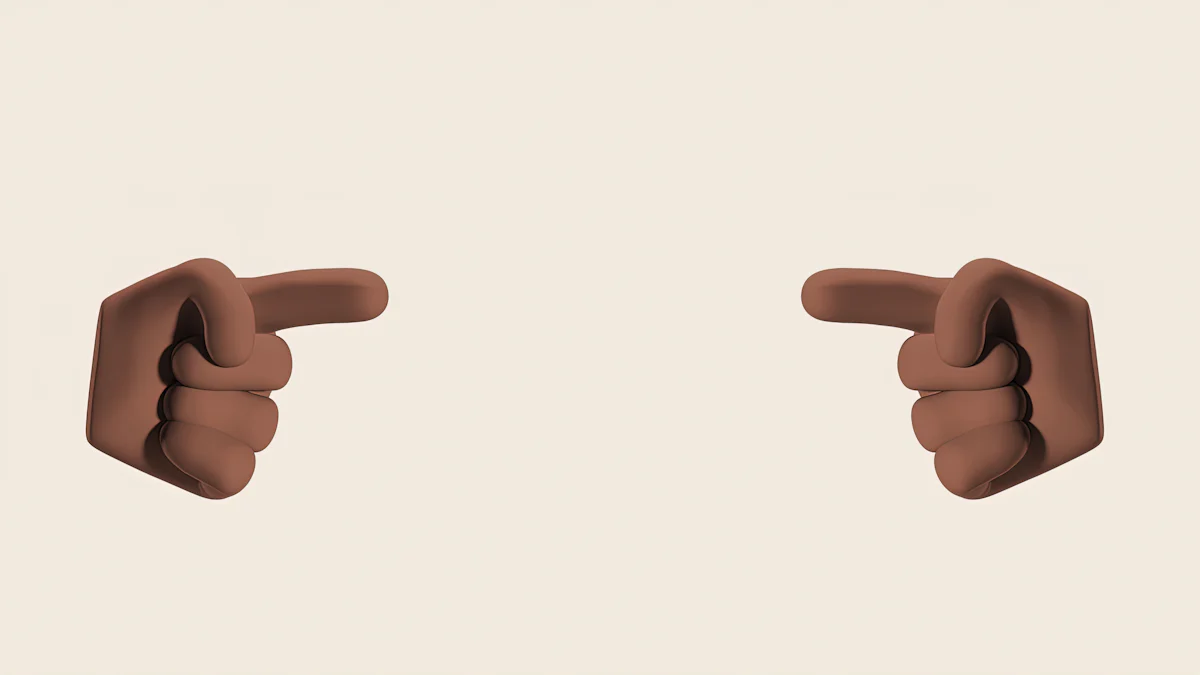
Use Consistent Color Schemes
Using consistent color schemes for your bullet points enhances the clarity and professionalism of your presentation. When you apply the same colors across all slides, your audience can easily follow the flow of information. This approach emphasizes key points and ensures your message stands out. For example, using your company's colors reinforces brand identity while creating a cohesive look throughout the presentation.
Color schemes also make your slides visually appealing. A well-chosen palette increases engagement by drawing attention to important details. Consider using combinations like gray and yellow for a balance of sophistication and energy or blue and white for trustworthiness and clarity. Avoid using too many colors, as this can overwhelm your audience. Instead, stick to a few complementary shades to maintain a polished appearance.
Avoid Overloading Slides with Too Many Bullets
Overloading your slides with too many bullet points can confuse your audience and dilute your message. Keep your bulleted list concise by focusing on the main takeaways. A good rule of thumb is the 6×6 rule—limit each slide to six bullet points, with no more than six words per line. This keeps your content digestible and easy to follow.
Shorter bulleted text also allows you to elaborate verbally during your presentation. This approach ensures your audience listens to you rather than reading from the screen. If your presentation is for online distribution, you can include slightly more text, but always prioritize clarity. By reducing clutter, you make your slides more impactful and engaging.
Combine Bullet Points with Visuals for Better Engagement
Pairing bullet points with visuals can significantly enhance your presentation's effectiveness. Graphics, images, and animations breathe life into your slides, making key points more memorable. For instance, you can use icons to represent ideas or charts to illustrate data. These elements break up large blocks of text and keep your audience focused.
When customizing bullet points, consider adding visuals that align with your theme. For example, colorful bullet points paired with relevant images can make your slides more dynamic. If you use different colors for different bullet points, ensure they complement the visuals to maintain a cohesive design. Remember, less is more. Use visuals strategically to support your message without overwhelming your audience.
Conclusion
Changing the color of bullet points in PowerPoint Online enhances your presentation's clarity and visual appeal. This guide has shown you how to change the color of bullet points in PowerPoint Online step by step, emphasizing the importance of aligning colors with your brand or theme. Tools like PageOn.ai simplify the process, helping you create professional slides effortlessly.
Experimenting with formatting options allows you to find the best fit for your presentation. For example, use contrasting colors to improve readability or animations to reveal bullets one at a time. Avoid common mistakes like overusing colors or neglecting accessibility. By following these tips, you can create slides that captivate and inform your audience effectively.
Successful presentations, such as Apple's marketing slides or Steve Jobs' TED Talks, demonstrate the power of thoughtful design. Use these techniques to make your presentation equally impactful.
You Might Also Like
Mastering the American Accent: Essential Features for Global Professional Success
Discover key American accent features for global professionals with visual guides to vowel pronunciation, rhythm patterns, and industry-specific applications for career advancement.
Building Competitive Advantage Through Effective Speaking | Business Communication Strategy
Discover how effective speaking creates measurable competitive advantage in business. Learn strategic communication frameworks, crisis response techniques, and visualization tools for organizational success.
Breaking the Ice: Transform Your Opening Minute from Predictable to Powerful
Discover how to transform the first 60 seconds of your presentation from cliché to compelling with visual hooks, interactive strategies, and storytelling techniques using PageOn.ai.
From What to Why in Business Presentations: Purpose-Driven Storytelling Strategy
Transform your business presentations from data-heavy information delivery to purpose-driven storytelling that engages audiences and drives decisions with these expert strategies.