How to Count Word Occurrences in Google Sheets in 2025? (6 solutions)
Counting word occurrences in Google Sheets can simplify many tasks. You might need to track recurring keywords in project descriptions or analyze the frequency of terms in marketing materials. The COUNTIF function is your go-to tool for this. It allows you to count specific words or phrases with precision. However, challenges like case sensitivity or incorrect range references can lead to errors. By mastering this function, you can streamline tasks like survey analysis or data categorization. This tutorial will guide you on how to count how many times a word appears in Google Sheets effectively.
flowchart TD
A[Identify Data Range] --> B[Choose Counting Method]
B --> C{Need Exact Match?}
C -->|Yes| D[Use COUNTIF]
C -->|No| E[Use Wildcards or Advanced Methods]
D --> F[Apply Formula]
E --> F
F --> G[Analyze Results]
Understanding the COUNTIF Function in Google Sheets
What is the COUNTIF Function?
The COUNTIF function is one of the most versatile tools in Google Sheets. It allows you to count cells in a range that meet a specific condition. Whether you need to track the frequency of a word or identify numerical patterns, this function simplifies the process. You can use it to analyze data, filter information, or categorize entries into groups.
Unlike other Google Sheets functions, COUNTIF focuses on a single condition. This makes it ideal for straightforward tasks. However, if you need to apply multiple conditions, you can explore the COUNTIFS function, which extends the capabilities of COUNTIF. By mastering COUNTIF, you can save time and improve productivity in your data analysis tasks.
Syntax and Usage of the COUNTIF Function
To use the COUNTIF function, you need to understand its syntax. The formula follows this structure:
=COUNTIF(range, criterion)
Here's what each part means:
- Range: The group of cells you want to evaluate.
- Criterion: The condition you want to apply. This can be a number, text, or even a wildcard for flexible matching.
For example, if you want to count how many times the word "Apple" appears in cells A1 to A10, you would use this formula:
=COUNTIF(A1:A10, "Apple")
COUNTIF Function Components
The COUNTIF function has two essential components:
How to Count How Many Times a Word Appears in Google Sheets
To count how many times a word appears in Google Sheets, you can rely on the COUNTIF function. Start by identifying the range of cells where the word might appear. Then, decide on the exact word or phrase you want to count. For instance, if you have a list of fruits in column B and want to count the occurrences of "Banana", follow these steps:
- Click on the cell where you want the result to appear.
- Enter the formula:
=COUNTIF(B1:B20, "Banana") - Press Enter.
The result will show the total number of times "Banana" appears in the specified range. If you need to count a word across multiple columns, you can extend the range in the formula. For example:
=COUNTIF(B1:C20, "Banana")

Solution 1: Using COUNTIF for Exact Word Matches
Step-by-Step Guide to Counting Exact Matches
The COUNTIF function is a powerful tool for counting occurrences of a specific word in Google Sheets. To count the occurrence of an exact word, follow these steps:
- Identify the range of cells where the word appears. For example, if your data is in column A, the range might be A2:A10.
- Select the cell where you want the result to appear.
- Enter the formula:
=COUNTIF(A2:A10, "Apple") - Press Enter to see the result.
This formula counts occurrences of the word "Apple" in the specified range. It is not case-sensitive, so "Apple" and "apple" will be treated the same.
Example: Counting the Word "Apple" in a Column
Imagine you have a list of fruits in column A, and you want to count how many times "Apple" appears. Using the COUNTIF function, you can quickly find the answer. Here's how:
- Click on an empty cell, such as B1.
- Enter the formula:
=COUNTIF(A2:A6, "Apple") - Press Enter.
If "Apple" appears three times in the range A2:A6, the result will display "3".
flowchart LR
A[Select Cell] --> B[Enter COUNTIF Formula]
B --> C[Define Range]
C --> D[Specify Word]
D --> E[Press Enter]
E --> F[View Result]
Troubleshooting Common Errors in COUNTIF
Errors in the COUNTIF function often occur due to incorrect range or criteria definitions. To avoid these issues, follow these tips:
- Organize your data with clear headers and structured rows.
- Ensure the range in your formula matches the data you want to analyze.
- Avoid typos or extra spaces in the criteria. For example, " Apple" (with a space) will not match "Apple".
- Check for hidden or filtered data that might affect the count.
- Regularly update your formula to include new data if your range changes.
Solution 2: Counting Partial Matches with Wildcards
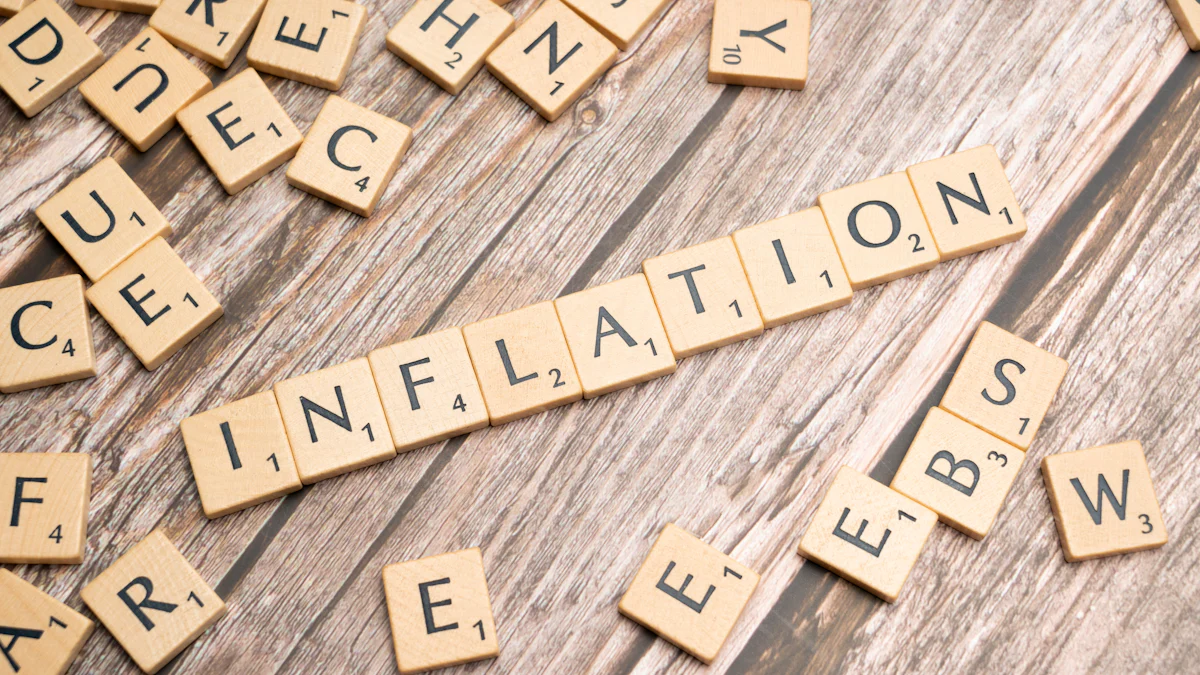
Using Wildcards (* and ?) in the COUNTIF Function
Wildcards in the COUNTIF function allow you to count cells that match specific patterns instead of exact text. This feature is especially useful when working with large datasets where text may vary slightly but follows a consistent pattern. Google Sheets supports two types of wildcards: the asterisk (*) and the question mark (?).
The asterisk (*) matches any sequence of characters. For example, if you want to count cells containing the word "App" regardless of what comes before or after it, you can use the formula:
=COUNTIF(A1:A10, "*App*")
The question mark (?) matches a single character. This is helpful when you know the structure of the text but expect slight variations. For instance, to count occurrences of "App1" or "App2," you can use:
=COUNTIF(A1:A10, "App?")
Wildcard Matching Examples
How different wildcards match text patterns:
Example: Counting Words Containing "App"
Imagine you have a list of product names in column A, and you want to count how many contain the word "App." Wildcards make this task simple. Follow these steps:
- Select an empty cell where you want the result to appear.
- Enter the formula:
=COUNTIF(A1:A20, "*App*") - Press Enter.
This formula counts all cells in the range A1:A20 that include "App" anywhere in the text. For example, it will count "Application," "Apple," and "SnapApp."
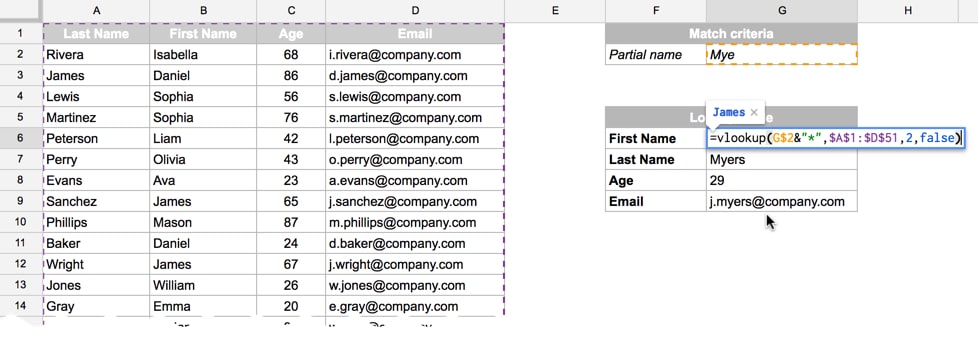
Limitations of Using Wildcards in COUNTIF
While wildcards enhance the flexibility of the COUNTIF function, they have some limitations. First, they are not case-sensitive. This means "App" and "app" will be treated the same. If you need case-sensitive counting, you must use more advanced functions like REGEXMATCH.
Second, wildcards can sometimes lead to unintended matches. For example, the formula =COUNTIF(A1:A10, "*App*") will count "SnapApp" and "Application," but it might also count "Happy" if it appears in the range.
Solution 3: Counting Word Occurrences Across Multiple Columns
Expanding COUNTIF to Cover Multiple Ranges
When working with data in multiple columns, you can expand the COUNTIF function to analyze all the ranges at once. This approach saves time and improves efficiency, especially when dealing with large datasets. Instead of applying COUNTIF to each column separately, you can consolidate the counts into a single formula.
For example, if you want to count the word "Positive" across columns B, C, and D, you can use the formula:
=COUNTIF(B:D, "Positive")
This formula evaluates all the cells in columns B through D and counts every occurrence of "Positive." By using this method, you can streamline your data analysis process.
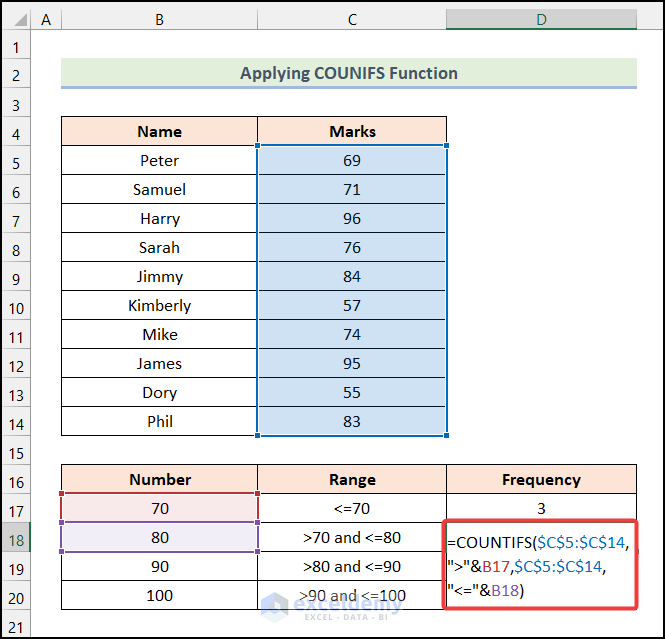
Example: Counting "Apple" in Two Columns
Let's say you have a dataset where column A lists fruits sold in the morning, and column B lists fruits sold in the afternoon. You want to count how many times "Apple" appears across both columns. Follow these steps:
- Select an empty cell where you want the result to appear.
- Enter the formula:
=COUNTIF(A:B, "Apple") - Press Enter.
This formula counts all occurrences of "Apple" in both columns A and B. For instance, if "Apple" appears three times in column A and twice in column B, the result will display "5."
flowchart TD
A[Select Target Cell] --> B[Define Multi-Column Range]
B --> C[Enter COUNTIF Formula]
C --> D[Specify Word to Count]
D --> E[Execute Formula]
E --> F[View Combined Count]
Combining COUNTIF with ArrayFormulas for Multi-Column Counting
If you need to count occurrences across multiple columns dynamically, combining COUNTIF with ArrayFormulas can help. ArrayFormulas allow you to apply a formula to an entire range without manually dragging it down. This is especially useful when your dataset grows over time.
To count occurrences of "Apple" across columns A and B using an ArrayFormula, use the following formula:
=ARRAYFORMULA(SUM(COUNTIF(A:B, "Apple")))
This formula evaluates all cells in columns A and B, counts the occurrences of "Apple," and sums them up. The ArrayFormula ensures that the count updates automatically as new data is added to the columns.
Solution 4: Using COUNTIFS for Multiple Criteria
What is COUNTIFS, and How Does It Differ from COUNTIF?
The COUNTIFS function in Google Sheets allows you to count occurrences based on multiple criteria. While the COUNTIF function focuses on a single condition, COUNTIFS expands this capability by letting you apply several conditions simultaneously. This makes it ideal for analyzing complex datasets where multiple factors influence the results.
For example, if you want to count how many employees in a dataset belong to the "Sales" department and have achieved a target of over $1,000, COUNTIFS can handle this task efficiently. The formula might look like this:
=COUNTIFS(A2:A10, "Sales", B2:B10, ">1000")
COUNTIF vs. COUNTIFS Comparison
Comparing the capabilities of both functions:
Example: Counting Words Based on Two Conditions
Imagine you are managing a subscription database and want to count users who subscribed to the "Pro" plan through the "Website." You can use COUNTIFS to achieve this. Follow these steps:
- Identify the relevant columns. For instance, column B contains subscription plans, and column C lists the subscription sources.
- Select an empty cell for the result.
- Enter the formula:
=COUNTIFS(B2:B, "Pro", C2:C, "Website") - Press Enter.
This formula counts all rows where the plan is "Pro" and the source is "Website." If five users meet these criteria, the result will display "5."
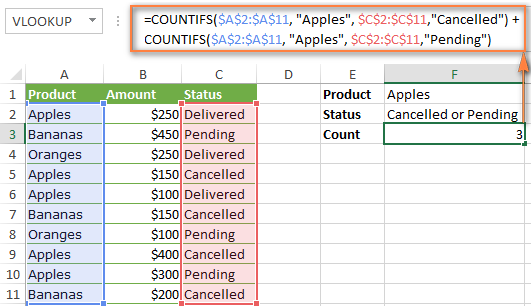
Advanced Use Cases for COUNTIFS in Google Sheets
COUNTIFS can handle advanced scenarios where multiple conditions overlap or require customization. Here are some practical use cases:
- Count cells based on multiple criteria, such as filtering data by region, product type, or sales range.
- Use wildcards for flexible matching. For instance,
=COUNTIFS(A1:A10, "*App*", B1:B10, ">100")counts cells containing "App" in one column and values greater than 100 in another. - Avoid double-counting by ensuring criteria are mutually exclusive or adjusting formulas accordingly.
- Incorporate additional conditions or combine COUNTIFS with SUMPRODUCT for complex datasets.
Solution 5: Alternative Methods to Count Number of Occurrences
Using the QUERY Function for Word Counting
The QUERY function in Google Sheets offers a flexible way to count occurrences of specific words or phrases. This method works well when you need to filter and analyze data simultaneously. The QUERY function uses SQL-like syntax, making it powerful for handling structured datasets.
To count how many times a word appears in a column, you can use a formula like this:
=QUERY(A1:A20, "SELECT COUNT(A) WHERE A CONTAINS 'Apple'", 0)
This formula counts all cells in the range A1:A20 that contain the word "Apple." The CONTAINS keyword ensures partial matches are included.
flowchart TD
A[Define Data Range] --> B[Choose Method]
B --> C{Need SQL-like Queries?}
C -->|Yes| D[Use QUERY Function]
C -->|No| E[Use FILTER+COUNTA]
D --> F[Write SQL-style Query]
E --> G[Apply FILTER Conditions]
F --> H[Execute Formula]
G --> I[Count Results with COUNTA]
H --> J[View Results]
I --> J
Using FILTER and COUNTA for Custom Scenarios
The FILTER function, combined with COUNTA, provides another way to count occurrences in Google Sheets. This method is useful when you need to apply custom conditions or work with dynamic datasets. The FILTER function extracts data that meets specific criteria, while COUNTA counts the number of non-empty cells in the filtered range.
Here's an example. Suppose you want to count how many cells in column A contain the word "Banana." You can use this formula:
=COUNTA(FILTER(A1:A20, A1:A20="Banana"))
The FILTER function selects only the cells that match "Banana," and COUNTA counts them. This approach works well for exact matches. If you need partial matches, you can use a formula like this:
=COUNTA(FILTER(A1:A20, REGEXMATCH(A1:A20, ".*Banana.*")))
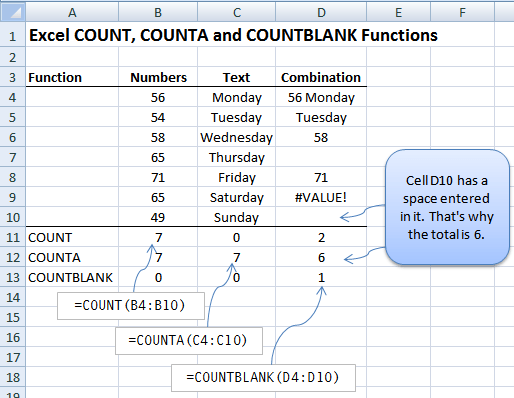
Pros and Cons of Alternative Methods
Each alternative method for counting occurrences in Google Sheets has its strengths and weaknesses. Understanding these can help you choose the right approach for your needs.
Method Comparison
Comparing different word counting methods:
Solution 6: Advanced Techniques for Complex Scenarios

Counting Word Occurrences Across Multiple Sheets
Counting word occurrences across multiple sheets in Google Sheets can seem challenging. However, you can simplify this task by using the INDIRECT function. This function allows you to reference ranges from different sheets dynamically. For example, if you want to count the word "Apple" across three sheets named "Sheet1," "Sheet2," and "Sheet3," you can use a formula like this:
=COUNTIF(INDIRECT("Sheet1!A1:A10"), "Apple") + COUNTIF(INDIRECT("Sheet2!A1:A10"), "Apple") + COUNTIF(INDIRECT("Sheet3!A1:A10"), "Apple")
This formula counts occurrences of "Apple" in the specified range on each sheet and sums the results. You can adjust the ranges to match your dataset.
Combining COUNTIF with Other Functions (e.g., REGEXMATCH)
Combining the countif function with REGEXMATCH enhances your ability to analyze data. This technique allows you to count occurrences based on complex patterns. For example, you can count cells containing words that start with "App" but end with any character. Use a formula like this:
=ARRAYFORMULA(SUM(IF(REGEXMATCH(A1:A10, "^App.*"), 1, 0)))
This formula uses REGEXMATCH to identify cells matching the pattern and sums the results. Here are some benefits of combining COUNTIF with REGEXMATCH:
- It enables you to apply flexible criteria for counting.
- It helps you extract insights from datasets with varying text patterns.
- It simplifies the process of analyzing large datasets with complex conditions.
Automating Word Counting with Apps Script
Automating word counting across multiple sheets can save you significant time. Apps Script provides a powerful way to achieve this. You can write a custom script to count occurrences of a word in a specified range. Here's an example script:
This script defines a function that counts how many times a word appears in a range. It converts all text to lowercase to ensure case-insensitive counting. You can customize the script to work with multiple sheets or specific ranges.

Comparing the 6 Solutions for Counting Word Occurrences
Which Method is the Easiest to Use?
If you are new to Google Sheets, the first solution, using the countif function for exact word matches, is the easiest to use. It requires minimal setup and works well for straightforward tasks. You only need to specify the range and the word you want to count. For example, to count the word "Apple" in a column, you can use a simple formula like =COUNTIF(A1:A10, "Apple").
This method is ideal for beginners because it does not involve complex formulas or additional tools. You can quickly count occurrences without worrying about advanced features. However, it may not work well for partial matches or datasets spread across multiple columns.
Tip: Start with Solution 1 if you are learning how to count words in Google Sheets. It provides a solid foundation for more advanced techniques.
Which Method is Best for Advanced Scenarios?
For advanced scenarios, Solutions 5 and 6 stand out. If you need to count occurrences based on multiple conditions, Solution 5 offers alternative methods like the QUERY function and FILTER combined with COUNTA. These methods allow you to filter data and count words simultaneously. For example, the QUERY function can count words while applying specific criteria, making it perfect for structured datasets.
Solution 6 is the best choice for complex tasks like counting words across multiple sheets or using patterns. Combining countif with REGEXMATCH lets you handle flexible criteria, such as counting words that start with "App." Automating word counting with Apps Script is another powerful option. It saves time and ensures accuracy when working with large datasets.
Solution Comparison by Use Case
Which solution works best for different scenarios:
Using PageOn.ai for Effortless Presentations
What is PageOn.ai?
PageOn.ai is a cutting-edge tool designed to simplify data presentation and visualization. It uses advanced algorithms to analyze your data and provide actionable insights. This helps you identify trends and patterns that might otherwise go unnoticed. Its intuitive design ensures that even if you are new to data analytics, you can navigate the platform with ease. You can create impressive visualizations without needing extensive technical skills. Whether you are working with data from Google Sheets or other sources, PageOn.ai makes the process seamless and efficient.
Key Features and Benefits of PageOn.ai
PageOn.ai offers several features that make it ideal for data analysis and visualization. These include:
- AI-Powered Design: Automatically generate visually appealing presentations with minimal effort.
- Template Library: Access a wide range of templates tailored for various data visualization needs.
- Customization Options: Easily modify templates to suit your specific requirements.
- Integration Capabilities: Seamlessly connect with popular data sources like Google Sheets and SQL databases.
- Collaboration Tools: Work with team members in real-time to refine and enhance your presentations.

Step-by-Step Guide to Creating Presentations with PageOn.ai
Creating a presentation with PageOn.ai is straightforward. Follow these steps to get started:
flowchart TD
A[Upload Your Data] --> B[Choose a Template]
B --> C[Customize the Design]
C --> D[Analyze Your Data]
D --> E[Collaborate with Your Team]
E --> F[Export and Share]
- Upload Your Data: Import your dataset from Google Sheets or another source. Ensure your data is clean and organized for accurate analysis.
- Choose a Template: Select a template from the library that suits your presentation needs. For example, if you want to highlight word occurrences, pick a template designed for text analysis.
- Customize the Design: Modify the template to match your preferences. You can adjust colors, fonts, and layouts to align with your goals.
- Analyze Your Data: Use the AI-powered tools to identify trends, patterns, or occurrences in your dataset. For instance, you can count how many times a specific word appears across multiple columns.
- Collaborate with Your Team: Share the presentation with your team members. Use the collaboration tools to refine the content and ensure accuracy.
- Export and Share: Once your presentation is ready, export it in your preferred format. Share it with stakeholders or use it for your analysis reports.
Why PageOn.ai is Perfect for Data Analysis and Visualization
PageOn.ai stands out as an exceptional tool for data analysis and visualization. It simplifies complex tasks and helps you uncover insights from your data effortlessly. Whether you are working with Google Sheets or other data sources, PageOn.ai ensures you can present your findings in a clear and professional manner.
1. Seamless Integration with Google Sheets
PageOn.ai integrates smoothly with Google Sheets, making it easy for you to analyze data without switching between platforms. If you frequently use functions like countif to count occurrences in your datasets, PageOn.ai enhances your workflow. It allows you to import data directly, apply advanced analysis, and visualize results in just a few clicks.
Tip: Use PageOn.ai to create visual summaries of word occurrences in Google Sheets. This saves time and improves the clarity of your reports.
2. Advanced Visualization Options
PageOn.ai offers a wide range of visualization tools. You can transform raw data into charts, graphs, and infographics that highlight key patterns. For example, if you are counting occurrences of specific words across multiple columns, PageOn.ai can display the results in a bar chart or pie chart. These visuals make it easier for others to understand your findings.
You Might Also Like
Mastering PowerPoint File Conversions: Preserve Formatting While Editing | PageOn.ai
Learn expert strategies to edit converted PowerPoint files without losing formatting. Discover pre-conversion preparation, formatting fixes, and how PageOn.ai helps maintain visual integrity.
Revolutionizing Academic Presentations: Free AI Tools for Scholarly Communication
Discover how free AI tools are transforming academic presentations. Learn about AutoSlide, Gamma.app, Adobe Express, and how PageOn.ai enhances scholarly visual communication.
Mastering Dynamic Aspect Ratios in Modern Presentations | PageOn.ai
Discover how dynamic aspect ratio technology transforms presentation impact across devices and platforms. Learn implementation techniques, design principles, and future trends with PageOn.ai.
AI-Powered Presentation Tools: Revolutionizing Business Communication | PageOn.ai
Discover how AI-powered presentation tools are transforming business communication with time-saving automation, personalized content, and dynamic visual storytelling for better audience engagement.