How to Loop a Video in Google Slides for Presentations
Looping videos can transform your presentations into dynamic and engaging experiences. A well-looped video ensures your audience stays focused, especially during repetitive or extended sessions. Imagine a trade show display showcasing product features or a waiting room video highlighting company achievements. These seamless flows captivate viewers without interruptions. Whether you're teaching a classroom lesson or guiding attendees at an event, looping videos create a polished and professional impression. Learning how to loop a video in Google Slides allows you to deliver content effortlessly while maintaining your audience's attention.

When to Loop a Video in Google Slides
Scenarios Where Looping Videos is Useful
Looping videos can enhance presentations in many situations. They are especially effective in environments where you need to deliver repetitive or continuous content. For example, trade show displays often use looping videos to showcase product features or customer testimonials. This approach grabs attention and keeps visitors engaged. Similarly, waiting rooms or reception areas benefit from looping videos that entertain and inform visitors while they wait.
At conferences or events, looping videos can play during intermissions to display announcements or event highlights. Digital signage in public spaces also relies on looping videos to deliver consistent messaging. In educational settings, teachers use looping videos in classrooms to reinforce lessons or provide background visuals during activities.
Common Applications for Looping Videos
Benefits of Looping Videos in Presentations
Using looping videos in your presentations offers several advantages. They help maintain a polished and professional appearance. A looping video creates a seamless flow, eliminating awkward pauses or interruptions. This consistency keeps your audience focused and engaged throughout the presentation.
Repetition is a powerful tool in presentations. By looping a video, you can emphasize key points or messages. This technique ensures your audience remembers the most important information. Additionally, looping videos reduce the need for manual intervention, allowing you to focus on other aspects of your presentation.
Benefits of Looping Videos
flowchart TD
A[Looping Videos] --> B[Maintain Professional Appearance]
A --> C[Eliminate Awkward Pauses]
A --> D[Keep Audience Engaged]
A --> E[Emphasize Key Points]
A --> F[Reduce Manual Intervention]
B --> G[Improved Presentation Quality]
C --> G
D --> H[Better Audience Retention]
E --> H
F --> I[Presenter Can Focus on Delivery]
How to Loop a Video in Google Slides

Adding a Video to Google Slides
To make a video loop in Google Slides, you first need to add the video to your presentation. Follow these steps to get started:
- Open your Google Drive and upload the video file you want to use.
- Right-click on the uploaded video to adjust sharing settings if needed.
- Open your Google Slides presentation and navigate to the slide where you want to place the video.
- Click on the "Insert" tab in the toolbar and select "Video" from the drop-down menu.
- Choose the "Google Drive" tab to locate your uploaded video and insert it into the slide.
Alternatively, you can add a YouTube video by selecting the "By URL" option in the "Insert > Video" menu. Paste the video link or use the "By Search" option to find a video directly within Google Slides.
Enabling the Loop Playback Feature
After adding the video, you need to enable the loop playback feature to make the video loop continuously. Here are the steps:
Video Loop Setup Process
flowchart TD
A[Select Video] --> B[Click Format Options]
B --> C[Open Video Playback Section]
C --> D[Set Start/End Times if Needed]
D --> E[Check Loop Option]
E --> F[Enable Autoplay if Desired]
F --> G[Test in Presentation Mode]
If you want the video to play automatically during your presentation, check the "Autoplay when presenting" option in the same section. This ensures the video starts playing as soon as you reach the slide.
Testing the Looping Video
Testing is a crucial step to ensure your video loop works seamlessly during your presentation. Here are some tips to test the video loop effectively:
- Verify that the video format is compatible with Google Slides. YouTube and Google Drive videos work best.
- Check your internet connection if the video is hosted online. A stable connection ensures smooth playback.
- Enable "Autoplay when presenting" in the format options to avoid manual intervention.
- Always test the video in presentation mode. This allows you to see how the video loop functions in real-time.
- Practice your presentation to ensure smooth transitions and proper timing.

Alternative Methods to Loop Videos in Google Slides
Using External Video Editing Tools
If you want more control over your video, external video editing tools can help you create looping videos before adding them to Google Slides. These tools allow you to edit the video directly, ensuring it loops seamlessly without relying on Google Slides' settings.
To create a looping video, open your chosen video editor and import the video file. Use the timeline feature to duplicate the video clip multiple times, creating a continuous loop. Some tools even offer a "loop" function that automates this process. Once the video is ready, export it in a widely supported format like MP4.
Video Editing Tools Comparison
Embedding Videos with Looping Code
Another way to loop videos in Google Slides involves embedding them with looping code. This method gives you more flexibility, especially for web-based presentations. Start by opening your Google Slides presentation and selecting the slide where you want to add the video.
To simulate looping, duplicate the slide containing the video. Set a transition between the slides for smoother playback. Then, go to "File > Publish to the web > Embed." In the embed settings, select "Restart the slideshow after the last slide." This ensures the video loops continuously as the slides cycle.

While embedding videos with looping code offers advantages, it also comes with challenges. JavaScript interference can disrupt the loop setting. To avoid this, check for conflicting scripts and ensure they load after the video. Errors in HTML structure may also cause issues. Validate your code using tools like W3C Validator to prevent unexpected behavior.
PageOn.ai: A Revolutionary Tool for Presentations
PageOn.ai is an innovative platform designed to simplify and enhance the process of creating presentations. It uses advanced AI technology to help you design professional slides quickly and efficiently. Whether you are an educator, student, or business professional, this tool adapts to your needs and ensures your presentations stand out.
PageOn.ai Presentation Workflow
flowchart TD
A[Upload Content or Define Topic] --> B[AI Analyzes Content]
B --> C[Generate Slide Structure]
C --> D[Customize Design & Theme]
D --> E[Add Visual Elements]
E --> F[Review & Edit Content]
F --> G[Generate Final Presentation]
style A fill:#FF8000,stroke:#333,stroke-width:1px,color:white
style G fill:#FF8000,stroke:#333,stroke-width:1px,color:white
The platform offers several unique features that make it revolutionary. It automates slide generation based on your content, saving you time and effort. You can choose from a variety of customizable templates and styles to match your presentation's purpose. AI-generated outlines and templates provide a solid structure, helping you organize your ideas effectively.
Unlike traditional methods, PageOn.ai transforms your concepts into polished presentations with minimal effort. You can upload files like PDFs, Word documents, or even Markdown files, and the platform converts them into slides. It also suggests colors, fonts, and images to enhance your design.
How to Use PageOn.ai for Presentation Creation
- Change the Theme: Start by selecting a theme that suits your topic. You can switch themes anytime to adjust the style of your presentation.
- Edit the Templates: Add blank pages or rearrange modules to customize the layout. This flexibility allows you to design slides that fit your content perfectly.
- Edit the Texts: Modify headings, font sizes, and styles to match your preferences. You can also drag text modules to add new sections or reorganize existing ones.
- Define Your Topic: Enter your presentation topic and upload relevant files or URLs. The AI retrieves information to help you structure your slides.
- Generate Slides: Review the AI-generated content and make adjustments as needed. Once satisfied, click "Generate" to create your slides.
- Search Resources: Use keywords to find additional information or visuals. Drag and drop the content directly onto your slides for easy integration.
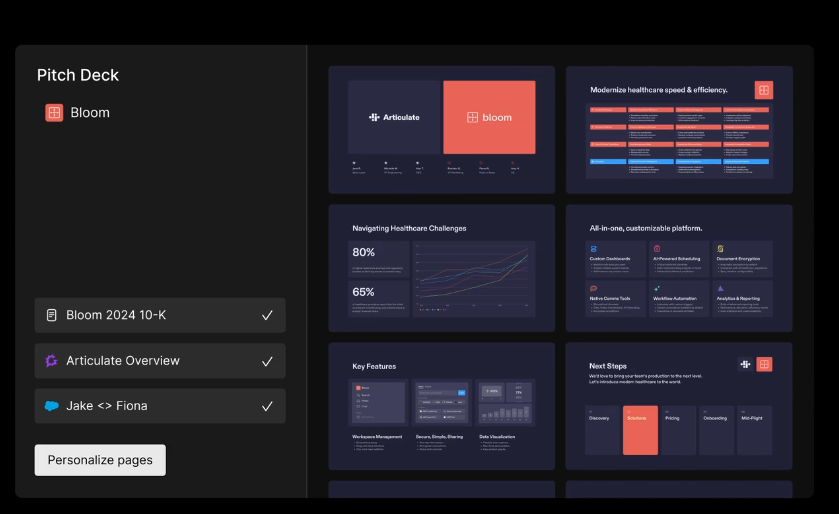
Tips for Enhancing Presentations with Videos

Optimizing Video Quality
High-quality videos can elevate your presentation and leave a lasting impression on your audience. To achieve this, focus on a few best practices. Always use high-resolution videos and images. Clear visuals not only look professional but also help your audience understand your message better.
If your video includes audio, ensure the voice-over is crisp and free of background noise. Investing in a good microphone can make a significant difference in sound quality. Adding sound elements strategically can also enhance your presentation. Background music or subtle sound effects can emphasize key points.
Using Videos Strategically
Videos can be a powerful tool in presentations when used thoughtfully. Start by focusing on one key idea per slide. This approach prevents your audience from feeling overwhelmed and keeps their attention on your message. Use videos to support your speech rather than compete with it.
Video Usage Effectiveness by Presentation Type
Limit the use of animations and effects. While they can add flair, excessive transitions may divert attention from your main points. Instead, integrate visuals like charts or infographics to clarify data and make your presentation more dynamic. High-quality videos and images can also enhance visual appeal and keep your audience engaged.
Incorporating AI Tools for Presentation Design
AI tools can revolutionize how you design presentations. These tools offer automated design suggestions based on your content, ensuring your slides look professional and visually appealing. For instance, AI can recommend templates that align with your goals, saving you time and effort.
PageOn.ai's visualization tools can transform complex data relationships into clear, interactive charts. Its AI Blocks feature allows for the creation of modular diagrams, breaking down complexity into understandable visual segments. This helps bridge the gap between technical complexity and visual clarity, making your insights accessible to any audience.
Troubleshooting Common Issues with Looping Videos
Video Playback Not Looping
If your video playback does not loop in Google Slides, several factors could be causing the issue. Start by ensuring the video is in a supported format. Google Slides works best with formats like MP4, WebM, AVI, and MOV. Unsupported formats will prevent the video from playing or looping.
Sometimes, videos fail to loop even after enabling the loop option. This can happen if the video is too short or if there is a lag in processing. To fix this, try re-uploading the video or refreshing the presentation.
Video Quality Issues
Poor video quality can distract your audience and reduce the impact of your presentation. To address this, ensure your video is in a high-resolution format like MP4. Low-quality videos may appear pixelated or blurry, especially on larger screens.
Browser-related issues can also affect video quality. Clear your browser's cache and cookies to resolve potential playback problems. Updating your browser to the latest version can improve compatibility with Google Slides.
Video Not Playing Automatically
When a video does not play automatically in Google Slides, it can disrupt the flow of your presentation. First, check if the video is in a supported format like MP4 or WebM. Unsupported formats will prevent autoplay from functioning.
Tip: Always set video playback options carefully to avoid interruptions during your presentation.
Looping videos in Google Slides can transform your presentations into engaging and seamless experiences. They help you maintain audience attention by showcasing content like product features, testimonials, or announcements without interruptions. Whether you're using a loop video as a live background, a countdown timer, or a moving infographic, it adds professionalism and clarity to your message.
Presentations at trade shows, waiting rooms, or conferences have successfully used looping videos to captivate viewers and deliver key information. Tools like PageOn.ai can further enhance your slides, making the process faster and more creative. Start exploring these techniques to create impactful presentations that leave a lasting impression.
You Might Also Like
Transform Any Content into Professional Slides: The Ultimate Conversion Guide
Learn expert techniques for converting documents, presentations, and visual content into professional slides with this comprehensive guide to content format transformation.
Visualizing Fluency: Transform English Learning for Non-Native Speakers | PageOn.ai
Discover innovative visual strategies to enhance English fluency for non-native speakers. Learn how to transform abstract language concepts into clear visual frameworks using PageOn.ai.
Transform Presentation Anxiety into Pitch Mastery - The Confidence Revolution
Discover how to turn your biggest presentation weakness into pitch confidence with visual storytelling techniques, AI-powered tools, and proven frameworks for pitch mastery.
Mastering Visual Harmony: Typography and Color Selection for Impactful Presentations
Learn how to create professional presentations through strategic typography and color harmony. Discover font pairing, color theory, and design principles for slides that captivate audiences.