Master the Art of How to Make A Google Doc Presentation
Creating presentations has never been easier, thanks to Google. With over 800 million users each month, Google Slides stands out as a top choice for crafting dynamic presentations. You might wonder why so many people prefer it. The answer lies in its accessibility and versatility. Whether you're a student or a professional, knowing how to make a Google Doc presentation can transform your ideas into engaging visuals. Google offers two main methods: creating directly in Google Docs or converting existing documents. Dive into the world of Google and discover how it can elevate your presentation game.
Creating a Presentation Directly in Google Docs
Creating a presentation directly in Google Docs is a straightforward process. You can transform your ideas into engaging visuals with just a few clicks. Let’s dive into how you can set up, design, and finalize your presentation.
Setting Up Your Google Doc
Accessing Google Docs
First, you need to access Google Docs. Open your browser and go to Google Docs. If you’re not already signed in, enter your Google account details. Once logged in, you’ll see the option to start a new document. Click on it to begin.
Choosing the Right Template
Choosing the right template is crucial. Google Docs offers a variety of templates that can suit different presentation styles. Browse through the options and select one that aligns with your content. A well-chosen template can make your presentation more visually appealing and organized.
Designing Your Slides
Adding Text and Images
Now, it’s time to add content to your slides. Start by typing your text directly into the document. Use headings and bullet points to structure your information clearly. To add images, click on the “Insert” menu and select “Image.” You can upload from your computer or use Google’s search feature to find the perfect picture.
Customizing Fonts and Colors
Customizing fonts and colors can make your presentation stand out. Highlight the text you want to change, then use the toolbar to select different fonts and colors. Experiment with combinations to find what looks best. Remember, consistency is key to maintaining a professional look.
Finalizing and Saving
Reviewing Your Presentation
Before you finish, review your presentation. Check for any spelling or grammatical errors. Make sure the slides flow logically and that all images are correctly placed. This step ensures your presentation is polished and ready to impress.
Saving and Sharing Options
Once satisfied, save your work. Click on “File” and then “Download” to choose your preferred format. You can also share directly from Google Docs. Click on the “Share” button, enter the email addresses of your audience, and adjust the permissions as needed. This feature makes collaboration easy and efficient.
By following these steps, you can create a compelling presentation directly in Google Docs. The process is simple, and the results can be stunning. Whether you’re presenting to classmates or colleagues, Google Docs provides the tools you need to succeed.
Converting a Google Doc into a Presentation
Transforming a Google Doc into a presentation can be a game-changer for your projects. This method allows you to leverage the content you've already created and present it in a visually appealing format. Let's explore how you can prepare your document, convert it, and refine the final presentation.
Preparing Your Google Doc
Before you start the conversion process, it's essential to organize your Google Doc effectively. A well-structured document ensures a smooth transition to slides.
Structuring Content for Slides
Begin by breaking down your content into sections that will translate well into individual slides. Each slide should focus on a single idea or point. Use bullet points or numbered lists to make the information concise and easy to digest. This approach helps maintain clarity and keeps your audience engaged.
Using Headings and Subheadings
Headings and subheadings play a crucial role in organizing your document. They act as markers that guide the conversion process. Use Google Docs' built-in heading styles to differentiate between main topics and subtopics. This structure not only aids in conversion but also enhances readability.
Conversion Process
Once your Google Doc is ready, it's time to convert it into a presentation. You have a couple of options to choose from.
Using Google Slides
Google Slides offers a straightforward way to convert your document. Open your Google Doc, click on the "Extensions" menu, and select "Doc to Slides" add-on. This tool magically transforms your text into slides, preserving the structure you've set up. It's efficient and user-friendly, making it a popular choice for many users.
Third-Party Tools
If you're looking for more customization options, consider using third-party tools. These tools often provide additional features like advanced design templates and animation effects. Explore different options to find one that suits your needs. Remember, the goal is to enhance your presentation's visual appeal without compromising on content quality.
Editing the Converted Presentation
After conversion, you'll need to fine-tune your presentation to ensure it meets your expectations.
Adjusting Layouts
Review each slide to ensure the layout aligns with your message. Adjust text boxes, images, and other elements to create a balanced and visually pleasing design. Consistency in layout helps maintain a professional look throughout your presentation.
Enhancing Visual Appeal
To make your presentation stand out, focus on enhancing its visual appeal. Use Google Slides' design tools to customize fonts, colors, and backgrounds. Incorporate images, charts, and graphics to support your points and engage your audience. Remember, a visually appealing presentation can leave a lasting impression.
By following these steps, you can effectively convert a Google Doc into a compelling presentation. Whether you're using Google Slides or exploring third-party tools, the key is to maintain clarity and focus. With a well-prepared document and thoughtful design, your presentation will captivate and inform your audience.
Google Docs to Google Slides: Step-by-Step Guide
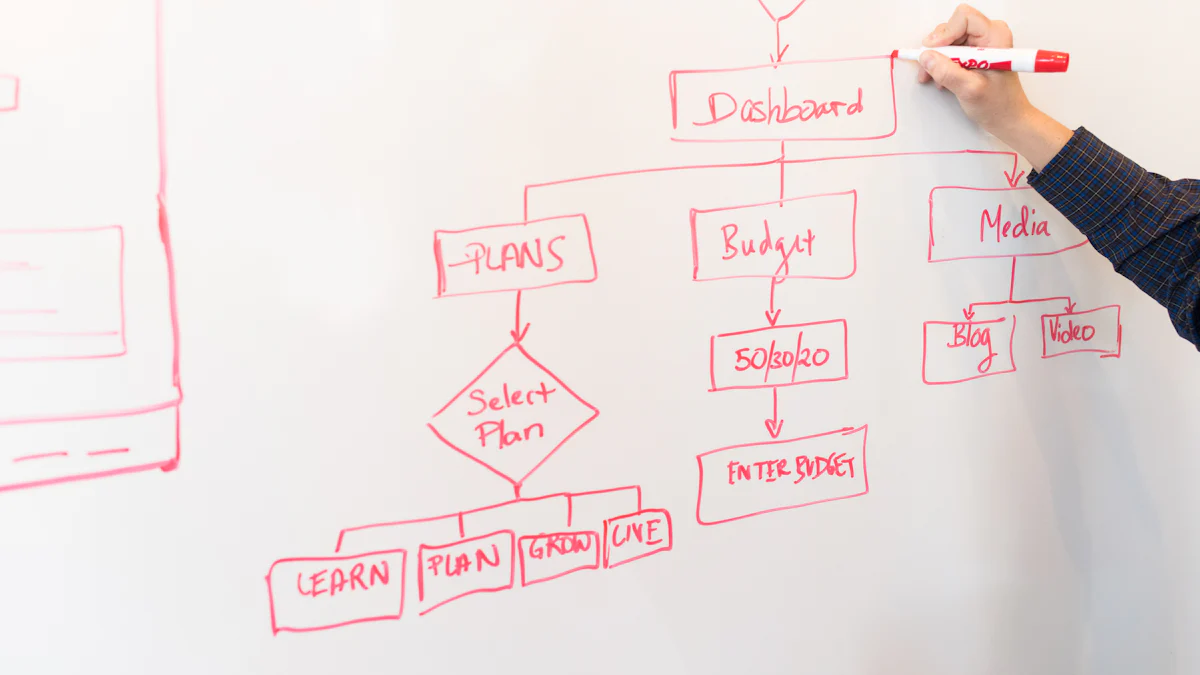
Creating a presentation from your Google Docs can be a breeze with the right steps. This guide will walk you through the process, ensuring you make the most of the tools available. Let's dive into how you can transform your document into a stunning presentation.
Open your Google Doc
To start, open your Google Doc. Make sure your content is ready for conversion. A well-structured document will make the transition smoother.
Structuring for Conversion
Begin by organizing your content. Break it down into sections that will easily translate into slides. Each slide should focus on a single idea. Use bullet points or numbered lists to keep information clear and concise. This approach helps maintain clarity and keeps your audience engaged.
Using the Google Docs Extensions Menu
Next, navigate to the Extensions menu in Google Docs. This menu offers various tools to enhance your document's functionality. Here, you'll find options that can assist in converting your document into a presentation format.
Convert Google Docs to Slides
Now that your document is structured, it's time to convert it into slides. You have a couple of methods to choose from.
Using the Doc to Slides Add-on
The Doc to Slides add-on is a fantastic tool for this task. As Alice Keeler, an expert in Google Docs and Google Slides, notes:
"Streamline your workflow with the ‘Doc to Slides’ add-on by Alice Keeler, a practical tool designed to simplify your content creation process."
This add-on efficiently transfers text from your Google Doc into Google Slides. It focuses on the transfer of your written content, allowing you to quickly structure your ideas in Google Docs and then seamlessly transition them to Google Slides. To use it, simply install the add-on, and follow the prompts to convert your document.
Manual Copy and Paste Method
If you prefer a hands-on approach, the manual copy and paste method is straightforward. Open Google Slides, create a new presentation, and manually copy text from your Google Doc into the slides. This method gives you complete control over formatting and layout, allowing for a personalized touch.
By following these steps, you can easily convert your Google Docs to Google Slides. Whether you use the Doc to Slides add-on or opt for manual conversion, the key is to maintain clarity and focus. With a well-prepared document and thoughtful design, your presentation will captivate and inform your audience.
Magically Convert Google Docs to Presentations
Creating a presentation can sometimes feel like a daunting task, but with the right tools, you can transform your Google Doc into a stunning Google Slides deck effortlessly. Let's explore how AI tools can help you magically convert Google Docs into presentations and the benefits they bring.
Using AI Tools
AI tools have revolutionized the way we create presentations. They offer a seamless way to convert Google Docs into Google Slides, saving you time and effort.
PageOn.ai for AI Conversion
PageOn.ai is a powerful tool that helps you convert Google Docs into Google Slides presentations. It uses advanced algorithms to analyze your text and images, ensuring that your content is presented in the most visually appealing way. With PageOn.ai, you can focus on your ideas while the tool takes care of the design.
Other AI Conversion Tools
Apart from PageOn.ai, there are other AI tools available that can assist you in this process. Plus AI is another excellent option for creating and editing presentations in Google Slides. It offers features that enhance your slides with minimal effort. These tools are designed to make your life easier by automating the conversion process and providing you with a polished Google Slides deck.
Benefits of AI Conversion
Using AI tools to convert Google Docs into presentations comes with several advantages. Let's take a closer look at some of these benefits.
Speed and Efficiency
AI tools significantly speed up the conversion process. You no longer need to manually copy and paste text or adjust layouts. The AI handles these tasks for you, allowing you to focus on refining your content. This efficiency means you can create a Google Slides presentation in a fraction of the time it would normally take.
Enhanced Design Options
AI tools offer enhanced design options that can elevate your presentation. They provide a variety of templates and layouts, ensuring your slides look professional and engaging. With AI, you can easily incorporate images, charts, and graphics to support your points and captivate your audience. The result is a visually appealing presentation that leaves a lasting impression.
By leveraging AI tools, you can magically convert Google Docs into Google Slides presentations with ease. These tools not only save you time but also enhance the overall quality of your slides. Whether you're using PageOn.ai or another AI tool, you'll find the process straightforward and the results impressive. So, next time you're wondering how to make a Google Doc presentation, consider using AI to simplify the task and create a stunning Google Slides deck.
Tips for Effective Presentations
Creating a presentation that captivates your audience requires more than just good content. You need to engage them and ensure your message is clear. Here’s how you can do it:
Engaging Your Audience
Using Storytelling Techniques
Stories have a unique power to connect with people. When you share a personal anecdote, you make your presentation relatable and memorable. Imagine telling a story about a time you faced a challenge and how you overcame it. This not only humanizes you but also illustrates your point effectively. Use stories to evoke emotions and paint vivid imagery. They help make complex concepts understandable.
Incorporating Interactive Elements
Interaction keeps your audience engaged. Ask questions or include polls to make them part of the conversation. Use tools like live quizzes or interactive slides. This approach encourages participation and keeps attention levels high. When your audience feels involved, they’re more likely to remember your message.
Ensuring Clarity and Focus
Simplifying Complex Information
Break down complex information into simple, digestible parts. Use bullet points or numbered lists to organize your thoughts. This structure helps your audience follow along easily. Avoid jargon and use clear, straightforward language. Your goal is to make your message accessible to everyone.
Highlighting Key Points
Emphasize the main ideas you want your audience to remember. Use bold text or different colors to draw attention to these points. Reiterate them throughout your presentation to reinforce their importance. By focusing on key takeaways, you ensure your audience leaves with a clear understanding of your message.
By incorporating these tips, you can create presentations that not only inform but also engage and inspire. Remember, the key is to connect with your audience and make your message resonate.
Troubleshooting Common Issues
Even with the best preparation, you might encounter some hiccups when creating your Google Doc presentation. Let's tackle some common issues and how you can solve them.
Formatting Problems
Formatting can sometimes go awry, but don't worry. You can fix these issues with a few tweaks.
Text Alignment Issues
Text alignment problems often arise when converting documents. You might notice text that doesn't line up correctly. To fix this, select the text and use the alignment tools in Google Slides. Choose from left, center, right, or justified alignment to get everything looking neat.
Image Placement Challenges
Images can sometimes shift or resize unexpectedly. If this happens, click on the image and drag it to the desired location. Use the corner handles to resize while maintaining proportions. Ensure your images enhance your message without overwhelming the slide.
Technical Difficulties
Technical issues can be frustrating, but you can overcome them with some simple steps.
File Compatibility
Sometimes, files don't open as expected on different devices. To avoid this, save your presentation in multiple formats like PDF or PowerPoint. This ensures compatibility across various platforms. Always test your presentation on the device you'll use for presenting.
Sharing and Access Issues
Sharing your presentation should be seamless. If others can't access it, check the sharing settings. Click the "Share" button and adjust permissions. Make sure you've granted the right access levels, whether it's view-only or edit permissions.
By addressing these common issues, you can ensure a smooth presentation experience. Remember, preparation and a little troubleshooting go a long way in delivering a successful presentation.
Advanced Features in Google Docs
Google Docs isn't just about writing and editing. It offers advanced features that can enhance your productivity and collaboration. Let's explore some of these features that can make your work more efficient and connected.
Collaboration Tools
Working together has never been easier with Google Docs. You can collaborate with others in real-time, making teamwork seamless and effective.
Real-Time Editing
Imagine working on a document with your team, and everyone can see changes as they happen. That's the power of real-time editing in Google Docs. You and your colleagues can edit the same document simultaneously. This feature eliminates the need for endless email exchanges and ensures everyone is on the same page. You can watch as your teammates type, delete, and rearrange text, all in real-time. It's like having a virtual meeting room where ideas flow freely.
Commenting and Feedback
Feedback is crucial for improvement, and Google Docs makes it easy to give and receive it. You can add comments to specific parts of the document, highlighting areas that need attention or suggesting improvements. Your collaborators can reply to your comments, creating a conversation thread right within the document. This feature keeps feedback organized and accessible, making it easier to implement changes and improve the final product.
Integrating with Other Google Services
Google Docs doesn't work in isolation. It integrates seamlessly with other Google services, enhancing your workflow and connectivity.
Using Google Drive
Google Drive acts as the backbone for storing and sharing your documents. When you create a document in Google Docs, it's automatically saved in Google Drive. This integration ensures your files are safe and accessible from any device with an internet connection. You can organize your documents into folders, making it easy to find what you need when you need it. Plus, sharing documents with others is as simple as a few clicks, thanks to Google Drive's robust sharing options.
Linking with Google Sheets
Google Docs and Google Sheets work hand in hand to provide a comprehensive suite of tools for your projects. You can link data from Google Sheets directly into your Google Docs. This feature is particularly useful when you need to include tables, charts, or data analysis in your document. By linking the two, any updates made in Google Sheets automatically reflect in your Google Docs. This dynamic connection ensures your information is always up-to-date, saving you time and reducing errors.
By leveraging these advanced features, you can transform how you work with Google Docs. Whether you're collaborating with a team or integrating data from Google Sheets, these tools enhance your productivity and streamline your workflow. Dive into these features and discover how they can make your tasks easier and more efficient.
Additional Resources and Tools
When you're diving into creating Google Doc presentations, having the right resources and tools at your fingertips can make a world of difference. Let's explore some valuable online tutorials, guides, and recommended software that can enhance your presentation-making journey.
Online Tutorials and Guides
Navigating the world of Google Docs and Slides can be much easier with the right guidance. Here are some resources to help you along the way:
Google Support Resources
Google offers a wealth of support resources to help you master their tools. You can find step-by-step guides and tutorials on the Google Support website. These resources cover everything from basic functions to advanced features, ensuring you have the knowledge to create stunning presentations.
Community Forums
Sometimes, the best advice comes from those who have been in your shoes. Community forums like the Google Docs Help Community provide a platform where you can ask questions, share tips, and learn from other users. Engaging with these communities can offer insights and solutions you might not find elsewhere.
Recommended Software
To take your presentations to the next level, consider using some recommended software tools. These can streamline your workflow and add a professional touch to your slides.
PageOn.ai for AI Conversion
PageOn.ai is a fantastic tool for converting Google Docs into visually appealing presentations. It uses AI to analyze your content and automatically generate slides that are both engaging and informative. This tool saves you time and effort, allowing you to focus on refining your message.
Other Presentation Tools
Several other tools can enhance your presentation-making process:
- SlidesAI.io: This AI-powered tool transforms any text into visually appealing slides. It offers a variety of presentation types and color presets, saving you hours of design work.
- MagicSlides.app: Perfect for students and educators, this app generates engaging presentations quickly from just a keyword. It's ideal for creating content-rich slides in a snap.
- Google Slides Add-ons: Enhance your presentations with add-ons for charts, polls, and diagrams. These tools help with data visualization and can make your presentations more entertaining with GIFs and video integration.
By leveraging these resources and tools, you can create presentations that not only convey your message effectively but also captivate your audience. Whether you're a beginner or a seasoned presenter, these additional resources will support your journey in mastering Google Doc presentations.
FAQs
Common Questions
How to Share Presentations
Sharing your Google Slides presentation is a breeze. First, click the "Share" button at the top right corner of your screen. A window will pop up, allowing you to enter the email addresses of the people you want to share with. You can also adjust their permissions. Choose whether they can view, comment, or edit your presentation. If you prefer a link, click "Get link" and copy it. You can then share this link with anyone. Remember, you control who sees your work, so set permissions wisely.
Best Practices for Design
Design plays a crucial role in making your presentation effective. Keep your slides simple and uncluttered. Use bullet points to break down information. Choose a color scheme that complements your content. Consistency in fonts and colors helps maintain a professional look. Use high-quality images and graphics to support your message. Avoid overloading slides with text. Instead, focus on key points and elaborate verbally. Your audience will appreciate a clean and visually appealing presentation.
Troubleshooting Queries
Fixing Conversion Errors
Conversion errors can be frustrating, but you can fix them with a few steps. If text or images don't appear correctly after converting a Google Doc to Slides, check the formatting. Adjust text boxes and image placements manually. Sometimes, reapplying the slide layout can help. If issues persist, try converting the document again. Ensure your original Google Doc is well-structured. This preparation minimizes errors during conversion.
Enhancing Slide Transitions
Slide transitions add a dynamic touch to your presentation. To enhance them, open your Google Slides presentation. Click on the "Slide" menu and select "Transition." A panel will appear on the right. Choose from various transition effects like fade, slide, or flip. Adjust the speed to suit your presentation style. Preview the transitions to see how they flow. Remember, transitions should enhance, not distract. Use them sparingly to maintain focus on your content.
You’ve explored two powerful methods for creating Google Doc presentations. Whether you choose to create directly or convert, both options offer flexibility and creativity. Dive into the features and experiment with tools like the 'Doc to Slides' add-on. This approach enhances productivity and efficiency. Google Docs and Slides provide a seamless experience, allowing real-time collaboration and customization. Embrace these tools to transform your ideas into engaging visuals. Remember, using Google Docs for presentations not only boosts teamwork but also supports personalized learning experiences. Enjoy the journey of crafting your next presentation!