How to Add Images to Notion Tables Quickly and Simply
Adding visuals to your Notion tables can transform your workspace into a more engaging and organized environment. Whether you manage projects, track data, or plan personal tasks, images help you convey information more effectively. Notion makes it simple to insert image on table Notion, allowing you to customize layouts to suit your needs. You can upload pictures from your device, embed links, or even use Unsplash to find high-quality visuals. This guide will walk you through the process step by step.
Step-by-Step Guide to Insert Image on Table Notion

Notion Image Insertion Workflow
Below is a visualization of the three main methods to add images to Notion tables:
flowchart TD
Start[Start: Select Table Cell] --> Method{Choose Method}
Method -->|Method 1| Upload[Upload from Device]
Method -->|Method 2| URL[Embed via URL]
Method -->|Method 3| Unsplash[Use Unsplash Integration]
Upload --> Command1[Type /image]
Command1 --> Select1[Select Image Block]
Select1 --> Choose[Choose Upload Option]
Choose --> Browse[Browse Files]
Browse --> Complete1[Image Appears in Cell]
URL --> Command2[Type /embed]
Command2 --> Select2[Select Embed Block]
Select2 --> Paste[Paste Image URL]
Paste --> Complete2[Image Appears in Cell]
Unsplash --> Command3[Type /image]
Command3 --> Select3[Select Image Block]
Select3 --> Search[Search Unsplash]
Search --> Select4[Select Desired Image]
Select4 --> Complete3[Image Appears in Cell]
Complete1 --> Finish[Finish: Image Added]
Complete2 --> Finish
Complete3 --> Finish
Uploading Images Directly
How to upload images from your device
Adding images directly from your device is one of the simplest ways to enhance your Notion tables. Follow these steps to insert an image into a table cell:
- Open the Notion page containing your table.
- Click on the cell where you want to add an image.
- Type
/imageand select the "Image" block from the dropdown menu. - Choose the "Upload" option and select an image from your device.
- Once uploaded, the image will appear in the selected cell.
This method is ideal for personal photos, screenshots, or any image stored locally. Notion's user-friendly interface ensures a smooth process, making it easy to add images to Notion tables without technical expertise.
Adjusting image size and placement in the table
After uploading an image, you can adjust its size and placement to fit your table's layout. To resize an image, click and drag its corners. For better alignment, use the table's column and row resizing options.
Here are some tips for optimal placement:
- Use smaller images for compact tables to avoid clutter.
- Align images consistently across rows for a professional look.
- Combine text and images in the same cell for added context.
Embedding Images via URL
Steps to embed images using a URL
Embedding images through URLs is another efficient way to insert visuals into Notion tables. This method works well for online resources or images hosted on external platforms.
- Copy the URL of the image you want to embed.
- Click on the desired table cell in Notion.
- Type
/embedand select the "Embed" block. - Paste the image URL into the provided field and press "Enter."
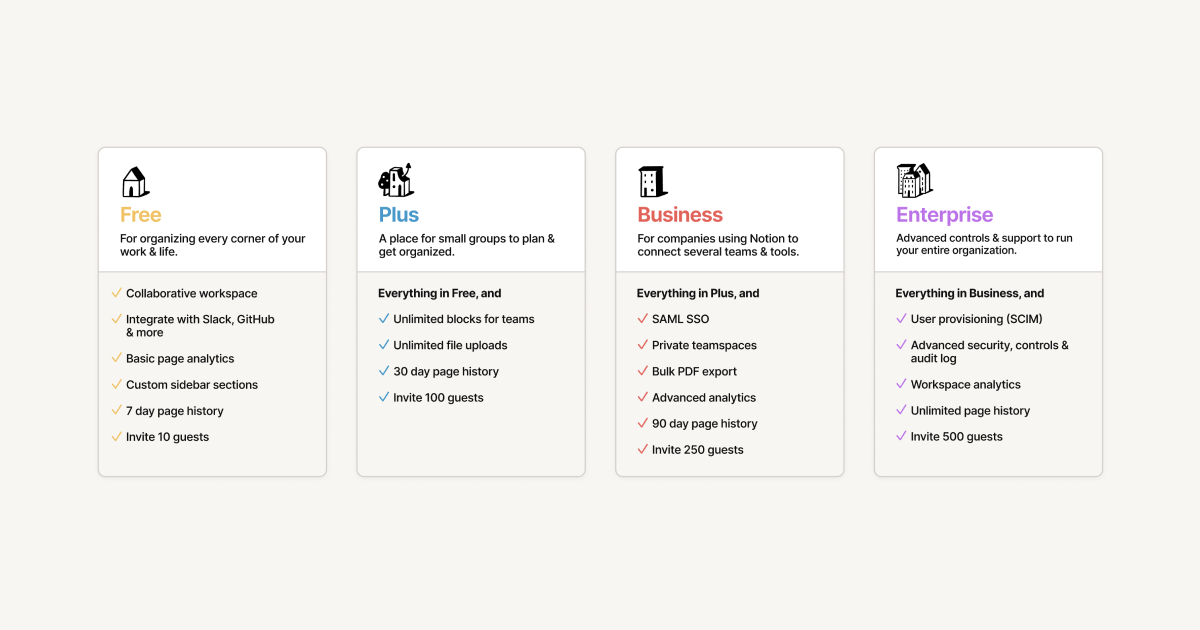
Best practices for using external image links
When embedding images via URLs, follow these best practices to ensure a seamless experience:
- Use reliable hosting platforms to avoid broken links.
- Ensure the image URL is publicly accessible.
- Regularly check embedded images to confirm they display correctly.
- Avoid embedding large files to maintain fast loading times.
Using Unsplash to Add Images to Notion
How to search and add Unsplash images
Unsplash integration in Notion provides access to a vast library of high-quality images. To add an image from Unsplash, follow these steps:
- Click on the table cell where you want to insert an image.
- Type
/imageand select the "Image" block. - Choose the "Unsplash" option from the menu.
- Use the search bar to find an image that matches your needs.
- Click on the desired image to add it to the table.
Tips for selecting high-quality images
Selecting the right image can make a significant difference in the overall appearance of your table. Here are some tips to help you choose effectively:
- Look for images with high resolution to avoid pixelation.
- Use relevant keywords in the Unsplash search bar for precise results.
- Opt for images with simple compositions to maintain table readability.
- Avoid overly bright or dark images that may clash with your table's design.
Optimizing Images in Notion Tables

Image Optimization Techniques Effectiveness
Comparison of different optimization techniques and their impact on Notion table performance:
Adjusting Column Widths for Images
How to resize columns to fit images
Resizing columns in Notion helps you fit images neatly into your table. To adjust a column's width, hover over the edge of the column header until a double-sided arrow appears. Drag the arrow left or right to resize the column. This action ensures your images fit without being cropped or distorted.
You can also resize multiple columns to create a balanced layout. For example, if your table contains both text and images, adjust the text columns to be narrower and the image columns wider. This approach keeps your table organized and visually appealing.
Maintaining table readability with images
When you integrate images into your table, maintaining readability is essential. Avoid overcrowding your table with oversized visuals. Instead, use smaller images or thumbnails for compact tables. This method ensures that text and images coexist without overwhelming the layout.
Aligning Images Within Cells
Steps to center or align images
Aligning images within cells improves the overall look of your table. To center an image, click on the cell containing the image. Use the alignment options in the toolbar to position it in the center, left, or right. Centered images often look cleaner, especially in tables with uniform layouts.
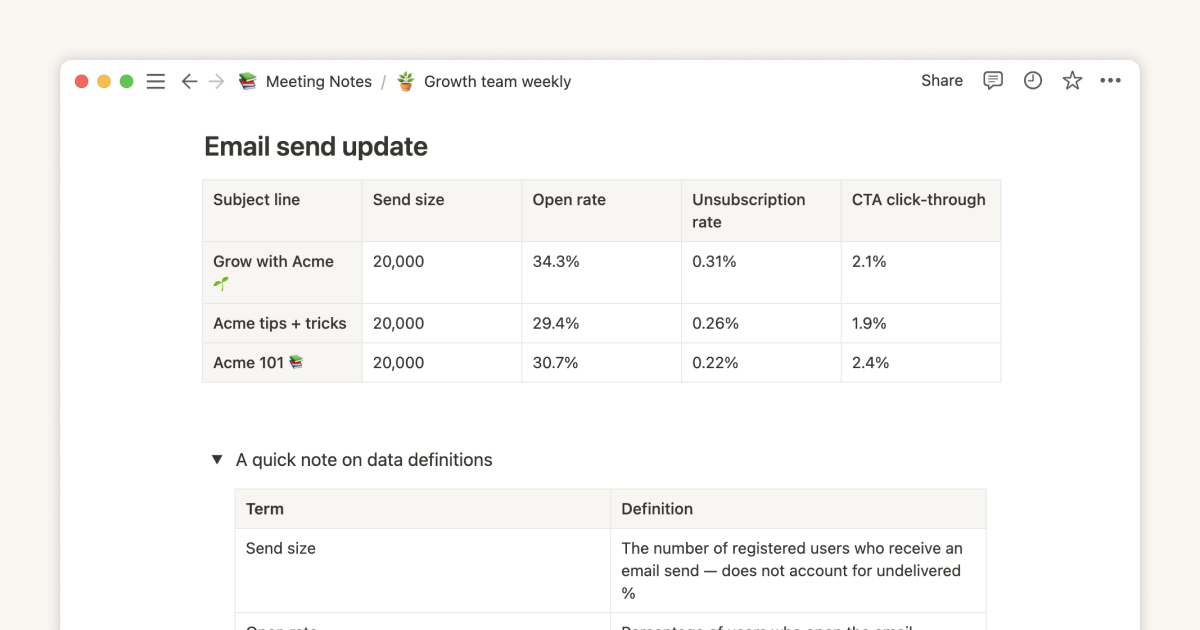
Using text and images together in a cell
Combining text and images in the same cell adds context to your visuals. For example, you can place a short description or label below an image. To do this, click on the cell and type your text after inserting the image. Press "Shift + Enter" to create a line break between the text and the image.
Adding Captions to Images
How to add captions for better context
Captions provide context for your images and make your table more informative. To add a caption, click on the cell containing the image. Type your caption directly below the image using "Shift + Enter" to create a new line.
Formatting captions for clarity
Clear formatting makes captions easier to read. Use simple fonts and avoid excessive styling. For example, bold the caption text if you want it to stand out, but avoid using multiple colors or fonts. Consistent formatting across all captions creates a cohesive look.
Advanced Features for Images in Notion
Clickable Images in Tables
How to make images clickable with links
Clickable images in Notion tables allow you to add interactivity and provide additional context. To make an image clickable, follow these steps:
- Insert the image into a table cell using the
/imagecommand. - Click on the image to open its settings.
- Add a link by pasting the URL into the "Link" field.
- Save the changes, and the image will become clickable.
Creating Clickable Images in Notion Tables
Follow this workflow to add interactive links to your images:
flowchart TD
A[Start: Insert Image] --> B[Click on Image]
B --> C[Open Image Settings]
C --> D[Paste URL in Link Field]
D --> E[Save Changes]
E --> F[Test Clickable Image]
F --> G{Does Link Work?}
G -->|Yes| H[Finish: Image is Clickable]
G -->|No| I[Check URL Format]
I --> J[Ensure URL is Valid]
J --> K[Try Different Browser]
K --> B
Use cases for clickable images in tables
Clickable images improve accessibility and user experience. They can link to external resources, detailed explanations, or related pages within your Notion workspace. For example, you can link a product image to its purchase page or a chart to its source data.
Using Gallery Views for Image Tables
Converting a table to a gallery view
Gallery views in Notion offer a visually appealing way to display image-heavy tables. To convert a table to a gallery view, follow these steps:
- Open the Notion page containing your table.
- Click on the table's settings menu (three dots in the top-right corner).
- Select "Change View" and choose "Gallery."
- Adjust the gallery settings to customize the layout and display options.

Benefits of using gallery views for image-heavy tables
Gallery views enhance the visual appeal of your Notion workspace. They allow you to present images in a clean and organized format, reducing clutter and improving readability. For example, a gallery view can transform a product catalog into an interactive showcase, where each card highlights key features and links to more information.
A Perfect Alternative to Notion: PageOn.ai
If you're looking for a tool that takes your content creation and presentation to the next level, PageOn.ai offers a powerful alternative to Notion. This AI-powered platform combines advanced search capabilities with dynamic presentation features, making it an excellent choice for users who want to streamline their workflows and create visually stunning outputs.
What is PageOn.ai?
An AI-powered tool combining search and virtual presentations
PageOn.ai is designed to simplify how you create and present digital content. It uses artificial intelligence to perform comprehensive searches, pulling accurate and relevant information from multiple sources. This feature ensures you have all the data you need to craft compelling presentations. The platform also integrates virtual presentation tools, allowing you to combine storytelling with dynamic visuals for maximum impact.
Notion vs PageOn.ai Feature Comparison
See how these platforms compare for visual content creation:
Key features of PageOn.ai
PageOn.ai stands out with its robust set of features. It offers intuitive editing tools that let you rearrange content and adjust formatting effortlessly. The platform also provides smart presentation options, including templates and design suggestions, to enhance the visual appeal of your work. Additionally, it generates charts and images automatically, helping you present complex data in a clear and engaging way.
Why Choose PageOn.ai?
AI-driven storytelling and content generation
One of the standout benefits of PageOn.ai is its ability to craft narratives using AI. The platform helps you structure your content into a cohesive story, making it easier to communicate your ideas effectively. It even offers voice output options, which can add an engaging auditory element to your presentations.
Real-time data analysis and visualization
PageOn.ai excels at turning raw data into meaningful visuals. Its AI-driven tools analyze your data and generate charts, graphs, and other visual elements automatically. These visuals not only enhance the clarity of your content but also keep your audience engaged. Whether you're presenting sales figures or project timelines, PageOn.ai ensures your data is both accurate and visually appealing.
How to Use PageOn.ai
Steps to create presentations with PageOn.ai
Getting started with PageOn.ai is straightforward. First, visit the platform's website and create an account. Once logged in, input your topic and upload any reference files to provide context. The AI will generate an outline based on your input, which you can review and adjust. After selecting a professional template, let the AI create a draft of your presentation. You can then refine the content to match your style and preferences.
Customizing presentations with AI-generated images and charts
PageOn.ai makes customization easy. You can enhance your slides with AI-generated visuals or upload your own images and charts. The platform also allows you to tweak themes and layouts, ensuring your presentation aligns with your vision. Once finalized, you can save and share your work using cloud-based features, making collaboration seamless and efficient.
Troubleshooting Issues with Images in Notion
Even with Notion's user-friendly interface, you might encounter challenges when adding images to your tables. Understanding common problems and their solutions will help you use images in Notion effectively.
Images Not Displaying Properly
Checking file formats and sizes
When images fail to display, the file format is often the culprit. Notion supports popular formats like JPEG, PNG, and GIF. If you attempt to upload unsupported formats, such as TIFF or BMP, the image won't appear. Always check the format before uploading. Large file sizes can also cause problems. Compress your images using tools like TinyPNG or ImageOptim to reduce their size without compromising quality.
Resolving URL embedding issues
Embedding images via URL can sometimes lead to broken links. This happens when the source image is moved, deleted, or hosted on an unreliable platform. To avoid this, verify that the URL is publicly accessible and stable. Use trusted hosting services like Imgur or Dropbox for better reliability.
Table Layout Problems with Images
Fixing distorted table layouts with images
Adding images to tables can sometimes distort the layout, making it difficult to read. This issue often arises when images are too large for their cells. Resize the images to fit within the table's dimensions. You can do this by clicking on the image and dragging its corners to adjust its size.
Adjusting table settings for better image integration
Notion offers several table settings that can help you integrate images more effectively. For example, you can adjust the alignment of images within cells. Centering images often creates a cleaner look. You can also group related images in adjacent rows or columns. This arrangement makes it easier to understand the context of your table.
Syncing Issues Across Devices
Ensuring images load on all devices
Images that display correctly on one device may not load on another. This issue often occurs due to syncing delays or differences in device capabilities. To ensure images load on all devices, use optimized formats like JPEG or PNG. These formats are widely supported and load quickly.
Tips for troubleshooting sync delays
Sync delays can disrupt your workflow, especially when collaborating with a team. To minimize delays, keep your Notion page organized and avoid uploading large files. Compress images before adding them to your tables. This step reduces the amount of data that needs to sync.
Conclusion
Adding images to your Notion tables can transform your workspace into a visually engaging and functional tool. By following the steps outlined in this guide, you can easily upload, embed, or search for images to enhance your tables. Adjusting layouts and using features like the gallery view ensures your tables remain organized and professional.
For more advanced options, explore PageOn.ai. This platform offers AI-powered tools to create visually impactful presentations and manage content effectively. Whether you use Notion or PageOn.ai, integrating images will elevate your projects and improve your workflow.
You Might Also Like
Quick Tips for Transforming Converted Presentations into Polished Masterpieces
Discover expert tips for editing converted presentations, fixing formatting issues, restoring visual elements, and creating cohesive slides with PageOn.ai's intelligent tools.
Revolutionizing Academic Presentations: Free AI Tools for Scholarly Communication
Discover how free AI tools are transforming academic presentations. Learn about AutoSlide, Gamma.app, Adobe Express, and how PageOn.ai enhances scholarly visual communication.
Maximizing Conversion: Strategic Free Trial Design for AI Presentation Platforms
Discover proven strategies for designing effective free trials for AI presentation platforms. Learn how to balance feature access, create compelling user journeys, and drive conversions.
Revolutionizing 3D Graphics Creation with AI: Transform Visual Design Workflows
Discover how AI is transforming 3D graphics creation across industries. Learn about text-to-3D, image-to-3D technologies, and practical workflows for designers and creators.