How to Use Manus to Design Engaging PowerPoint Slides
Creating a PowerPoint presentation that grabs attention and keeps your audience engaged can feel overwhelming. Manus AI simplifies this process by transforming your ideas into visually appealing slides in minutes. You can use Manus PPT to design engaging presentations without needing advanced design skills. The tool enhances engagement by offering professional templates, smart layouts, and customization options. It saves time, boosts creativity, and ensures your presentation resonates with your audience. Whether you're preparing for a business meeting or a classroom lecture, Manus AI helps you deliver impactful presentations effortlessly.
What is Manus AI? Pros and Cons
Overview of Manus AI
Manus AI is an advanced tool designed to simplify complex tasks like creating presentations, analyzing data, and generating insights. It uses cutting-edge technology, including natural language processing and adaptive learning, to deliver accurate and efficient results. Unlike traditional methods, Manus AI automates repetitive tasks, saving you time and effort.
Manus AI has gained recognition for its superior performance in various benchmarks, such as GLUE and SuperGLUE, where it outperformed leading models like ChatGPT. Its ability to process information quickly and accurately makes it a reliable choice for professionals and students alike.
Manus AI Performance Comparison
Key Features of Manus AI
Manus AI offers a range of features that make it a standout tool for presentation design and beyond:
- Smart Templates: Choose from a variety of professional templates tailored to different industries and purposes.
- Real-Time Data Analysis: Analyze and visualize data directly within your presentations, saving you the hassle of switching between tools.
- Adaptive Learning: The AI learns from your preferences and improves its suggestions over time.
- Memory Augmented Neural Networks: This feature enhances the tool's ability to handle complex tasks with improved accuracy.
- Seamless Integration: Manus AI works well with popular platforms like PowerPoint, ensuring a smooth workflow.
These features not only simplify the process of creating presentations but also enhance the overall quality of your work. For example, its memory capabilities have been shown to improve diagnostic accuracy in healthcare by 15% and enhance threat detection rates in security by 20%.
Pros of Using Manus for Presentation Design
- Time Efficiency: Manus AI automates repetitive tasks, allowing you to focus on the content and message of your presentation. This saves you hours of manual work.
- Enhanced Creativity: With access to smart templates and design suggestions, you can create visually appealing presentations without needing advanced design skills.
- Improved Accuracy: The tool's real-time data analysis ensures that your presentations are not only engaging but also factually correct.
- User-Friendly Interface: Manus AI's intuitive design makes it easy for anyone to use, regardless of their technical expertise.
- Versatility: Whether you're designing a business pitch or an educational slideshow, Manus AI adapts to your specific needs.
Manus AI has also demonstrated its ability to outperform traditional methods in various applications. For instance, it has achieved a 25% improvement in task performance over extended periods, making it a reliable choice for long-term projects.
Cons and Limitations of Manus AI
- Memory Management and Scalability: Manus AI sometimes struggles with memory management, especially when handling large-scale projects. This can lead to slower performance or occasional lags during complex tasks.
- Adaptability to Diverse Data Sources: While Manus AI excels at processing structured data, it can face difficulties when accessing information from restricted websites or unconventional data formats.
- Security and Ethical Considerations: Like any AI tool, Manus AI raises questions about data privacy and security. Although it incorporates measures to protect your information, you should remain cautious when uploading sensitive data.
- Dependence on Templates: The smart templates offered by Manus AI are undoubtedly helpful, but they can sometimes limit your creative freedom.
- Learning Curve for New Users: Despite its user-friendly interface, Manus AI may require some time for you to fully understand its features and capabilities.
How to Create a PowerPoint Presentation with Manus AI

Manus AI Presentation Creation Process
Below is a visualization of the complete workflow:
flowchart TD
A[Access Manus AI] --> B[Set Up Project]
B --> C[Input Content/Ideas]
C --> D[Choose Design Template]
D --> E[Customize Layouts & Visuals]
E --> F[Add Animations & Transitions]
F --> G[Review & Refine]
G --> H[Export & Share]
Step 1: Accessing Manus and Setting Up Your Project
To begin, you need to access Manus AI through its official platform. Once logged in, navigate to the dashboard and select the option to start a new project. This step allows you to define the purpose of your presentation. Whether you're preparing a business pitch, an educational lecture, or a creative showcase, Manus AI tailors its features to suit your needs.
After selecting your project type, provide a title and brief description. This helps Manus AI understand the context of your presentation. For example, if you're creating a marketing deck, the tool will suggest relevant templates and layouts.
Step 2: Inputting Your Content or Ideas
Once your project is set up, it's time to input your content. Manus AI allows you to either upload pre-written material or type your ideas directly into the platform. If you're unsure where to start, you can use Manus AI's brainstorming feature to generate ideas based on your topic.
For instance, if you're working on a sales presentation, you can input key statistics and let Manus AI suggest ways to present them visually. The tool also supports importing data from spreadsheets, making it easier to integrate charts and graphs into your slides.

Step 3: Choosing a Design Template
After inputting your content, Manus AI guides you to select a design template. The platform offers a wide range of templates tailored to different industries and purposes. Whether you want a sleek, modern look or a more traditional style, you'll find options that match your vision.
Each template includes pre-designed layouts for titles, bullet points, and visuals. This saves you time and ensures a professional appearance. For example, if you're creating a PowerPoint presentation for a corporate meeting, you can choose a template with clean lines and muted colors.
Step 4: Customizing Slide Layouts and Visuals
Customizing your slide layouts and visuals is a crucial step in creating engaging presentations. Manus AI provides you with tools to modify layouts, ensuring your slides align with your content and audience preferences. Start by selecting a layout that complements the type of information you want to present.
You can adjust the placement of text boxes, images, and charts to create a balanced design. Manus AI allows you to drag and drop elements, making it easy to experiment with different arrangements.
Tip: Use contrasting colors for text and background to enhance readability. Stick to a consistent color scheme throughout your presentation to reinforce your branding.
Step 5: Adding Animations and Transitions
Animations and transitions can make your presentations more dynamic, but you should use them wisely. Manus AI simplifies this process by offering pre-designed animation options. You can apply animations to text, images, or charts to emphasize key points. For example, use a fade-in effect to introduce bullet points one at a time, helping your audience focus on each idea.
Transitions between slides should be smooth and subtle. Manus AI provides options like dissolve, slide, and wipe transitions. Choose a transition style that matches the tone of your presentation. For a formal business presentation, stick to simple transitions.
Step 6: Reviewing and Refining Your Presentation
Before sharing your presentation, take time to review and refine it. Manus AI includes a review tool that checks for errors in grammar, spelling, and formatting. Use this feature to ensure your slides are polished and professional.
Read through your content to confirm that it flows logically. Check that each slide supports your main message and that visuals align with the text. If you notice any inconsistencies, make adjustments to improve clarity and coherence.
Note: Pay attention to timing. Practice delivering your presentation to ensure it fits within the allotted time. Manus AI's timing feature can help you estimate how long each slide will take to present.
Step 7: Exporting and Sharing Your Slides
Once your presentation is complete, the final step is to export and share it. Manus AI makes this process straightforward, ensuring your slides are ready for any platform or audience.
Start by selecting the export option on the Manus AI dashboard. You can choose from several formats, including PowerPoint (.pptx), PDF, or even image files. Each format serves a specific purpose. For example, PowerPoint files are ideal for live presentations, while PDFs work well for sharing static versions of your slides.
For added convenience, Manus AI includes a link-sharing feature. This allows you to generate a unique link to your presentation, which you can send to your audience. It's a quick and efficient way to distribute your slides without worrying about file compatibility or size limitations.
Why Manus AI is a Game-Changer in the AI Industry
Revolutionizing Presentation Design with AI
Manus AI has redefined how you approach presentation design. Traditional methods often require hours of manual effort, from selecting templates to arranging content. Manus AI eliminates these challenges by automating the process. It uses advanced algorithms to analyze your input and generate professional slides tailored to your needs.
The tool's ability to adapt to various industries makes it versatile. Whether you are preparing a corporate pitch or an educational lecture, Manus AI provides templates and layouts that align with your goals. Its real-time data analysis feature ensures your presentations are not only visually appealing but also accurate.
Time Saved Using Manus AI vs. Traditional Methods
Enhancing Productivity and Creativity
Manus AI significantly boosts your productivity by handling repetitive tasks. Instead of spending hours formatting slides, you can rely on the tool to do it for you. This frees up time for you to focus on crafting compelling content. Manus AI also enhances creativity by offering design suggestions and visual elements that align with your theme.
Research highlights Manus AI's impact on productivity and creative output. It outperforms existing models in accuracy, processing speed, and adaptability. These capabilities make it a valuable tool for tasks like natural language processing and decision-making.
Bridging the Gap Between Technology and Storytelling
Manus AI excels at combining technology with storytelling. Presentations are not just about sharing information; they are about engaging your audience and telling a story. Manus AI helps you achieve this by offering tools that enhance narrative flow. Its smart templates and adaptive learning features ensure your slides align with your message.
The tool's ability to process complex data and present it visually bridges the gap between technical content and audience understanding. For example, if you are explaining a complicated concept, Manus AI can suggest visuals like charts or infographics to simplify your message.
Tip: Use Manus AI's brainstorming feature to generate ideas for your presentation's narrative. This can help you structure your content in a way that resonates with your audience.
PageOn.ai: A Recommended Tool for Interactive PowerPoint Presentations
What is PageOn.ai?
PageOn.ai is an innovative platform designed to simplify the creation of interactive PowerPoint presentations. It uses advanced AI technology to transform your ideas into polished slides, saving you time and effort. The platform excels at generating knowledge graphs that map interconnected facts and relationships.
PageOn.ai also integrates AI search capabilities with virtual presentation tools. This combination allows you to gather relevant information and create visually appealing slides efficiently. Whether you need to present research findings or deliver a business pitch, PageOn.ai streamlines the process.
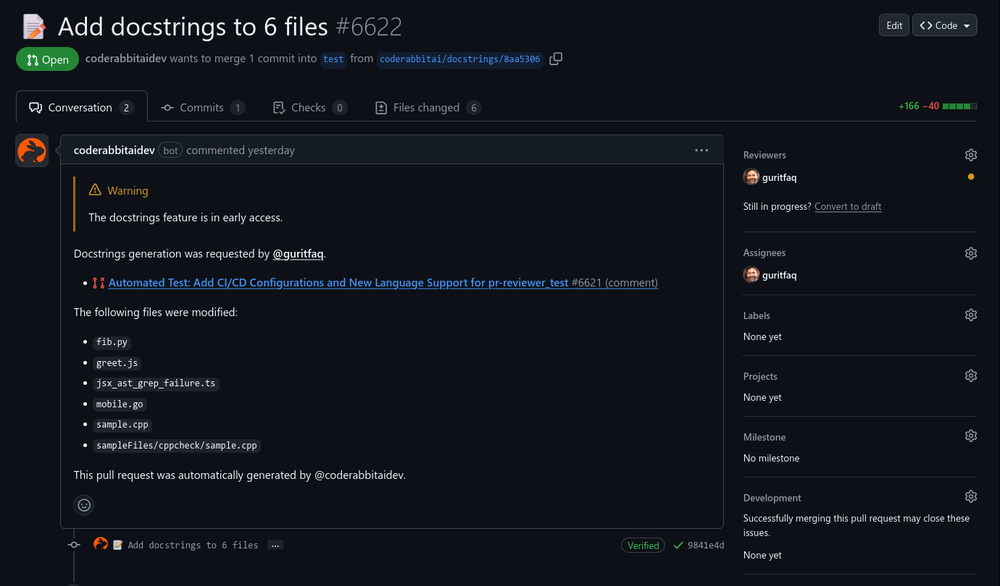
Key Features of PageOn.ai
PageOn.ai offers several features that make it a standout tool for designing presentations:
- AI-Generated Outlines: The platform can create structured outlines from your research materials, helping you organize your content quickly.
- Automated Data Visualization: It generates charts and images directly from text, simplifying the process of presenting complex data.
- Interactive Features: You can add quizzes, polls, and other interactive elements to engage your audience and make your presentation more dynamic.
- Template Selection: PageOn.ai provides a variety of templates tailored to different styles and purposes, ensuring your slides look professional.
- Customization Options: You can adjust colors, fonts, and layouts to match your branding or personal preferences.
- Cloud-Based Collaboration: This feature allows you to work on presentations with your team in real time, no matter where you are.
How to Use PageOn.ai for Presentation Design
Using PageOn.ai to create an interactive PowerPoint presentation is straightforward. Follow these steps to get started:
- Access the PageOn.ai Website: Visit the platform's website and log in to access its user-friendly interface.
- Input Your Topic and Upload Reference Files: Enter your presentation topic and upload any reference materials. The AI will use this information to generate relevant outlines.
- Review AI-Generated Outlines and Choose Templates: Look through the outlines created by the AI and select a template that suits your presentation style.
- Customize Your Presentation: Adjust the template to fit your needs. You can modify colors, fonts, and layouts or add interactive features like quizzes and polls to engage your audience.
- Download or Save Your Presentation: Once you're satisfied with your slides, save or download them in your preferred format for sharing or presenting.
PageOn.ai Workflow
flowchart LR
A[Input Topic] --> B[Generate AI Outline]
B --> C[Select Template]
C --> D[Customize Content]
D --> E[Add Interactive Elements]
E --> F[Export Presentation]
Benefits of Combining Manus and PageOn.ai
Combining Manus and PageOn.ai can elevate your presentation design process to a whole new level. Each tool brings unique strengths, and together, they create a seamless workflow that enhances both efficiency and creativity.
Manus excels at generating visually appealing slides quickly. It simplifies the design process by offering smart templates and adaptive learning features. On the other hand, PageOn.ai focuses on creating interactive presentations that engage your audience. Its ability to add quizzes, polls, and other dynamic elements makes your slides more engaging and memorable.
By leveraging the strengths of both tools, you can transform your presentation design process. This combination not only saves time but also ensures your slides are visually appealing and interactive.
Tip: Start with Manus to build the structure of your presentation. Then, use PageOn.ai to add interactive features that keep your audience engaged.
Tips for Creating Engaging PowerPoint Slides with Manus AI

Use High-Quality Visuals and Graphics
Visuals play a crucial role in capturing your audience's attention and maintaining their interest throughout your presentation. When using Manus PPT, always prioritize high-quality images and graphics. Low-resolution visuals can make your slides look unprofessional and disengage your audience.
To enhance engagement, consider incorporating GIFs or annotated screenshots. For example, if you're explaining a process, a well-edited screenshot with annotations can make your explanation clearer and more interactive.
Tip: Use PowerPoint add-ins to create custom visualizations that enhance engagement and make your presentation stand out.
Incorporate Storytelling Techniques
Storytelling transforms your presentation into an engaging message that resonates with your audience. Instead of listing facts, weave them into a narrative that connects emotionally with your listeners. For instance, a manager once captivated a group of students by sharing personal experiences. This approach not only built credibility but also created an emotional connection.
When designing your slides, use visuals that support your story. Personal images or relatable graphics can make your narrative more impactful. Structure your presentation to follow a clear beginning, middle, and end.
Note: Analyze your audience before crafting your story. Tailor your narrative to their interests and needs for a more effective presentation.
Effective Presentation Storytelling Structure
flowchart TD
A[Hook: Capture Attention] --> B[Problem: Identify Challenge]
B --> C[Solution: Present Your Ideas]
C --> D[Evidence: Support with Data]
D --> E[Benefits: Show Value]
E --> F[Call to Action]
Keep Text Minimal and Focus on Key Points
Slides overloaded with text can overwhelm your audience and dilute your message. Instead, keep your text minimal and focus on key points. Manus PPT allows you to condense your content into concise bullet points, making it easier for your audience to follow along. Use short phrases instead of long sentences to maintain clarity.
Visuals should complement your text, not compete with it. For example, if you're presenting statistics, pair them with a simple chart or graph. This approach makes your slides more visually appealing and helps your audience grasp the information quickly.
Tip: Practice delivering your presentation to ensure your slides support your spoken content without distracting from it.
Leverage Animations and Transitions Wisely
Animations and transitions can add life to your presentation when used thoughtfully. They help guide your audience's attention and emphasize key points. However, overusing them can distract from your message. To strike the right balance, focus on simplicity and purpose.
Animations should highlight important information. For example, use a fade-in effect to introduce bullet points one at a time. This approach keeps your audience focused on each idea without overwhelming them. Transitions, on the other hand, should create a smooth flow between slides.
Manus AI simplifies this process by offering pre-designed animation options. You can preview these effects to ensure they align with your presentation's tone. Always test your animations and transitions before presenting.
Maintain Consistent Design and Branding
Consistency in design and branding creates a professional and cohesive presentation. It ensures your slides look polished and reinforces your message. Start by selecting a color scheme that aligns with your brand or topic. Stick to this palette throughout your presentation to maintain visual harmony.
Fonts also play a crucial role in creating a consistent look. Choose one or two fonts that are easy to read and match your presentation's tone. For example, a modern sans-serif font works well for business presentations, while a serif font might suit academic topics.
Manus AI helps you maintain consistency by offering templates with pre-set layouts and styles. These templates ensure your slides follow a unified structure. You can customize them to match your branding while keeping the overall design cohesive.
Note: Consistency builds trust with your audience. A well-designed presentation reflects professionalism and attention to detail.
Common Mistakes to Avoid When Using Manus AI
Overloading Slides with Too Much Information
When designing presentations with Manus AI, avoid cramming too much information onto your slides. Overloading slides can overwhelm your audience and dilute your message. Instead, focus on presenting key points clearly and concisely. Manus AI provides tools to condense your content into digestible sections, so use them to simplify your slides.
Break down complex ideas into smaller chunks. For example, if you're explaining a process, divide it across multiple slides rather than squeezing everything onto one. This approach keeps your audience's attention and makes your presentation easier to follow.
Tip: Test your presentation by viewing it as an audience member. If a slide feels crowded or hard to read, revise it to improve clarity.
Information Density vs. Audience Retention
Using Inconsistent Fonts and Colors
Consistency in fonts and colors is crucial for creating professional presentations. Using mismatched styles can distract your audience and make your slides look unpolished. Manus AI offers templates with pre-set designs to help you maintain uniformity. Stick to these templates or choose a limited set of fonts and colors that align with your theme.
Select fonts that are easy to read. Avoid decorative fonts that might look appealing but reduce readability. For colors, choose a palette that complements your content and doesn't strain the eyes. For example, use dark text on a light background or vice versa. Manus AI allows you to preview your slides, so take advantage of this feature to ensure your design looks cohesive.
Note: Consistent design builds trust with your audience and reinforces your message.
Overusing Animations and Effects
Animations and effects can enhance your presentation, but overusing them can distract your audience. Manus AI simplifies the process of adding animations, but you should apply them sparingly. Use animations to highlight important points or guide your audience's focus. For instance, a fade-in effect can introduce bullet points one at a time, making your content easier to absorb.
Transitions between slides should be smooth and subtle. Avoid flashy effects like spinning or bouncing text, as they can appear unprofessional. Manus AI provides pre-designed options that match the tone of your presentation. Choose effects that complement your content rather than overshadow it.
Tip: Preview your animations and transitions before presenting. Ensure they enhance your slides without distracting from your message.
Neglecting to Proofread and Review Slides
Failing to proofread your slides can undermine the professionalism of your presentation. Errors in grammar, spelling, or formatting distract your audience and weaken your credibility. Before finalizing your slides, take the time to review every detail. This step ensures your presentation maintains a polished and professional standard.
Start by checking for common mistakes. Look for spelling errors, grammatical issues, and inconsistencies in formatting. Ensure all data is accurate and up-to-date. For example, if your slides include statistics, verify their sources to avoid presenting incorrect information.
After receiving feedback, use it to make improvements. Adjust your visuals, simplify complicated data, or enhance interactive elements based on the suggestions. Iterating on your slides ensures they are clear, engaging, and error-free.
Tip: Always view your slides as if you were the audience. This perspective helps you identify any distracting elements or unclear points.
Ignoring Audience Needs and Preferences
Ignoring the needs and preferences of your audience can lead to disengagement and poor presentation outcomes. Tailoring your content to your audience ensures your message resonates and keeps their attention throughout.
Start by researching your audience. Understand their interests, knowledge level, and expectations. For example, a technical audience might appreciate detailed data and charts, while a general audience may prefer simplified visuals and relatable examples. Manus AI's adaptive learning feature can help you adjust your presentation style to match your audience's preferences.
Interactive elements can also enhance engagement. Incorporate quizzes, polls, or Q&A sessions to involve your audience actively. These features make your presentation more dynamic and memorable. For instance, a quick poll during a business pitch can provide real-time insights and keep your audience engaged.
Note: A well-tailored presentation not only captures attention but also builds trust and credibility with your audience.
Conclusion
Manus AI transforms how you create presentations by automating complex tasks and enhancing creativity. Its superior performance, surpassing tools like ChatGPT, ensures professional results with minimal effort. The tool's versatility makes it suitable for various applications, from business to education.
By combining Manus AI with PageOn.ai, you can design interactive and visually appealing slides that captivate your audience. This synergy streamlines your workflow and boosts engagement. Start using Manus PPT today to create impactful PowerPoint presentations that leave a lasting impression.
You Might Also Like
Transforming IT Support: Visual AI Solutions for Employee Help Desk Without the Wait
Discover how visual AI transforms traditional IT help desks into efficient support systems that eliminate wait times and boost productivity with interactive visual troubleshooting solutions.
Revolutionizing Academic Presentations: Free AI Tools for Scholarly Communication
Discover how free AI tools are transforming academic presentations. Learn about AutoSlide, Gamma.app, Adobe Express, and how PageOn.ai enhances scholarly visual communication.
Interactive Web Parts That Transform Knowledge Sharing | PageOn.ai
Discover how interactive web elements create engaging learning experiences. From infographics to knowledge graphs, learn how to transform static content into dynamic knowledge sharing tools.
Quick Tips for Transforming Converted Presentations into Polished Masterpieces
Discover expert tips for editing converted presentations, fixing formatting issues, restoring visual elements, and creating cohesive slides with PageOn.ai's intelligent tools.