Top 10 Websites for Free Table of Contents Templates
Creating a well-organized Table of Contents is essential for presenting professional and polished documents. It ensures your readers can navigate your content effortlessly. Using a Table of Contents template simplifies this process by providing a pre-designed structure that saves time and effort. You no longer need to start from scratch or worry about formatting inconsistencies. A professional Table of Contents template also enhances the visual appeal of your document, making it look more captivating and organized. Whether you need a Table of Contents in Word or another format, templates offer a reliable solution for maintaining consistency and professionalism.
Key Takeaways
- Using a Table of Contents template enhances document organization and professionalism, making it easier for readers to navigate your content.
- Platforms like PageOn.ai and Canva offer user-friendly interfaces and customizable templates, allowing you to create visually appealing documents without design experience.
- Template.net and Google Docs provide a wide variety of templates suitable for different purposes, ensuring you can find the right fit for your project.
- Utilizing pre-designed templates saves time and effort, allowing you to focus on your content rather than formatting.
- Ensure your Table of Contents is accurate by double-checking headings and page numbers, which enhances the credibility of your document.
- Consider using cloud-based platforms for easy access and collaboration, making it convenient to edit and share your documents on the go.
- A well-crafted Table of Contents not only improves readability but also leaves a lasting impression on your audience, making your work stand out.
Benefits of Using Table of Contents Templates
Why Use Table of Contents Templates?
The following chart shows the key benefits of using pre-designed templates:
A well-designed table of contents serves as the roadmap for your document, guiding readers through your content with ease. Using templates not only saves valuable time but ensures your document maintains a professional appearance that reflects quality and attention to detail.
Top 11 Websites for Free Table of Contents Templates
Template Resources Comparison
Below is a visual guide to help you choose the right platform:
flowchart TD
A[Choose Template Resource] --> B{What's Your Priority?}
B -->|Design Focus| C[Visual Appeal]
B -->|Functionality| D[Features & Tools]
B -->|Accessibility| E[Ease of Use]
C --> C1[Canva]
C --> C2[Adobe Express]
C --> C3[PageOn.ai]
D --> D1[Microsoft Office]
D --> D2[Google Docs]
D --> D3[WPS Office]
E --> E1[Template.net]
E --> E2[Smartsheet]
E --> E3[Lucidpress]
style A fill:#FF8000,color:white
style B fill:#FF9A3C,color:white
style C fill:#FFB366,color:black
style D fill:#FFB366,color:black
style E fill:#FFB366,color:black
1. PageOn.ai
PageOn.ai stands out as a powerful platform for creating visually appealing and functional documents. It offers a variety of table of contents templates that cater to different styles and needs. You can easily transform files like PDFs, Word documents, and Markdown into polished presentations or documents. The platform simplifies the design process by suggesting colors, fonts, and layouts, ensuring your table of contents looks professional and cohesive.
"PageOn.ai revolutionizes how users create and interact with content, turning static information into dynamic experiences."
If you're looking for the best table of contents template, PageOn.ai is worth exploring. It combines creativity with efficiency, making it an excellent choice for professionals and students alike.
2. Canva
Canva is a versatile design platform that offers a wide range of table of contents templates. With its drag-and-drop interface, you can create stunning and organized documents without any prior design experience. Canva's library includes stylish and customizable templates that suit various purposes, from academic papers to business reports.

One of Canva's strengths lies in its accessibility. You can use it online without downloading software, and it works seamlessly across devices. If you need a table of contents template Word, Canva allows you to export your designs in multiple formats, including DOCX and PDF.
3. Template.net
Template.net is a treasure trove for those seeking professional table of contents templates. It offers a vast collection of free and premium templates designed for various industries and purposes. Whether you're working on a business proposal, a research paper, or a creative project, Template.net has a table of contents template to meet your needs.
"Template.net simplifies the process of creating structured and visually appealing documents with its extensive library of templates."
The platform provides templates in multiple formats, including DOC and PDF, making it easy to find a table of contents in Word. Each template is pre-formatted and ready to use, so you can focus on your content rather than worrying about design.
4. Google Docs Template Gallery
Google Docs Template Gallery provides a straightforward way to access and use pre-designed templates, including those for creating a table of contents. You can find a variety of options tailored for different purposes, such as academic papers, business reports, or creative projects.
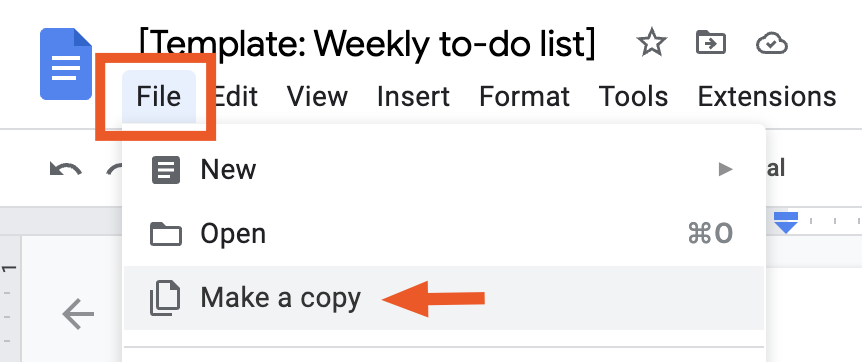
"Google Docs Template Gallery simplifies document creation by offering a wide range of customizable templates for various needs."
One of the key advantages of using Google Docs is its cloud-based functionality. You can access your documents from any device with an internet connection, making it convenient for collaboration and editing on the go.
5. Vertex42
Vertex42 specializes in providing high-quality templates for various purposes, including table of contents templates. Known for its focus on practicality and usability, Vertex42 offers templates designed to help you create well-structured and visually appealing documents.
"Vertex42 combines functionality and simplicity, offering templates that help users create polished and organized documents effortlessly."
The platform offers templates in multiple formats, including Excel, Word, and PDF. If you're looking for a table of contents template Word, Vertex42 has you covered. Each template is pre-formatted, saving you time and effort.
6. Hloom
Hloom is a trusted platform for finding professional templates, including table of contents templates. It offers a diverse collection of designs suitable for various industries and document types. Whether you're preparing a legal document, a business report, or an academic paper, Hloom provides templates that cater to your specific needs.
"Hloom empowers users to create professional documents with its extensive library of customizable templates."
The templates are available in Word format, making them ideal if you need a table of contents in Word. Hloom's templates are easy to download and customize. You can adjust the layout, fonts, and colors to match your document's theme, ensuring a cohesive and professional appearance.
7. Smartsheet
Smartsheet provides a unique approach to creating and managing documents, including table of contents templates. It focuses on combining functionality with collaboration, making it an excellent choice for teams working on shared projects.
"Smartsheet transforms document creation into a collaborative and efficient process, offering tools that enhance both design and functionality."
One of Smartsheet's standout features is its collaborative environment. Team members can work together in real-time, ensuring everyone stays aligned on the document's structure and content. This feature is particularly useful for large projects where multiple contributors are involved.
8. Lucidpress
Lucidpress offers a user-friendly platform for designing professional documents, including table of contents templates. Its drag-and-drop interface simplifies the design process, allowing you to create polished and organized documents without prior experience.

"Lucidpress empowers users to create visually stunning documents with ease, offering tools that cater to both beginners and professionals."
Another advantage of Lucidpress is its cloud-based functionality. You can access your projects from any device, ensuring flexibility and convenience. This feature is particularly helpful for users who need to work on their documents across multiple locations or devices.
9. Adobe Express
Adobe Express stands out as a powerful tool for creating visually striking documents, including table of contents templates. It offers a wide range of pre-designed templates that cater to various styles and purposes. Whether you're working on a presentation, a report, or a creative project, Adobe Express provides the tools you need to design a professional-looking table of contents.
"Adobe Express combines creativity with functionality, offering tools that help users design documents that stand out."
One of Adobe Express's key strengths is its focus on creativity. The platform suggests design elements like images, icons, and color schemes to enhance your document's visual appeal. This feature helps you create a table of contents that not only organizes your content but also captures your audience's attention.
10. WPS Office
WPS Office provides a practical solution for creating professional documents, including table of contents templates. This platform offers a variety of free and customizable templates that cater to different needs, such as academic papers, business reports, and creative projects.
"WPS Office combines ease of use with professional design, offering tools that help users create polished and organized documents effortlessly."
One of the standout features of WPS Office is its user-friendly interface. The platform simplifies the process of editing and customizing templates, even for beginners. Additionally, WPS Office supports cloud-based functionality, enabling you to access your documents from any device.
11. Microsoft Office Templates
Microsoft Office Templates provide a comprehensive library of pre-designed options, including table of contents templates. These templates are ideal for users who want to create structured and visually appealing documents without starting from scratch.
"Microsoft Office Templates offer a reliable and efficient way to create professional documents, combining functionality with ease of use."
The templates are fully integrated into Microsoft Word, making them easy to access and use. You can find them by navigating to the "File" tab, selecting "New," and searching for "table of contents." Once you choose a template, you can customize it to align with your document's theme.
How to Use Templates to Create a Table of Contents

Using templates to create a table of contents simplifies the process and ensures a professional outcome. Follow this step-by-step guide to make the most of these tools.
Table of Contents Creation Process
Follow this workflow to create your table of contents:
flowchart LR
A[Choose Template] --> B[Download/Open]
B --> C[Customize Layout]
C --> D[Add Page Numbers]
D --> E[Review & Finalize]
E --> F[Export/Share]
style A fill:#FF8000,color:white
style B fill:#FF9A3C,color:white
style C fill:#FFB366,color:black
style D fill:#FFCC99,color:black
style E fill:#FFE5CC,color:black
style F fill:#FF8000,color:white
Step-by-Step Guide
-
Choose the Right Template
Start by selecting a table of contents template that fits your document's purpose. For example, if you're working on a business report, pick a formal design. Platforms like Canva or Microsoft Office Templates offer a variety of options. Ensure the template aligns with your document's style and structure. -
Download or Open the Template
Access the template through the platform you've chosen. If you're using a cloud-based tool like Google Docs, open the template directly. For downloadable options, save the file to your device. Many platforms provide formats like Word or PDF, so you can easily find a table of contents template Word if needed. -
Customize the Layout
Edit the template to match your document's content. Replace placeholder text with your headings and subheadings. Adjust fonts, colors, and spacing to ensure consistency with the rest of your document. Most templates allow you to modify these elements without difficulty. -
Add Page Numbers
Insert page numbers corresponding to each section of your document. This step ensures your readers can navigate the content effortlessly. Many templates include placeholders for page numbers, making this process straightforward. -
Review and Finalize
Check the table of contents for accuracy. Verify that all headings, subheadings, and page numbers are correct. Ensure the design looks polished and professional. Save the final version in your desired format, such as Word or PDF, to integrate it seamlessly into your document. -
Export or Share
Once finalized, export the document or share it with your audience. If you've used a cloud-based platform, you can share the file directly. For offline use, download the document in a compatible format like Word or PDF.
"A well-designed table of contents enhances readability and ensures your document looks professional."
By following these steps, you can create a polished and organized table of contents with minimal effort. Using pre-designed templates saves time and ensures consistency, making your document more appealing and user-friendly.
Why PageOn.ai is Worth Trying for Designing Your Table of Contents
Overview of PageOn.ai
PageOn.ai is a cutting-edge platform designed to simplify the process of creating professional documents. It offers a variety of tools tailored to enhance your document's structure and design. One of its standout features is the availability of pre-designed table of contents templates.
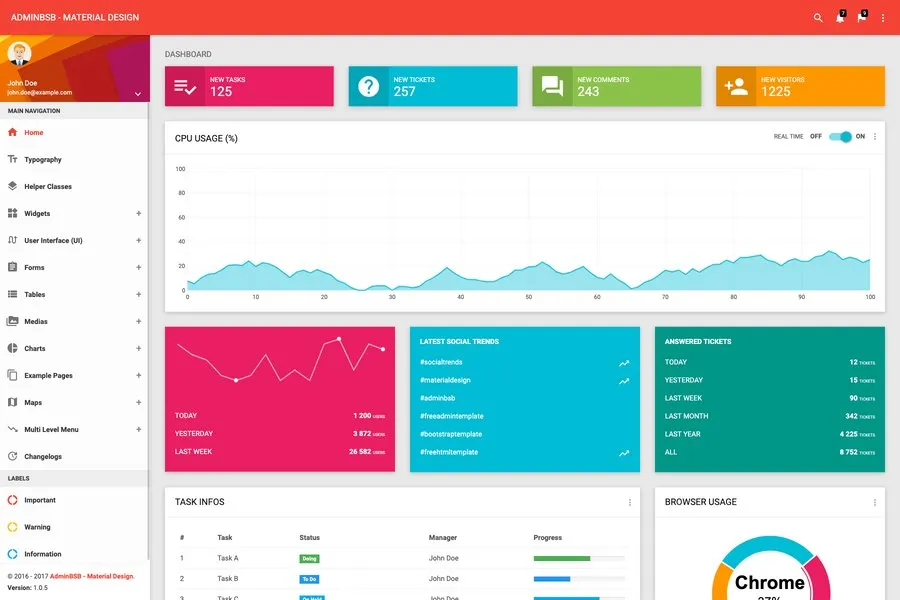
"PageOn.ai transforms static documents into dynamic and visually appealing presentations, making it an essential tool for professionals and students."
Benefits of Using PageOn.ai
PageOn.ai Feature Comparison
How PageOn.ai compares to traditional document design tools:
Choosing PageOn.ai for your table of contents design offers several advantages:
- Time Efficiency: The platform provides ready-to-use templates, eliminating the need to start from scratch. You can focus on your content while PageOn.ai handles the design.
- Customization Options: You can personalize every aspect of the template, including fonts, colors, and layouts. This flexibility ensures your table of contents aligns with your document's theme.
- Professional Results: The templates are designed to look polished and organized, enhancing the overall presentation of your document.
- Ease of Use: The intuitive interface makes it accessible for users of all skill levels. You don't need prior design experience to create a stunning table of contents.
- Versatility: Whether you need a table of contents for a report, manual, or thesis, PageOn.ai offers templates suitable for various purposes.
How to Use PageOn.ai for Table of Contents
-
Sign Up or Log In
Begin by creating an account on the PageOn.ai platform. If you already have an account, log in to access the tools and templates. -
Select a Template
Browse the library of table of contents templates and choose one that fits your document's purpose. The platform categorizes templates by style and use case, making it easy to find the right option. -
Upload Your Document
Upload your document to the platform. PageOn.ai supports various file formats, including Word and PDF. This feature ensures seamless integration with your existing work. -
Customize the Template
Edit the template to match your document's content. Replace placeholder text with your headings and subheadings. Adjust fonts, colors, and layouts to create a cohesive design. -
Preview and Finalize
Use the preview feature to check your table of contents. Ensure all headings, subheadings, and page numbers are accurate. Make any necessary adjustments before finalizing the design. -
Download or Share
Once satisfied with the result, download the table of contents in your preferred format. You can also share it directly from the platform if needed.
"With PageOn.ai, you can create a professional table of contents in just a few clicks, saving time and ensuring consistency."
Tips for Customizing Table of Contents Templates

Design Tips
A well-designed table of contents enhances the visual appeal of your document. Focus on creating a layout that is both functional and attractive. Here are some tips to guide you:
- Choose a Clean Layout: Select a template with a simple and organized structure. Avoid cluttered designs that may confuse readers. Platforms like WPS Office offer professionally designed templates that balance aesthetics and readability.
- Use Consistent Fonts and Colors: Maintain uniformity in font styles and sizes throughout the table of contents. Choose colors that align with your document's theme. For instance, if your document has a formal tone, stick to neutral colors like black or gray.
- Incorporate White Space: Leave enough space between sections to make the content easy to read. Crowded layouts can overwhelm readers. Templates from WPS Office often include well-spaced designs to ensure clarity.
- Add Visual Elements Sparingly: Use lines, borders, or subtle shading to separate sections. These elements can enhance the design without distracting from the content.
"A visually appealing table of contents not only organizes your document but also leaves a lasting impression on your audience."
Content Tips
The content of your table of contents should guide readers through your document effortlessly. Follow these tips to ensure clarity and accuracy:
- Use Clear Headings: Write concise and descriptive headings for each section. Avoid vague terms that might confuse readers. For example, instead of "Introduction," specify "Introduction to Marketing Strategies."
- Organize Sections Logically: Arrange sections in a sequence that reflects the flow of your document. Group related topics together to make navigation intuitive.
- Include Subheadings When Necessary: Break down lengthy sections into smaller subheadings. This approach helps readers locate specific information quickly.
- Keep Page Numbers Accurate: Double-check that all page numbers match the corresponding sections. Errors in page numbering can frustrate readers and reduce the document's credibility.
- Limit the Number of Levels: Avoid using too many levels of headings and subheadings. A maximum of three levels ensures simplicity and readability.
"Accurate and well-structured content in your table of contents makes it a reliable roadmap for your readers."
Technical Tips
Technical adjustments can improve the functionality and compatibility of your table of contents. Consider these tips for a seamless experience:
- Leverage Built-In Tools: Use the automatic table of contents feature in software like WPS Office or Microsoft Word. These tools generate and update the table of contents as you edit your document.
- Ensure Compatibility: Save your document in widely used formats like DOCX or PDF. This ensures that your table of contents displays correctly across different devices and platforms.
- Test Hyperlinks: If your table of contents includes hyperlinks, verify that they lead to the correct sections. This feature is especially useful for digital documents.
- Adjust Margins and Alignment: Ensure that the table of contents fits within the document's margins. Align text properly to maintain a polished appearance.
- Backup Your Work: Save multiple versions of your document to avoid losing progress. Cloud-based platforms like WPS Office allow you to access and edit your files from any device.
"Technical precision ensures that your table of contents functions smoothly and integrates seamlessly into your document."
Conclusion
Exploring the top websites for table of contents templates opens up a world of possibilities for creating professional and organized documents. Each platform offers unique features, from Canva's drag-and-drop designs to Microsoft Office's seamless integration with Word. By using these templates, you save time and ensure your documents maintain a polished and consistent appearance.
A well-crafted table of contents not only enhances readability but also leaves a lasting impression. It guides your readers through your content efficiently, making your document more user-friendly and professional. Whether you're a student working on an academic paper or a professional preparing a business report, these templates provide valuable resources for improving your document's structure and presentation.
Start exploring these resources today, and don't forget to try PageOn.ai for a streamlined and creative design experience. With the right template and customization, you can create a table of contents that not only organizes your document but also enhances its overall quality and appeal.
You Might Also Like
From What to Why in Business Presentations: Purpose-Driven Storytelling Strategy
Transform your business presentations from data-heavy information delivery to purpose-driven storytelling that engages audiences and drives decisions with these expert strategies.
Audience-Centered Pitching Techniques: Visual Strategies That Win Every Time
Discover powerful audience-centered pitching techniques using visual storytelling, interactive engagement, and benefit visualization strategies that consistently win over any audience.
Building Competitive Advantage Through Effective Speaking | Business Communication Strategy
Discover how effective speaking creates measurable competitive advantage in business. Learn strategic communication frameworks, crisis response techniques, and visualization tools for organizational success.
The Art of Instant Connection: Crafting Opening Strategies That Captivate Any Audience
Discover powerful opening strategies that create instant audience connection. Learn visual storytelling, interactive techniques, and data visualization methods to captivate any audience from the start.