Mastering Treemap Visualizations in Power BI
From Hierarchical Data to Strategic Insights
When I first encountered treemaps in Power BI, I was struck by their unique ability to transform complex hierarchical data into instantly comprehensible visual stories. Today, I'm sharing my comprehensive guide to mastering these powerful visualizations, from foundational concepts to advanced techniques that will revolutionize how you present data insights.
Understanding the Treemap Foundation
When I first started working with Power BI treemaps, I quickly realized they're not just another chart type—they're a unique way of thinking about hierarchical data. Treemaps use nested rectangles to represent data relationships, where the size of each rectangle corresponds to a measure value, and the color typically represents categories or performance metrics.
Key Insight:
Unlike traditional bar charts that excel at precise comparisons, treemaps shine when you need to show proportions within a whole—especially when dealing with hierarchical data structures that would be overwhelming in other formats.
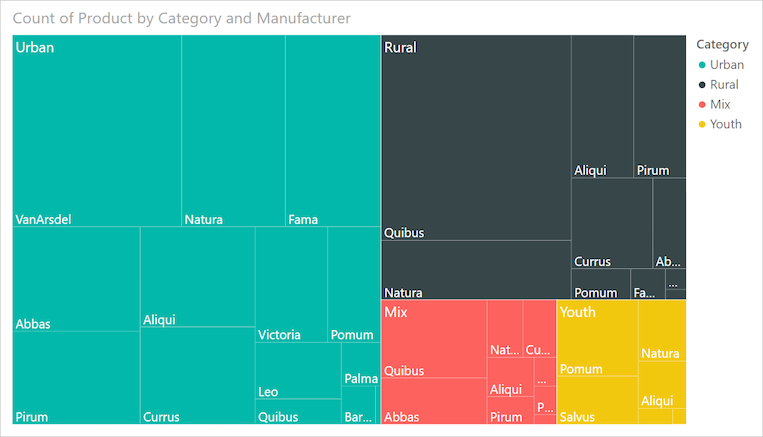
What makes treemaps particularly powerful in my experience is their ability to display large amounts of hierarchical data in limited space. I've successfully used them to visualize everything from sales distributions across product categories to organizational structures with hundreds of employees.
Treemap Structure Components
flowchart TD
A[Treemap Visualization] --> B[Categories]
A --> C[Details]
A --> D[Values]
A --> E[Tooltips]
B --> F[Primary Grouping]
B --> G[Color Coding]
C --> H[Sub-divisions]
C --> I[Hierarchy Levels]
D --> J[Rectangle Sizing]
D --> K[Measure Values]
E --> L[Interactive Info]
E --> M[Additional Context]
However, I must acknowledge the limitations I've encountered. Similar to pie charts, treemaps can become cluttered and difficult to interpret when you have too many categories. In my testing, anything beyond 15-20 primary categories starts to lose effectiveness, and precise value comparisons become nearly impossible without hovering over individual rectangles.
Building Your First Power BI Treemap
Essential Components and Setup
Let me walk you through the essential components I always configure when building a treemap. The most common mistake I see beginners make is dragging only a value field into the visualization, resulting in a single rectangle—not very useful! Here's my systematic approach:
Category Field
This defines your primary grouping and determines the rectangle colors. I typically use high-level dimensions like Product Category, Department, or Region here.
Details Field
Creates sub-divisions within categories for deeper hierarchy. Perfect for Product Names within Categories or Employees within Departments.
Values Field
Determines rectangle sizing based on your measure. I commonly use Sales, Units Sold, or Employee Count depending on the analysis.
Tooltips Configuration
Enhances interactivity by showing additional context on hover. I always include at least 2-3 relevant metrics here.
Step-by-Step Implementation Process
- Access the treemap visualization from Power BI's visualization pane—it's the icon with nested rectangles.
- Start with your measure in the Values field. This prevents the "single square" issue I mentioned earlier.
- Add your primary dimension to the Category field. Watch as your single rectangle divides into colored sections!
- Include detail dimensions if you need sub-categories. This creates the nested hierarchy effect.
- Configure data labels through the Format pane. I recommend showing values for the top 5-10 items only to avoid clutter.
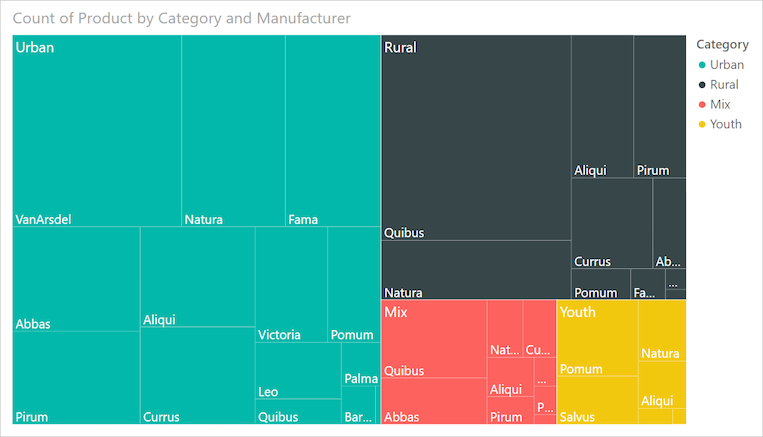
Pro Tip:
When setting up hierarchical drill-down capabilities, I've found that limiting yourself to 2-3 levels maximum ensures the visualization remains comprehensible. Any deeper, and users get lost in the navigation.
Advanced Customization and Formatting Techniques
Visual Enhancement Options
Through extensive experimentation, I've discovered several powerful customization techniques that can transform a basic treemap into a compelling visual story. Let me share my favorite approaches:
Color Strategy Comparison
My preferred approach is using gradient heat maps when I need to show performance metrics. The darker shades naturally draw attention to higher values, making it instantly clear which categories dominate. For categorical data without inherent ordering, I stick with individual colors but limit myself to 7-8 distinct hues for clarity.
Performance Optimization Strategies
Performance Warning:
In my testing with datasets exceeding 200 rows and multiple tooltip fields, I've encountered rendering delays of 15+ seconds. The culprit? Tooltip-heavy configurations that require Power BI to calculate additional context for each rectangle.
Here's my optimization checklist that has consistently improved performance:
- Limit tooltip fields to 3 or fewer essential metrics
- Use aggregated data rather than row-level details when possible
- Consider creating a separate detailed view for drill-through rather than cramming everything into tooltips
- Pre-calculate complex measures in your data model rather than using DAX in the visual
I've also discovered that removing all tooltip fields can reduce rendering time from 15 seconds to just 1-2 seconds—a dramatic improvement that might be worth the trade-off in some scenarios. When presenting to executives who value speed over detail, I often create two versions: a fast, simplified view for initial exploration and a detailed version for deeper analysis.
Creative Applications Beyond Traditional Analysis
Treemaps as Interactive Slicers
One of my favorite unconventional uses for treemaps is transforming them into colorful, interactive slicers. Traditional Power BI slicers are functional but visually uninspiring. By repurposing treemaps, I create engaging filter controls that add visual interest to dashboards.

The trick is using a count measure to ensure all rectangles remain the same size, then applying custom colors to each category. This creates a tile-like interface that's both functional and aesthetically pleasing. I've found this particularly effective for product category selection in retail dashboards.
Progress Bar Visualizations
Another creative application I've pioneered is using treemaps as progress bars for KPI tracking. By calculating "completed" versus "remaining" values and displaying them in a treemap, I create visual progress indicators that are far more engaging than standard gauges.
DAX Formula for Progress Calculation:
Remaining =
IF(
[Sales] < [Target],
[Target] - [Sales],
0
)
This approach works brilliantly for visualizing sales targets, project completion rates, or budget utilization across multiple categories simultaneously. The visual impact of seeing green "completed" sections grow while gray "remaining" sections shrink provides immediate, intuitive feedback on progress.
Data Hierarchy and Relationship Mapping
Implementing effective parent-child relationships in treemaps requires careful consideration of your data structure. I've successfully used treemaps to visualize organizational structures, showing departments as parent rectangles containing employee sub-rectangles sized by metrics like salary, performance scores, or project allocations.
Hierarchical Data Structure
flowchart LR
A[Company] --> B[Sales Dept]
A --> C[IT Dept]
A --> D[Marketing]
B --> E[North Region]
B --> F[South Region]
C --> G[Development]
C --> H[Support]
D --> I[Digital]
D --> J[Traditional]
E --> K[Team A]
E --> L[Team B]
style A fill:#FF8000
style B fill:#42A5F5
style C fill:#66BB6A
style D fill:#FFA726
When combining treemaps with other data visualization charts, I ensure consistent color coding across all visuals. This creates a cohesive dashboard where users can instantly recognize categories regardless of the visualization type.
Best Practice:
I always establish clear naming conventions for categories and subcategories early in the project. Consistent, descriptive names like "Sales_NorthRegion_TeamA" rather than cryptic codes ensure the treemap remains interpretable even as complexity grows.
Integration with Business Intelligence Workflows
Strategic Implementation for Decision-Making
In my experience enhancing business intelligence reports with treemaps, I've found they excel at revealing patterns that might be missed in traditional tabular reports. The visual nature allows executives to immediately identify top performers, outliers, and areas requiring attention.
Sales Analysis
I use treemaps to show product performance across regions, with rectangle size representing revenue and color indicating growth rate. This dual-encoding reveals both current leaders and emerging opportunities.
Resource Allocation
Budget distribution becomes crystal clear when visualized as a treemap, showing department allocations and sub-allocations for projects, making imbalances immediately apparent.
Cross-Visual Interactions and Dashboard Design
Setting up effective cross-highlighting between treemaps and other visuals requires careful consideration. I typically configure treemaps to filter (not highlight) other visuals, as highlighting can create confusing partial views in charts. When combining treemaps with map data visualizations, I ensure geographic selections in the map filter the treemap to show only relevant regional hierarchies.
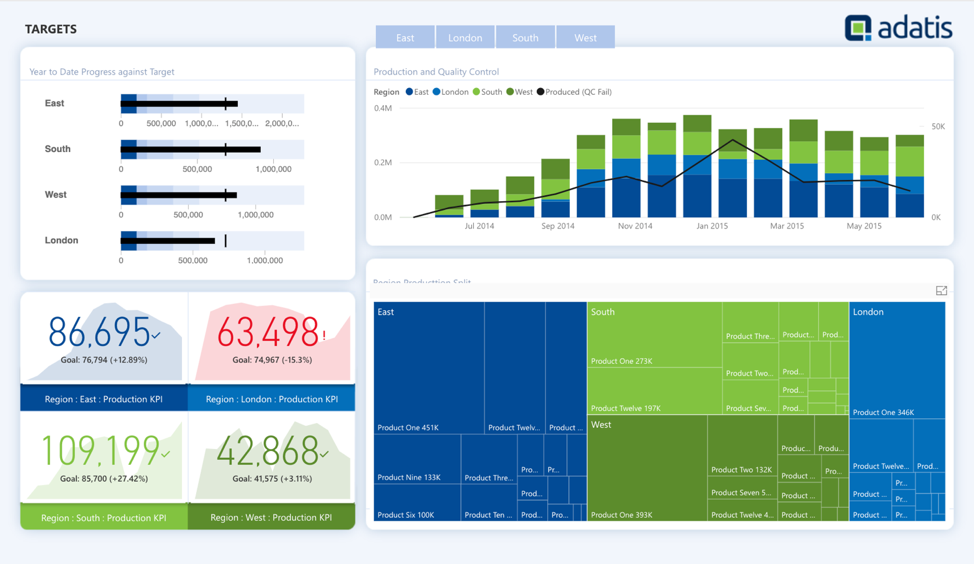
Overcoming Common Challenges and Limitations
Throughout my work with Power BI treemaps, I've encountered numerous challenges. Let me share the most common issues and my proven solutions:
The "W&A Selection" Bug
Some categories may cause visual distortion when selected as filters. This typically occurs when the category name contains special characters or when there's a data relationship issue.
Solution: Check for special characters in category names and ensure all relationships in your data model are properly configured with the correct cardinality.
Missing Border Controls
Power BI currently doesn't allow customization of borders between rectangles, which can make categories hard to distinguish.
Workaround: Use contrasting colors for adjacent categories and consider adding a slight transparency to create visual separation.
Text Truncation Issues
Long category names get cut off at rectangle edges with no wrapping option.
Approach: Create abbreviated versions of category names for display while keeping full names in tooltips for context.
Performance Impact Analysis
As the chart above illustrates from my testing, performance degradation is exponential with data volume when tooltips are enabled. For datasets exceeding 200 rows, I strongly recommend either removing tooltips or creating paginated reports with smaller data subsets.
Best Practices and Professional Tips
Design Principles for Effective Treemaps
After creating hundreds of treemaps across various industries, I've developed these core design principles that consistently deliver results:
Limit Categories
Keep primary categories under 15 for optimal clarity
Strategic Colors
Use color to reinforce meaning, not just decoration
Balance Density
Find the sweet spot between detail and comprehension
Accessibility First
Ensure sufficient color contrast for all users
Consider Alternatives
Sometimes a bar chart is the better choice
Mobile Responsiveness
Test on smaller screens to ensure readability
Real-World Implementation Examples
Let me share specific examples from my consulting work where treemaps delivered exceptional value:
Retail Sales Analysis
For a major retailer, I created a treemap showing product categories (clothing, electronics, home goods) with subcategories, sized by revenue and colored by profit margin. This immediately revealed that while electronics had high revenue, home goods delivered better margins—leading to a strategic inventory shift.
HR Department Analysis
I developed a treemap visualizing employee distribution across departments and teams, with rectangle size representing headcount and color indicating average tenure. This helped identify departments with high turnover (shown in red) that needed immediate attention.
Budget Allocation Tracking
For a government agency, I built a treemap showing budget allocation across programs and sub-programs, with size representing funding amount and color showing spending rate. This made it instantly clear which programs were underspending their allocations.
Transform Your Visual Expressions with PageOn.ai
Ready to take your data visualization to the next level? PageOn.ai's AI-powered tools help you create stunning, interactive visualizations that tell compelling stories with your hierarchical data. From automated layout suggestions to intelligent color schemes, we make professional visualization accessible to everyone.
Start Creating with PageOn.ai TodayYou Might Also Like
Transforming Raw Data into Compelling Business Stories | Data Storytelling Guide
Learn how to transform raw data into powerful business narratives through effective data storytelling techniques. Discover visualization methods and narrative structures that drive decision-making.
Mastering Animation Timing: Essential Techniques for Dynamic Presentation Slides
Learn essential animation timing techniques for creating dynamic presentation slides. Master entrance, exit, and transition timing for PowerPoint and Google Slides to enhance your visual storytelling.
Mastering Google Slides Transitions and Animations: The Complete Motion Panel Guide
Learn how to create smooth transitions and animations in Google Slides using the Motion panel. Master slide transitions, object animations, and advanced techniques for impactful presentations.
Mark Cuban's NBA Transformation: From Worst to Champions Through Direct Sales
Discover how Mark Cuban revolutionized the Dallas Mavericks using direct sales principles, transforming the NBA's worst franchise into champions through customer-focused strategies.