Top 5 YouTube Video to PPT Converters Free Online You Need to Try
In today's digital age, incorporating YouTube videos into PowerPoint presentations has become a popular trend. This approach enhances engagement and comprehension by transforming static slides into dynamic, interactive experiences. You can easily achieve this by using a YouTube video to PPT converter online free. These tools offer a convenient solution for Converting Video to PPT, allowing you to seamlessly integrate multimedia content into your presentations. By using these converters, you can elevate your presentation skills and captivate your audience with ease. Adding Video to PPT not only enriches the content but also makes complex concepts more accessible and engaging.
Top 5 YouTube Video to PPT Converters Free Online
Converter Features Comparison
Compare the key features of top YouTube to PPT converters:
1. MagicSlides.app
MagicSlides.app stands out as a versatile tool for converting YouTube videos into PowerPoint presentations. This AI-powered Google Slides extension simplifies the process of slide creation and formatting, making it ideal for professionals, students, and educators.
Features
- Auto-Generate Presentations: Automatically generate and format presentations.
- Integration with Google Slides: Seamlessly integrates with Google Slides for easy access and use.
- Customization Options: Download presentations for free and customize them according to your needs.
- Compatibility: Works with all versions of Microsoft Office suite, allowing you to import presentations to Microsoft PowerPoint and Google Slides.

Pros and Cons
Pros
- Easy to use with a user-friendly interface.
- Provides a range of presentation categories to choose from.
- Allows for quick conversion of YouTube videos to slides.
Cons
- Limited advanced features may require payment.
- Some users might find the editing options basic compared to other tools.
- Advanced features require a subscription for full access.
How to Use
- Install the MagicSlides app as a Google Slides extension.
- Enter the YouTube video link you wish to convert.
- Choose a presentation template and let the AI generate the slides.
- Customize the slides as needed and download them for use.
2. Plus AI
Plus AI offers a straightforward solution for converting YouTube videos into professionally designed slide decks. This tool is perfect for those who need quick results without compromising on quality.
Features
- Professional Design Templates: Access a variety of templates to suit different presentation styles.
- Quick Conversion: Convert YouTube videos into slides in minutes.
- User-Friendly Interface: Simple and intuitive interface for easy navigation.
Pros and Cons
Pros
- Fast and efficient conversion process.
- High-quality slide designs available.
- No need for extensive editing skills.
Cons
- Limited advanced features require payment for access.
- Some templates may not be customizable.
- Advanced features require a subscription.
How to Use
- Visit the Plus AI website and sign up for an account.
- Paste the YouTube video link into the converter tool.
- Select a design template and initiate the conversion.
- Download the completed presentation and make any necessary edits.
3. Streamslide.io
Streamslide.io enhances your presentation experience by converting YouTube videos into interactive slides and downloadable PDFs. This tool is ideal for creating engaging and dynamic presentations.
Streamslide.io Workflow
Below is a visualization of the conversion process:
flowchart LR
A[Upload YouTube URL] --> B[Select Template]
B --> C[AI Processing]
C --> D[Generate Slides]
D --> E[Download Presentation]
E --> F1[PowerPoint Format]
E --> F2[PDF Format]
Features
- Interactive Slides: Convert videos into slides that offer interactivity.
- PDF Download Option: Allows you to download presentations as PDFs.
- User-Friendly Platform: Easy to navigate and use for all skill levels.
Pros and Cons
Pros
- Offers interactive slide options for enhanced engagement.
- Provides downloadable PDFs for offline use.
- Simple and straightforward conversion process.
Cons
- Limited advanced features require payment for full access.
- Editing options may be restricted.
- Advanced features require a subscription.
How to Use
- Go to the Streamslide.io website and create an account.
- Input the YouTube video URL you want to convert.
- Choose the format and style of your presentation.
- Download the interactive slides or PDFs for your presentation.
4. Wondershare Video Converter Ultimate
Wondershare Video Converter Ultimate offers a comprehensive solution for converting YouTube videos into PowerPoint presentations. This tool is renowned for its versatility and efficiency, making it a favorite among professionals and educators.
Features
- High-Speed Conversion: Converts videos at a remarkable speed without compromising quality.
- Wide Format Support: Supports a variety of video formats, ensuring compatibility with different devices and platforms.
- Editing Tools: Provides basic editing tools to enhance your video before conversion.
- Batch Processing: Allows you to convert multiple videos simultaneously, saving time and effort.

Pros and Cons
Pros
- Fast conversion speeds with high-quality output.
- Supports a wide range of video formats.
- Offers additional editing features for video enhancement.
Cons
- Some advanced features may require a paid subscription.
- The interface might be overwhelming for beginners.
- Requires installation on your device, which may not suit those seeking online-only solutions.
How to Use
- Download and install Wondershare Video Converter Ultimate on your device.
- Launch the application and import the YouTube video you wish to convert.
- Select the desired output format compatible with PowerPoint.
- Click on the "Convert" button to initiate the process.
- Once converted, import the video into your PowerPoint presentation.
5. Freemake Video Converter
Freemake Video Converter is another excellent tool for transforming YouTube videos into PowerPoint-compatible formats. Known for its user-friendly interface, this converter is ideal for users of all skill levels.
Features
- Simple Interface: Easy-to-navigate interface suitable for beginners.
- Multiple Format Support: Converts videos to various formats, including those compatible with PowerPoint.
- Video Editing Options: Basic editing features to trim or adjust videos before conversion.
- Free Version Available: Offers a free version with essential features for casual users.
Pros and Cons
Pros
- User-friendly interface that simplifies the conversion process.
- Supports a wide array of video formats.
- Free version available for basic conversions.
Cons
- Advanced features may require a premium version.
- Watermark included in the free version.
- Limited editing capabilities compared to other converters.
How to Use
- Download and install Freemake Video Converter on your computer.
- Open the application and add the YouTube video you want to convert.
- Choose the output format that suits PowerPoint presentations.
- Click "Convert" to start the conversion process.
- Import the converted video into your PowerPoint slides.
.png)
Top 5 PPT to YouTube Video Converters Free Online
PPT to Video Conversion Process
The general workflow for converting PowerPoint presentations to YouTube videos:
flowchart TB
A[Create PowerPoint Presentation] --> B[Select Converter Tool]
B --> C[Configure Settings]
C --> D[Convert to Video Format]
D --> E[Edit Video if Needed]
E --> F[Upload to YouTube]
subgraph "Key Settings"
C1[Resolution Selection] --- C2[Frame Rate]
C2 --- C3[Audio Options]
C3 --- C4[Transition Timing]
end
C --> Key Settings
1. iSpring Converter Pro
iSpring Converter Pro is a robust tool designed to convert PowerPoint presentations into videos effortlessly. This converter offers a seamless experience for users looking to share their presentations on platforms like YouTube.
Features
- High-Quality Conversion: Converts PowerPoint presentation files into high-definition videos.
- Wide Format Support: Supports various formats, including MP4, MOV, and AVI.
- Interactive Elements: Retains animations, transitions, and multimedia elements from the original PowerPoint.
- User-Friendly Interface: Simplifies the conversion process with an intuitive design.
Pros and Cons
Pros
- Maintains the quality of the original PowerPoint presentation.
- Offers a range of output formats to suit different needs.
- Easy to use, even for beginners.
Cons
- Some advanced features may require a paid version.
- Limited customization options for video output.
- Requires installation on your device.
How to Use
- Download and install iSpring Converter Pro on your computer.
- Open the application and import your PowerPoint presentation.
- Select the desired video format, such as MOV or MP4.
- Click "Convert" to transform your presentation into a video.
- Upload the converted video to YouTube or any other platform.
2. Movavi PowerPoint to Video
Movavi PowerPoint to Video is a versatile tool that allows you to convert PowerPoint presentations into videos with ease. This converter is perfect for users who want to share their presentations online without losing quality.
Features
- Batch Conversion: Converts multiple PowerPoint presentations into videos simultaneously.
- Customizable Settings: Adjusts video settings, including resolution and frame rate.
- Audio Integration: Adds background music or narration to enhance the presentation.
- Wide Format Compatibility: Supports popular formats like MOV, MP4, and WMV.
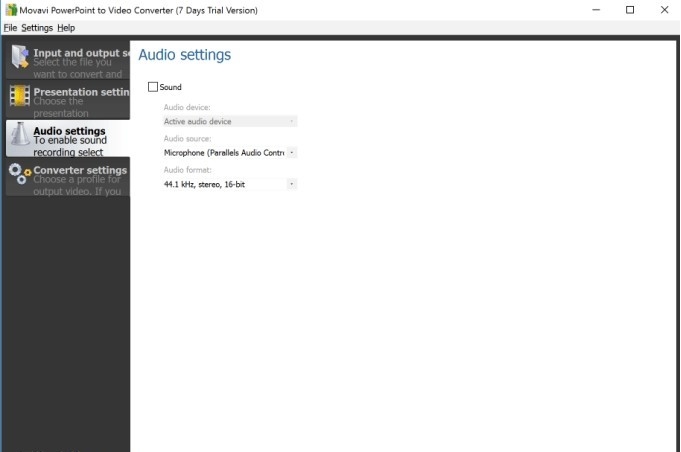
Pros and Cons
Pros
- Offers batch conversion for efficiency.
- Provides options to add audio tracks.
- Supports a variety of video formats.
Cons
- Some features may require a premium version.
- The interface might be complex for new users.
- Requires software installation.
How to Use
- Install Movavi PowerPoint to Video on your device.
- Launch the program and upload your PowerPoint files.
- Choose the output format, such as MOV or MP4.
- Customize the video settings and add audio if needed.
- Click "Convert" to create your video and share it online.
3. PowerPoint Video Converter Pro
PowerPoint Video Converter Pro is a specialized tool for converting PowerPoint presentations into videos. This converter is ideal for professionals seeking high-quality video outputs.
4. Wondershare Presentory
Wondershare Presentory serves as a powerful tool for converting your PPT presentation into engaging videos. This Presentation Software is designed to enhance your Presentation Making process by offering a seamless transition from static slides to dynamic video content.
5. Online Convert
Online Convert offers a convenient solution for transforming your PPT presentation into video format without the need for software installation. This Online Converter offer free services that cater to users looking for quick and efficient conversion.
Common Questions
Converter Features Comparison
Key differences between YouTube to PPT and PPT to YouTube converters:
What are the benefits of converting YouTube videos to PPT?
Converting YouTube videos to PowerPoint presentations offers several advantages. You can enhance your presentations by integrating multimedia content, making them more engaging and informative. This approach allows you to present complex concepts in a more accessible manner. By using tools like MagicSlides.app or Plus AI, you can easily transform static slides into dynamic experiences. These converters enable you to embed YouTube video links directly into your slides, providing a seamless way to incorporate video content. This method not only enriches your presentation but also helps in maintaining audience attention and improving comprehension.
Are there any limitations to using free online converters?
While free online converters offer convenience, they come with certain limitations. Many tools, such as Freemake Video Converter, include watermarks in their free versions, which might affect the professional appearance of your presentation. Additionally, some converters may have restricted features unless you opt for a paid subscription. The conversion speed and quality can also vary based on your internet connection. Despite these limitations, free converters remain a valuable resource for those seeking cost-effective solutions. It's essential to weigh the pros and cons of each tool to find the best fit for your needs.
How to ensure the quality of converted presentations?
To ensure high-quality conversion of your presentations, consider using tools known for their reliability and efficiency. iSpring Converter Pro is an excellent choice for creating high-quality interactive presentations. It preserves animations, transitions, and multimedia elements from your original PowerPoint, ensuring a seamless transition to video format. This tool supports various formats, including MP4, making it easy to upload your presentations to platforms like YouTube. By choosing a converter that offers high-quality conversion, you can maintain the integrity of your original content and deliver impressive presentations.
How to Convert PPT to MP4 Online with Audio
Converting your PowerPoint presentations to MP4 format with audio can enhance the accessibility and shareability of your content. You can achieve this using tools like iSpring Converter Pro, which integrates seamlessly with PowerPoint. This tool allows you to convert your slideshows into high-quality MP4 videos while preserving animations, transitions, and audio narrations.
Steps to Convert:
- Install iSpring Converter Pro: Begin by downloading and installing the software on your computer. It integrates directly with PowerPoint, making the conversion process straightforward.
- Open Your Presentation: Launch PowerPoint and open the PPT file you wish to convert. Ensure that your presentation includes all necessary audio narrations and animations.
- Select Conversion Options: In the iSpring Converter Pro tab, choose the option to convert your presentation to MP4. You can customize settings such as video resolution and audio quality to suit your needs.
- Initiate Conversion: Click the "Convert" button to start the process. The tool will preserve all multimedia elements, ensuring your video retains the original presentation's integrity.
- Upload and Share: Once converted, you can upload the MP4 video to platforms like YouTube or share it via email or social media.
A Powerful Online AI Tool to Make PPT: PageOn.ai
In the realm of presentation creation, PageOn.ai emerges as a game-changer. This platform leverages cutting-edge technology to transform how you craft and deliver presentations. By integrating AI-based natural video creation, it offers a seamless experience for users seeking efficiency and quality.
Overview of PageOn.ai
What is PageOn.ai?
PageOn.ai is an innovative tool designed to revolutionize your presentation-making process. It utilizes artificial intelligence to generate high-quality PowerPoint presentations effortlessly. Whether you're a student, educator, or professional, this platform caters to your needs by simplifying the creation of visually appealing and informative slides.
How does it work?
The operation of PageOn.ai is straightforward yet powerful. You input your content, and the AI engine processes it to produce a polished PPT. The system analyzes your data and applies advanced algorithms to create slides that are both engaging and informative. This approach eliminates the need for extensive design skills, allowing you to focus on delivering your message effectively.
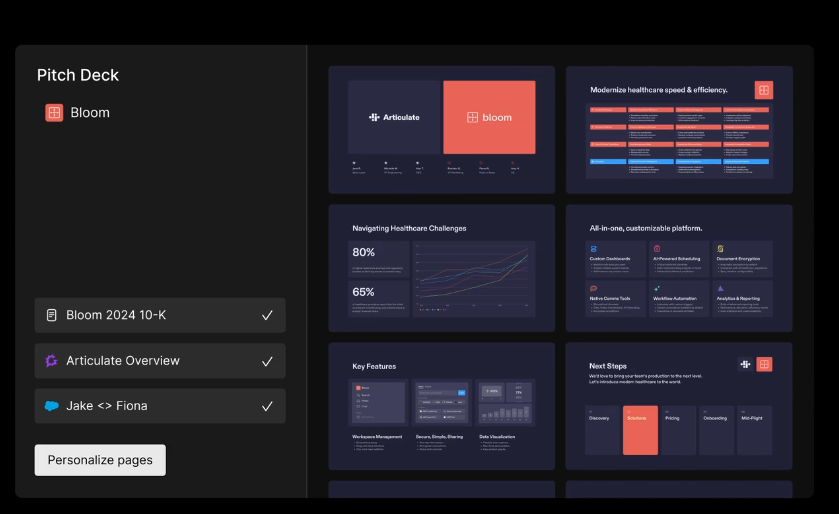
Features of PageOn.ai
AI-generated PPTs
One of the standout features of PageOn.ai is its ability to generate PowerPoint presentations using AI. This feature ensures that your slides are not only visually appealing but also tailored to your specific content needs. The AI-based natural video creation capability further enhances the presentation by incorporating dynamic elements that captivate your audience.
Supported file formats (PDFs, CSVs, Markdown, text, Word)
PageOn.ai supports a wide array of file formats, making it a versatile tool for various users. You can import and export files in formats such as PDFs, CSVs, Markdown, text, and Word. This flexibility ensures that you can seamlessly integrate your existing content into new presentations or convert your PPTs into other formats for broader distribution.
Benefits of using PageOn.ai
Efficiency
Efficiency is at the core of PageOn.ai. The platform streamlines the presentation creation process, saving you valuable time. With its AI-driven features, you can produce professional-grade slides without the hassle of manual design work. This efficiency allows you to focus on refining your content and delivering impactful presentations.
User-friendliness
PageOn.ai prides itself on its user-friendly interface. The platform is designed to be intuitive, ensuring that users of all skill levels can navigate it with ease. Whether you're a seasoned presenter or new to creating PPTs, you'll find the tools and features accessible and straightforward. This user-centric approach enhances your overall experience, making presentation creation a breeze.
In this guide, you explored the top converters that transform YouTube videos into PowerPoint presentations. These tools, like MagicSlides.app and Plus AI, offer unique features to enhance your PPT creation process. You should try these converters to see which one best suits your needs. Additionally, consider exploring PageOn.ai for its innovative approach to presentation creation. Using the right tools is crucial for crafting engaging and professional PowerPoint presentations. They not only save time but also elevate the quality of your content, ensuring your audience remains captivated.
You Might Also Like
Transforming Content Discovery: Filtered Views and Metadata for Better Organization
Discover how filtered views and metadata can revolutionize content discovery and organization. Learn implementation strategies and visualization techniques with PageOn.ai.
Transforming Presentation Creation Through Conversational AI | Building Presentations With Natural Language
Discover how natural language conversations are revolutionizing presentation creation, enabling faster, more intuitive visual storytelling with AI assistance that transforms abstract ideas into compelling visuals.
Mastering Dynamic Aspect Ratios in Modern Presentations | PageOn.ai
Discover how dynamic aspect ratio technology transforms presentation impact across devices and platforms. Learn implementation techniques, design principles, and future trends with PageOn.ai.
Maximizing Conversion: Strategic Free Trial Design for AI Presentation Platforms
Discover proven strategies for designing effective free trials for AI presentation platforms. Learn how to balance feature access, create compelling user journeys, and drive conversions.