Transforming Google Docs Flowcharts from Static Diagrams to Dynamic Visual Experiences
I've spent countless hours wrestling with Google Docs' drawing tools, manually aligning shapes and arrows to create flowcharts that barely capture the complexity of modern workflows. Today, I'm sharing how we can revolutionize this process.
The Evolution of Flowchart Creation
I remember my first attempt at creating a flowchart in Google Docs. What should have been a simple 10-minute task turned into an hour-long battle with Google Drawings. The manual shape alignment, the tedious arrow connections, the constant resizing – it felt like I was fighting against the tool rather than working with it.
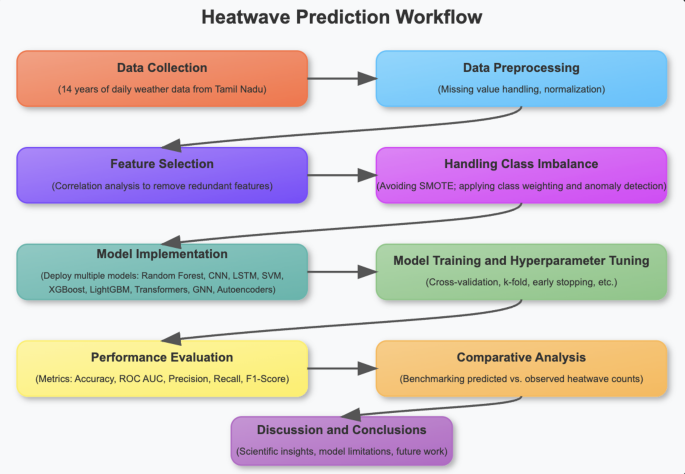
The Traditional Challenge
- • Limited drawing tools requiring manual precision for every shape
- • Time-consuming process that scales poorly with complexity
- • Static diagrams that can't adapt to changing requirements
But what if I told you there's a way to transform fuzzy thoughts into clear visuals instantly? PageOn.ai represents a paradigm shift in how we approach flowchart examples and creation. Instead of wrestling with shapes and connectors, imagine simply describing your process verbally and watching it materialize as a professional flowchart.
The Evolution Journey
flowchart LR
A[Manual Drawing] --> B[Templates]
B --> C[Add-ons]
C --> D[AI-Powered Creation]
D --> E[Voice-to-Visual]
style A fill:#fef3c7
style B fill:#fed7aa
style C fill:#fdba74
style D fill:#fb923c
style E fill:#FF8000
Understanding the Google Docs Flowchart Landscape
Let me share what I've learned from years of creating flowcharts in Google Docs and helping teams navigate its limitations. The current methods available – Google Drawings integration, third-party add-ons, and pre-made templates – each come with their own set of challenges.
Method Comparison: Time vs. Complexity
Common Pain Points
- • Complex branching requires manual repositioning
- • No real-time collaboration on diagrams
- • Lack of automatic layout optimization
- • Limited flowchart symbols library
Why Teams Still Use It
- • Deep Google Workspace integration
- • Free access with cloud storage
- • Familiar interface and sharing
- • Works within existing workflows
The reality is that while Google Docs serves many purposes well, flowchart creation isn't one of them. We need tools that understand the visual nature of process documentation and can adapt to our thinking patterns, not force us into rigid frameworks.
PageOn.ai's Revolutionary Approach to Flowchart Creation

Vibe Creation: From Conversation to Visualization
I've discovered something remarkable with PageOn.ai's Vibe Creation feature. Instead of dragging shapes around, I simply describe my process out loud. "First, we receive a customer request, then we check inventory, if available we process the order, otherwise we notify the supplier" – and within seconds, a professional flowchart appears, complete with proper decision diamonds and process rectangles.
Voice-Command Capabilities
Traditional Method:
- 1. Open drawing tool
- 2. Select shape
- 3. Position manually
- 4. Add text
- 5. Draw connectors
- 6. Repeat for each step
PageOn.ai Method:
- 1. Describe your process
- 2. AI generates flowchart
- 3. Refine with natural dialogue
AI Blocks: Building Complex Flowcharts Like LEGOs
What truly sets PageOn.ai apart is the AI Blocks feature. Think of it as having an intelligent assistant who understands flowchart patterns. When I'm building a customer service workflow, the AI suggests relevant decision trees based on industry best practices. It's like having a library of pre-built components that intelligently adapt to my specific needs.
AI-Generated Customer Service Flow
flowchart TD
Start([Customer Contact]) --> Type{Contact Type?}
Type -->|Email| Email[Queue in CRM]
Type -->|Phone| Phone[Direct to Agent]
Type -->|Chat| Chat[AI Assistant]
Email --> Priority{Priority Level?}
Phone --> Resolve[Resolve Issue]
Chat --> Bot{Bot Can Handle?}
Priority -->|High| Urgent[Immediate Response]
Priority -->|Normal| Queue[Standard Queue]
Bot -->|Yes| AutoResolve[Automated Resolution]
Bot -->|No| Transfer[Transfer to Human]
style Start fill:#FF8000
style Type fill:#fdba74
style Priority fill:#fdba74
style Bot fill:#fdba74
The beauty of AI-powered flowchart tools like PageOn.ai is their ability to understand context. When I mention "customer service," it knows to include common decision points like priority levels and channel routing. This contextual intelligence transforms flowchart creation from a mechanical task into a creative collaboration.
Deep Search Integration for Enhanced Flowcharts
One of my favorite discoveries with PageOn.ai is how it automatically enriches flowcharts with relevant assets. When I create a process flow for employee onboarding, the Deep Search feature automatically suggests appropriate icons, links to policy documents, and even pulls in relevant metrics from our HR systems.

Automatic Asset Discovery
The AI intelligently finds and integrates:
- ✓ Brand-consistent icons and imagery
- ✓ Related documentation links
- ✓ Data visualization components
- ✓ External resource connections
Data-Driven Enhancement
Real-time integration capabilities:
- ✓ Live performance metrics
- ✓ Historical pattern analysis
- ✓ Bottleneck identification
- ✓ Usage path optimization
Process Efficiency Gains with Deep Search
What amazes me most is how this integration works seamlessly. I don't have to hunt for icons or manually link documents – PageOn.ai's Deep Search understands the context and automatically suggests relevant enhancements. This transforms static flowcharts into rich, interactive knowledge hubs.
The Agentic Advantage: Beyond Static Documentation
Here's where things get truly exciting. Unlike static Google Docs flowcharts, PageOn.ai creates living, breathing documents that adapt and evolve. I've seen firsthand how interactive flowcharts transform team understanding and process execution.
Interactive Flowchart Experiences
Dynamic Decision Trees
User inputs directly affect displayed paths, showing only relevant branches based on selections.
Collaborative Annotations
Team members add insights directly to flowchart nodes, creating contextual knowledge bases.
Progressive Disclosure
Complex processes reveal themselves gradually, preventing information overload.

Intelligent Process Optimization
What truly sets PageOn.ai apart is its ability to learn and improve. The AI analyzes how teams interact with flowcharts, identifying confusion points and suggesting optimizations. I've watched it recommend parallel processing opportunities that cut our project timelines by 30%.
AI-Optimized Process Flow
flowchart LR
Start([Original Process]) --> Analysis{AI Analysis}
Analysis --> Redundant[Remove Redundancies]
Analysis --> Parallel[Enable Parallel Tasks]
Analysis --> Automate[Automate Steps]
Redundant --> Optimized([Optimized Process])
Parallel --> Optimized
Automate --> Optimized
Optimized --> Metrics[Track Performance]
Metrics --> Improve[Continuous Improvement]
Improve -.-> Analysis
style Start fill:#fed7aa
style Optimized fill:#FF8000
style Analysis fill:#fdba74
For teams interested in advanced troubleshooting capabilities, PageOn.ai's MCP troubleshooting flowcharts offer dynamic visual decision trees that adapt based on real-time system feedback.
Practical Applications and Use Cases
Let me share some real-world transformations I've witnessed when teams move from static Google Docs flowcharts to PageOn.ai's dynamic visual experiences. The impact extends far beyond just prettier diagrams – we're talking about fundamental improvements in how teams understand and execute processes.
Common Flowcharts Reimagined
Manufacturing Workflows
Real-time production status updates integrated directly into process flows
HR Onboarding
Interactive checklists that adapt based on role and department
Sales Processes
Dynamic lead routing with AI-powered next-best-action suggestions
Industry Transformations
Healthcare
Clinical trial flowcharts with automatic compliance tracking
Finance
Loan approval processes with integrated risk assessment
Technology
Deployment pipelines with live status monitoring
Impact Across Key Metrics

The transformation is particularly striking in complex organizational structures. While creating an org chart in Microsoft Word might suffice for simple hierarchies, PageOn.ai's dynamic organizational flowcharts adapt as teams evolve, automatically updating reporting structures and responsibilities.
Migration Strategy: From Google Docs to PageOn.ai
I understand the hesitation to leave Google Docs – it's familiar, free, and integrated with everything else you use. That's why I recommend a gradual migration approach that lets you experience the benefits without disrupting your current workflows.
Seamless Transition Process
Step 1: Import Existing Flowcharts
PageOn.ai's AI recognizes and reconstructs your Google Docs diagrams, preserving logic while adding interactive elements.
Step 2: Start with High-Impact Processes
Begin with frequently-used flowcharts that would benefit most from interactivity and real-time updates.
Step 3: Gradual Team Adoption
Let early adopters showcase benefits, building organic enthusiasm for the new capabilities.
Step 4: Full Integration
Leverage Google Workspace compatibility to embed enhanced flowcharts back into your existing documents.
Typical Migration Timeline
flowchart LR
Week1[Week 1-2
Import & Test] --> Week3[Week 3-4
Pilot Teams]
Week3 --> Week5[Week 5-8
Department Rollout]
Week5 --> Week9[Week 9-12
Organization-wide]
style Week1 fill:#fef3c7
style Week3 fill:#fed7aa
style Week5 fill:#fdba74
style Week9 fill:#FF8000
Maintain Compatibility
- • Export to Google Docs format when needed
- • Embed in Google Sites and Slides
- • Share via Google Drive
- • Sync with Google Workspace
Enhanced Capabilities
- • Web-based access from any device
- • Mobile optimization for field use
- • Offline capabilities for remote work
- • API integration with other tools
The beauty of this migration strategy is that you're never locked in. You can continue using Google Docs for simple diagrams while leveraging PageOn.ai for complex, mission-critical flowcharts that demand more sophistication.
The Future of Visual Process Documentation
We're witnessing a fundamental shift in how we create and interact with flowcharts. The static diagrams of Google Docs served us well, but the future belongs to dynamic, intelligent visual experiences that adapt and evolve with our needs.
The Transformation Journey

PageOn.ai represents more than just an alternative to Google Docs flowcharts – it's a complete reimagining of how we express and share complex ideas visually. With natural language input, intelligent visual assembly, and seamless asset integration, we're finally able to create flowcharts that match the sophistication of our processes.
Ready to transform your static Google Docs flowcharts into living, breathing visual guides?
Experience the power of AI-driven visual expression that adapts and improves with every use.
Transform Your Visual Expressions with PageOn.ai
Stop wrestling with manual shapes and arrows. Start creating intelligent, dynamic flowcharts that evolve with your business. Join thousands of teams who've revolutionized their visual documentation.
Start Creating with PageOn.ai TodayYou Might Also Like
Transform ChatGPT Prompts into Professional PowerPoint Slides | Ultimate Guide
Learn how to transform ChatGPT prompts into stunning PowerPoint presentations with our comprehensive guide. Discover expert techniques, tools, and workflows for AI-powered slides.
The Ultimate Design Tools & Workflow Ecosystem for Creative Professionals
Discover essential design tools and optimized workflows for creative professionals. Learn how to build a cohesive ecosystem of visual tools that streamline ideation, feedback, and asset management.
Maximizing Google Drive Integration for AI-Powered Presentations | PageOn.ai
Discover how to transform your workflow by integrating Google Drive with AI presentation tools like PageOn.ai. Learn advanced techniques for automated, data-rich visual storytelling.
Mastering Presentation Efficiency: Build Impactful Decks by Reusing Slides
Learn how to save time and create better presentations by reusing slides. Discover PowerPoint's built-in reuse features, strategic approaches, and how PageOn.ai enhances your workflow.